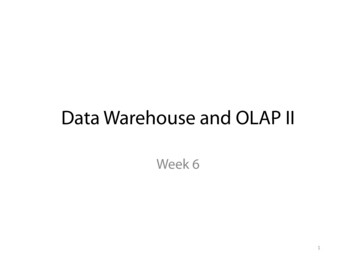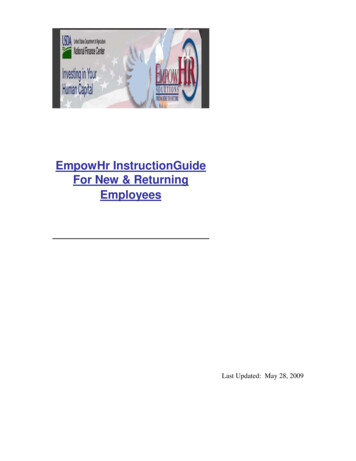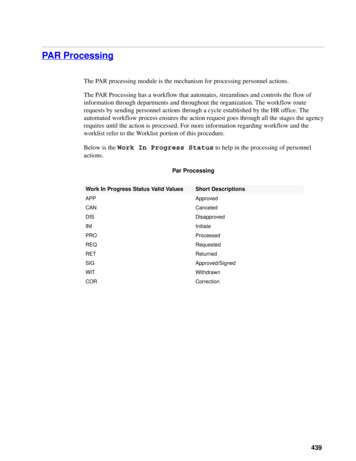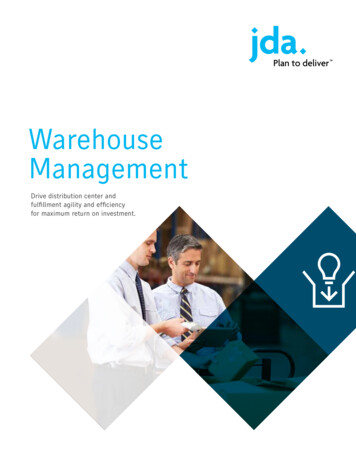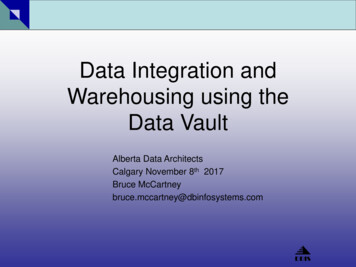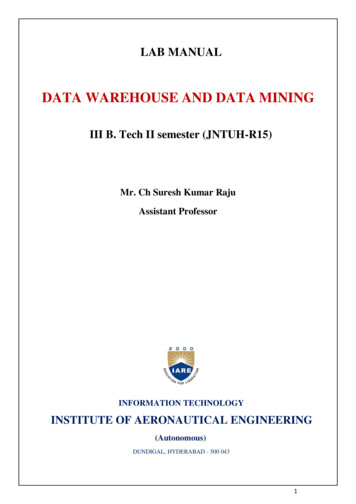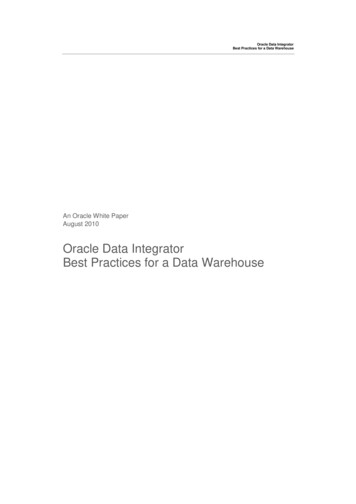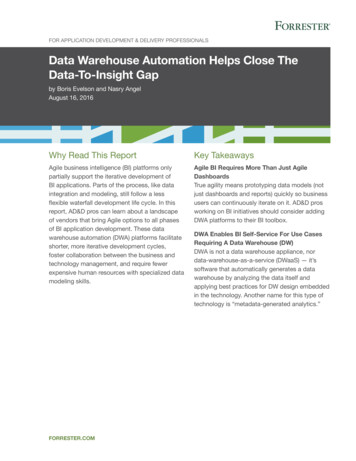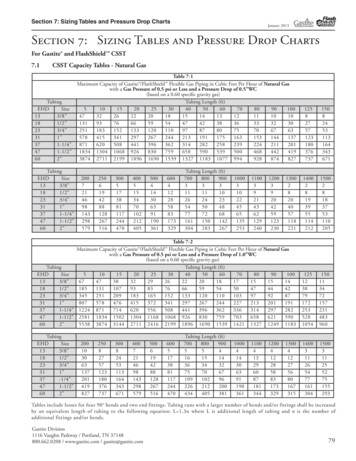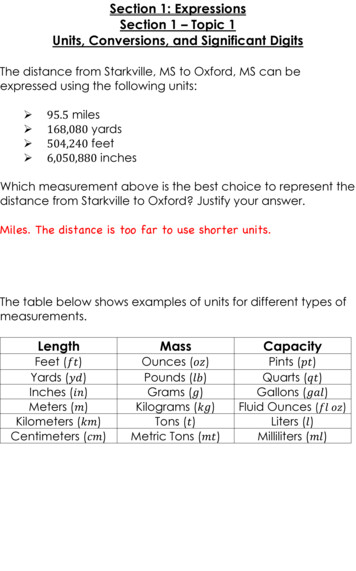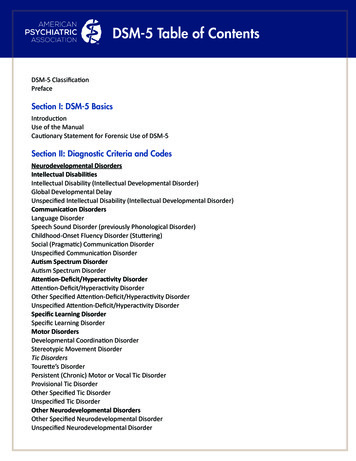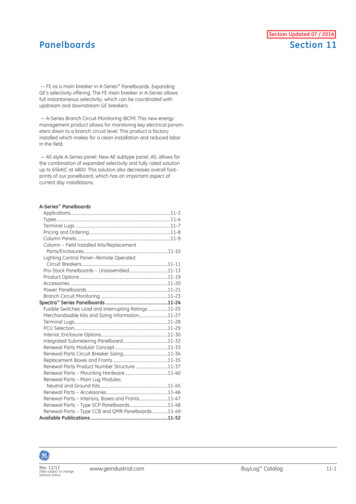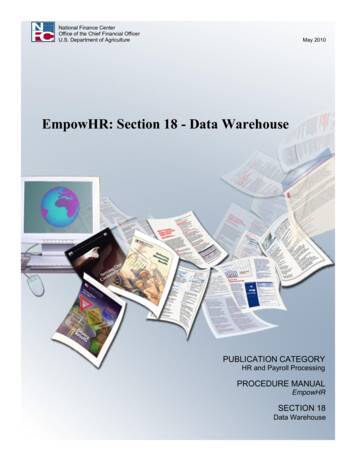
Transcription
National Finance CenterOffice of the Chief Financial OfficerU.S. Department of AgricultureMay 2010EmpowHR: Section 18 - Data WarehousePUBLICATION CATEGORYHR and Payroll ProcessingPROCEDURE MANUALEmpowHRSECTION 18Data Warehouse
Title 1, Chapter 17EmpowHR Version 9.0Table Of ContentsBusiness Intelligence (BI) and Data Warehouse Overview . . . . . . . . . . . . . . . .1Security . . . . . . . . . . . . . . . . . . . . . . . . . . . . . . . . . . . . . . . . . . . . . . . . . . . . . . . . . . . . . . .2Answers Web Catalog . . . . . . . . . . . . . . . . . . . . . . . . . . . . . . . . . . . . . . . . . . . . . . . . . .3Exporting . . . . . . . . . . . . . . . . . . . . . . . . . . . . . . . . . . . . . . . . . . . . . . . . . . . . . . . . . . . . .4Dashboards . . . . . . . . . . . . . . . . . . . . . . . . . . . . . . . . . . . . . . . . . . . . . . . . . . . . . . . . . . .Navigating in BI Interactive Dashboards . . . . . . . . . . . . . . . . . . . . . . . . . . . . . . . . . . .Interactive Dashboards . . . . . . . . . . . . . . . . . . . . . . . . . . . . . . . . . . . . . . . . . . . . . .Common Terms . . . . . . . . . . . . . . . . . . . . . . . . . . . . . . . . . . . . . . . . . . . . . .Edit a Dashboard . . . . . . . . . . . . . . . . . . . . . . . . . . . . . . . . . . . . . . . . . . . . .Add a New Page to a Dashboard . . . . . . . . . . . . . . . . . . . . . . . . . . . . .Add a Column to a Dashboard . . . . . . . . . . . . . . . . . . . . . . . . . . . . . . .Dashboard Properties . . . . . . . . . . . . . . . . . . . . . . . . . . . . . . . . . . . . . .PDF and Print Control . . . . . . . . . . . . . . . . . . . . . . . . . . . . . . . . . . . . .Page Options . . . . . . . . . . . . . . . . . . . . . . . . . . . . . . . . . . . . . . . . . . . . . . . .View a Dashboard . . . . . . . . . . . . . . . . . . . . . . . . . . . . . . . . . . . . . . . . . . . . . . . . . .Navigate to a Dashboard Page . . . . . . . . . . . . . . . . . . . . . . . . . . . . . . . . . . . . . . . .Keyboard Shortcuts . . . . . . . . . . . . . . . . . . . . . . . . . . . . . . . . . . . . . . . . . . . . . . . .56667811122833353535My Dashboard . . . . . . . . . . . . . . . . . . . . . . . . . . . . . . . . . . . . . . . . . . . . . . . . . . . . . . . . .BI Publisher . . . . . . . . . . . . . . . . . . . . . . . . . . . . . . . . . . . . . . . . . . . . . . . . . . . . . . . . .BI Delivers . . . . . . . . . . . . . . . . . . . . . . . . . . . . . . . . . . . . . . . . . . . . . . . . . . . . . . . . . .Manage Catalog . . . . . . . . . . . . . . . . . . . . . . . . . . . . . . . . . . . . . . . . . . . . . . . . . . .Create New iBot . . . . . . . . . . . . . . . . . . . . . . . . . . . . . . . . . . . . . . . . . . . . . . . . . . .Edit My Account . . . . . . . . . . . . . . . . . . . . . . . . . . . . . . . . . . . . . . . . . . . . . . . . . .Show iBots Acting on My Behalf . . . . . . . . . . . . . . . . . . . . . . . . . . . . . . . . . . . . .Marketing . . . . . . . . . . . . . . . . . . . . . . . . . . . . . . . . . . . . . . . . . . . . . . . . . . . . . . . . . . .Disconnect Analytics . . . . . . . . . . . . . . . . . . . . . . . . . . . . . . . . . . . . . . . . . . . . . . . . . .373738394866696970Business Intelligence Publisher Engine . . . . . . . . . . . . . . . . . . . . . . . . . . . . . . . . .71Reports . . . . . . . . . . . . . . . . . . . . . . . . . . . . . . . . . . . . . . . . . . . . . . . . . . . . . . . . . . . . . . .72Getting Started . . . . . . . . . . . . . . . . . . . . . . . . . . . . . . . . . . . . . . . . . . . . . . . . . . . . . . . .Accessing BI . . . . . . . . . . . . . . . . . . . . . . . . . . . . . . . . . . . . . . . . . . . . . . . . . . . . . . . .Changing Your Password . . . . . . . . . . . . . . . . . . . . . . . . . . . . . . . . . . . . . . . . . . . . . . .Exiting from BI . . . . . . . . . . . . . . . . . . . . . . . . . . . . . . . . . . . . . . . . . . . . . . . . . . . . . .Performing Common Tasks . . . . . . . . . . . . . . . . . . . . . . . . . . . . . . . . . . . . . . . . . . . . .Viewing a Descriptions on a Dashboard . . . . . . . . . . . . . . . . . . . . . . . . . . . . . . . . .Viewing a Saved Request . . . . . . . . . . . . . . . . . . . . . . . . . . . . . . . . . . . . . . . . . . . .Printing a Dashboard or Saved Request . . . . . . . . . . . . . . . . . . . . . . . . . . . . . . . . .Emailing a Dashboard or Saved Request . . . . . . . . . . . . . . . . . . . . . . . . . . . . . . . .747475777878787979i
Title 1, Chapter 17EmpowHR Version 9.0Downloading Results from Answers . . . . . . . . . . . . . . . . . . . . . . . . . . . . . . . . . . .Download to Excel . . . . . . . . . . . . . . . . . . . . . . . . . . . . . . . . . . . . . . . . . . . .Download Data . . . . . . . . . . . . . . . . . . . . . . . . . . . . . . . . . . . . . . . . . . . . . . .Download Web Page (MHTML) . . . . . . . . . . . . . . . . . . . . . . . . . . . . . . . . .Refreshing a BI Interactive Dashboard or BI Request . . . . . . . . . . . . . . . . . . . . . .Refreshing Information in the BI Selection Pane . . . . . . . . . . . . . . . . . . . . . . . . . .Navigating in BI (Data Warehouse) . . . . . . . . . . . . . . . . . . . . . . . . . . . . . . . . . . . .Links . . . . . . . . . . . . . . . . . . . . . . . . . . . . . . . . . . . . . . . . . . . . . . . . . . . . . . .Pages . . . . . . . . . . . . . . . . . . . . . . . . . . . . . . . . . . . . . . . . . . . . . . . . . . . . . .Drill Down (Interactive) . . . . . . . . . . . . . . . . . . . . . . . . . . . . . . . . . . . . . . . .Sorting . . . . . . . . . . . . . . . . . . . . . . . . . . . . . . . . . . . . . . . . . . . . . . . . . . . . .Preferences . . . . . . . . . . . . . . . . . . . . . . . . . . . . . . . . . . . . . . . . . . . . . . . . . .Briefing Books . . . . . . . . . . . . . . . . . . . . . . . . . . . . . . . . . . . . . . . . . . . . . . .Tabs . . . . . . . . . . . . . . . . . . . . . . . . . . . . . . . . . . . . . . . . . . . . . . . . . . . . . . .Demography . . . . . . . . . . . . . . . . . . . . . . . . . . . . . . . . . . . . . . . . . . . . .Grade Distribution . . . . . . . . . . . . . . . . . . . . . . . . . . . . . . . . . . . . . . . .Headcount Distribution . . . . . . . . . . . . . . . . . . . . . . . . . . . . . . . . . . . .Headcount Trend by Department . . . . . . . . . . . . . . . . . . . . . . . . . . . . .Employment Change . . . . . . . . . . . . . . . . . . . . . . . . . . . . . . . . . . . . . .Activities by Period Summary . . . . . . . . . . . . . . . . . . . . . . . . . . . . . . .Activities by Period Details . . . . . . . . . . . . . . . . . . . . . . . . . . . . . . . . .Activities Trend by Department . . . . . . . . . . . . . . . . . . . . . . . . . . . . . .Minority Report . . . . . . . . . . . . . . . . . . . . . . . . . . . . . . . . . . . . . . . . . .Department Employee Details . . . . . . . . . . . . . . . . . . . . . . . . . . . . . . eading Index . . . . . . . . . . . . . . . . . . . . . . . . . . . . . . . . . . . . . . . Index 1ii
Title 1, Chapter 17EmpowHR Version 9.0Data WarehouseBusiness Intelligence (BI) and DataWarehouse OverviewBusiness Intelligence Delivers is the interface used to create alerts based on analytical results. Specificresults can be detected within reports and the appropriate people notified immediately through the Web,or any other type of communication channels. Users with the appropriate permissions can use Oracle BIDelivers to set up the conditions to trigger an alert.BI application consists of prebuilt interactive dashboards and reports that are built using best practicesand addresses key functional areas within an organization. Dashboards and reports are tailored for eachuser role in an organization.BI Delivers uses intelligence bots called iBots to detect specific results. iBots are software agents, drivenby schedules or events that can access, filter, and perform analytics on data based on specified criteria.The BI applications include Extract-Transform-Load (ETL) routines to extract, transform, and load datainto the Data Warehouse. The Data Warehouse allows users with a source of reporting. Data Warehouseintelligently consolidates and enriches data from any source, providing insight into human resourceoperations to identify trends and discover opportunities.The Data Warehouse offers several Oracle Business Intelligence Enterprise Edition (OBIEE)components which include the following:SecurityAnswers Web CatalogExportingDashboardsMy DashboardBusiness Intelligence Publisher EngineGetting StartedReports1
Title 1, Chapter 17EmpowHR Version 9.0SecuritySecurity controls the access to objects, such as subject areas, tables, and columns. Security is amechanism that provides security for objects stored, such as dashboards, dashboard pages, folders, andreports. A user can view only the objects for which they are authorized.Security also controls the type and amount of data that is available in a report. Multiple users can run thesame report. The results returned to each user depend on their access rights and roles in the organization.The Department Tree (Organizational Structure) and the EPM Security Tables (User ID and Roles) areused to retrieve data that the user can access in the Workforce Data Mart (where the data is stored).Proper Permissions and Roles must be given to run reports using the Data Warehouse functionality.2
Title 1, Chapter 17EmpowHR Version 9.0Data WarehouseAnswers Web CatalogBI Answers provides the answers to business questions. This interface allows users with the appropriatepermissions to build and modify reports, which is also called requests, that allows end users to exploreand interact with information, and present and visualize information using charts, pivot tables, andreports. The results can be formatted, saved, organized and shared with others.Reports created can be saved in the Catalog and integrated into any dashboard. Results are viewedthrough charts and calculations. The user can use drop-downs to view the results in further detail.Many features in Answers are self-explanatory, and definitions and summary information appear on eachpage. When more information is available then can fit on one page, a Help button appears. Click thebutton to see more detailed information.BI Answers is currently available to NFC Administrators and will be availble to agency administrastorsin a future release.3
Title 1, Chapter 17EmpowHR Version 9.0ExportingThe results from Answers can be shared with other users. They can be exported to a PDF, HTML byclicking an icon at the bottom of each tab. Answers can also be printed or downloaded in Excel and CSVformat by clicking an icon at the bottom of each tab. Once downloaded, the user can attach and email thefiles as you would any other file.4
Title 1, Chapter 17EmpowHR Version 9.0Data WarehouseDashboardsInteractive Dashboards provide points of access for analytics information. When the user accesses theBI, the default Dashboard is the first page that appears. BI can have multiple Dashboards. By default,the tool is delivered with two Dashboards, the HR (Human Resources) Manager Workforce Managementand My Dashboard. Dashboards are typically used to display reports that contain content specific to theneeds of the individual users or groups.Dashboards contain descriptions of reports. They can be used to filter information using drop-downs,sort data by using column headings, and save filtered selections.Users with the appropriate permissions can place results from BI Answers into dashboards for use by theend users.Within the HR Workforce Management Dashboard there are several pages and reports within the pages.Below is a list of pages and the corresponding reports:Dashboard PagesDemographyReportsJEmployee Age ProfileJEmployee Average AgeJEmployee Education ProfileJEmployee Gender ProfileJEmployee Ethnical Group DistributionEmployee Grade DistributionJEmployee Headcount DistributionJEmployee Headcount - Employee TypeJGrade DistributionHeadcountDistributionJEmployee Headcount - Exempt StatusEmployment Headcount Trend by DepartmentJEmployment Change by Ethnical GroupJHR Activities by PeriodJTermination Details by PeriodJHeadcount Trend byDepartmentEmployment ChangeActivities by PeriodSummaryJTermination Turnover RateHR Activities by Period - DetailsJHR Activities Trend by DepartmentJMinority Profile by Grade ReportJDepartment Employee DetailsJActivities by PeriodDetailsActivities Trend byDepartmentMinority ProfileDepartment EmployeeDetailsThis section includes the following subject:Navigating in BI Interactive Dashboards5
Title 1, Chapter 17EmpowHR Version 9.0Navigating in BI Interactive DashboardsThis section contains the following topics:Interactive DashboardsView a DashboardNavigate to a Dashboard PageKeyboard ShortcutsInteractive DashboardsA BI Interactive Dashboard provides personalized views of external information. A Dashboard consistsof one or more pages, which appear on the dashboard. Pages can display anything that can be accessedor opened with a Web Browser, such as saved BI requests, alerts from BI Delivers, images, charts,tables, text, and links to Web sites and documents.The kinds of content that a dashboard can contain are dashboard objects, content that is saved in the BIPresentation Catalog, and views of folders in the Presentation Catalog. Users with appropriatepermissions can use the Dashboard Editor to add content to a dashboard by dragging and dropping itfrom a selection pane onto the Dashboard Layout page, which consists of columns to align content, andsections inside of columns to hold content. The look of a dashboard, such as background colors and thesize of the text, is controlled by styles and skins, and can also be change through the use of a cosmeticformatting dialog box.This section contains the following topics:Common TermsEdit a DashboardPage OptionsCommon TermsMany of the features in the BI Dashboards are self explanatory, and definitions and how-to informationappear on each page. When more information is available than will fit on the page, a Help button appearsnear the upper right cornerDashboard creation is reserved for users with administrative responsibilities. Permission to modifydashboards (personal or shared) is granted to a broader range of users, as determined by theadministrator. Users with the appropriate permissions and responsibilities can modify a dashboard.The table below provides definitions for common terms in BI Interactive Dashboards.TermDefinitionColumnsColumns are used to align content on a dashboard. (Sections within columns holdthe actual content.) Many columns can be created on a dashboard page as needed.Every new dashboard page automatically contains one empty column with oneempty section in it. The columns used in BI Interactive Dashboards are not relatedto the columns used in BI Answers.Dashboard objects are items that are used only in a dashboard. Examples ofdashboard objects are, sections to hold content, navigation links, and embeddedcontent appearing within a frame in a dashboard.Dashboard ObjectsFolders6Folders are organizational constructs that hold content saved in the PresentationCatalog, such as requests created with BI Answers. A folder is similar to a MicrosoftWindows folder.
Title 1, Chapter 17EmpowHR Version 9.0DefinitionPagesPages contain the columns and sections that hold the content of a dashboard.Every dashboard has at least one page. In BI Interactive Dashboards, pages areidentified by tabs across the top of the dashboard. Multiple pages are used toorganize content.Results, also called reports, are the output returned from the BI Server that matchthe request criteria specified in BI Answers. The default format for viewing results ina dashboard is to show them in a table. (This could be different for each agency)Results can also be shown in other formats, such as charts. Results can beexamined and analyzed, saved or printed or downloaded to a spreadsheet.Sections appear in columns in the dashboard layout. They hold the content draggedand dropped from the selection pane, and are used to organize content within acolumn.ResultsSectionsSkinsStylesPresentation CatalogSkins control the way the BI Presentation Service Interface appears, such asbackground colors, logos, and the style sheets to use. Skins can be automaticallyassigned to users when they log in. The BI Administrator can customize skin andcreate new skins.Styles control how dashboards and results are formatted for display, such as thecolor of the text and links, the font size of text, the boarders in tables, the color andattributes of charts, and so on. Styles are organized into folders that containCascading Style Sheets (files with a .css extension), images, and chart templates.The BI Administrator can customize some style sheets and create new style sheets.Users can override some elements in type sheets, such as table boarders and textsize, when formatting results in BI Answers.The BI Presentation Catalog stores content created with BI Answers and BIInteractive Dashboards. Content organized into folders that are either shared orpersonal. Types of content that can be stored in the Presentation Catalog includerequests created with BI Answers, filters that are applied to results, settings for BIDelivers, and information about dashboards.Edit a DashboardThis Edit Dashboard option describes the procedures for creating and managing the content ondashboards.Add a New Page to a DashboardAdd a Column to a DashboardDashboard PropertiesPDF and Print ControlTo edit a dashboard:1. Click the Page Options button (Figure 1) on the top right hand corner of My Dashboardpage (Figure 34).Figure 1. Page Options button on My Dashboard2. Select Edit Dashboard. The Page Options - Edit Dashboard - Dashboard Editor page (Figure 2) isdisplayed.7Data WarehouseTerm
Title 1, Chapter 17EmpowHR Version 9.0Figure 2. Page Options Edit Dashboard - Dashboard Editor pageAdd a New Page to a DashboardAdding a new page to a dashboard:3. Click the Add a Page iconto add a page.The Add Dashboard Page page (Figure 3) is displayed.8
Title 1, Chapter 17EmpowHR Version 9.0Data WarehouseFigure 3. Add Dashboard Page page4. Complete the fields as follows:Page NameEnter a name for the dashboard page.Page DescriptionEnter a description for the dashboard page.5. Click OK to add the page. An Empty Dashboard page (Figure 4) is displayed.ORClick Cancel.9
Title 1, Chapter 17EmpowHR Version 9.0Figure 4. Empty Dashboard page6. Click Save or Cancel. The Empty Dashboard - Enter Content page (Figure 5) is displayed. Thispage contain 2 tabs at the top Page 1 and Test.(Test is the name of the page that was entered onthe Add A Dashboard page (Figure 3) .Figure 5. Empty Dashboard - Enter Content page7. Click here. The Empty Dashboard page (Figure 4) is displayed.10
Title 1, Chapter 17EmpowHR Version 9.0Data Warehouse8. Click the Properties button and drag and drop the applicable information from the left to theright. This adds content to the page (Figure 6).Figure 6. Added Content for the Dashboard page9. Click the Delete button to delete content from the page.Add a Column to a DashboardColumns are used to align content on a dashboard. (Sections within columns hold the actual content).Columns can be added and removed. The width can be set in pixels or as a percentage of the dashboardpage, and break column.When there are more than one column on a dashboard page, columns can be broken to arrange them on apage. (Drag and drop does not reposition columns.)To add a column to the dashboard page:1. Click the Add Column button near the top of the Dashboard Editor page (Figure 2). To addadditional columns, continue to click the Add Column button.A new column is added to the dashboard (Figure 7).11
Title 1, Chapter 17EmpowHR Version 9.0Figure 7. A Ne
Title 1, Chapter 17 EmpowHR Version 9.0 2 Security Security controls the access to objects,