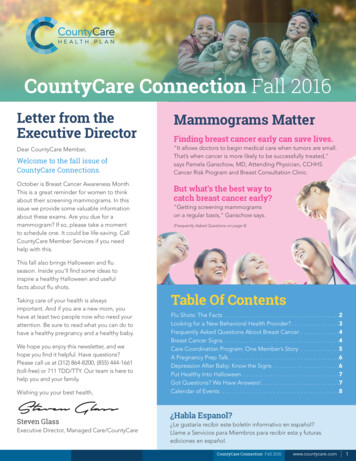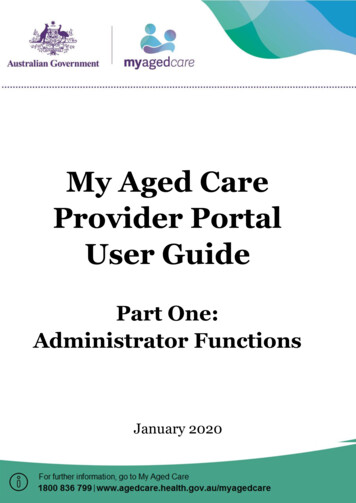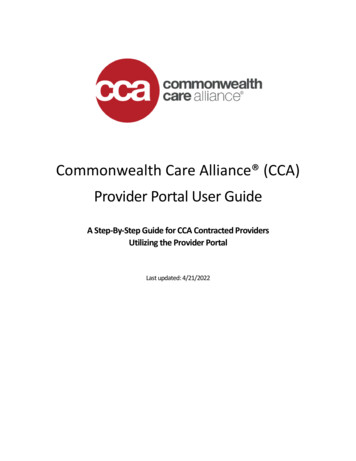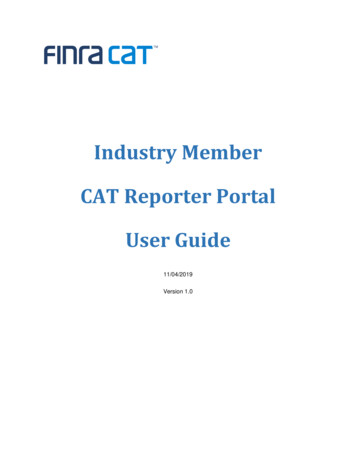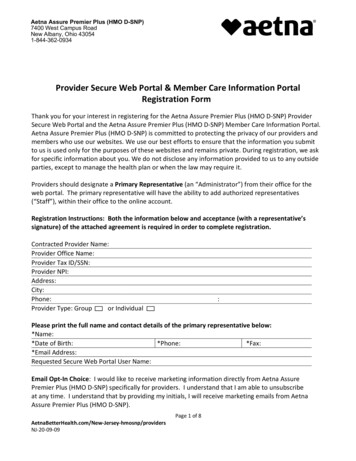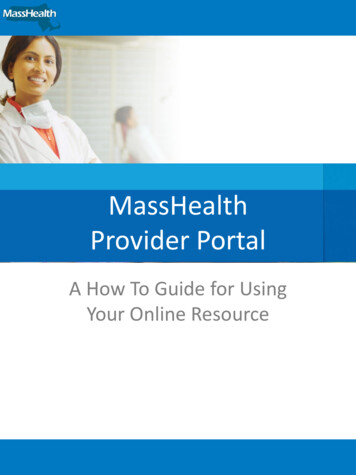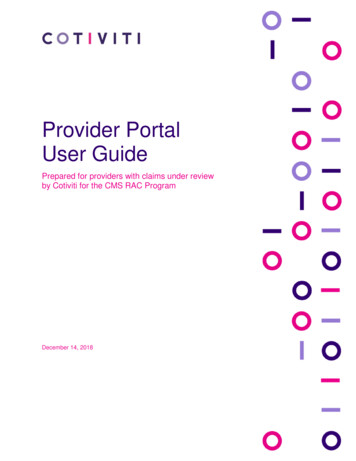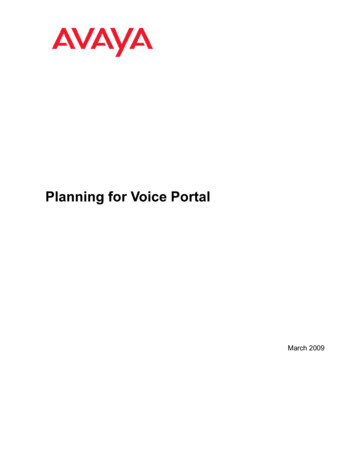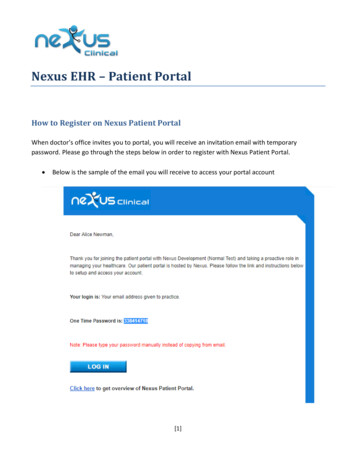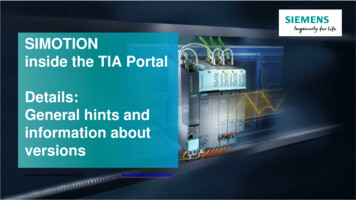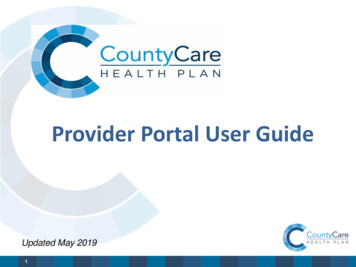
Transcription
Provider Portal User GuideUpdated May 20191
Provider Portal - Overview Portal access is available for contracted providers only. Access the CountyCare Provider Portal home page here:http://www.countycare.com/providers/portal User Roles Administrator – access all portal functionality AND able to create user accounts under TINUser – access to all portal functionality BUT cannot create user accounts under TINFor New UsersYou can self-register for the CountyCare Provider Portal using your practice Tax ID Number (TIN) here:https://countycare.valence.care/NOTE: Access to online authorizations is not immediate, you will receive email when your access has been granted toview and submit electronic authorizations.2
Provider Portal User GuideTable of Contents:p. 4p. 8p. 10p. 11p. 12p. 17p. 20p. 23p. 25p. 30 Self-registration for new usersCreate new user accounts (administrators only)Login instructionsHome page menu bar and Member LockClaim status searchRemittance advice searchMember eligibility search (effective date and PCP assignment)Panel rosterRequest and view prior authorizations Access Key Documents and Formsp. 31 Contact Information and Resources3
Create New Account-Self rtal1. Click on “Don’t have a Provider Account?Register here.For New UsersNOTE: Access to online authorizations is not immediate, you will receive email when your access hasbeen granted to view and submit electronic authorizations.4
Create New Account-Self RegistrationPlease enter information in all fields then click “Next”See note above explaining the “T”5
Create New Account-Self RegistrationPlease enter information in all fields then click “Submit”Please Note:Passwords expire every 6 months, users will receive an email to remind them to changetheir passwords when they expire. Once the user has successfully created a newpassword, they will receive a prompt to the login screen to log into the system.6
Create New Account-Self RegistrationPlease Note:To continue with the self-registration process you will need to agree with thestatement supplied. Scroll all the way down to the bottom of the screen, select“Yes, I agree with the statement” then click “Next.”7
Create New User Accounts (Administrators Only)1. The User List feature will allow you to maintain the user accounts for associates at your office.Click “Office Administration” on the menu bar then “User List” in the dropdown box2. Search user list to:Edit existing user accountsDelete existing user accountsSend a user a temporarypasswordUnlock a user account128
Create New User Accounts (Administrators Only)1. To add a new user, select “Add User” found just above the User List Results section1Please Note: User account has now been created but the portaldoes not send any automated emails with sign on credentials. You willnow need to send the user the portal website link, their username, andpassword. This is a temporary password. Once the user logs in for thefirst time, they will be asked to reset their password.92. Enter all required fields inUser Information then click“Submit”2
Provider Portal Log In 101.2.3.4.Enter Your “Username”Enter your “Password”Click “Log In”If you forgot your username orpassword, click “Forgot?” andenter email address to obtainfurther instructions
Provider Portal Home Page and Member LockNew Feature “Member Lock” allows user to view portal features specific to one member.11
Claim Status - Search1. Search for Claim Status by clicking “Claims” on the menu bar then “Claim Status List” in thedropdown box.112
Claim Status - SearchSearch claims by: member information (name orMedicaid Recipient ID Number)or claim information (status, type,service date or received date)Then click “Search”13
Claim Status – Search Results1. All corresponding claims will appear and include information such as claim number, claim type,member name, date of service, provider name, claim status, charge amount and paymentamount.122. Click on the claim number to view claim status detail.3. Click on Download File to export claim status report to your computer.143
EOB (Explanation of Benefit) DetailThis page displays EOB detail for the selected claim. Click “Printer Friendly Format” to print a renderedversion of the EOB.1Please Note:Explanation of Benefits (EOB) details are a rendered version of the EOB with appropriate contentdisplaying on the rendered form. The EOB that displays is not a PDF of what was mailed.15
Claim Status DetailOn this page you will find additionalclaim detail including:1. Patient Information2. Servicing ProviderInformation3. Claim Information Claim #, Claim Type, ClaimStatus, Service Dates, ClaimAmount, Received Date,Adjudicated Date4. Payment Information Payment Amount, Check/EFTTrace #, Check/EFT Issue Date5. Service Line Informationand Claim Service Details # of Lines, DOS, Service ID,Procedure and Dx Codes, RevCodes Days/Units16
Remittance Advice Search1. Search for Remittance Advice by clicking “Claims” on the menu bar then“Remittance Advice Search” in the dropdown box.1This feature will allow you to search/view Explanation of Payments (EOPs) associated with yourportal user account security rights.17
Remittance Advice Search PageLocate the Explanation of Payment byusing any of the search options thenClick “Search”18
Remittance Advice Results Page1. Select the “Check or EFT Trace No” link from your results section to open additional detail forthat Explanation of Payment.12. Remittance Advice Detail page allows you to view detailed payment information on a selectedclaim. You can print a copy of the information by clicking the Printer Friendly Format icon. Toexpand the information click the Expand All icon and to minimize the information, click theCollapse All icon.219
Checking Member Eligibility – Quick Reference Guide ID Cards are not a guarantee of active member eligibility Please use the following options to check member eligibility CountyCare provider portal Automated interactive voice response (IVR) member eligibility systemCall 312-864-8200 or toll-free at 855-444-1661. Press 6 then 1 to searchby member Medicaid ID number State MEDI system at www.myhfs.Illinois.gov A member should not be denied services if their name does not appear on theeligibility roster20
Member Eligibility Search1. Search for member eligibility details by clicking “Eligibility” on the menu bar then“Member Eligibility Search ” in the dropdown box.Please Note:Required fields are DOB and Last Name ORMember Medicaid ID# / RIN.You can search for multiple members at onetime. Initially you will find 5 rows available112. After entering appropriate required fields select the "Search" button.221If you need to search for more than 5 members at one time,select the "Add Member" link (to a max of 30 rows)
Member Eligibility Search Results1. Click on the Member Name to view member details including member contact and eligibilityinformation.212. Review eligibility date and assigned Primary Care Physician (PCP).3. New feature: “Download File” linkwill export the content listed to an excel spreadsheet.222
Panel Roster Information1. Access a list of members that have selected or have been assigned to the physician as their PCP byclicking “Patient” on the menu bar then“Panel Roster” in the dropdown box.2. Search for member assignmentsby provider and/or specific memberinformation.1223
Panel Roster Results Section1. Click on the Member name to view the “Member Detail" for additional informationregarding that member. Click on Policy Benefit Name to view the "Summary of Benefits"page for benefit plan specific documentation.2. “Download File” link will export the content listed to an excel spreadsheet.1242
Request and View AuthorizationsProvider portal home page will feature a link to: https://countycare.valencehealth.com1.To submit a request for prior authorization, click on the “Identifi SSO” authorization link located inthe blue header bar at the top of the page.1For New UsersNOTE: Access to online authorizations is not immediate, you will receive emailwhen your access has been granted to view and submit electronic authorizations.25
26
27
28
29
Access Key Documents and FormsClick “Related Documents” link on the bottom right corner of the home pageto view important Health Plan communications, forms, and educational tools.30
For More Information 31Contact your Provider Relations Representative or email us: ProviderServices@countycare.comVisit our Provider website at http://www.countycare.com/providers
CountyCare provider portal Automated interactive voice response (IVR) member eligibility system Call 312-864-8200 or toll-free at 855-444-1661. Press 6 then 1 to search by member Medicaid ID number State MEDI system at www.myhfs.Illinois.gov A member should not be denied services if their name does not appear on the eligibility roster