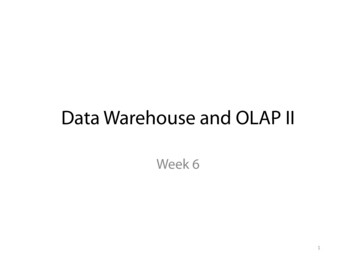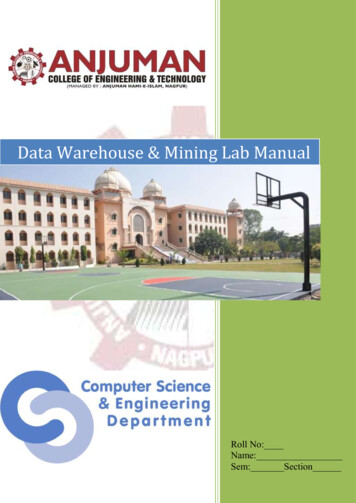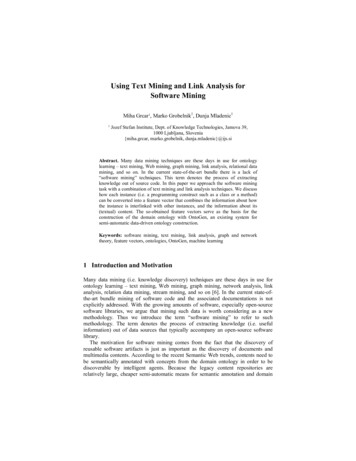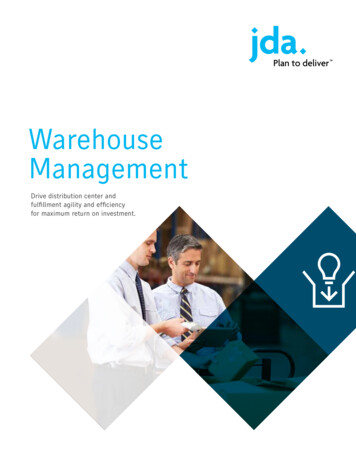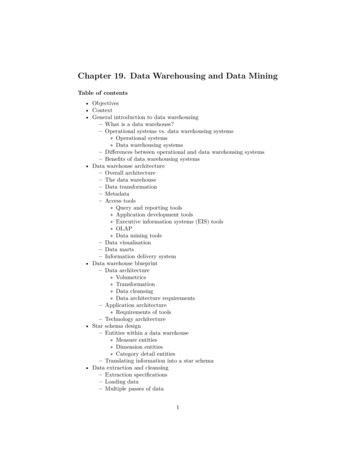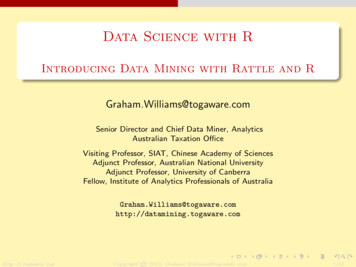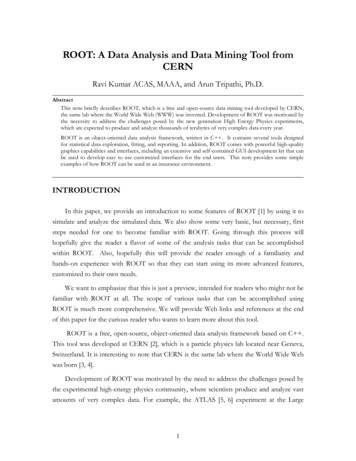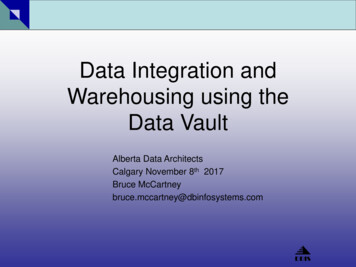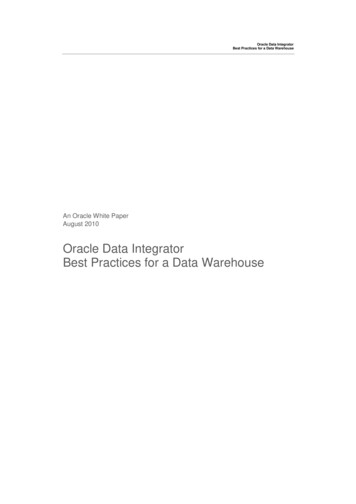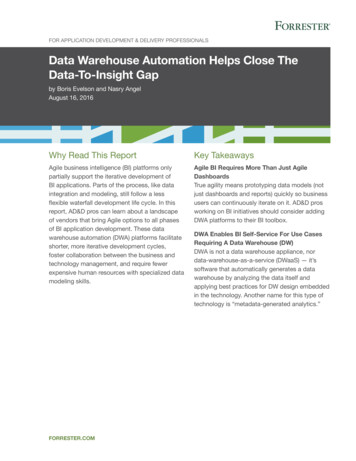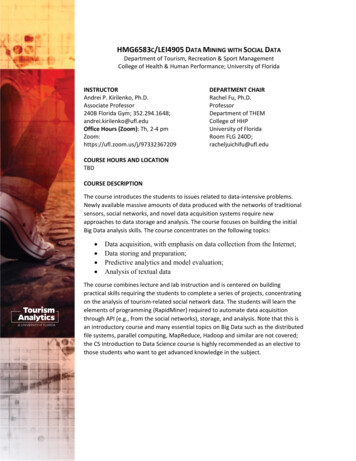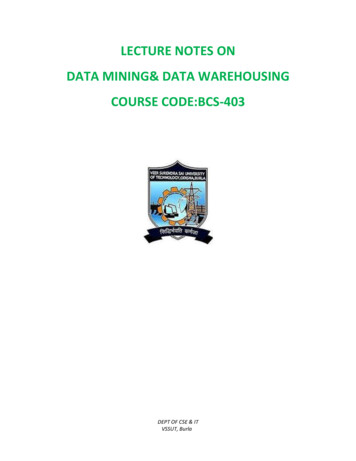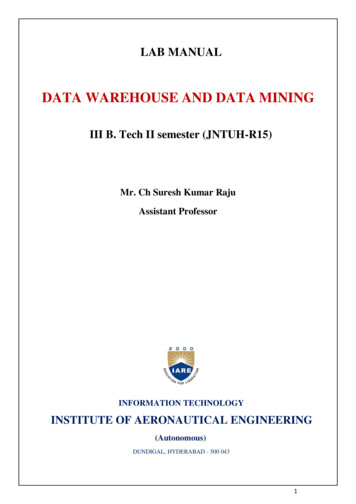
Transcription
LAB MANUALDATA WAREHOUSE AND DATA MININGIII B. Tech II semester (JNTUH-R15)Mr. Ch Suresh Kumar RajuAssistant ProfessorINFORMATION TECHNOLOGYINSTITUTE OF AERONAUTICAL ENGINEERING(Autonomous)DUNDIGAL, HYDERABAD - 500 0431
EXPERIMENT NO: 1Aim:Create an Employee Table with the help of Data Mining Tool WEKA.Description:We need to create an Employee Table with training data set which includes attributes like name, id, salary,experience, gender, phone number.Procedure:Steps:1) Open Start Programs Accessories Notepad2) Type the following training data set with the help of Notepad for Employee Table.@relation employee@attribute name {x,y,z,a,b}@attribute id numeric@attribute salary {low,medium,high}@attribute exp numeric@attribute gender {male,female}@attribute phone emale,200200b,105,high,2,male,2402403) After that the file is saved with .arff file format.4) Minimize the arff file and then open Start Programs weka-3-4.5) Click on weka-3-4, then Weka dialog box is displayed on the screen.6) In that dialog box there are four modes, click on explorer.7) Explorer shows many options. In that click on ‘open file’ and select the arff file8) Click on edit button which shows employee table on weka.2
Training Data Set Weather TableResult:This program has been successfully executed.3
EXPERIMENT NO:2Aim:Create a Weather Table with the help of Data Mining Tool WEKA.Description:We need to create a Weather table with training data set which includes attributes like outlook, temperature,humidity, windy, play.Procedure:Steps:1) Open Start Programs Accessories Notepad2) Type the following training data set with the help of Notepad for Weather Table.@relation weather@attribute outlook {sunny,rainy,overcast}@attribute temparature numeric@attribute humidity numeric@attribute windy {true,false}@attribute play .0,false,yes3)4)5)6)7)8)After that the file is saved with .arff file format.Minimize the arff file and then open Start Programs weka-3-4.Click on weka-3-4, then Weka dialog box is displayed on the screen.In that dialog box there are four modes, click on explorer.Explorer shows many options. In that click on ‘open file’ and select the arff fileClick on edit button which shows weather table on weka.4
Training Data Set Weather TableResult:This program has been successfully executed.5
EXPERIMENT NO:3Aim:Apply Pre-Processing techniques to the training data set of Weather TableDescription:Real world databases are highly influenced to noise, missing and inconsistency due to their queue size so thedata can be pre-processed to improve the quality of data and missing results and it also improves the efficiency.There are 3 pre-processing techniques they are:1) Add2) Remove3) NormalizationCreation of Weather Table:Procedure:1) Open Start Programs Accessories Notepad2) Type the following training data set with the help of Notepad for Weather Table.@relation weather@attribute outlook {sunny,rainy,overcast}@attribute temparature numeric@attribute humidity numeric@attribute windy {true,false}@attribute play ainy,75.0,80.0,false,yesAfter that the file is saved with .arff file format.Minimize the arff file and then open Start Programs weka-3-4.Click on weka-3-4, then Weka dialog box is displayed on the screen.In that dialog box there are four modes, click on explorer.Explorer shows many options. In that click on ‘open file’ and select the arff fileClick on edit button which shows weather table on weka.6
Add Pre-Processing Technique:Procedure:1) Start Programs Weka-3-4 Weka-3-42) Click on explorer.3) Click on open file.4) Select Weather.arff file and click on open.5) Click on Choose button and select the Filters option.6) In Filters, we have Supervised and Unsupervised data.7) Click on Unsupervised data.8) Select the attribute Add.9) A new window is opened.10) In that we enter attribute index, type, data format, nominal label values for Climate.11) Click on OK.12) Press the Apply button, then a new attribute is added to the Weather Table.13) Save the file.14) Click on the Edit button, it shows a new Weather Table on Weka.Weather Table after adding new attribute CLIMATE:7
Remove Pre-Processing Technique:Procedure:1) Start Programs Weka-3-4 Weka-3-42) Click on explorer.3) Click on open file.4) Select Weather.arff file and click on open.5) Click on Choose button and select the Filters option.6) In Filters, we have Supervised and Unsupervised data.7) Click on Unsupervised data.8) Select the attribute Remove.9) Select the attributes windy, play to Remove.10) Click Remove button and then Save.11) Click on the Edit button, it shows a new Weather Table on Weka.8
Weather Table after removing attributes WINDY, PLAY:Normalize Pre-Processing Technique:Procedure:1) Start Programs Weka-3-4 Weka-3-42) Click on explorer.3) Click on open file.4) Select Weather.arff file and click on open.5) Click on Choose button and select the Filters option.6) In Filters, we have Supervised and Unsupervised data.7) Click on Unsupervised data.8) Select the attribute Normalize.9) Select the attributes temparature, humidity to Normalize.10) Click on Apply button and then Save.11) Click on the Edit button, it shows a new Weather Table with normalized values on Weka.Weather Table after Normalizing TEMPARATURE, HUMIDITY:9
Result:This program has been successfully executed.10
EXPERIMENT NO:4Aim:Apply Pre-Processing techniques to the training data set of Employee TableDescription:Real world databases are highly influenced to noise, missing and inconsistency due to their queue size so thedata can be pre-processed to improve the quality of data and missing results and it also improves the efficiency.There are 3 pre-processing techniques they are:1) Add2) Remove3) NormalizationCreation of Employee Table:Procedure:1) Open Start Programs Accessories Notepad2) Type the following training data set with the help of Notepad for Employee Table.@relation employee@attribute name {x,y,z,a,b}@attribute id numeric@attribute salary {low,medium,high}@attribute exp numeric@attribute gender {male,female}@attribute phone ter that the file is saved with .arff file format.Minimize the arff file and then open Start Programs weka-3-4.Click on weka-3-4, then Weka dialog box is displayed on the screen.In that dialog box there are four modes, click on explorer.Explorer shows many options. In that click on ‘open file’ and select the arff fileClick on edit button which shows employee table on weka.11
Training Data Set Employee TableAdd Pre-Processing Technique:Procedure:1) Start Programs Weka-3-4 Weka-3-42) Click on explorer.3) Click on open file.4) Select Employee.arff file and click on open.5) Click on Choose button and select the Filters option.6) In Filters, we have Supervised and Unsupervised data.7) Click on Unsupervised data.8) Select the attribute Add.9) A new window is opened.10) In that we enter attribute index, type, data format, nominal label values for Address.11) Click on OK.12) Press the Apply button, then a new attribute is added to the Employee Table.13) Save the file.14) Click on the Edit button, it shows a new Employee Table on Weka.12
Employee Table after adding new attribute ADDRESS:Remove Pre-Processing Technique:Procedure:1) Start Programs Weka-3-4 Weka-3-42) Click on explorer.3) Click on open file.4) Select Employee.arff file and click on open.5) Click on Choose button and select the Filters option.6) In Filters, we have Supervised and Unsupervised data.7) Click on Unsupervised data.8) Select the attribute Remove.9) Select the attributes salary, gender to Remove.10) Click Remove button and then Save.11) Click on the Edit button, it shows a new Employee Table on Weka.13
Employee Table after removing attributes SALARY, GENDER:Normalize Pre-Processing Technique:Procedure:1) Start Programs Weka-3-4 Weka-3-42) Click on explorer.3) Click on open file.4) Select Employee.arff file and click on open.5) Click on Choose button and select the Filters option.6) In Filters, we have Supervised and Unsupervised data.7) Click on Unsupervised data.8) Select the attribute Normalize.9) Select the attributes id, experience, phone to Normalize.10) Click on Apply button and then Save.11) Click on the Edit button, it shows a new Employee Table with normalized values on Weka.14
Employee Table after Normalizing ID, EXP, PHONE:Result:This program has been successfully executed.15
EXPERIMENT NO:5Aim:Normalize Weather Table data using Knowledge Flow.Description:The knowledge flow provides an alternative way to the explorer as a graphical front end to WEKA’salgorithm. Knowledge flow is a working progress. So, some of the functionality from explorer is not yet available. So,on the other hand there are the things that can be done in knowledge flow, but not in explorer. Knowledge flowpresents a dataflow interface to WEKA. The user can select WEKA components from a toolbar placed them on alayout campus and connect them together in order to form a knowledge flow for processing and analyzing the data.Creation of Weather Table:Procedure:1) Open Start Programs Accessories Notepad2) Type the following training data set with the help of Notepad for Weather Table.@relation weather@attribute outlook {sunny,rainy,overcast}@attribute temparature numeric@attribute humidity numeric@attribute windy {true,false}@attribute play ainy,75.0,80.0,false,yesAfter that the file is saved with .arff file format.Minimize the arff file and then open Start Programs weka-3-4.Click on weka-3-4, then Weka dialog box is displayed on the screen.In that dialog box there are four modes, click on explorer.Explorer shows many options. In that click on ‘open file’ and select the arff fileClick on edit button which shows Weather table on weka.16
Output:Training Data Set Weather TableProcedure for Knowledge Flow:1) Open Start Programs Weka-3-4 Weka-3-42) Open the Knowledge Flow.3) Select the Data Source component and add Arff Loader into the knowledge layout canvas.4) Select the Filters component and add Attribute Selection and Normalize into the knowledge layout canvas.5) Select the Data Sinks component and add Arff Saver into the knowledge layout canvas.6) Right click on Arff Loader and select Configure option then the new window will be opened and selectWeather.arff7) Right click on Arff Loader and select Dataset option then establish a link between Arff Loader andAttribute Selection.8) Right click on Attribute Selection and select Dataset option then establish a link between AttributeSelection and Normalize.9) Right click on Attribute Selection and select Configure option and choose the best attribute for Weatherdata.10) Right click on Normalize and select Dataset option then establish a link between Normalize and Arff Saver.11) Right click on Arff Saver and select Configure option then new window will be opened and set the path,enter .arff in look in dialog box to save normalize data.12) Right click on Arff Loader and click on Start Loading option then everything will be executed one by one.13) Check whether output is created or not by selecting the preferred path.14) Rename the data name as a.arff15) Double click on a.arff then automatically the output will be opened in MS-Excel.17
Result:This program has been successfully executed.18
EXPERIMENT NO:6Aim:Normalize Employee Table data using Knowledge Flow.Description:The knowledge flow provides an alternative way to the explorer as a graphical front end to WEKA’salgorithm. Knowledge flow is a working progress. So, some of the functionality from explorer is not yet available. So,on the other hand there are the things that can be done in knowledge flow, but not in explorer. Knowledge flowpresents a dataflow interface to WEKA. The user can select WEKA components from a toolbar placed them on alayout campus and connect them together in order to form a knowledge flow for processing and analyzing the data.Creation of Employee Table:Procedure:1) Open Start Programs Accessories Notepad2) Type the following training data set with the help of Notepad for Employee Table.@relation employee@attribute eid numeric@attribute ename ravi,ramana,ram,kavya,navya}@attribute salary numeric@attribute exp numeric@attribute address 3,kdp112,kavya,13000,4,kdp113,navya,14000,5,kdp3) After that the file is saved with .arff file format.4) Minimize the arff file and then open Start Programs weka-3-4.5) Click on weka-3-4, then Weka dialog box is displayed on the screen.6) In that dialog box there are four modes, click on explorer.7) Explorer shows many options. In that click on ‘open
We need to create a Weather table with training data set which includes attributes like outlook, temperature, humidity, windy, play. Procedure: Steps: 1) Open Start