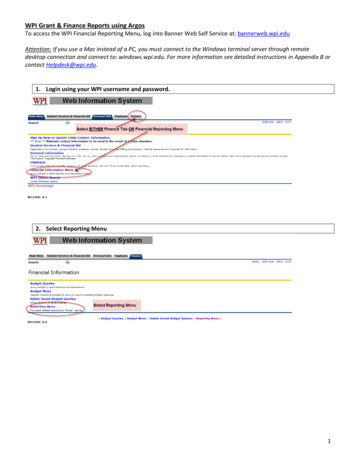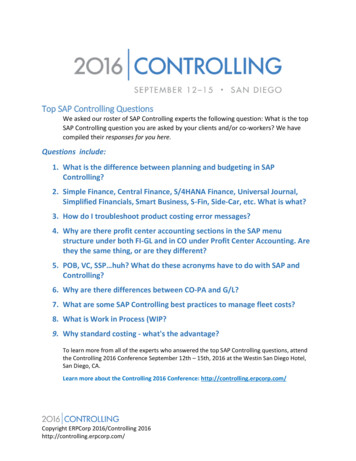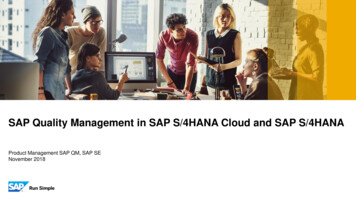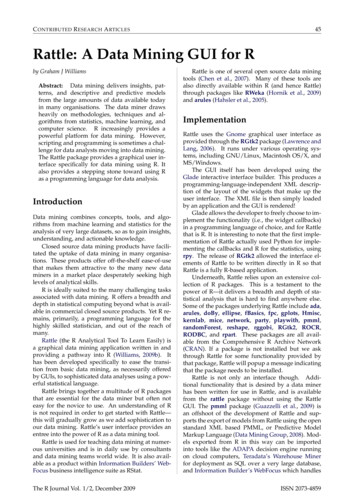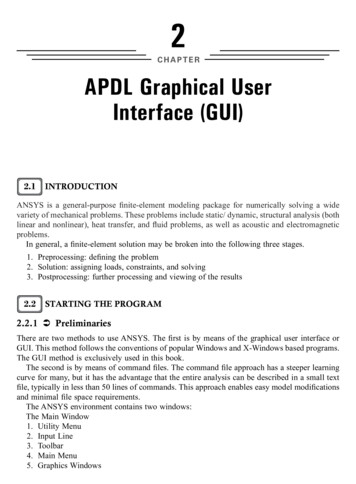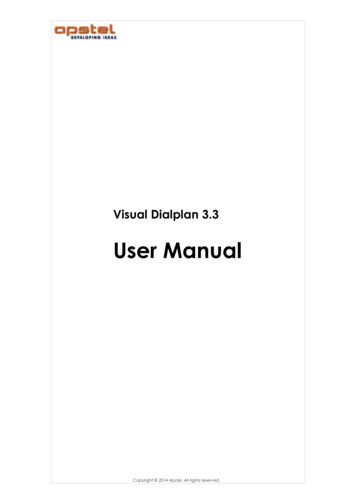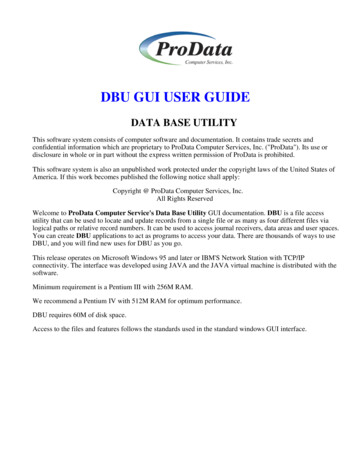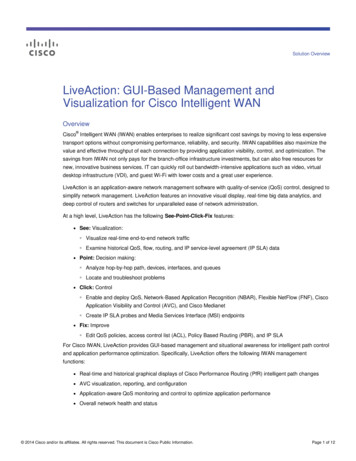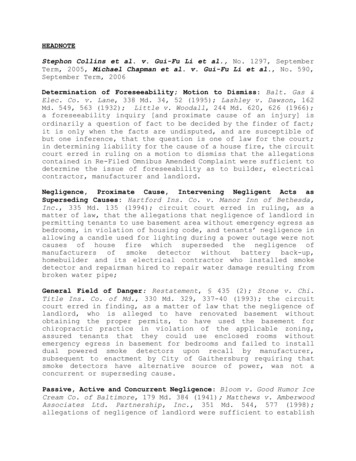Transcription
Grant PI SAP GUI Reports
Grant PI – SAP GUI reportsTable of ContentsOverview.3SAP Coding.3Travel .3Procurement Cards.4Payroll .4Budget Transfers .4Procedures for Grants with Tuition Charges .5ZGBC – Grant Budget Consumption report .6ZGPC – Grant Project Consumption report .9Run ZGPC with ADR Period . 17Navigation Window . 19Drilldown . 20Export to Microsoft Excel . 23Variants. 301/28/2011Page 2
Grant PI – SAP GUI reportsOverviewThe prerequisite for this course is the SAP GUI Navigation workshop. This participant will understandthe grant principal investigator specific financial reports available within the SAP GUI, and how to usethese reports to display sponsor view / NKU view information, check whether the grant budget has beenupdated, determine the grant available balance, and review grant actual expenditures.The grant management module of SAP is designed to account for awards from government and otherexternal sponsors for a specific activity. It provides flexibility to account for funds on a fiscal period basisother than the University’s fiscal year and shows financial information from a sponsor’s view or NKUview. The grants management module permits differentiation between eligible and ineligible costs andthe ability to bill and record sponsor amounts.SAP CodingCost center numbers are 9 digits.Grant numbers are 7 digits (start with 400xxxx).Match accounts end in 50.Grant accounts end in 55 or 65.Note: Internal Order / Funded Program are rarely used for grants.TermFunds Center / Cost CenterGrantSponsored ClassGL Account / Commitment ItemMaterial Group (ME51N)Internal Order / Funded ProgramExample23511005540001985500001 - Supplies550005 – Office - Supplies50005615 – Supplies - Office71000004101 – Informatics – Arch& PrTravelTravel requests and expenses are now entered via the SAP GUI tab within myNKU. All travelers areencouraged to take the myNKU Travel workshop to learn how to enter travel requests and expenseselectronically. Visit the Comptroller’s Web site for the Accounts Payable travel link and moreinformation: htm1/28/2011Page 3
Grant PI – SAP GUI reportsProcurement CardsThe grant PI will need to update / reconcile the 5/3 smart data online system for their grant specificcredit cards. The grant PI will need to supply the department administrative person with the grantnumber, cost center, commitment item, internal order if applicable and grant credit card charges so thedepartment can update / reconcile their department credit card activity.The 5/3 smart data online system requires the grant number, cost center, commitment item andinternal order if applicable. Keep all credit card receipts and paperwork for audit purposes. The creditcard cycle runs from the 25th of the month to the 25th of the next month. If a grant ends but a new granthas been received, the PI can keep the same credit card. The PI will need to contact Purchasing to addor delete grant numbers / cost centers within the 5/3 online system.Reconciliation of procard charges in the 5/3 system can be done any time, but it must be done at leastmonthly by the 25th of the month. Procard charges are uploaded to SAP weekly. Therefore, if youreconcile weekly the procard charges will be reflected in your SAP grant reports sooner. If the chargesare not reconciled in 5/3 system, the charges will default and be charged to your University departmentcosts center. Failure to reconcile could lead to your University procard being turned off.Visit procurement services Web site for more procurement card rd/PayrollComplete a Personnel Action Request (PAR) form using the SAP Grant number, Cost Center, and internalorder if applicable. You will also need the start and end dates for the assignment. Remember toprocess a Separation (PAR) form when the employment has ended.For student payroll, contact the Financial Aid office for student hire paperwork and use SAP Grantnumber and Cost Center on the student hire paperwork. Remember to process a Separation (PAR) formwhen the employment has ended.Supplemental pay forms are available online for processing through Manager Self Service (MSS).Budget TransfersEmail Barb Smith (smithba@nku.edu) in the Office of the Comptroller with details of budget transfer.This email must come from the Principal Investigator. Include in the email: Grant number, Cost center,Sponsored classes, Amount, and an explanation of the need for the budget transfer.If you need the Sponsor’s approval, send the approval to Barb as well.1/28/2011Page 4
Grant PI – SAP GUI reportsProcedures for Grants with Tuition ChargesIf tuition charges are part of your approved grant budget below are the procedures to follow.Once your grant has been awarded, you will either receive an email from or a have meeting with BarbSmith in the Comptroller’s office. In the email or at the meeting Barb will give you the Grant Aid ID. Itwill be four letters and begin with a G. This is the reference item you will need when working with thefinancial aid office.When you are ready for the tuition payments to be applied to the students’ accounts, you will need tosend an email to Barb Smith. The email or an attachment to the email must have the information asdescribed below. This information should be sent as soon as available before the start of each semesteror summer term. Semester/summer term coveredCourse name and/or numberGrant numberGrant Aid IDStudent nameStudent SAP ID number (if you do not have this number please put only the last 4 digits of theirsocial security number)Dollar amount per studentYou must also include the following information which is very important for the financial aid office: What is the credit hour requirement for the student(s) to receive these funds?If this payment to the student(s) account creates a residual balance can the student receive arefund from this grant?If the student drops a class, should the funds be pulled back from the student’s account and thestudent required to pay the funds back?During the semester or summer term that your grant is paying tuition for students you should run &review the BW recipients report monthly. This report will give you the details of the student tuitioncharges. In total it will balance to the tuition charges in your grant ZGBC report. If you see anything onthe recipients report that is not correct, (student name you don’t recognize as part of your program, astudent in your program that is not showing in the report, the incorrect amount for a student, etc.) youshould immediately email financial aid office, Penny Asalon & Raye Jean Wright and copy Barb Smith. Ifduring the semester or summer term a student drops out of your program and an adjustment needs tobe made to their tuition, again email financial aid and copy Barb Smith ASAP.1/28/2011Page 5
Grant PI – SAP GUI reportsZGBC – Grant Budget Consumption reportThe Grant Budget Consumption report is the sponsor view report. With the report, you can checkbudget activity by sponsored class within the grants management view and check the available balance.The report displays internal match funding and external grant funds.1. Enter the Grant number in the Or value(s) field directly below Grant.2. Click Execute.The report will display with the navigation window open. Click the Navigation On/Off button anytime toopen or close this window.1/28/2011Page 6
Grant PI – SAP GUI reportsNavigationwindow1/28/2011Page 7
Grant PI – SAP GUI reportsThe header information at the top of the report will display the Grant number, grand name, and theSponsor’s Fiscal Year will display as 1999.9999.You have a report that provides the following columns regarding budget data by sponsored class onbudgets, expenses, and commitments: Original budget: This is the original budget approved by the granting agency (Sponsor) Revised Budget: A calculation of all the budget dollars that resulted from original budget plus orminus any returns, supplements, and budget transfers. Drilldown to see budget transfers thathave been requested/completed. LTD Exp/Rev: Actual expenses resulting from Purchase Orders, payroll, parked documents,travel, copy center charges, etc. from grant beginning to date Commitments: Open encumbrances including open Purchase Orders, and travel authorizationsconsuming budget Parked Actual: Open parked documents not yet paid and journal entries waiting for finalComptroller’s Office approval Available Budget: Amount still available for spending by the specified unit; calculation ofrevised budget minus YTD Exp/Rev, commitments and parked actuals1/28/2011Page 8
Grant PI – SAP GUI reportsZGPC – Grant Project Consumption reportThe Grant Project Consumption report is the NKU view report. With the report, you can check expenseactivity by commitment item within the funds management view. The report displays both internalmatch fund and external grant fund expenditures combined. This report cannot be used for budgetpurposes.1. Enter the Grant number in the Or value(s) field directly below Grant.2. Click Execute.1/28/2011Page 9
Grant PI – SAP GUI reports1/28/2011Page10
Grant PI – SAP GUI reportsThe report will display with the navigation window open. Click the Navigation On/Off button anytime toopen or close this window.Navigationwindow1/28/2011Page11
Grant PI – SAP GUI reportsThe header information at the top of the report will display the Grant number, grant name, fund, andNKU’s Fiscal Year will display as 1999.9999.This report is run for the total Grant Project. This is a standard SAP Funds Management (FM) report ,but it is used only by grants and for the grant columns listed below: LTD Exp/Rev: Actual expenses/revenues resulting from Purchase Orders, payroll, parkeddocuments, travel, copy center charges, grant deposits, etc. from grant beginning to date Commitments: Open encumbrances including personnel, open Purchase Orders, and travelauthorizations consuming budget Parked Actual: Open parked documents not yet paid and journal entries waiting for finalComptroller’s Office approval1/28/2011Page12
Grant PI – SAP GUI reportsTo run the ZGPC report for a different Fund:This report is run for the total grant project. External grant and match funds (if applicable) aredisplayed. To see grant expenses only, choose external grant fund as described below.1. Scroll to Fund in Variation: Characteristics2. Select Fund.3. Click on either the Match or External Grant to view expenditures1/28/2011Page13
Grant PI – SAP GUI reportsTo run the ZGPC report for a different Fiscal Year or Period:Fiscal year at NKU is July 1 – June 30.To Period:01 – July02 – August03 – September04 – October05 – November06 – December07 – January08 – February09 – March10 – April11 – May12 – June16 - July 1 – June 30 or Real time current day1.2.3.4.Enter the desired NKU Fiscal Year.Enter the desired To Period.Enter the Grant number in the Or values field.Click Execute.1/28/2011Page14
Grant PI – SAP GUI reports5. Click the Grant/Project Period in the Reports section of the Navigation window.This report provides the following columns regarding expenditure data by commitment item: Current Period Expenses: This column shows the actual expenses for only the period and NKUfiscal year chosen. Year to Period Expenses / Revenues: This column shows the actual expenses from July 1 ofNKU fiscal year chosen thru the period chosen. Life to Period Expenses / Revenues: This column shows the actual expenses from the beginningof the grant thru the period and NKU fiscal year chosen. Current Period Commitments: This column shows commitments, such as open encumbrancesincluding personnel, open Purchase Orders, and travel authorizations consuming budget, foronly the period chosen. Year to Period Commitments: This column shows commitments, such as open encumbrancesincluding, open Purchase Orders, and travel authorizations consuming budget, from July 1 thruthe period chosen. Life to Period Commitments: This column shows commitments, such as open encumbrancesincluding, open Purchase Orders, and travel authorizations consuming budget, from thebeginning of the grant thru the period chosen.1/28/2011Page15
Grant PI – SAP GUI reportsNote: Commitment Items that begin with a “4” are revenue accounts. Commitment Items that beginwith a “5” are expense accounts.1/28/2011Page16
Grant PI – SAP GUI reportsRun ZGPC with ADR PeriodThe advantage of running ZGPC by ADR rule is that the report will combine commitment items and givea summary total by sponsored class. This summary total will tie to the sponsored classes on the ZGBCreport. The ADR rule is listed on the AUTHORIZATION TO ESTABLISH A GRANT ACCOUNT form the PIreceived at the beginning of the grant. If you cannot find it, please contact any Office of the Comptrollergrant staff.To run the ZGPC report by ADR period:1. Type the ADR # as “GMADR##” over the ZGMTOTAL in the Commitment Item field.2. Enter Grant in the Or value(s) field.3. Click Execute.1/28/2011Page17
Grant PI – SAP GUI reports**Note: Match and grant funds are combined.1/28/2011Page18
Grant PI – SAP GUI reportsNavigation WindowThe Navigation Window can be used to dissect the report into specific detail. For example, the reportcan be dissected into the “Match” or “External Funding” characteristics.Note: Please remember to click on the Folder of the variation group dissected or your amounts couldbecome distorted.1/28/2011Page19
Grant PI – SAP GUI reportsDrilldownThe SAP user can “drilldown” on an amount in any SAP GUI report to obtain more detailed information.For expenditure information, drilldown can be done on both grant reports, ZGBC and ZGPC. Usuallydrilldown is much quicker on ZGPC. For budget information, drilldown can only be done on ZGBC.1/28/2011Page20
Grant PI – SAP GUI reportsThe user can continue to drill down to more information by double-clicking on an underlinedcharacteristic.1/28/2011Page21
Grant PI – SAP GUI reportsCommitments:Starts with1# of Digits8451046104710Document typeRequisitionPurchase Order (goods receiptrequired)Purchase Order (goods receipt notrequired)Purchase Order (personal servicescontract)Actuals:Starts with# of 0Document typeJournal entryPayroll AccrualsParked Vendor InvoicePayroll Posting RunProcurement cardIndirect costFinancial Aid feedPayroll adjustmentsDepartmental chargesExamplesRecodes, interdepartmentalbillsStudent travel, petty cashMonthly payroll, biweeklypayroll, On demandsStudent tuitionVehicle billings, postage,copy center, printingservice, telephone chargesTravelGoods receiptsInvoice receiptClick the Back button on the standard SAP toolbar to return to the previous screen.1/28/2011Page22
Grant PI – SAP GUI reportsExport to Microsoft ExcelIntegration with Microsoft Excel can occur in two different ways.Export the Line Item Display to Excel:1. Once you have drilled down to the Line Item Display, click List.2. Select Export.3. Select Local file.4. A new window will appear.5. Select Spreadsheet.6. Click Continue.1/28/2011Page23
Grant PI – SAP GUI reports7. A new window will appear.8. To change the Directory, click the match code button.9.10.11.12.A new window will appear.Select the desired location to save the file.Enter a File name with the extension .XLSClick Save.13. Click Generate.1/28/2011Page24
Grant PI – SAP GUI reportsA confirmation of the number of bytes transmitted will appear at the bottom of the screen.Integrate the Report with Excel:1. Click the Options/Office Integration button.1/28/2011Page25
Grant PI – SAP GUI reports2.3.4.5.A new window will appear.Click Microsoft Excel.Deselect the Worksheet protection if you will need to perform any forecasting, etc. within Excel.Click Continue.Note: If you deselect the Worksheet protection, you will receive a message to “consider theconsequences.” This message is for auditing and internal control procedures.6. Click Continue.1/28/2011Page26
Grant PI – SAP GUI reports7. Enable Macros.You can Save, Print, etc. in this format.Note: The SAP GUI reports will continue to appear in this Excel format until you remove it.1/28/2011Page27
Grant PI – SAP GUI reportsTo remove the Excel Integration:1. Click the Options/Office Integration button.2. A new window will open.3. Click Inactive.4. Click Continue.1/28/2011Page28
Grant PI – SAP GUI reports1/28/2011Page29
Grant PI – SAP GUI reportsVariantsA variant is a group of selection criteria that have been saved. A report can have several differentvariants, with each variant retrieving different types of information.Variants allow you to enter information in the selection criteria fields once and then save theinformation as a variant instead of entering the same selection criteria each time you need to executethe report. The next time you execute the report, you only need to enter the name of the variant; youdo not need to re-enter the selection criteria. Use an existing variantCreate a variantChange a variantDisplay the attributes of a variantDelete a variantTo create a variant:2) Useicon or select the menupath Goto Variants Save asVariant1) Complete the selectioncriteria of the report1/28/2011Page30
Grant PI – SAP GUI reportsWhen entering the variant name, you need to be as specific as possible for ease of retrieval. When theProtect variant option is selected, the values entered in the selection criteria cannot be changed byanyone but the creator of the variant. If another person use the variant, the attributes of the variantcannot be changed but the data in the fields of the selection criteria can be overwritten.4) Click Save1) Complete the Variant Name withthe name of the variant.2) Complete the Meaning field with atext description of the variant.3) If the variant needs to beprotected so that only the creator canmake changes, select Protect Variant.1/28/2011Page31
Grant PI – SAP GUI reportsTo run a variant:1. Click Goto2. Click Variants3. Click Get4. Click the Variant name5. Click Continue1/28/2011Page32
Grant PI – SAP GUI reports 1/ 28/2011 Page 6 ZGBC – Grant Budget Consumption report The Grant Budget Consumption report is the sponsor view report. With the report, you can check budget activity by sponsored class within the grants management view and check the available balance. The repo