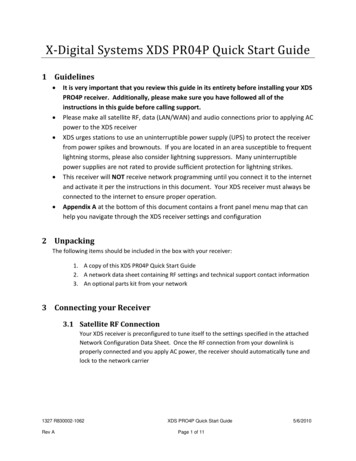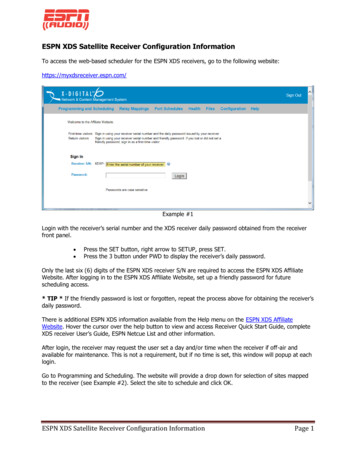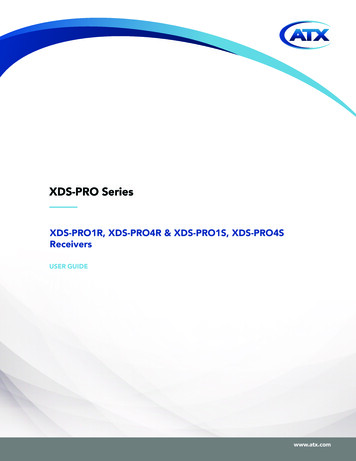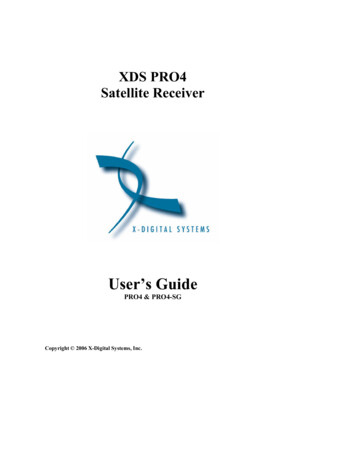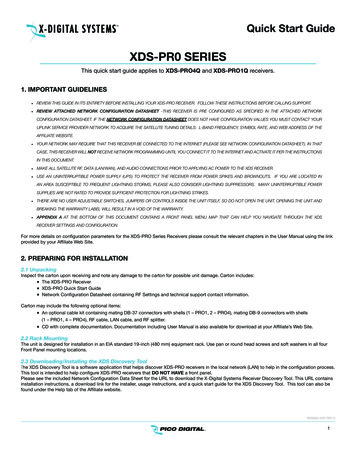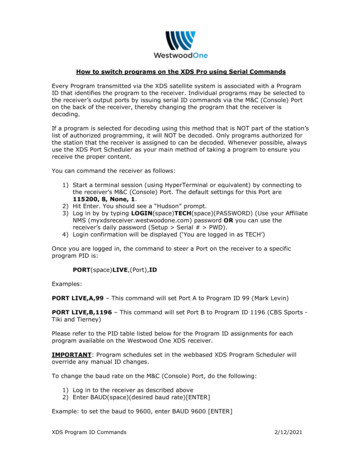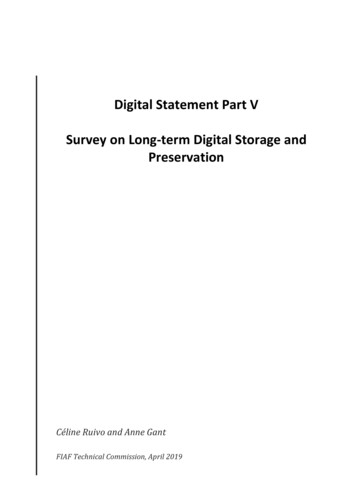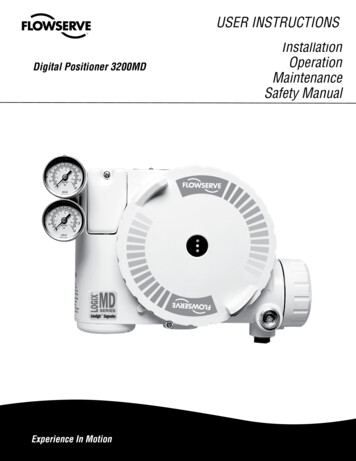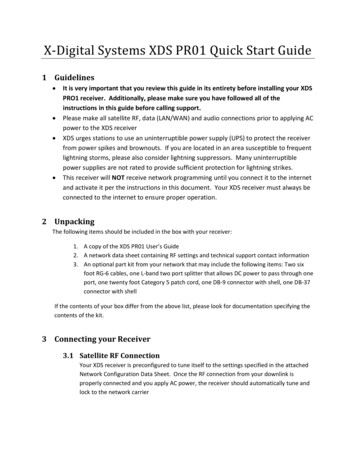
Transcription
X-Digital Systems XDS PR01 Quick Start Guide1 GuidelinesIt is very important that you review this guide in its entirety before installing your XDSPRO1 receiver. Additionally, please make sure you have followed all of theinstructions in this guide before calling support.Please make all satellite RF, data (LAN/WAN) and audio connections prior to applying ACpower to the XDS receiverXDS urges stations to use an uninterruptible power supply (UPS) to protect the receiverfrom power spikes and brownouts. If you are located in an area susceptible to frequentlightning storms, please also consider lightning suppressors. Many uninterruptiblepower supplies are not rated to provide sufficient protection for lightning strikes.This receiver will NOT receive network programming until you connect it to the internetand activate it per the instructions in this document. Your XDS receiver must always beconnected to the internet to ensure proper operation.2 UnpackingThe following items should be included in the box with your receiver:1. A copy of the XDS PR01 User’s Guide2. A network data sheet containing RF settings and technical support contact information3. An optional part kit from your network that may include the following items: Two sixfoot RG-6 cables, one L-band two port splitter that allows DC power to pass through oneport, one twenty foot Category 5 patch cord, one DB-9 connector with shell, one DB-37connector with shellIf the contents of your box differ from the above list, please look for documentation specifying thecontents of the kit.3 Connecting your Receiver3.1 Satellite RF ConnectionYour XDS receiver is preconfigured to tune itself to the settings specified in the attachedNetwork Configuration Data Sheet. Once the RF connection from your downlink isproperly connected and you apply AC power, the receiver should automatically tune andlock to the network carrier
3.1.1CablingWhen connecting your receiver we recommend using the included cable andsplitter or something of equivalent rating. If you are using preexisting splittersand wiring, please make sure the cables are RG-6 and that the splitter is ratedfor L-Band frequencies (950-2150 MHz). Use of lower rated equipment canresult in roll off and significantly degraded signal quality.3.1.2LNB VoltageYour receiver was shipped from the factory with the LNB voltage disabled bydefault. If you need the receiver to drive the LNB on your dish, you can enable itafter you have powered it up and connected to the web interface. Please seesection 4.2.2 for details.3.2 Internet ConnectionThe XDS PRO1 receiver requires a broadband connection that is always on. Thebroadband connection is used by the network to remotely troubleshoot, send content tothe internal storage, send commercial playback schedules, retrieve as-played logs ofcommercial insertions, and stream live audio to the receiver.3.2.1Connecting the Receiver to your LANIf you elect to place the receiver on your local network inside of your firewall,you will connect a patch cable from your internal switch or router to one ofports labeled LAN. The receiver is set by default to obtain an IP address viaDHCP. If your network does not have a DHCP server, you will need to assign it astatic address through a serial connection before it is able to connect to yournetwork and you can use the web interface. Please see Appendix A at the endof this guide for details on this process.3.2.2Connecting the Receiver to the WANIf you would like your receiver to access the internet directly through a DMZconnection or outside of your firewall, you will connect a patch cable to the portlabeled WAN on the back of the receiver. Because the main managementmethod for the PRO1 receiver is the web interface, XDS does not recommendconnecting it solely to the WAN port. In general, access to the receiver from aPC in your LAN will be blocked if the receiver is in a DMZ zone or outside of yourfirewall. To assign a static IP address to the WAN port you should use the webinterface to edit the WAN port settings. Please see section 4.3.2 for details.2XDS PRO1 Quick Start GuideX-Digital SystemsRev A - January 7, 2010
3.3 Connecting the Audio PortsThe audio output of the PRO1 receiver is analog routed through the DB-9 connectorlabeled Audio-A on the rear panel. The table below details the wiring pin out for the port:PinSignal1L OUT 2Ground3L OUT 4Ground5R OUT 6L OUT7Ground8L OUT9R OUTPlease see the XDSPRO1 User’s Guide for detailed specifications on the audio output.3.4 Relay ClosuresThe receiver has a DB-37 connector labeled Relay-A on the rear panel which containssixteen relay/contact closures that can drive external automation systems. The tablebelow detailss the pin out for the port:PinFunctionPinFunction1Relay 1A20Relay 1B2Relay 2A21Relay 2B3Relay 3A22Relay 3B4Relay 4A23Relay 4B5Ground24Ground6Relay 5A25Relay 5B7Relay 6A26Relay 6B8Relay 7A27Relay 7B9Relay 8A28Relay 8B10Ground29Relay 9B11Relay 9A30Relay 10B12Relay 10A31Relay 11B13Relay 11A32Relay 12B14Relay 12A33Ground15NC TxData34Relay 13B16Relay 13A35Relay 14B17Relay 14A36Relay 15B18Relay 15A37Relay 16B19Relay 16AIf your automation system can read text cues directly, the cue serial stream is availablefrom pins 15 and 10. The NC TxData pin is RS-232 data with no flow control orhandshaking. By default, the baud rate is set to 9600 bps, eight data bits, no parity, and3XDS PRO1 Quick Start GuideX-Digital SystemsRev A - January 7, 2010
one stop bit. Full electrical specifications for the relay closures can be found in the User’sGuide.3.5 Download and Installation of the Discovery ToolPlease see the included Network Configuration Data Sheet for the URL of the X-DigitalSystems Receiver Discovery Tool. Additionally it can be found under the Help tab of theAffiliate website. The page includes installation instructions, a download link for theinstaller, and usage instructions. A quick start guide for the Discovery Tool can also bedownloaded from this page. Once installation is complete, please move on to theverification section of this guide.4 Verification of FunctionalityOnce all of the connections have been made, you may connect AC power to the receiver and beginverification of the receiver functionality.4.1 Locating the receiver on your networkBegin by launching the Discovery Tool from the PC where it was installed. Once it hasopened, click the Start button at the top to begin scanning your local network. As it findsreceivers on your network, it will populate the results in the grid below. You may seemultiple results returned if you have other XDS satellite receivers on your network. Lookfor a receiver that has PRO1 in the receiver type field and a serial number matching theunit you just installed. Once your unit is located, click on the IP address in the firstcolumn to launch the web interface in your default browser. At the login prompt for theweb interface, please login with the following credentials:User: techPassword: radioNote: If your unit does not show up in the list or if you do not have a DHCP server on yournetwork, you will need to follow the steps in Appendix A at the end of this guide beforeproceeding.4.2 Verify the receiver is tuned and locked to the network carrierOnce the satellite is properly connected and the receiver is powered up the receiver isconfigured from the factory to tune and lock to your network’s carrier. Please verify asfollows:4.2.1Front PanelQuick verification of the tuner status can be done from the front panel of thereceiver. If the green LED labeled as Signal is lit, the receiver is locked to asatellite carrier. However, this does not guarantee that the receiver is locked to4XDS PRO1 Quick Start GuideX-Digital SystemsRev A - January 7, 2010
the correct carrier. To verify the correct carrier or if your receiver does notautomatically lock, you will need to use the web interface.4.2.2Web InterfaceOnce logged in to the web interface, you will be on the Status tab of theGeneral page. Click on the Tuner tab to view the current tuner settings andstatistics of the receiver. On this page you will be able to see the frequency andsymbol rate. If the settings do not match the values in the NetworkConfiguration Data Sheet, click the Edit Tuner Settings button at the bottom ofthe tab. You will now be able to edit the applicable tuner settings for yourcarrier as well as enable the LNB power if the receiver is designated to supplyDC voltage to your dish. After you are finished making changes, click Save TunerSettings.4.3 Verify IP connectivity to the NOCIn order for the NOC to send programming and schedule information to your receiver, itmust be able to communicate with the receiver over the internet.4.3.1NOC Connection TestOn the General page of the web interface under the Status tab there is a toolnamed the NOC Connection Test that will allow you to verify connectivity to theNOC. Click the Initiate Test button and then confirm you want to start the testby clicking Begin Test.The test should take no longer than a minute or two but during this time theweb interface will be unresponsive to other commands. After the testcompletes you will either see ‘NOC Connection Successful’ or ‘Cannot Connectto NOC.’ If your receiver is able to connect, your settings are correct and youare ready to proceed with the next tests. On the other hand, if your receiver isunable to connect, you will need to adjust your IP settings until the test issuccessful. You may need to check settings on the receiver or in your networkincluding any switches, routers or firewalls. The receiver will need to be able tocommunicate on TCP port 80 to the internet. Please see the next section if youneed to assign the receiver a static IP address or configure a proxy server.4.3.2Assigning a Static IP Address from the Web InterfaceAssigning a static IP address to either the LAN or WAN port can be done on theGeneral page of the web interface under the Setup tab. Click on EditConfiguration Settings at the bottom of the tab to make adjustments. TheTCP/IP Networking section allows DHCP to be toggled, a gateway to bespecified, a static IP address to be set for the LAN or WAN port, or an HTTPproxy server and port to be specified. Once all adjustments are complete, clickSave Configuration Settings. Please note that if you changed the IP address of5XDS PRO1 Quick Start GuideX-Digital SystemsRev A - January 7, 2010
the receiver you will need to navigate to the new address in a browser toreconnect to the web interface.4.4 Verify Audio ReceptionFrom the factory your receiver is configured to play out the Test Channel for yournetwork. The Test Channel can be used to verify audio reception as well as verify properwiring to the rear DB-9 connector.The Test Channel is intended to check receiver operation; it does NOT indicate thatyou can receiver regular network programming. You must complete all installationand activation steps including a fulltime internet connection to receive programaudio. Your PRO1 receiver must ALWAYS be connected to the internet.5 Verification of Programming and ActivationYou can edit and activate the programming schedule of your receiver through the Affiliate websiteof your network. The URL for this site is provided on the Network Data Sheet.To login you will use the serial number of your receiver as the username and a password generatedby the receiver. The password can be found as follows:In the web interface navigate to the Status tab of the General pageClick Show Daily Login and Password near the bottom of the tabUse these credentials to log in to the Affiliate website5.1 Setup from the Affiliate WebsiteOnce logged in to the Affiliate website, the following adjustments should be made prior toactivation:1. Set a friendly password: This will be a persistent password that will allow you to log into the site without finding the daily password2. Adjust Time Zone: In addition to the proper time zone for your location, please makesure your day light savings settings are correct3. Review Schedule: You will see the default schedule for the station assigned to yourreceiver. Please verify and modify your schedule as desired. Note: This receiver isequipped with digital storage that allows a ‘tape delay’ of live network programming peryour affiliate agreement. You can use this capability to schedule your receiver with acombination of live and delayed programming. The User’s Guide contains a fullexplanation of the scheduler6XDS PRO1 Quick Start GuideX-Digital SystemsRev A - January 7, 2010
4. Review Relay Mappings: The receiver will be preconfigured by the network with thedefault relay mappings. Please review and modify as desired to connect the receiverwith your automation equipment.5. Approve Setup and Activate: Once you have reviewed all of the settings above, pressthe Approve Setup and Activate button. Within a few minutes, the NOC will send theupdated programming to your receiver and the Update LED on the front panel will turnoff.6 Support Contact InformationIf you have any problems with the steps in this guide, please call the Technical Services contactspecified in the Network Configuration Data Sheet. The support staff will be able to assist you insetup and verification.7 Full User’s GuideThis Quick Start Guide is not a full equipment manual. To download the XDS PRO1 User’s Guide,please see the Help tab of the Affiliate website where all documents related to receiver operationcan be found. Please note that the User’s Guide may periodically change to reflect changes insoftware features.8 Appendix A – Serial Configuration of IP AddressIf you do not have a DHCP server on your local network or the receiver fails to acquire an IPaddress, you will need to connect a standard serial cable from a PC to the DB-9 port labeled consoleon the rear panel. If you connect a null cable you will not be able to communicate with thereceiver. Settings for the serial connection are 115200 Baud, eight data bits, no parity, one stop bitand no flow control. Once connected please execute the following commands:1.2.3.4.5.6.7.LOGIN TECH RADIOE0 DHCP OFFE0 ADDR a.b.c.dE0 MASK a.b.c.dE0 GATEWAY a.b.c.dE0 DNS a.b.c.d, [You may specify up to 3 DNS servers separated by commas]E0 SHOWMake sure you replace the a.b.c.d in each command with the actual values for your network.The last command will display the currently set IP address, subnet mask and gateway. Pleaseconfirm these settings are correct and then navigate to the web interface to verify connectivity.7XDS PRO1 Quick Start GuideX-Digital SystemsRev A - January 7, 2010
Important NoticeFCC ComplianceTHIS DEVICE COMPLIES WITH PART 15 OF THE FCC RULES. OPERATION OF THIS DEVICE IS SUBJECT TO THE FOLLOWING TWO CONDITIONS: (1) THIS DEVICE MAYNOT CAUSE HARMFUL INTERFERENCE; AND (2) THIS DEVICE MUST ACCEPT ANY INTERFERENCE RECEIVED, INCLUDING INTERFERENCE THAT MAY CAUSEUNDESIRED OPERATION.UL and CSA ComplianceTHE XDS-PRO DVB SATELLITE RECEIVER WAS TESTED ACCORDING TO UL 60950-1:2003 AND CSA C22.2 NO. 60950-1:2003. THIS DEVICE MEETS THESAFETY AND TEST REQUIREMENTS OF THE TEST SPECIFICATIONS, AND WAS FOUND TO BE IN COMPLIANCE WITH PROTECTION AIMS OF THE APPLICABLE ECDIRECTIVES AND THE REQUIREMENTS OF THE STANDARDS. THE XDS-PRO DVB SATELLITE RECEIVER MAY BE MARKED WITH THE TUV MARK AS SHOWNBELOW; CERTIFICATE NO. U8 07 01 62269 001Warning!Approved external telecom power cross protection must be incorporated into the finalinstallation in accordance with Annex NAC of UL/CSA standard 60950-1. Failure tocomply may result in a fire or electric shock hazard and will void regulatorycompliance certification.Acknowledge of TrademarksAny product or corporate names used herein may be trademarks or registered trademarks, and are only used for identificationand explanation, without intent to infringe. Any terms mentioned or used that are known trademarks or service marks havebeen appropriately capitalized and italicized. X-Digital Systems, Inc. cannot attest to the accuracy of this information. Use of aterm in this document should not be regarded as affecting the validity of any trademark or service mark.Patent PendingX-Digital Systems, Inc., DVB Satellite Receiver – Patents PendingDisclaimerThis document is intended to provide information about the “XDS-PRO1 DVB Satellite Receiver”. Every effort has been made tomake this document as complete and accurate as possible, but no warranty or fitness is implied. The information is providedon an “as is” basis and X-Digital Systems shall have neither liability nor responsibility to any person or entity with respect to anyloss or damages arising from the information contained in this document.8XDS PRO1 Quick Start GuideX-Digital SystemsRev A - January 7, 2010
Please make all satellite RF, data (LAN/WAN) and audio connections prior to applying AC power to the XDS receiver XDS urges stations to use an uninterruptible power supply (UPS) to protect the receiver from power spikes and brownouts. If you are located in an area susceptible to frequent ligh