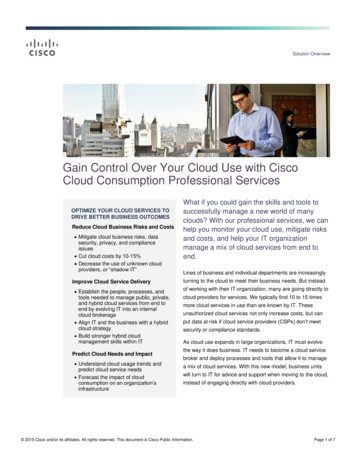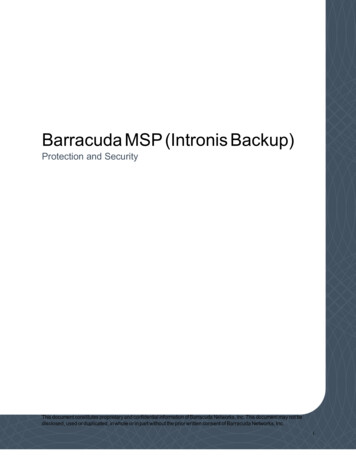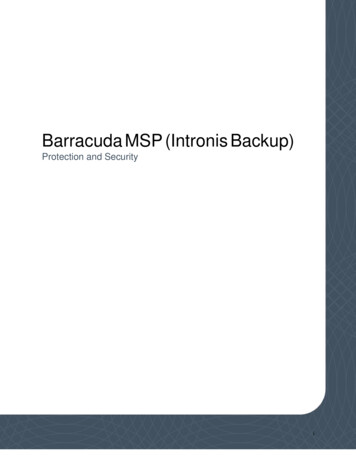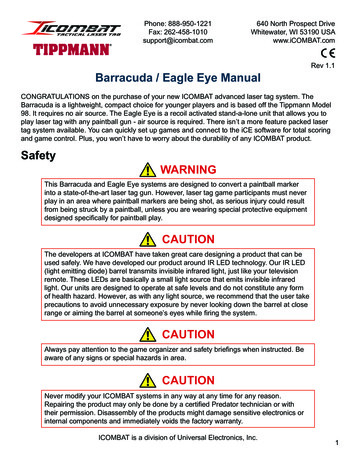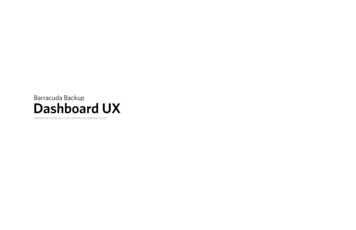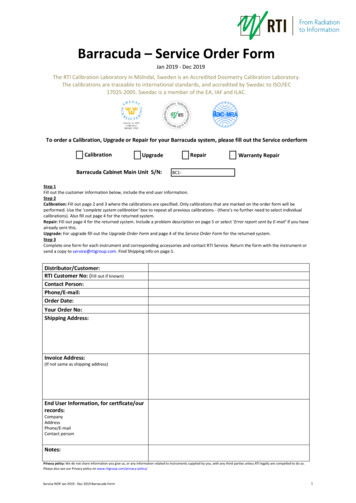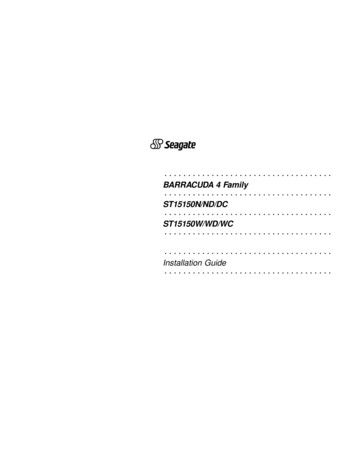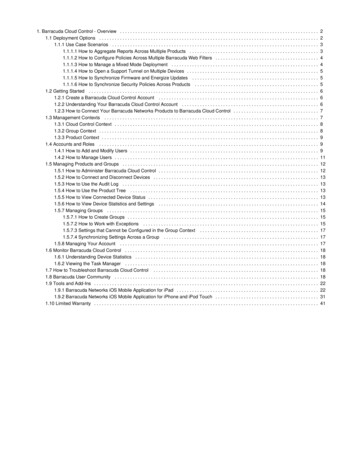
Transcription
1. Barracuda Cloud Control - Overview . . . . . . . . . . . . . . . . . . . . . . . . . . . . . . . . . . . . . . . . . . . . . . . . . . . . . . . . . . . . . . . . . . . . . . . . . . . . .1.1 Deployment Options . . . . . . . . . . . . . . . . . . . . . . . . . . . . . . . . . . . . . . . . . . . . . . . . . . . . . . . . . . . . . . . . . . . . . . . . . . . . . . . . . . . . .1.1.1 Use Case Scenarios . . . . . . . . . . . . . . . . . . . . . . . . . . . . . . . . . . . . . . . . . . . . . . . . . . . . . . . . . . . . . . . . . . . . . . . . . . . . . . . .1.1.1.1 How to Aggregate Reports Across Multiple Products . . . . . . . . . . . . . . . . . . . . . . . . . . . . . . . . . . . . . . . . . . . . . . . . . .1.1.1.2 How to Configure Policies Across Multiple Barracuda Web Filters . . . . . . . . . . . . . . . . . . . . . . . . . . . . . . . . . . . . . . . .1.1.1.3 How to Manage a Mixed Mode Deployment . . . . . . . . . . . . . . . . . . . . . . . . . . . . . . . . . . . . . . . . . . . . . . . . . . . . . . . . .1.1.1.4 How to Open a Support Tunnel on Multiple Devices . . . . . . . . . . . . . . . . . . . . . . . . . . . . . . . . . . . . . . . . . . . . . . . . . . .1.1.1.5 How to Synchronize Firmware and Energize Updates . . . . . . . . . . . . . . . . . . . . . . . . . . . . . . . . . . . . . . . . . . . . . . . . .1.1.1.6 How to Synchronize Security Policies Across Products . . . . . . . . . . . . . . . . . . . . . . . . . . . . . . . . . . . . . . . . . . . . . . . .1.2 Getting Started . . . . . . . . . . . . . . . . . . . . . . . . . . . . . . . . . . . . . . . . . . . . . . . . . . . . . . . . . . . . . . . . . . . . . . . . . . . . . . . . . . . . . . . . .1.2.1 Create a Barracuda Cloud Control Account . . . . . . . . . . . . . . . . . . . . . . . . . . . . . . . . . . . . . . . . . . . . . . . . . . . . . . . . . . . . . .1.2.2 Understanding Your Barracuda Cloud Control Account . . . . . . . . . . . . . . . . . . . . . . . . . . . . . . . . . . . . . . . . . . . . . . . . . . . . .1.2.3 How to Connect Your Barracuda Networks Products to Barracuda Cloud Control . . . . . . . . . . . . . . . . . . . . . . . . . . . . . . . . .1.3 Management Contexts . . . . . . . . . . . . . . . . . . . . . . . . . . . . . . . . . . . . . . . . . . . . . . . . . . . . . . . . . . . . . . . . . . . . . . . . . . . . . . . . . . .1.3.1 Cloud Control Context . . . . . . . . . . . . . . . . . . . . . . . . . . . . . . . . . . . . . . . . . . . . . . . . . . . . . . . . . . . . . . . . . . . . . . . . . . . . . . .1.3.2 Group Context . . . . . . . . . . . . . . . . . . . . . . . . . . . . . . . . . . . . . . . . . . . . . . . . . . . . . . . . . . . . . . . . . . . . . . . . . . . . . . . . . . . . .1.3.3 Product Context . . . . . . . . . . . . . . . . . . . . . . . . . . . . . . . . . . . . . . . . . . . . . . . . . . . . . . . . . . . . . . . . . . . . . . . . . . . . . . . . . . . .1.4 Accounts and Roles . . . . . . . . . . . . . . . . . . . . . . . . . . . . . . . . . . . . . . . . . . . . . . . . . . . . . . . . . . . . . . . . . . . . . . . . . . . . . . . . . . . . .1.4.1 How to Add and Modify Users . . . . . . . . . . . . . . . . . . . . . . . . . . . . . . . . . . . . . . . . . . . . . . . . . . . . . . . . . . . . . . . . . . . . . . . . .1.4.2 How to Manage Users . . . . . . . . . . . . . . . . . . . . . . . . . . . . . . . . . . . . . . . . . . . . . . . . . . . . . . . . . . . . . . . . . . . . . . . . . . . . . . .1.5 Managing Products and Groups . . . . . . . . . . . . . . . . . . . . . . . . . . . . . . . . . . . . . . . . . . . . . . . . . . . . . . . . . . . . . . . . . . . . . . . . . . . .1.5.1 How to Administer Barracuda Cloud Control . . . . . . . . . . . . . . . . . . . . . . . . . . . . . . . . . . . . . . . . . . . . . . . . . . . . . . . . . . . . . .1.5.2 How to Connect and Disconnect Devices . . . . . . . . . . . . . . . . . . . . . . . . . . . . . . . . . . . . . . . . . . . . . . . . . . . . . . . . . . . . . . . .1.5.3 How to Use the Audit Log . . . . . . . . . . . . . . . . . . . . . . . . . . . . . . . . . . . . . . . . . . . . . . . . . . . . . . . . . . . . . . . . . . . . . . . . . . . .1.5.4 How to Use the Product Tree . . . . . . . . . . . . . . . . . . . . . . . . . . . . . . . . . . . . . . . . . . . . . . . . . . . . . . . . . . . . . . . . . . . . . . . . .1.5.5 How to View Connected Device Status . . . . . . . . . . . . . . . . . . . . . . . . . . . . . . . . . . . . . . . . . . . . . . . . . . . . . . . . . . . . . . . . . .1.5.6 How to View Device Statistics and Settings . . . . . . . . . . . . . . . . . . . . . . . . . . . . . . . . . . . . . . . . . . . . . . . . . . . . . . . . . . . . . .1.5.7 Managing Groups . . . . . . . . . . . . . . . . . . . . . . . . . . . . . . . . . . . . . . . . . . . . . . . . . . . . . . . . . . . . . . . . . . . . . . . . . . . . . . . . . .1.5.7.1 How to Create Groups . . . . . . . . . . . . . . . . . . . . . . . . . . . . . . . . . . . . . . . . . . . . . . . . . . . . . . . . . . . . . . . . . . . . . . . . . .1.5.7.2 How to Work with Exceptions . . . . . . . . . . . . . . . . . . . . . . . . . . . . . . . . . . . . . . . . . . . . . . . . . . . . . . . . . . . . . . . . . . . .1.5.7.3 Settings that Cannot be Configured in the Group Context . . . . . . . . . . . . . . . . . . . . . . . . . . . . . . . . . . . . . . . . . . . . . .1.5.7.4 Synchronizing Settings Across a Group . . . . . . . . . . . . . . . . . . . . . . . . . . . . . . . . . . . . . . . . . . . . . . . . . . . . . . . . . . . .1.5.8 Managing Your Account . . . . . . . . . . . . . . . . . . . . . . . . . . . . . . . . . . . . . . . . . . . . . . . . . . . . . . . . . . . . . . . . . . . . . . . . . . . . .1.6 Monitor Barracuda Cloud Control . . . . . . . . . . . . . . . . . . . . . . . . . . . . . . . . . . . . . . . . . . . . . . . . . . . . . . . . . . . . . . . . . . . . . . . . . . .1.6.1 Understanding Device Statistics . . . . . . . . . . . . . . . . . . . . . . . . . . . . . . . . . . . . . . . . . . . . . . . . . . . . . . . . . . . . . . . . . . . . . . .1.6.2 Viewing the Task Manager . . . . . . . . . . . . . . . . . . . . . . . . . . . . . . . . . . . . . . . . . . . . . . . . . . . . . . . . . . . . . . . . . . . . . . . . . . .1.7 How to Troubleshoot Barracuda Cloud Control . . . . . . . . . . . . . . . . . . . . . . . . . . . . . . . . . . . . . . . . . . . . . . . . . . . . . . . . . . . . . . . .1.8 Barracuda User Community . . . . . . . . . . . . . . . . . . . . . . . . . . . . . . . . . . . . . . . . . . . . . . . . . . . . . . . . . . . . . . . . . . . . . . . . . . . . . . .1.9 Tools and Add-Ins . . . . . . . . . . . . . . . . . . . . . . . . . . . . . . . . . . . . . . . . . . . . . . . . . . . . . . . . . . . . . . . . . . . . . . . . . . . . . . . . . . . . . . .1.9.1 Barracuda Networks iOS Mobile Application for iPad . . . . . . . . . . . . . . . . . . . . . . . . . . . . . . . . . . . . . . . . . . . . . . . . . . . . . . .1.9.2 Barracuda Networks iOS Mobile Application for iPhone and iPod Touch . . . . . . . . . . . . . . . . . . . . . . . . . . . . . . . . . . . . . . . .1.10 Limited Warranty . . . . . . . . . . . . . . . . . . . . . . . . . . . . . . . . . . . . . . . . . . . . . . . . . . . . . . . . . . . . . . . . . . . . . . . . . . . . . . . . . . . . . . 1818181822223141
Barracuda Cloud Control - OverviewSearching Barracuda Cloud ControlBarracuda Cloud Control is a comprehensive cloud-based service that enables administrators to monitor and configure multiple BarracudaNetworks products from a single console. With Barracuda Cloud Control, you can check the health of all connected devices, run reports that aregenerated by gathering data from all the devices, and assign roles with varied permissions to different types of users.Where to StartCreate a Barracuda Cloud Control AccountUnderstanding Your Barracuda Cloud Control AccountHow to Connect Your Barracuda Networks Products to Barracuda Cloud ControlMobile ApplicationsBarracuda Networks iOS Mobile Application for iPadBarracuda Networks iOS Mobile Application for iPhone and iPod TouchUse Case ScenariosHow to Aggregate Reports Across Multiple ProductsHow to Configure Policies Across Multiple Barracuda Web FiltersHow to Manage a Mixed Mode DeploymentHow to Open a Support Tunnel on Multiple DevicesHow to Synchronize Firmware and Energize UpdatesHow to Synchronize Security Policies Across ProductsDeployment OptionsBarracuda Cloud Control and the web interface allow you to manage multipleBarracuda Networks products. The administrator can monitor and configure multipleBarracuda Networks products from a single web console, check the health of allconnected devices, run reports that are generated by gathering data from all thedevices, and assign roles with varied permissions to different types of users. You canselect a cloud-based or mixed mode deployment:Barracuda Cloud Control Deployment – Cloud-based service availablethrough your Barracuda Networks customer account; no need to installsoftware or deploy hardware.Mixed Mode Deployment – Hardware device for security and privacy controls.Manage your Barracuda Networks products through the Barracuda CloudControl web interface.Related ArticleUse Case ScenariosBarracuda Cloud Control DeploymentThe powerful Barracuda Cloud Control web interface provides for convenient configuration and management of multiple Barracuda Networksdevice settings, while providing a view of each device web interface for individual configuration or reporting.View key statistics by device type at a glance on the CLOUD CONTROL Status page of the web interface, or drill down into the individual webinterface for each connected device for more detail.Mixed Mode DeploymentYou can connect a Barracuda Networks product to Barracuda Cloud Control including both a cloud component and an appliance component. Thismixed mode deployment is depicted in the product tree by including the cloud component listed under the appliance name and serial number. For
example, Barracuda Cloud Control can include the optional Cloud Protection Layer (CPL) component which blocks email-borne threats beforethey reach your network and provides email continuity. Spam and policy filters are then applied by the Barracuda Spam & Virus Firewall device onyour network. The deployment appears in Barracuda Cloud Control as shown in Figure 1 where the CPL is shown as a component of BarracudaCloud Control.Figure 1. Barracuda Spam & Virus Firewall with optional Cloud Protection Layer.You can ‘drill down’ into the CPL web interface by clicking on it directly. The CPL web interface is ONLY available by connecting your BarracudaSpam & Virus Firewall to Barracuda Cloud Control.Use Case ScenariosIn this SectionHow to Aggregate Reports Across Multiple ProductsHow to Configure Policies Across Multiple Barracuda Web FiltersHow to Manage a Mixed Mode DeploymentHow to Open a Support Tunnel on Multiple DevicesHow to Synchronize Firmware and Energize UpdatesHow to Synchronize Security Policies Across ProductsHow to Aggregate Reports Across Multiple ProductsSuppose you have connected three Barracuda Web Filters to Barracuda Cloud Control and you want to run a report aggregating a list of users bybandwidth across all three devices. You assume all three devices are up and running. Run the report by clicking on the group of Barracuda WebFilters from the Appliance Control pane. Select the Users by Bandwidth report from the BASIC Reports page.As shown in Figure 1 below, for the Barracuda Web Filters listed at the top of the report, an aggregated list of users shows in the table below thegraph, sorted by the user with the most bandwidth used for the report time frame shown at the top.For more details about reports, see the Barracuda Web Filter online help on the BASIC Reports page.Figure 1. Data aggregated across multiple Barracuda Web Filters.
Problem: In the report in Figure 1, you can see by the highlighted devices that two of the Barracuda Web Filters have data included in the report,but one of the three devices, "SN 121153", was unreachable by Barracuda Cloud Control. This is an alert that there may be a power outage ornetwork issue where that device is located.Solution: Try logging into the web interface directly for the Barracuda Web Filter SN 121153. If you can, then you can use the troubleshooting features on the ADVANCED Troubleshooting page for that device. Or you can open a support tunnel from the same page and call BarracudaTechnical Support if necessary. If you cannot log in directly from the web interface, you may need to check on the physical device.How to Configure Policies Across Multiple Barracuda Web FiltersAs an administrator of Barracuda Web Filters for a university, you may have two groups of devices; one group for faculty and staff and anothergroup for students. You want to allow Skype and Yahoo IM internally for faculty and staff, but not for students.To configure,1. Click on the Barracuda Web Filter group assigned to faculty and staff.2. From the web interface, you would set Allow for those applications on the BLOCK/ACCEPT Applications page.3. For the Barracuda Web Filters filtering student traffic, you want to block those applications, but allow Googletalk. Click on the BarracudaWeb Filter group assigned to faculty and staff.4. From the BLOCK/ACCEPT Applications page you can configure these settings for the student group.5. Additionally, your IT department may want to push Microsoft updates to the student’s PCs, so, in the Updates section of the BLOCK/ACCEPT Applications page, you might set Microsoft Updates to Block. However, the faculty and staff have admin rights to their PCs you’d set this value to Allow on that group.How to Manage a Mixed Mode DeploymentYou must use Barracuda Cloud Control to view and manage mixed mode deployments such as the Cloud Protection Layer component of theBarracuda Spam & Virus Firewall. Click the plus symbol ( ) next to the Barracuda Spam & Virus Firewall in the product tree, then click on the Cloud Protection Layer link to access the web interface. A subset of the pages and features offered by the Barracuda Spam & Virus Firewall thatONLY apply to the Cloud Protection Layer displays.
Unlike the Barracuda Spam & Virus Firewall, the Cloud Protection Layer captures the message body for email messages blocked due to RateControl, Barracuda Reputation, and other IP analysis filtering.Note that the aggregated statistics do NOT combine data from the Cloud Protection Layer and the Barracuda Spam & Virus Firewall, as the twoproducts perform different filtering functions. Barracuda Cloud Control shows separate traffic statistics for each component on the Cloud Controlcontext page.Settings you see in the Cloud Protection Layer web interface are unique for that component and are not shared across other devices or services.How to Open a Support Tunnel on Multiple DevicesWith Barracuda Cloud Control, you can troubleshoot problem devices in a remote location from your office, or anywhere, by opening a supporttunnel on one or more of your Barracuda Networks products at the same time. Barracuda Networks Technical Support can then assist you withany or all of the devices connected to your Barracuda Cloud Control.Using the Barracuda Web Application Firewall as an example, you’d click on the Message Archiver group, and, in the group context web interface,click on ADVANCED Troubleshooting:Each Barracuda Web Application Firewall is listed by serial number. If the Action column shows Open, there is not a support tunnel currently opento the device. Click Open to open a support tunnel. You can then click Close at any time to close the support tunnel.How to Synchronize Firmware and Energize UpdatesBarracuda Cloud Control provides a fast and convenient method of keeping track of firmware versions running on all of your Barracuda Networksproducts. Click the Firmwares button in the Appliance Control left pane, and expand the product tree. Each firmware version displays as aseparate folder beneath the device name. Expand the folder to view all devices currently on that firmware version.To change the firmware version of a device, click on the device name, and click on the ADVANCED Firmware Update page. Click the Download Now button to update the device to the latest firmware release.To update device definitions, click on the device name, and click on the ADVANCED Energize Updates page. Click the Update button toupdate the device to the latest definition, or click Revert to downgrade to the previous definition version.How to Synchronize Security Policies Across ProductsYou have four Barracuda Web Application Firewalls serving three locations: New York, San Francisco and London. Your master Security Policiesdatabase dictates that all devices should have the HttpOnly attribute set to Yes for cookies, preventing the cookie from being accessed byclient-side scripts.To configure,1. Click on the group of Barracuda Web Application Firewalls from the Cloud Control pane, and check the SECURITY POLICIES CookieSecurity page. An exception triangle for this setting may display, as shown in the image below, if the devices are not in sync for thissetting.2. Hover the mouse over the setting to view the values for Http Only on each device in the pop-up table:
2.To resolve an exception,1. To resolve the issue, click on the NYC and London Web Application Firewalls, successively, in the product tree, and change the settingsto match those of the two San Francisco systems.2. Once you save those settings, the exception triangle no longer displays next to the setting when viewed in the Group context.Getting StartedRecommended Steps1. Create a Barracuda Cloud Control Account2. Understanding Your Barracuda Cloud Control Account3. How to Connect Your Barracuda Networks Products to Barracuda Cloud ControlCreate a Barracuda Cloud Control AccountBefore you can connect your Barracuda Networks products to BarracudaCloud Control, you must first create an account:1. If you do not already have an account with Barracuda Networks,visit https://login.barracudanetworks.com/ and click the Create a user link.2. Enter your name and email address, and click Create User.Follow the instructions emailed to the entered email account tolog in and create your Barracuda Cloud Control account.3. After submitting your new account information, the Account page displays your account name, associated privileges, andusername.Related ArticlesUnderstanding Your Barracuda Cloud ControlAccountHow to Connect to Barracuda Cloud ControlAdd Barracuda Networks Products to BarracudaCloud ControlUnderstanding Your Barracuda Cloud Control AccountRelated ArticlesHow to Add and Modify UsersHow to Manage UsersBarracuda Cloud Control is a service which is linked to your customer account. Once you log into your account you can link your Barracuda
Networks appliances and services to Barracuda Cloud Control.Go to https://login.barracudanetworks.com/ and enter your email address and password. Click Sign In to log in to your account. After you havelogged in you can create users in your Barracuda Cloud Control account, and assign various permissions to each user for access to BarracudaCloud Control.You can link additional Barracuda Networks services to your Barracuda Networks account, including:Barracuda BackupBarracuda Web SecurityBarracuda Email SecurityBarracuda Spam & Virus FirewallBarracuda Web FilterBarracuda Web Application FirewallBarracuda Message ArchiverBarracuda Link BalancerBarracuda Load BalancerBarracuda FirewallWhen you log in to your Barracuda Networks account, the Appliance Control (left pane as well as icons for the services listed above.) icon displays in theContinue with How to Connect Your Barracuda Networks Products to Barracuda Cloud Control.How to Connect Your Barracuda Network
Barracuda Cloud Control - Overview Searching Barracuda Cloud Control Barracuda Cloud Control is a comprehensive cloud-based service that enables administrators to monitor and configure multiple Barracuda Networks products from a single console. With Barracuda Cloud Control, you can check the health of all connected devices, run reports that areFile Size: 2MB