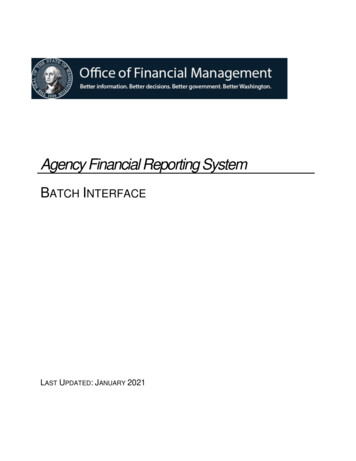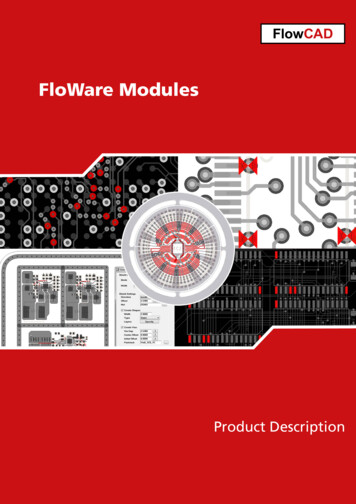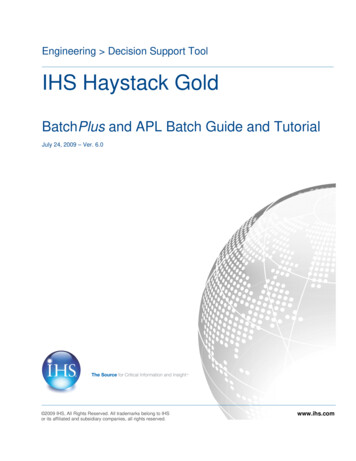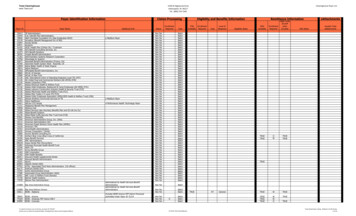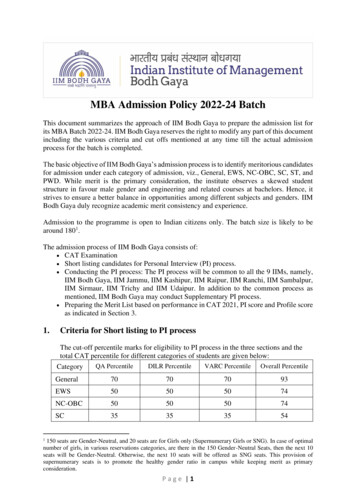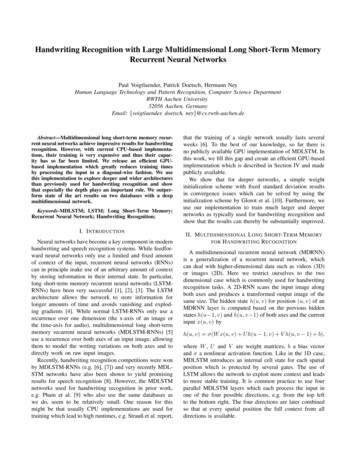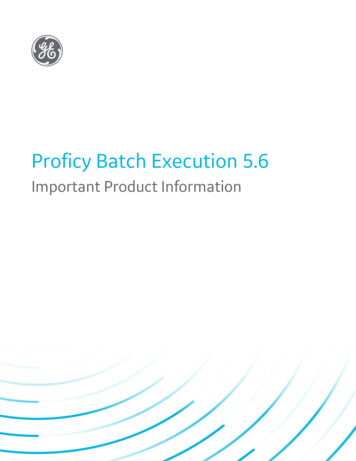
Transcription
Proficy Batch Execution 5.6Important Product InformationGE DigitalProficy Historian and Operations Hub: Data Analysis in Context1
Proprietary NoticeThe information contained in this publication is believed to be accurate and reliable. However, General Electric Company assumes noresponsibilities for any errors, omissions or inaccuracies. Information contained in the publication is subject to change without notice.No part of this publication may be reproduced in any form, or stored in a database or retrieval system, or transmitted or distributed in anyform by any means, electronic, mechanical photocopying, recording or otherwise, without the prior written permission of General ElectricCompany. Information contained herein is subject to change without notice. 2020, General Electric Company. All rights reserved.Trademark NoticesGE, the GE Monogram, and Predix are either registered trademarks or trademarks of General Electric Company.Microsoft is a registered trademark of Microsoft Corporation, in the United States and/or other countries.All other trademarks are the property of their respective owners.We want to hear from you. If you have any comments, questions, or suggestions about our documentation, send them to the following emailaddress:doc@ge.com
Table of ContentsBatch Execution 5.6 New Features . 1Batch Service Provider . 1Installing Proficy Host . 1Installing the Batch Service Provider . 2Configuring the Proficy SOA Server Certificate . 3New Master Process Cell Field for Shared Units . 3New Options for Batch Configuration . 3Enhancements to ActiveX Controls . 4VBIS Enhancements . 4Database Table Modifications . 4Batch Execution 5.6 Release Notes . 4Important Information for Windows Users . 5Windows Firewall Exceptions . 5Using DCOM with Proficy Products, if the Windows Firewall is Enabled . 5Updating DCOM Settings . 6Using Simple File Sharing . 6Viewing the Proficy License Viewer . 7Using the Event Viewer . 7Registering Services . 7If You Are a First Time User. . 7Run in Demo Mode to Experiment with Batch Projects First. 7Use the WorkInstruction (EWI) Demo Project to Learn About WorkInstruction Features . 7For iFIX Users Using Batch Execution for the First Time, Read This. . 8Unsupported Items and Recommendations . 8Windows Server Domain Controllers . 8iii
Important Product InformationLarge Fonts . 8Microsoft Access. 8Microsoft ODBC Driver for Oracle . 8DDE Simulator . 8Note to Users of Service Pack 1 for Batch 5.1 . 8Note to Users of Service Pack 1 for Batch 5.0 . 9Installation and Key Issues . 9Installing as an Administrator . 9Installing on Windows Vista or Windows Server 2008 . 9Passwords for Windows Server 2008. 9Installing Batch Execution with a USB Key . 9Recovering from an Improper USB Key Installation . 10Replacing Defective Keys . 10Upgrade Notes. 11Before You Upgrade or Reinstall. . 11Obtaining the Batch Serial Number Before an Upgrade .12Upgrade Steps . 12Issues with the Batch Execution Uninstall . 12Error Message after Batch Execution Uninstall . 13Notes on Upgrading from Version 5.1 . 13Notes on Upgrading from Version 4.6 . 13Notes on Upgrading from Version 4.6 or Earlier . 13Notes on Upgrading from Version 4.1 and Earlier . 14Deleting .EXD Files Before Using Batch Execution For the First Time .14Database Upgrade Scripts . 14Restarting the Batch Execution Server After Upgrading or Reinstalling Batch Execution .15Updating Recipe Editor UNC Paths. 15If You Are Using SQL Server 2008 and Windows Authentication for DSN .15iv
Table Of ContentsTroubleshooting Installation Issues, After Install . 16Batch Execution WorkSpace Cannot Open Projects After Install .16WorkInstruction Editor Does not Start After Install . 16Batch Execution Entries Do Not Appear in Proficy iFIX WorkSpace Tree After Install .17EIB Server or Campaign Server Error Appears When the Batch Server is Configured toRun as a Service on Reboot . 18Troubleshooting Microsoft Windows Issues . 18Microsoft Windows XP Application Leaks . 18Working with Campaign Manager . 18Limits to the Number of Batches to Schedule at One Time .18Limits to the Number of Batches on the Batch Server .19Working with Other Proficy Products . 19Important: Switching Between the iFIX and Batch Execution Client Tasks .19Using iFIX Security with the Campaign Manager . 19Tips for Using Electronic Signatures in iFIX . 19Configuring Modeless EWIX Dialog Boxes for Use in the Proficy iFIX WorkSpace .20Running the Soft Phase Server as Part of the iFIX Startup .20Starting the Batch Execution Server from the iFIX Task List .20Uninstalling iFIX After Installing Batch Execution . 20Limitations of Microsoft Excel When Using iFIX with Batch Execution .20Tips and Tricks . 21Saving Project Files on a Separate Physical Drive to Help Improve Performance .21Sorting Data More Efficiently in the BatchList ActiveX Control .21Optimizing the Performance of Warm Restarts . 21Tips for Deleting or Renaming Files in the BIN Folder .21Optimizing How VBIS Runs . 21Tips for VBIS Application Testing . 21Known Issues . 22v
Important Product InformationFixed Defects . 23Batch Execution 5.6 System Requirements . 24Supported Operating Systems . 24Software Requirements . 24Server Hardware Requirements . 24Client Hardware Requirements . 25Multi-core, Multi-Processor Support . 25Compatibility . 25Index . 27vi
Batch Execution 5.6 New FeaturesBatch Service ProviderThe Batch Service Provider allows you to integrate the Batch Campaign Management feature intoProficy Workflow. The following steps provide more information on how to install and setup the BatchService Provider:Installing Proficy HostInstalling the Batch Service ProviderConfiguring the Proficy SOA Server CertificateInstalling Proficy HostProficy SOA provides support that allows service providers from other products in the Proficy productfamily, such as Batch, to integrate and interact with a master Proficy SOA Server. This integrationallows you to publish data from these products to the Directory of Resources and access it from withinthe Proficy Client.After a Proficy Host instance is created, the contents of any AppServer.xml files that are included inthe installation can be read by the Proficy Host, and the services defined in those files becomeavailable to the Proficy system. The contents of an AppServer.xml file informs the Proficy Host of theservice provider(s) to load for the product and where to find them.The System Status Monitor Display shows the structure of your Proficy system, including any ProficyHosts connected to your Proficy SOA Server and their corresponding projects, application servers, andservices.To install Proficy Host:1.On the computer where the Batch services are installed, ensure the Net.Tcp Port Sharing service isstarted.2. On the computer where the Batch services are installed, insert the Proficy Workflow installationCD and browse the CD for InstallFrontEnd.exe.3. Double-click InstallFrontEnd.exe. The Install Proficy Workflow dialog box appears.4. Click Install Proficy Workflow. The Proficy Workflow Setup Wizard appears. Click Host Only.The End-User License Agreement appears.5. Carefully read the license agreement. Click I Agree. The Choose Install Location page appears.6. To accept the default installation location, click Next; otherwise, click Browse to specify adifferent installation location. The Configure Proficy Host Instance page appears.7. Select Configure a new host instance later and click Next. The Firewall Detected screen appears.NOTE: For information about configuring the host instance, refer to the Install Proficy HostInstance procedure, which follows.8. Click Next. The Ready to Install screen appears.9. Click Install. Files are copied to the specified location.10. Click Finish.1
To configure the Proficy Host Instance:1.2.3.4.5.6.Click Start, point to All Programs Proficy Proficy Workflow Configuration, and then clickConfigure Host. The Configure Proficy Host wizard appears.Click Add Host Instance. The Add Proficy Host Instance page appears.In the Host Instance section:a. In the Instance Name field, enter a name for this Proficy Host instance.b. In the Computer Name field, enter the name or description of the computer that you areinstalling the Host instance on, or accept the default entry.c. From the Instance Type list, select the type of Proficy Host you want to install.In the Proficy Workflow Server section:o In the Computer Name field, enter the name of the computer where the Proficy SOAServer is installed, or accept the default entry.NOTE: Any resolvable computer name or IP address can be used when installing theProficy Host.Click Add.Click ExitNOTE: You should be able to ping the SOA server by the fully qualified name. If not, contact yournetwork administrator.Installing the Batch Service ProviderThe Batch service provider must be installed and run on each Batch server computer (where the Batchservices are located). The service provider connects to the Batch services and exposes database accessand message services of the Batch server in Proficy SOA compatible formats.For information on software requirements, please see the topic, Software Requirements.NOTE: Batch Service Provider supports communication to a single Proficy SOA Server.To install the Batch Service Provider:These instructions assume that Proficy* Workflow has been installed on a different computer, and thatyou have installed Proficy* Host on the Batch server prior to installing the Batch service provider.1.2.3.4.5.6.7.On the computer where the Batch services are installed, insert the Proficy Batch installation CDand browse the CD for InstallFrontEnd.exe.Double-click InstallFrontEnd.exe. The Welcome screen appears.Click Install Batch Service Provider. The InstallFrontEnd dialog box appears.Click Yes. The Install Shield Wizard appears.Click Next. The End User License Agreement appears.Select I accept the terms in the license agreement and click Next.If Proficy Host is detected, the Proficy Host Setup Information screen will appear. Enter thefollowing information and click Next. If Proficy Host is not detected, a warning message willappear.o Proficy Host Server Instance: Type the name of the Proficy Host server instance. Thisis the same information entered when installing Proficy Host.The Ready to Install the Program screen appears.8.9.2Click Install. The necessary files are installed and configured and the InstallShield WizardCompleted screen appears.Click Finish.
Important Product InformationConfiguring the Proficy SOA Server CertificateConfiguring the Proficy SOA Server certificate allows your Proficy Host to communicate with theProficy SOA Server.NOTE: You must have installed the Proficy SOA Server and the Proficy Host before configuring thecertificate.To configure the Proficy SOA Server certificate:1.2.3.4.5.6.7.8.On the Proficy SOA Server computer, double-click ProficySTSConfiguration.exe. The defaultlocation of this utility is \Program Files\Proficy\Proficy Workflow\Program. The Proficy STSConfiguration Tool appears.Under Proficy STS Overview, click Proficy Servers Configuration.Under General, click Add New. A new address is added to the Proficy Servers Configuration list.In the Address field, enter the address of the computer that the Proficy Host is installed on. leavethe net.tcp:// and enter the server information. For lick Select. A dialog box appears displaying a list of certificates.Under the Issued To list, select ProficyPlatform, and then click OK.Close the Proficy STS Configuration Tool and when prompted to save your changes, click Yes.Restart the ProficySTS Server.a. On the Control Panel, point to Administrative Tools, and then select Services. TheServices dialog box appears.b. Select ProficySTS, and then click Restart the service.New Master Process Cell Field for Shared UnitsIn the Unit Properties dialog box, you can now designate a Master Process Cell (primary process cell)for a shared unit. When you designate the Master Process Cell, you are designating which process cellis reported in the Event Journal. For more information on this new field, refer to the "Unit PropertiesDialog Box" topic in the Equipment Configuration e-book.New Options for Batch ConfigurationThe Batch Execution Configuration dialog box contains two new fields for server configuration for thehold time on the: Command Acknowledgement and Parameter Verify.In the new Command Acknowledgement field, you can enter the number of minutes to wait for acommand acknowledgement from the PLC before the batch is put in a holding state.In the Parameter Verify field, you can enter the number of minutes to wait for parameter verificationfrom the PLC before the batch is put in a holding state.For more information on these two new fields, refer to the "Server Tab" topic in the SystemConfiguration e-book.3
Enhancements to ActiveX Controlsthe ActiveX controls include the following changes for Batch 5.6: BatchList - The BatchList ActiveX control now contains a Recipe Filters property page. TheRecipe Filters property page lets you set the filter attributes for the recipe list that appears whenyou add a batch through the BatchList control in run mode. The recipe list filters according to thefilter conditions set on this property page.BatchManualPhase - The BatchManualPhase ActiveX control now lets you to adjust the verticalscrollbar in design mode, and allows for those changes to persist in run mode.For more information on the ActiveX controls, refer to the "Custom Applications" e-book.VBIS EnhancementsThe VBIS automation interfaces includes the following enhancements: The VBISRecipe3 Interface now includes the following new methods:GetProductFormulationHeader and GetGlobalFormulationHeader.The new methods, GetProductFormulationHeader and GetGlobalFormulationHeader, return thenew VBISFormulationHeader interface.For more information on VBIS, refer to the "VBIS Automation Reference" e-book.Database Table ModificationsThe following table lists modified tables and updated attributes for Batch Execution.Table NameChangesCampaign TableBatchNameSequence is a new attribute, 128 characters.Batch Execution 5.6 Release Notes 4Important Information for Windows UsersIf You Are a First Time User.Unsupported Items and RecommendationsNote to Users of Service Pack 1 for Batch 5.1Note to Users of Service Pack 1 for Batch 5.0Installation and Key IssuesUpgrade NotesIf You Are Using SQL Server 2008 and Windows Authentication for DSNTroubleshooting Installation Issues, After Install
Important Product Information Troubleshooting Microsoft Windows IssuesWorking with Campaign ManagerWorking with Other Proficy ProductsTips and TricksImportant Information for Windows UsersWindows Firewall ExceptionsNOTE: The following only applies if you enable the firewall after you install Batch. Otherwise, theprograms are added to the firewall exception list during installation.In general, you must add the specified executable (EXE) file(s) as exceptions to the Windows Firewall.You can do so in one of the following ways: The first time an executable program file attempts to communicate, a Windows Security Alertdialog box will appear, indicating that Windows Firewall has "blocked some features of theprogram". To add the indicated file to the exceptions list, click Unblock.Use the Batch Services Configuration utility to add the file to the Exception list. Click the Startbutton, point to Programs, Proficy Batch Execution, and then Services Configuration. The BatchExecution Services Configuration Utility dialog box appears. Click the DCOM tab, and ifWindows Firewall is enabled, select the BatchClient.exe, BatchServer.exe, VBIS.exe,EIBServer.exe and CampaignServer.exe check boxes to add them to the Windows FirewallException list.Manually add the executable program file to the Windows Firewall exceptions list beforeattempting communications. To access the exceptions list, in the Windows Control Panel, doubleclick Security Center, and then click Windows Firewall. To add a new file to the list, on theExceptions tab, under Programs and Services, click Add Program.Then, ensure that the check box for the file or application is selected, indicating that WindowsFirewall will not block network communications for that file. For Batch Execution, this includesadding BatchServer.exe program for remote communication to the Server, the BatchClient.exeprogram for remote communication to the Client, or the vbis.exe program for remotecommunication to the ActiveX controls.Using DCOM with Proficy Products, if the Windows Firewall is EnabledNOTE: The following only applies if you enable the firewall after you install Batch.If you are using DCOM to remotely connect to the Batch Server or Batch Client you must openDCOM to listen at TCP Port 135.To add this port to the Exceptions list:1.2.3.4.5.6.7.Click Start and then click Control Panel. The Control Panel dialog box appears.In control panel, click Windows Security Center. The Windows Security Center dialog boxappears.Click Windows Firewall. The Windows Firewall dialog box appears.Select the Exceptions tab.Click Add Port. The Add a Port dialog box appears.In the Name field, enter DCOM Listen.In the Port number field, enter 135.5
8.9.Select the TCP option.Click OK to save your changes and return to the Windows Firewall dialog box.Updating DCOM SettingsTo update the DCOM settings for Batch Execution:1.2.3.4.5.6.7.8.9.From the Start menu, select Run. The Run dialog box appears.Type dcomcnfg and click OK.Under Console Root, expand Component Services.Under Component Services, expand Computers.Expand the My Computer folder.Select DCOM Config from the tree.Right-click the GE Batch Integration Services and click Properties. The GE Batch IntegrationServices Properties dialog box appears.Select the Security tab.In the Launch and Activation Permissions group box, select the Customize option and click Edit.The Launch Permission dialog box appears.a. For each user (or group) that needs to launch Batch applications for DCOMcommunications, make sure that Local Launch, Remote Launch, Local Activation, andRemote Activation are enabled.b. Click OK to save your changes.NOTE: These options will only be applied if you enabled them in the computer-wide limitsyou defined in the steps above.10. In the Access Permissions group box, select the Customize option and click Edit. The AccessPermissions dialog box appears.a. For the user labeled ANONYMOUS LOGON, select the Allow check box for RemoteAccess. This setting is necessary for applications that use BatchClient.exe to function.You may need to add this user, if it is not there by default.b. For all groups that can run batch applications, select the Allow check box for RemoteAccess. (See step 7 from the previous set of steps.)c. Click OK to close the Access Permissions dialog box and return to the My ComputerProperties dialog box.NOTE: These options will only be applied if you enabled them in the computer-wide limitsyou defined in the steps above.Using Simple File SharingBy default, Proficy products are installed in the "\Program Files\ " folder. Windows XP SP2 does notallow you to access this folder remotely. As a result, you must clear the Using Simple File Sharingcheck box on the Folder Options dialog box.To clear the Using simple file sharing check box in Windows XP SP2:1.2.3.4.6Open Windows Explorer.On the Tools menu, click Folder Options. The Folder Options dialog box appears.Select the View tab.In the Advanced settings list, clear the Use simple file sharing check box.
Important Product InformationViewing the Proficy License ViewerIf you are using a new HASP M4 key, and you want to display the License Viewer, you must run theMicrosoft .NET install program (dotnetfx.exe) after the Batch Execution product install.You can find a copy of this install program Batch Execution ProficyCommonLicense folder. If youinstalled Batch Execution to the default folder, the path is: c:\Program Files\Proficy\Proficy BatchExecution\ProficyCommonLicense.Optionally, you also can obtain this file from Microsoft's support web site. Also, there is a service packupdate to .NET that you can obtain to update your system.NOTE: This file may take several minutes to install. Wait for the install to complete before rebootingyour computer.Using the Event ViewerIf you use the Event Viewer, you may notice that the following error is logged every time you rebootyour PC:THE DESCRIPTION FOR EVENT ID (0) IN SOURCE (BATCHSUPPORT) CANNOT BE FOUND.This error occurs because Batch does not supply an error resource file. As a result, this error can beignored.Registering ServicesIf you need to change the registration of the VBIS Server, the Batch Server, or the Batch Client, youmust do so on the Batch Execution Services Configuration tab of the Services Configuration tool. Itcannot be done on the DCOM tab of the tool.If You Are a First Time User.Run in Demo Mode to Experiment with Batch Projects FirstIn Demo mode, you can run Batch Execution applications, and can release a maximum of three recipesto production. WorkInstruction, VBIS, and the ActiveX controls do not run in Demo mode. The demoproject, DEMO.WKB, is located in the Program Files\Proficy\Proficy Batch Execution\projects folder.The Batch Server and the Batch Client run for two hours in Demo mode.Use the WorkInstruction (EWI) Demo Project to Learn AboutWorkInstruction FeaturesThe Readme.txt file located in the Proficy Batch Execution\projects\ewidemo\recipes folder containsinformation on how to set up and run the WorkInstruction Demo project. Read this note beforeopening the WorkInstruction demo project, EWIDEMO.WKB. You can also find information aboutconfiguring and using the Demo project in the WorkInstruction Demo Project topic of the electronicbooks.NOTE: You must have a GE software key to run the samples in this project.7
For iFIX Users Using Batch Execution for the First Time, Read This.If you are familiar with Proficy iFIX and this is first time using Batch Execution, please read theDefining a Project's Settings section in the System Configuration Manual. This chapter describes howto configure and use projects in the Batch Execution WorkSpace. Differences exist between projectscreated in the Proficy iFIX WorkSpace versus projects created in the Batch Execution WorkSpace. Theproject files are not interchangeable.Unsupported Items and RecommendationsWindows Server Domain ControllersYou cannot install the Batch Execution product on a Windows server domain controller (primary orbackup). You can install Batch Execution software on a member server.Large FontsBatch Execution does not support the use of the large or extra large font settings. Large or extra largefonts can be used, but some dialogs may not appear correctly. To set your
Configuring the Proficy SOA Server Certificate Installing Proficy Host Proficy SOA provides support that allows service providers from other products in the Proficy .