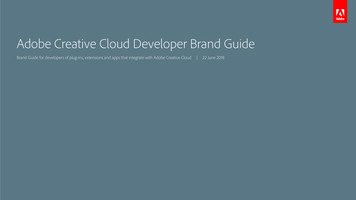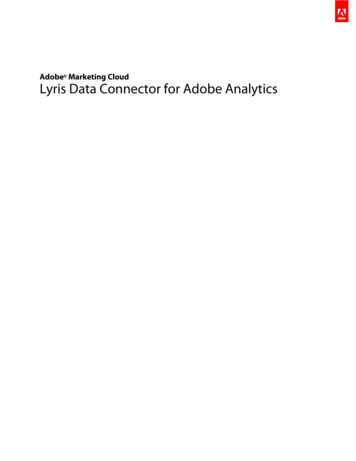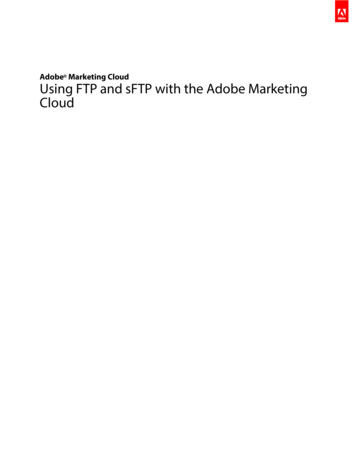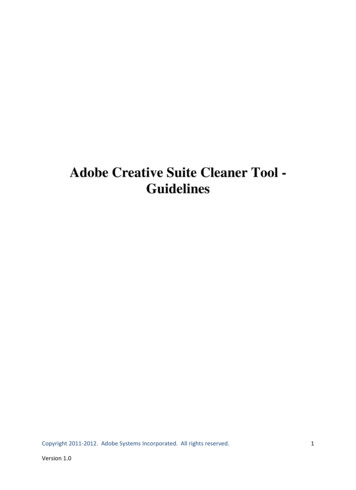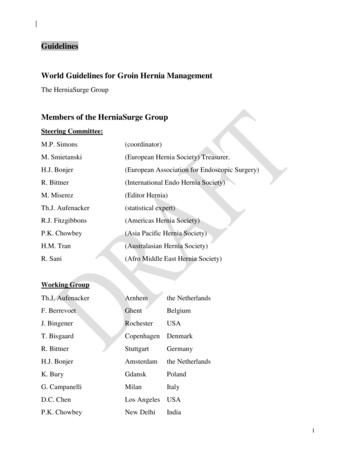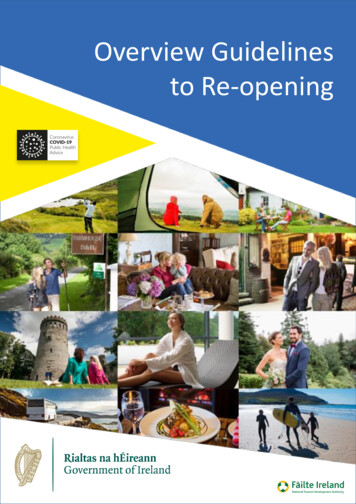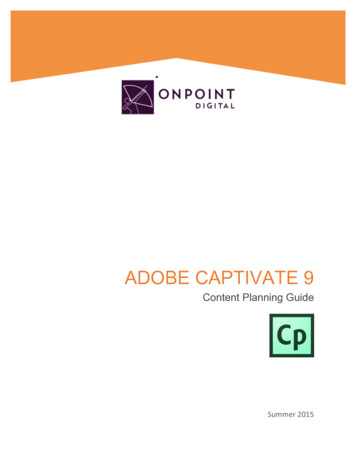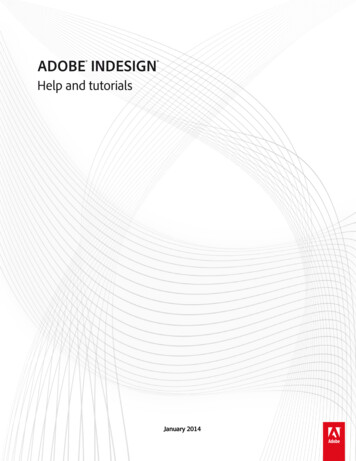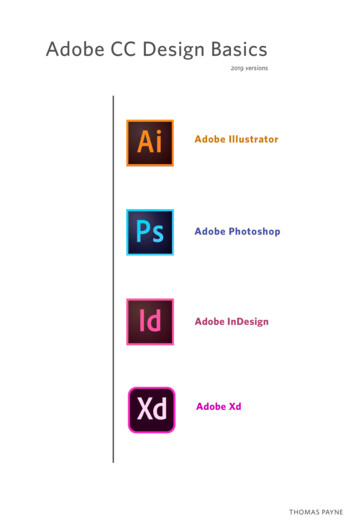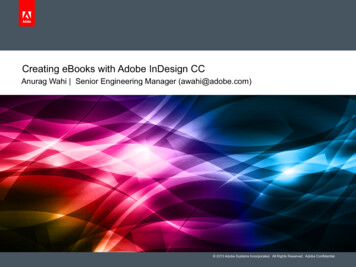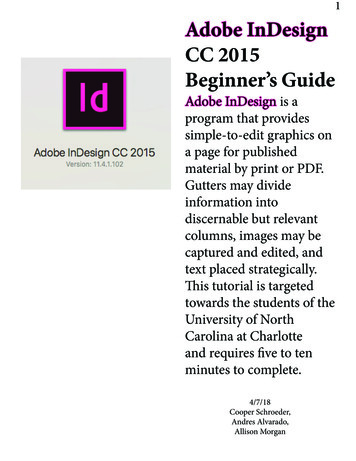Transcription
bcGuidelines for Dynamically AssemblingCustomized Forms and DocumentsAdobe LiveCycle Designer 11March 2013
Legal NoticesFor more information, see http://help.adobe.com/en US/legalnotices/index.html.
iiiContentsAbout this documentWho should read this document?Additional information.1.1IntroductionHow it works . . . . . . . . . . . . . . . . . . . . . . . . . . . . . . . . . . . . . . . . . . . . . . . . . . . . . . . . . . . . . . . . . . . . . . . . . . . . . . . . . . . . . . . . . . . . . . . . . . . . . . . . . . . . . . . . . . . . . . . . . . . . . . . . . . 2Create a form design.2Create one or more fragments.3Create a Document Description XML (DDX) fileSubmit the job to the Assembler service.4.5Dynamic Assembly GuidelinesXDP file guidelines . . . . . . . . . . . . . . . . . . . . . . . . . . . . . . . . . . . . . . . . . . . . . . . . . . . . . . . . . . . . . . . . . . . . . . . . . . . . . . . . . . . . . . . . . . . . . . . . . . . . . . . . . . . . . . . . . . . . . . . . . . . . 6Insertion point guidelines.6Naming insertion points.6Positioning insertion pointsSizing insertion points.6.8Placeholder content.8Master page guidelines.8Example of modifying page numbers and sizeFragment guidelines.9. . . . . . . . . . . . . . . . . . . . . . . . . . . . . . . . . . . . . . . . . . . . . . . . . . . . . . . . . . . . . . . . . . . . . . . . . . . . . . . . . . . . . . . . . . . . . . . . . . . . . . . . . . . . . . . . . . . . . . . . . 13Using fragments created in DesignerFloating Field Guidelines. . . . . . . . . . . . . . . . . . . . . . . . . . . . . . . . . . . . . . . . . . . . . . . . . . . . . . . . . . . . . . . . . . . . . . . . . . . . . . . . . . . . . . . . . . . . . . . . . . . . . . 13. . . . . . . . . . . . . . . . . . . . . . . . . . . . . . . . . . . . . . . . . . . . . . . . . . . . . . . . . . . . . . . . . . . . . . . . . . . . . . . . . . . . . . . . . . . . . . . . . . . . . . . . . . . . . . . . . . 13Manifest Guidelines. . . . . . . . . . . . . . . . . . . . . . . . . . . . . . . . . . . . . . . . . . . . . . . . . . . . . . . . . . . . . . . . . . . . . . . . . . . . . . . . . . . . . . . . . . . . . . . . . . . . . . . . . . . . . . . . . . . . . . 14Tab Order Guidelines. . . . . . . . . . . . . . . . . . . . . . . . . . . . . . . . . . . . . . . . . . . . . . . . . . . . . . . . . . . . . . . . . . . . . . . . . . . . . . . . . . . . . . . . . . . . . . . . . . . . . . . . . . . . . . . . . . . . . 14Locale Guidelines. . . . . . . . . . . . . . . . . . . . . . . . . . . . . . . . . . . . . . . . . . . . . . . . . . . . . . . . . . . . . . . . . . . . . . . . . . . . . . . . . . . . . . . . . . . . . . . . . . . . . . . . . . . . . . . . . . . . . 14Script Guidelines. . . . . . . . . . . . . . . . . . . . . . . . . . . . . . . . . . . . . . . . . . . . . . . . . . . . . . . . . . . . . . . . . . . . . . . . . . . . . . . . . . . . . . . . . . . . . . . . . . . . . . . . . . . . . . . . . . . . . . . . . . . . . 14Form Data Guidelines. . . . . . . . . . . . . . . . . . . . . . . . . . . . . . . . . . . . . . . . . . . . . . . . . . . . . . . . . . . . . . . . . . . . . . . . . . . . . . . . . . . . . . . . . . . . . . . . . . . . . . . . . . . . . . . . . . . . . . . . 14Using name and global data bindingData binding using a schema. . . . . . . . . . . . . . . . . . . . . . . . . . . . . . . . . . . . . . . . . . . . . . . . . . . . . . . . . . . . . . . . . . . . . . . . . . . . . . . . . . . . . . . . . . . . . . . . . . . . . . 14. . . . . . . . . . . . . . . . . . . . . . . . . . . . . . . . . . . . . . . . . . . . . . . . . . . . . . . . . . . . . . . . . . . . . . . . . . . . . . . . . . . . . . . . . . . . . . . . . . . . . . . . . . . . . 16Form Printer DirectivesDDX Capabilities for Dynamically Assembling Forms and FragmentsSelecting variable fragments . . . . . . . . . . . . . . . . . . . . . . . . . . . . . . . . . . . . . . . . . . . . . . . . . . . . . . . . . . . . . . . . . . . . . . . . . . . . . . . . . . . . . . . . . . . . . . . . . . . . . . . . . . . . . . . . . 21Input map variablesProcess variables. . . . . . . . . . . . . . . . . . . . . . . . . . . . . . . . . . . . . . . . . . . . . . . . . . . . . . . . . . . . . . . . . . . . . . . . . . . . . . . . . . . . . . . . . . . . . . . . . . . . . . . . . . . . . . . . . . . . . . 21. . . . . . . . . . . . . . . . . . . . . . . . . . . . . . . . . . . . . . . . . . . . . . . . . . . . . . . . . . . . . . . . . . . . . . . . . . . . . . . . . . . . . . . . . . . . . . . . . . . . . . . . . . . . . . . . . . . . . . . . . 22sourceMatch attributeAggregation of XDPContent. . . . . . . . . . . . . . . . . . . . . . . . . . . . . . . . . . . . . . . . . . . . . . . . . . . . . . . . . . . . . . . . . . . . . . . . . . . . . . . . . . . . . . . . . . . . . . . . . . . . . . . . . . . . . . . . . . . . 22. . . . . . . . . . . . . . . . . . . . . . . . . . . . . . . . . . . . . . . . . . . . . . . . . . . . . . . . . . . . . . . . . . . . . . . . . . . . . . . . . . . . . . . . . . . . . . . . . . . . . . . . . . . . . . . . . . 23Generating an XDP or PDF result. . . . . . . . . . . . . . . . . . . . . . . . . . . . . . . . . . . . . . . . . . . . . . . . . . . . . . . . . . . . . . . . . . . . . . . . . . . . . . . . . . . . . . . . . . . . . . . . . . . . . . . . . . . . . 24
1About this documentThis Adobe LiveCycle Designer 11 document, Dynamically Assembling Customized Forms and Documents, provides a flexible andpowerful way to combine forms and fragments.The intent of this document is to guide users to successfully assemble customized forms and documents. Advanced form developers cantake advantage of features beyond those described here.Who should read this document?This document is intended for individuals who are responsible for dynamically assembling customized forms and documents.Additional informationThe resources in this table can help you learn more about Adobe LiveCycle ES4.For information aboutSeeCreating forms using DesignerDesigner HelpUsing the Assembler serviceAdobe LiveCycle ES4 Services Reference OverviewDocument Description XML (DDX) languageAssembler Service and DDX ReferenceUsing Adobe LiveCycle Output 11Adobe LiveCycle ES4 Services Reference OverviewEditing XDC filesXDC Editor HelpUsing Document Builder to create DDX filesCreating Assembly Descriptors Using Workbench
2IntroductionDynamically assembling PDF forms offers total flexibility in customizing XDP files to a specific need. First, you can author and managerelated forms and fragments using Designer. Then, you dynamically assemble the forms and fragments together before they are renderedinto a PDF form or document. Using this technique, complex logic can be applied to match the rendered form or document specifically tothe usage required.PDF forms can sometimes be complicated to use, for example, when a single form has to cater to every possible client. With a little information about the client, dynamic assembling makes it possible to effectively build a form to match that client’s needs exactly. The result isa simplified filling process where the actual form is smaller and more efficient.Similarly, documents often have common attributes. For example, a loan agreement for one state requires a certain waiver page to beincluded as a part of a group of pages in a loan agreement document. However, another state requires a different waiver page. In addition,certain clauses and sections on different pages may vary based on criteria. For example, the state the where the client lives, marital status,dependents, and loan options chosen. In both cases, a set of related forms and fragments can be assembled into a unique XDP file that iscustomized for a specific client.Multiple forms can be concatenated into a larger form. As well, each XDP file can contain named insertion points that are used to place anyfragment or group of fragments within the form. Through these simple techniques, forms and fragments can be assembled into a singleXDP document and then used to render highly customized PDF forms and documents.How it worksThe example in this section provides a basic understanding of how dynamically assembling forms and fragments works. It takes youthrough the steps for assembling a simple patient clinic visit form. These steps are the building blocks for more involved implementations,upon which complex logic can be applied to specifically match the rendered form or document to the usage required:1In Designer, create a form design that contains insertion point placeholders for the fragments that are inserted into the form. Save theform design in XDP format.2In Designer, create one or more fragments and save them in XDP format. When the XDP files are dynamically assembled into a singleXDP file, the fragments appear in place of the insertion point placeholder.3Create a Document Description XML (DDX) file indentifying the XDP files (forms and fragments) to be dynamically assembled intoa single XDP file. The resulting XDP can then be rendered as a PDF form, a PDF, or print format document.4Submit the job to the Assembler service. (See LiveCycle Services.)Create a form designFor this example, a simple form design has been created using Designer, and then saved as an XDP file. The form design’s master pagecontains a logo, title, form id, and approval notes. Only one Insertion Point object has been added to the page.The Insertion Point object, named InsertionPoint by default, is a subform that acts as a placeholder for a fragment. The fragment is insertedinto the form when the form is assembled on a server by using the Assembler service. (See Designer Help.)Inside the InsertionPoint subform, there is a subform that contains an insertion point placeholder (a text object that contains temporaryplaceholder content). Notice that when the subform is selected in the Hierarchy palette, as shown in the following figure, the Subform tabshows that This Subform Is An Insertion Point is selected. For this example, the insertion point name is ddx fragment. For the examplesthat follow, ddx fragment is used in the DDX file to designate an insertion point.
ADOBE LIVECYCLE DESIGNER 11Introduction3Guidelines for Dynamically Assembling Customized Forms and DocumentsNote: Although giving subforms meaningful names is recommended, the subform names are not used to locate insertion points when the XDPfiles are dynamically assembled.When the insertion point text object is selected in the Hierarchy palette, you can see that This Is An Insertion Point Placeholder is selectedin Draw tab. Form designers type placeholder content to assist them in developing the form. In this example, the placeholder content reads,“This is where the dynamic content will be placed.” This content is automatically removed when a fragment is inserted when the XDP filesare dynamically assembled into a single XDP file.Create one or more fragmentsFragments are a reusable part of a form that can be inserted into multiple custom forms and documents. For example, a fragment can be alogo or a block of address fields.You can replace the selected objects in the current form design with a reference to a fragment. (See Using Fragments in Designer Help.)For this example, three fragments are used:
ADOBE LIVECYCLE DESIGNER 11Introduction4Guidelines for Dynamically Assembling Customized Forms and Documents The file named wp simple contact.xdp, contains a single fragment, “subPatient Contact.” A second file named wp simple patient.xdp, contains two fragments, “subPatientPhysical” and “subPatientHealth”.Create a Document Description XML (DDX) fileThe Assembler service uses the DDX language to define the desired resulting document. For this example, the DDX file identifies thewp simple template flowed.xdp file as the XDP source. The three fragments are defined in XDPContent and are inserted at the insertionpoint named “ddx fragment” when the XDP is dynamically assembled. ?xml version "1.0" encoding "UTF-8"? !-- **************************** Simple Dynamic Assembly with a single XDP with one insertion point and
ADOBE LIVECYCLE DESIGNER 11Introduction5Guidelines for Dynamically Assembling Customized Forms and Documents*multiple fragment flowed into that point.** ************************** -- DDX xmlns "http://ns.adobe.com/DDX/1.0/"xmlns:xsi emaLocation x.xsd" XDP result "wp simple result.xdp" XDP source "wp simple template flowed.xdp" XDPContent insertionPoint "ddx fragment" source "wp simple contact.xdp" fragment "subPatientContact"/ XDPContent insertionPoint "ddx fragment" source "wp simple patient.xdp" fragment "subPatientPhysical"/ XDPContent insertionPoint "ddx fragment" source "wp simple patient.xdp" fragment "subPatientHealth" / /XDP /XDP /DDX Submit the job to the Assembler serviceThe form design saved as an XDP file, fragments, and DDX file are passed to the Assembler service to create the dynamically assembledXDP file.Note: Each fragment is inserted at the insertion point in the order in which they appear in the DDX file.You can view the resulting XDP file in Designer:
6Dynamic Assembly GuidelinesThe following are guidelines and considerations to follow when setting up forms and documents for dynamic assembly.XDP file guidelinesThis section describes guidelines and considerations to follow when creating the XDP files that you want dynamically assembled into asingle XDP file.Note: Designer manages a UUID and timestamp as part of the XDP files it creates. Document Services takes advantage of these identifiers forcaching. If an XDP file is hand edited without changing the UUID and timestamp, unexpected results could occur due to the caching. Therefore,avoid editing XDP files outside Designer. A new UUID and timestamp are generated for dynamically assembled custom forms and documents.Insertion point guidelinesIt is recommended that you use a single insertion point for a single location in the XDP file. You can then define the insertion point in theDDX file to include multiple fragments. Similarly, use multiple insertion points in the XDP file whenever there is content that separates theinsertion points.There are several ways to insert an insertion point using Designer (See Creating an insertion point in Designer Help.): Insert an insertion point object Insert an insertion point into an existing subform Define an existing subform as an insertion pointThe recommended method for creating an insertion point is to insert an insertion point object. The insertion point object automaticallygenerates a flowed insertion point that is designed to maintain fragment position, while changing size to fit the fragment content. For moreinformation, see “Positioning insertion points” on page 6.You can also choose to define an existing subform as an insertion point. You can use a subform with a positioned layout if the fragment isa fixed size. For example, if you have a custom logo that is required to be a specified size. You can also use the insertion point object in thiscase.Naming insertion pointsIt is recommended that you give the insertion point a meaningful and unique name, unless you are inserting the same fragment in multipleinsertion points. For example, if two insertion points are named “myInsertionPoint”, fragments that are designated to be placed in“myInsertionPoint” are placed in both locations.Positioning insertion pointsAs you work with insertion points, consider whether the insertion point subform manages fixed or flowed content. (See About Subformsin Designer Help.)
ADOBE LIVECYCLE DESIGNER 11Dynamic Assembly Guidelines7Guidelines for Dynamically Assembling Customized Forms and DocumentsInside the InsertionPoint subform, which flows content, there is a subform that positions content. The nested subforms allow the contentinserted at the insertion point to retain its original relative position. Each added section of content flows down the page. For example, inthe illustration below, both fragments, My First Fragment and My Second Fragment, maintain their original positions and flow the content.My First FragmentFlowed SubformPositioned Subform Designated as anInsertion PointField1:Field2:My Second FragmentAnother Field:This text is just a sentence in the secondfragment.If the InsertionPoint subform does not flow content, the fragments overlap as they are placed in the insertion point. In the followingexample, the My First Fragment appears but it covers up most of My Second Fragment:Position SubformPositioned Subform Designated as anInsertion PointMy First FragmentField1:Field2:This text is just a sentence in the secondfragment.If both the InsertionPoint subform and the subform inside flow content, the overall fragments flow and the content of each fragmentreflows.Flowed SubformFlowed Subform Designated as anInsertion PointMy First Fragment Field1:Field2:My Second Fragment AnotherField:This text is just asentence in the second fragment.
ADOBE LIVECYCLE DESIGNER 11Dynamic Assembly Guidelines8Guidelines for Dynamically Assembling Customized Forms and DocumentsSizing insertion pointsIt is recommended that you use the Auto-fit options in the Layout tab for the height of subforms designated as insertion points. Fragmentsinherit the height and width of the subform designated as the insertion point when placed into the form design. When you select the Autofit options, the inserted fragment uses its own size. By default, the fragment content overflows the space if the designated size is too small.Therefore, overlapping occurs if the height is a fixed value and the fragment is larger that this height. Conversely, gaps occur if the fragmentis smaller than the fixed value.The Auto-fit option is selected for the height of the insertion point object subforms, allowing the inserted fragment to maintain its ownheight. Moving an insertion point object after placing it in the form design can disable the Auto-fit option, causing the height to be set.Ensure that the Auto-fit options in the Layout tab are selected after you move an insertion point.Placeholder contentYou can designate the content within an Insertion Point subform as placeholder content. As shown in “How it works” on page 2, placeholdercontent is automatically inserted when you add the insertion point
ADOBE LIVECYCLE DESIGNER 11 Introduction Guidelines for Dynamically Assembling Customized Forms and Documents 3 Note: Although giving subforms meaningful names is recommended, the subform names are not used to locate inser