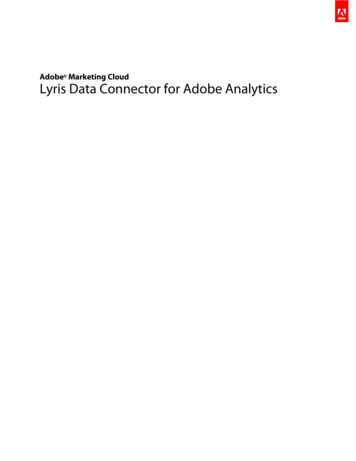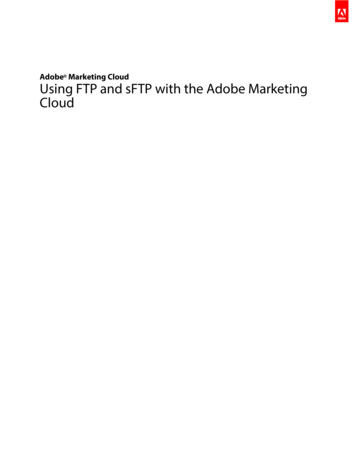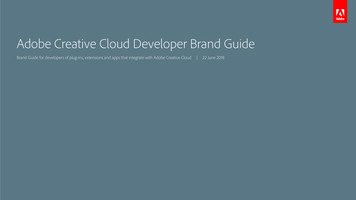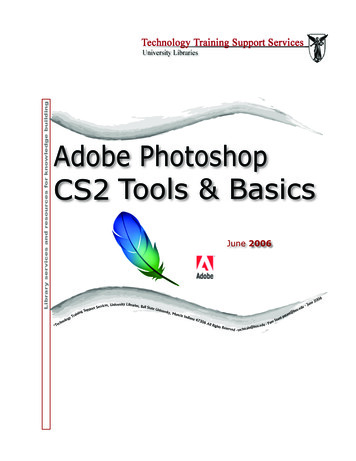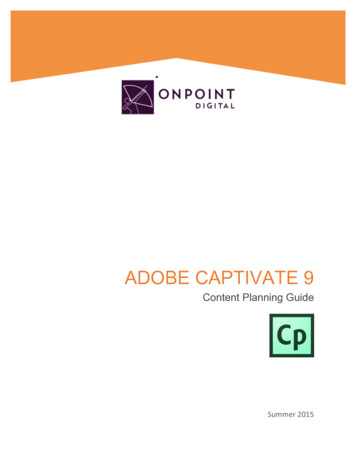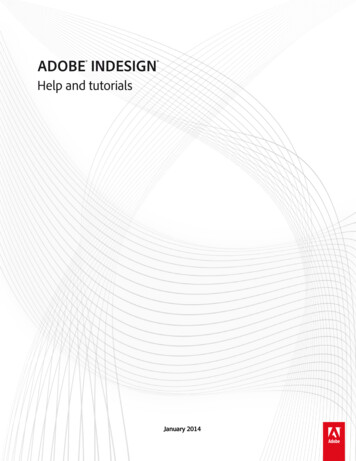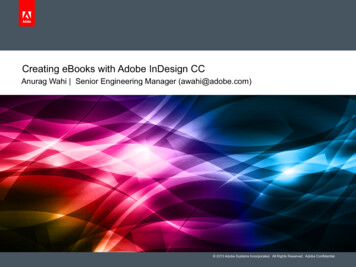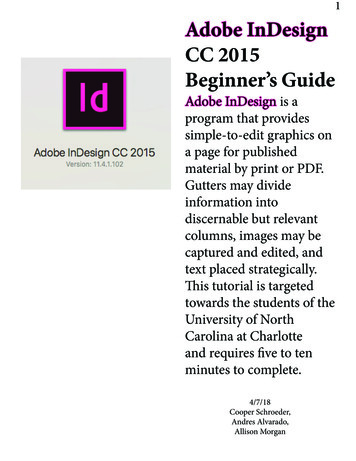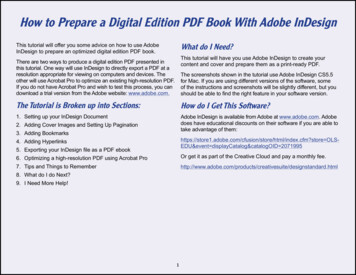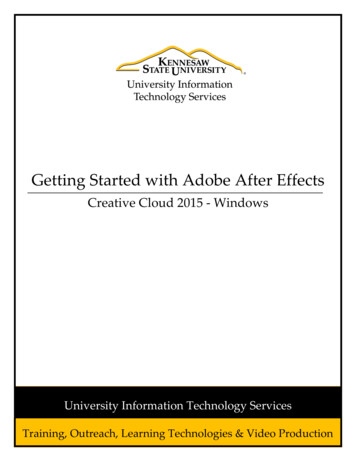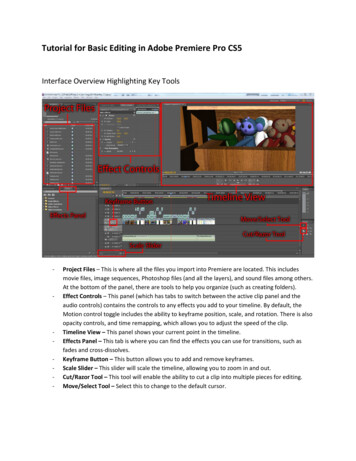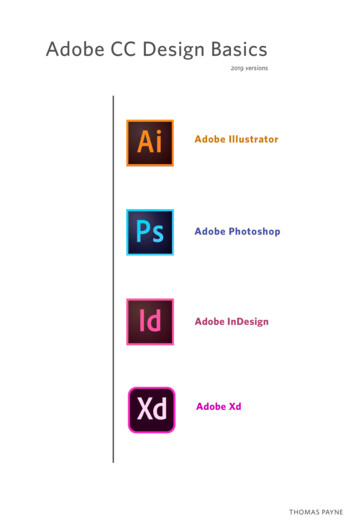
Transcription
Adobe CC Design Basics2019 versionsAdobe IllustratorAdobe PhotoshopAdobe InDesignAdobe XdTHOMAS PAYNE
Table of ContentsPreface . . . . . . . . . . . . . . . . . . . . . . . . . iii1 The Applications. . . . . . . . . . . . . . . . . . . 12 Illustrator Basics . . . . . . . . . . . . . . . . . . 93 Illustrator Paths. . . . . . . . . . . . . . . . . . .334 Illustrator Type . . . . . . . . . . . . . . . . . . .535 Photoshop Basics. . . . . . . . . . . . . . . . . .736 Photoshop Layers . . . . . . . . . . . . . . . . 1017 Images to Illustrator . . . . . . . . . . . . . . . 1158 InDesign. . . . . . . . . . . . . . . . . . . . . . 1339 Xd. . . . . . . . . . . . . . . . . . . . . . . . . . 16110 The Right Tool. . . . . . . . . . . . . . . . . . 16911 More Illustrator . . . . . . . . . . . . . . . . . 17912 More Photoshop. . . . . . . . . . . . . . . . . 18913 More InDesign. . . . . . . . . . . . . . . . . . 197Appendix I: Photoshop Trouble?. . . . . . . . .205Appendix II: Sizing images (steps). . . . . . . . 207Appendix III: Muse. . . . . . . . . . . . . . . . . 211Appendix IV: More Muse . . . . . . . . . . . . . 229A DOBE CC D E SIGN BAS I C Si
A DOBE CC D E SIGN BAS I C Sii
PrefaceThis book is made for students who would like tolearn the basics of the primary Adobe design applications. Although not fancy, these pages areinformed by over twenty years of teaching these applications (and their predecessors) to hundreds ofstudents.The way the book teaches the applications is by introducing and explaining them in a logical way thatbuilds upon what is previously learned. These applications present a bewildering array of buttons andgadgets that are overwhelming to the new user. Thisbook makes sense of it all, not showing how everything works, but instead giving a foundation and apath to learn about all those bewildering buttonsand gadgets.The steps in this book look a bit like tutorials. Liketutorials, you should work in the applications as youfollow along with the reading, even when not specifically instructed to do so. Unlike tutorials, the stepsin this book present the information in a way thatis geared to having you actually learn the material,not just a list of steps to get something that looksdecent.This book is specific to Macintosh computers, although with the change of a few keys it could alsobe used with the Windows versions of these applications. Knowing that the Mac Command key isthe same as the Windows Control key, and the MacP R E FAC Eiii
Option key is the same as Windows Alt key is justabout all you need to know.This book is made for Adobe Creative Cloud (2019versions). But it can easily be used for versions CS4through CS6, as the Properties panel is the onlything that has changed in the basics material presented here. If you are using multiple versions of Illustrator or InDesign you will need to save files in away you can open them in the other version. A quickGoogle search will point you to how this is done.Since it is essential to work while reading, these pages have been optimized to read on a portable device.If you are using a tablet, use a good reader for PDFs,like GoodReader (!), and view the pages with twopages side by side. This app also allows you to takenotes on the pages. If you would like the type to bebigger view the pages vertically page by page. Witha smart phone this book can be read with the phonein the horizontal orientation.If you must read these pages on a computer, use adifferent computer or monitor than the one you areworking on. It is very difficult to switch back andforth between the reading while working on thesame screen. And finally, these pages can always beprinted out.Some conventions used in this book: New terms thatare important are highlighted in red. The sidebarcontains helpful illustrations, important repetitions,additional information, and time-saving tips. MenuP R E FAC Eiv
items are presented with a right pointing angle ( )separating the hierarchy of getting to the menu item(e.g. File Save).Generally only the most versatile way of performing an action is given. You may want to use othermethods, such as keyboard shortcuts (noted next tothe menu items) and control-clicking (right-click)objects to bring up a menu.Repetition is key to learning, and there are severalpages at the end of each chapter which will help youlearn. The first is the review, where all of the concepts in the chapter are reviewed in list form. Youcan work through these, making sure you know themall, and referring back to the chapter if you do not.The quiz is a way to test yourself on your knowledgeof the techniques, and the practice is where you canpractice the techniques by making designs. Pleasefeel free to add your own quizzes and practices!Thomas PayneJanuary, 2019Notes: The application versions reviewed for this textwere Illustrator 23.01, Photoshop 20.0.1, InDesign 14.0.1,and Adobe Xd 14.0.42.14 (& Muse 2018.1).This book is governed by Creative Commons licensing.You may use it and share it as much as you wish, but donot remove the original attribution.P R E FAC Ev
P R E FAC Evi
1The ApplicationsThe LanguagesIf there is a way to draw on the computer which isjust like a pen on paper, then no one has come upwith it yet. Instead, there are two rather un-intuitive ways of drawing a line (or anything else) with acomputer. One is vector drawing. The other is bitmap drawing.Think of drawing a line on paper. Now think of describing that line to someone on the phone so thatthey could duplicate it on their sheet of paper. Youwould have to tell them where the line starts andwhere the line stops. You would also have to tellthem how thick the line is and what color it is. If youcould see the language of vector drawing, your description is what it would look like. Vector drawingis made up of points and the description of the linescoming from them.The building blocksof bitmappedimages are calledpixels, a namederived from‘picture elements’.Now imagine drawing a line on graph paper by onlyfilling in each square completely or not at all. If yourgraph paper had very small squares (we will callthem pixels), your line might look pretty, but thebigger the squares of your graph paper the rougherthe line is going to look. At any rate, imagine tellingsomeone on the phone how to duplicate your lineCHAP T E R 1 : T H E A P P L I CAT I ON S1
using their graph paper. You would tell them whichsquares were filled in by locating these squares byrow and column. This exactly how computers describe a bitmap drawing.Neither vector nor bitmap drawing is the best wayto make a mark in every situation. We need themboth for different situations. As you can see from thephotograph of Aunt Judy below, a bitmap representation of her works best. In other words, it would beeasier to replicate a photo of Aunt Judy using graphpaper than it would using lines and points. As longas the graph paper had small enough squares.Aunt Judyrendered asbitmap (left) andas vector (right).But when it comes to a circle, vector is clearly better,as you can see from the examples below:A circle renderedas bitmap (left)and as vector(right).CHAP T E R 1 : T H E A P P L I CAT I ON S2
Adobe IllustratorIllustrator is perhaps a little misnamed. But thenagain, it has a better name than something like‘Adobe Single Page Layout Program that Excels inFlexibility’.Illustrator is for designs. You see things done withthe application every day. Logos. Magazine andnewspaper advertisements (on the web or on paper). Charts and graphs done by designers. Illustrations and instructions for everything and anything.Signs. Many things in this book. The list goes on.Holding down theoption key withthe magnifier willallow you to zoomback out (or dragleft or right tozoom in and out).Illustrator is the application you want to use whenever you have some design challenges or wantsomething that looks just right. Its language is vector drawing, so anything you make in it will retain itsquality at any size. Go ahead and open up Illustrator,go to File New (or click New. in the intro screen),and figure out how to draw a circle (click and holddown on rectangle tool to find the circle tool) orsome other shape. Then with the magnifying glass,zoom in repeatedly. See? No change in quality nomatter how much you enlarge it.Illustrator also happens to be in a language which isclose enough to PDF (Portable Document Format)that you can open and save PDFs in the application.PDFs are ubiquitous in communication, as they areeasily formatted and emailed or posted on the web.This book is in PDF format.CHAP T E R 1 : T H E A P P L I CAT I ON S3
Adobe PhotoshopPhotoshop is a bitmap application, meaning it isgood for things like Aunt Judy, or just about anythingwith continuous ranges of tones like photographs.Photoshop uses the graph paper-like way of drawing,which means that unless the squares of the graphpaper you happen to be using are not small enough,those squares (pixels) are going to be visible to thenaked eye.Photographs and other continuous-tone images arevery important in design, so Photoshop is a vital toolin the designer’s tool box. To see the graph paperlike quality of Photoshop, open the application up,go to File New (or click Create New. in the introscreen), and figure out how to draw something like adiagonal line with the paint brush tool. Use the magnifier tool to zoom in on this repeatedly until you canclearly see the squares.Adobe InDesignInDesign is the application you should use if youhave multiple pages to lay out or need very fine automatic control over typography. Like Illustrator, itis also a vector-based application, so things madewith it look good at any size. Actually, InDesign is somuch like Illustrator that students will sometimesopen the wrong application and work in it for a whilebefore they realize it.InDesign is used to do magazines, newspapers, brochures, and books. Any designs that have multiplepages, even when those are viewed on the screenCHAP T E R 1 : T H E A P P L I CAT I ON S4
(like this book). It is also used when fine controlsover typography are required. Think of it like Microsoft Word, but with a level of control many timesgreater. Go ahead and open up InDesign, and as youdid with Illustrator, make a few things just to get abit of the feel of the application.Adobe XdSince the design of web pages and applications includes interactive elements (such as clicks), AdobeXd is used. It is basically a trimmed-down Illustratorwith interactive features. Although Xd cannot actually make a website or application, it does allow thedesign of one.All Together NowIn actual practice these four programs are used together much of the time. So a book like this will bedone with InDesign, but the photographs (usuallyscreen-shot images in this case) are done in Photoshop and placed into InDesign, and the line illustrations like the circle a few pages back are made inIllustrator and likewise placed into InDesign.Illustrator, Photoshop, and InDesign are the exactsame applications that are used by designers working for the largest brands across the world. They areexcellent tools that have developed into intuitive andflexible ways of communicating.But in the end, these applications are just tools.They are the easy part of design. The hard part ishow to best use them to make designs that commu-CHAP T E R 1 : T H E A P P L I CAT I ON S5
nicate well. This book attempts to lead you throughthe basic features of the applications so that you canalso learn the more important design aspect withminimum frustration. We are ‘sharpening up thesaw’ so to speak.This book will not teach you everything you need toknow about these applications. Even the makers ofPhotoshop profess to be ignorant of everything itcan do. What this book will do, however, is give youa very good basic set of tools and lead you throughthe foundations of the applications in such a waythat further learning can be done on your own.After reading this book, or even during, also find away to learn to design effectively. What some callputting the right mark in the right place. There are several books out there that can help you with this. Myrecommendation is Robin Williams' (not that RobinWilliams) The Non-Designer’s Design & Type Books.Contrary to the title, this book is good for not onlythe non-designer, but also the beginning designer.CHAP T E R 1 : T H E A P P L I CAT I ON S6
Chapter 1 PracticeOpen up each of the applications and play around.Pay attention as you play. Think of the tools andtechniques as puzzles, and you are out to solvethose puzzles. You don’t need to save anything, andyou can’t break anything by messing around.Playing is an important part of learning any softwareapplication. Don’t worry if you can’t do somethingyou want to do, instead just find something else todo.And if you start to get frustrated, stop. Playingshould not be frustrating.CHAP T E R 1 : T H E A P P L I CAT I ON S7
CHAP T E R 1 : T H E A P P L I CAT I ON S8
2Illustrator BasicsThis chapter introduces the Illustrator workspace andleads you through the making of simple shapes. Thereis a lot of information, but none of it should be particularly difficult. Please learn it well. Just about everythingfrom this chapter will be used in future chapters. For example: In this chapter, the concept of using the shift keyto keep things in proportion or lined-up is covered. Theshift key is used across most tools and throughout Illustrator, Photoshop, and InDesign for very much the samething. If you miss it in the first chapter, you will find lifedifficult in subsequent chapters. If you are new to Illustrator it might be good to work thro
Adobe InDesign InDesign is the application you should use if you have multiple pages to lay out or need very fine au-tomatic control over typography Like Illustrator, it is also a vector-based application, so things made with it look good at any size Actually, InDesign is so