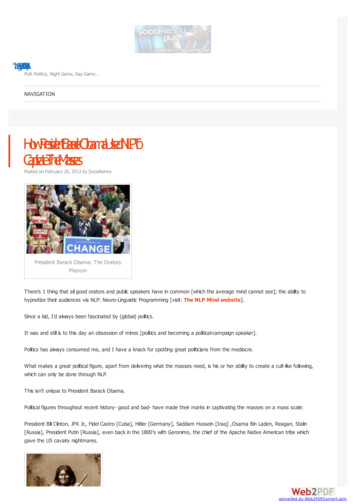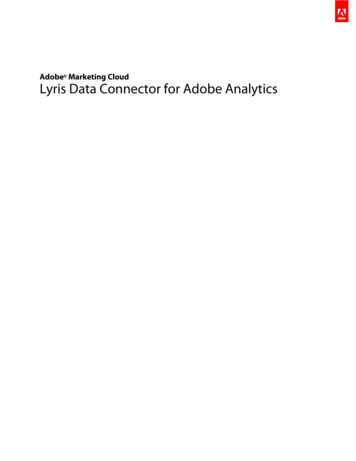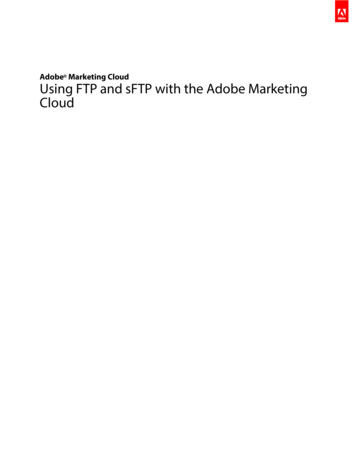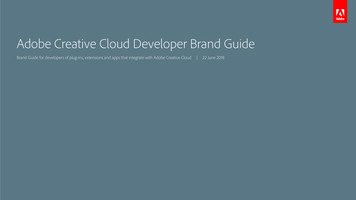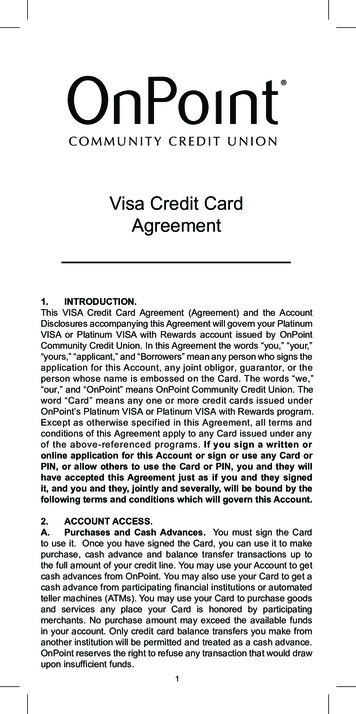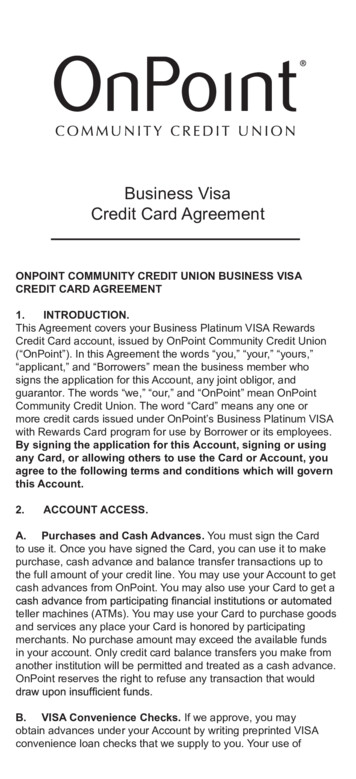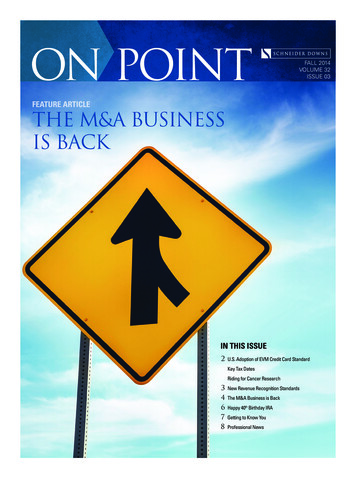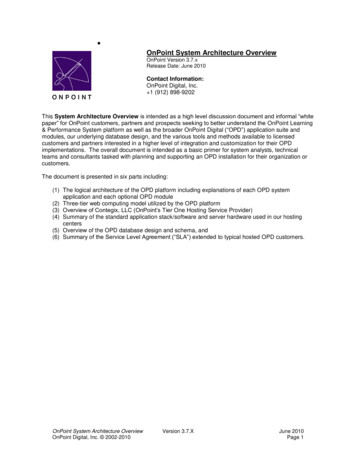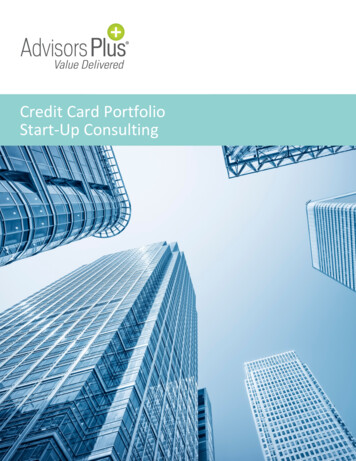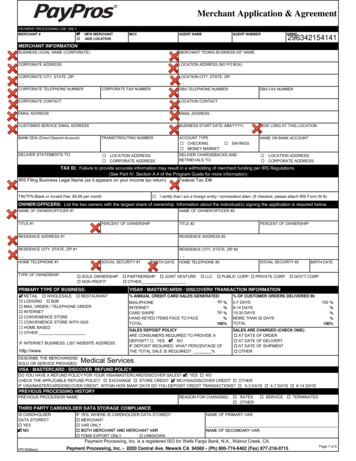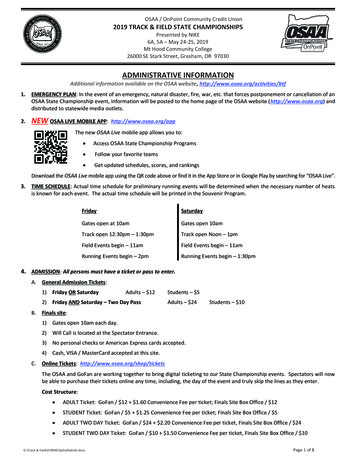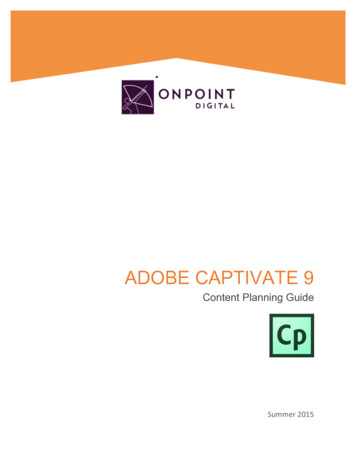
Transcription
ADOBE CAPTIVATE 9Content Planning GuideSummer2015
Table of ContentsUsing Captivate 9 on Your OnPoint Learning Platform . 3What are the Advantages and Disadvantages of Captivate? . 3Use Cases for Captivate – Where does it fit? . 3Where Does Captivate Fit/Work? . 5Getting Started . 6So, What is HTML5? . 6And, Responsive Content? . 6Working from a Template . 7Authoring Interface . 8Converting from Existing Content Documents . 8Navigation . 9Gestures . 9Branching . 12Location-Based Learning . 12Drag and Drop Interactions . 13Timelines . 13Content . 14Images . 14Text . 14Audio . 15Video . 15Objects . 16Publish . 16eLearning Compliant . 17HTML Package . 20Import into OPLS/CellCast . 21Advanced Optional Features . 27 OnPoint Digital, Inc. 2015 All Rights Reserved. Version 07.10.20151
Assigning Users and Groups . 29Assigning Users . 29Assigning Groups . 31Additional Resources . 33Questions . 33 OnPoint Digital, Inc. 2015 All Rights Reserved. Version 07.10.20152
Using Captivate 9 on Your OnPoint Learning PlatformThis job aid provides instructions for using Captivate version 9 from Adobe Systems Inc., a provider ofworld-class publishing technologies and services for multimedia eLearning, to create content for onlineand mobile delivery to OnPoint Digital’s OPLS and CellCast Solution platforms. Captivate is an authoringsoftware tool to design responsive HTML5 content that can be exported and deployed into OnPoint’sOPLS and CellCast Solution platforms quickly and easily.What are the Advantages and Disadvantages of Captivate 9?The biggest standout for Captivate 9 is its feature to integrate screen-specific design choices for content.Authoring adaptive, responsive eLearning content without any programming knowledge is possible withCaptivate 9. Another standout feature is that Captivate 9 includes Storyboard that allows you and yourteam to collaborate on the go. As a disadvantage, if your workflow uses PowerPoint imports, there maybe better approaches than Captivate for mobile usage because you cannot edit the PowerPoint contentyou imported.New highlights to version 9 are:1. Interface improvements2. Inclusion of Captivate Storyboard3. Multi states for objects4. Enhancements to effects and responsive design5. Capture content from iOS devices6. SVG graphic supportUse Cases for Captivate 9 – Where does it eofinteractiveandresponsiveHTML5- reateapplicationsimulations,productdemos,drag- ‐and- oan array of featuresthat Instructional Designers can leverage to create rapid eLearning digital courseware, performancesupport tools and interactive marketing materials for their online and mobile audiences. The followingtable summarizes the common use cases, supported communications methods and target devicesOnPoint believes are best suited for Captivate-created materials. OnPoint Digital, Inc. 2015 All Rights Reserved. Version 07.10.20153
OnPoint Digital, Inc. 2015 All Rights Reserved. Version 07.10.20154
Where Does Captivate Fit/Work?SupportsCommon Use CasesLearning Featuresþ Interaction andþ EngagementGaming Elementsþ Referenceþ Materials/EPSSSocial Featuresý Communication Methods With LMS/TM PlatformsNon-SCORMþ SCORM v1.2þ SCORM v2004þ xAPI / Tin Can/þ Supported DevicesDesktopMac/Windows/Linux: Microsoft Internet Explorer, Google Chrome, Mozilla Firefox,Apple SafariApple iPad TabletsAndroid TabletsiOS5Apple iPhones & iPodiOS5iOS6touchiOS6iOS7iOS7iOS8iOS8V3.x – v5.xAndroid Handsetsv2.3.7- v5.x OnPoint Digital, Inc. 2015 All Rights Reserved. Version 07.10.20155
Getting StartedTo get started, you should have either purchased or signed up for a free 30-day trial account for AdobeCaptivate authoring platform. Captivate is now available on the creative cloud subscription base, as well.If you need to sign up for a new account:1. Visit http://www.adobe.com/products/captivate/buying- ‐guide- ‐subscriptions.html2. Confirm your system requirements.We also recommend that you watch Adobe’s video, Introduction to Captivate before beginning yourproject.So, What is HTML5?HTML5 is a markup language used for structuring and presenting content for the World Wide Web.HTML5 improves the language with support for the latest multimedia while keeping it easily readable byhumans and consistently understood by computers and mobile devices. It includes detailed processingmodels to encourage more interoperable implementations. It introduces markup and applicationprogramming interfaces (APIs) for complex web applications. For the same reasons, HTML5 supportscross-platform mobile applications. Many features of HTML5 have been built with the consideration ofbeing able to run on low-powered devices such as smartphones and tablets.And, Responsive Content?Responsive content enables you to design, build and publish content once then publish it for delivery todesktop, tablets and smartphones. Responsive content automatically repositions itself based on thescreen’s space available and adapts to show using available screen size. Screens are optimized for thesize of the screen, with the most appropriate alternative being selected to ensure content remains userfriendly and high quality. As you develop your content, think about how the content responds across themultiple delivery methods common among your target audience. Adobe made enhancements in version 9for responsive layouts and breakpoints. You can now center horizontally and vertically. OnPoint Digital, Inc. 2015 All Rights Reserved. Version 07.10.20156
You can design each devices content, specific and uniquely to that device’s experience. This ensures thecontent is easily consumed by each device in its unique way.Note: Selecting relative for grouped objects is useful for responding between multiple screensizes.Note: If you do not want to design varying layouts to support the best experience per device size,you can use a non-responsive layout and export project to scale. When you do this, make sureyour design is readable in the smallest screen sizes, however.Working from a TemplateWhen you want to create similar projects or similar modules in a project, use project templates to ensureconsistency, efficiency, and company brand. Project templates are especially useful when multipleauthors are working on different projects. Project templates help achieve the following: Consistency across Adobe Captivate projects. Reduced development time for multiple projects due to reuse of design. Reuse of project preferences across multiple projects.In a collaborative environment where the designers work separately from the people creating the content,designers use templates to ensure consistency across projects. Content developers do not have to worryabout the workflow of the project, the various standards involved, or the creation of the layout. All theyhave to do is follow the instructions in the template and provide the required content in the relevantplaceholders. Creating a repository of templates requires a disciplined effort involving all stakeholders.However, the effort pays for itself over time in terms of reduced development time for projects. Useobject styles along with the project templates to ensure a uniform appearance for your projects. To makea project template more effective, add slide notes providing information or instructions. OnPoint Digital, Inc. 2015 All Rights Reserved. Version 07.10.20157
Authoring Interface51432Captivate’sinterfaceconsistsof: Film Strip: This area allows you to see all your pages within your project. Timeline: This allows you to apply transitions to objects and audio. Properties: This panel has the available property options to assign the objects you have on yourwork area. Work Area: This area allows you to drag and drop, resize and move objects. Toolbar: All objects and media types you can drop in your work area are located in this area.Converting from Existing Content DocumentsIf you have existing Microsoft PowerPoints, Adobe Captivate allows you to import the slides into yourproject. However, the information is not imported as individual editable objects, rather a flattened imageper slide. You can add additional objects over the PowerPoint imported content to add interaction. If youhave older Captivate projects you want to convert for mobile, you may have to update some behaviors formobile consumption. The desktop experience may not always translate to mobile devices. Objects in theproject that are not supported in the HTML5 output get dynamically listed in the HTML5 Tracker. Theprimary behavior that is used a lot and does not transfer to the mobile experience is hover. You must adda fallback behavior of tap (click) for mobile. OnPoint Digital, Inc. 2015 All Rights Reserved. Version 07.10.20158
Note: Imported Flash content will need to be re-engineered to work on mobile devices. Considerusing Adobe Edge Animate to create mobile-friendly animations and exercises that are supportedin a multi-screen delivery environment.NavigationCaptivate offers two ways to navigate through your course. You can use their existing skin editor optionsthat will provide a bottom bar with the options you select or create your own navigation. In order to createyour own navigation, you must create a back and next link on every page and any supporting branchingnavigation. OnPoint’s interface has a course exit button, but you can create your own and turn it off.Note: When creating custom navigations, make sure the objects and links are visible for the entiretimeline span.iOS Device CaptureNew to version 9, record your device’s screen. Once you have recorded, add interactivity throughgestures, audio or instructional tool-tips.Asset StoreNew to version 9 is its asset store that has a library of over 25,000 assets you can use in your courses.The assets include games, interactions, layouts, scenarios, people cutouts, and more, to addengagement easily and efficiently to your courses.Responsive Motion EffectsNew to version 9, you can now create fluid object transitions, without programming, that include motionpaths and rotations, even for responsive projects. Define Linear, Custom or Scribble motion paths tocompletely control the way objects move. Preview animations on hover, and se
HTML5 is a markup language used for structuring and presenting content for the World Wide Web. HTML5 improves the language with support for the latest multimedia while keeping it easily readable by humans and consistently understood by computers and mobile devices. It includes detailed processing models to encourage more interoperable implementations. It introduces markup and application .