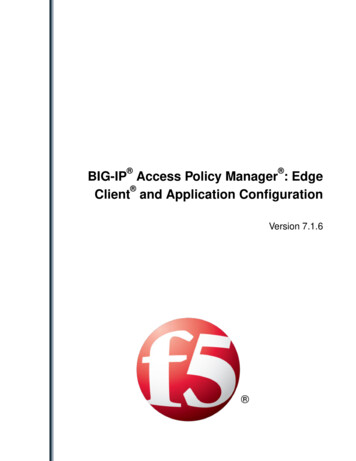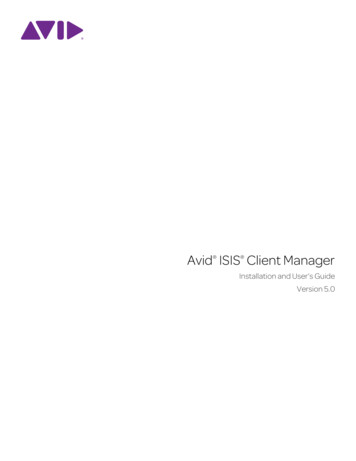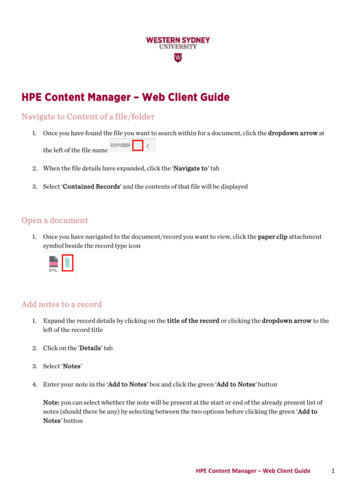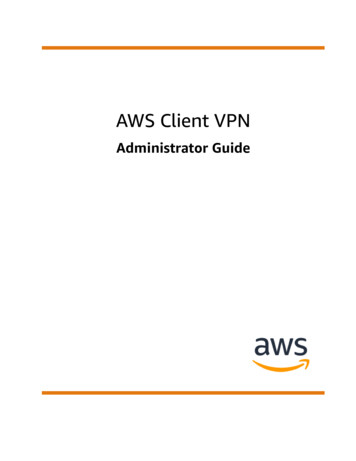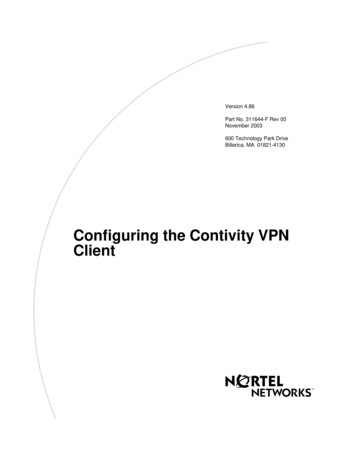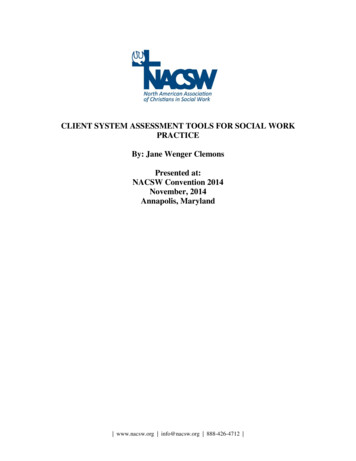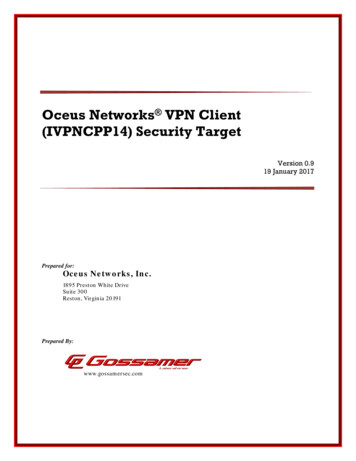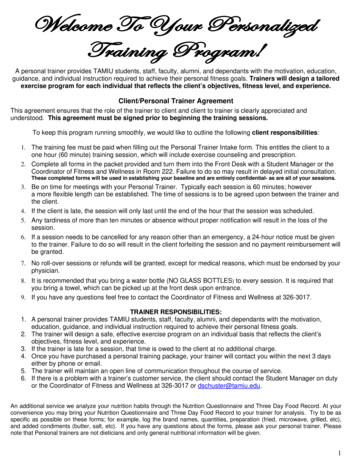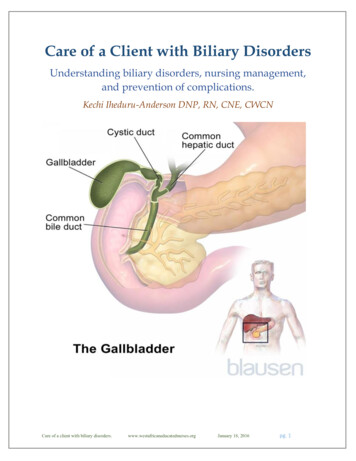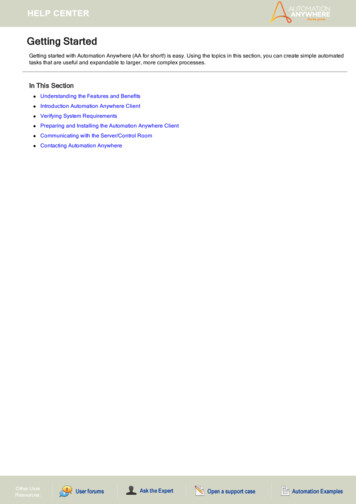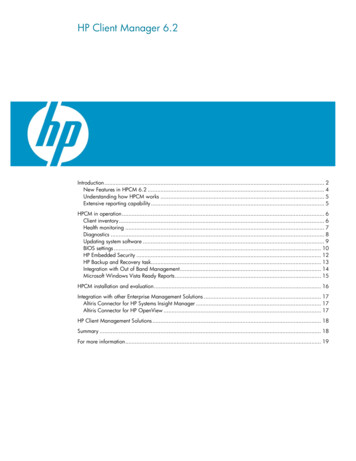
Transcription
HP Client Manager 6.2Introduction. 2New Features in HPCM 6.2 . 4Understanding how HPCM works . 5Extensive reporting capability . 5HPCM in operation . 6Client inventory. 6Health monitoring . 7Diagnostics . 8Updating system software . 9BIOS settings . 10HP Embedded Security . 12HP Backup and Recovery task. 13Integration with Out of Band Management. 14Microsoft Windows Vista Ready Reports . 15HPCM installation and evaluation . 16Integration with other Enterprise Management Solutions . 17Altiris Connector for HP Systems Insight Manager . 17Altiris Connector for HP OpenView . 17HP Client Management Solutions . 18Summary . 18For more information. 19
IntroductionToday’s complex client/server computing environments can contain hundreds, if not thousands, ofclient computers such as workstations, business PCs, and notebooks. Managing the hardware andsoftware on client computers can be challenging and often requires that each computer be visitedindividually for tasks such as upgrading the BIOS firmware or performing diagnostics. It is oftendifficult to keep track of the computer hardware deployed within the enterprise as well as the versionof the operating system installed on each client computer.To help solve these problems, Hewlett-Packard Company (HP) and Altiris, Inc., have developed HPClient Manager 6.2 (HPCM 6.2). HPCM is a free hardware management tool that allows HPworkstations, business PCs, and notebook computers running Microsoft Windows to be efficientlymanaged from a central location.Figure 1 shows HP workstations, business PCs, and notebook computers connected to a MicrosoftWindows 2000 server or Microsoft Windows 2003 server running HPCM. This server is called theHPCM Server. All operations are performed on the HPCM Server through the Altiris Console window,which allows local or remote Web-based operation. From the Altiris Console window, you can obtaininformation from and perform operations on the client computers.Figure 1. HP workstations, business PCs, and notebook computers connected to a Microsoft Windows 2000 server or MicrosoftWindows 2003 server running HPCM 6.22
There are three classes of information that you can obtain from the client computers. Client inventory: Includes detailed client information such as the chassis serial number, computermodel number, memory size, operating system, CPU identification, and many more inventory items.With HPCM 6.2, you can even gather basic information for your non-HP client computers. Health monitoring: The health monitoring capabilities of HPCM allow you to select from a set ofclient-side events, such as a chassis intrusion, disk drive error, battery status, thermal changes, and“walking assets” such as new or missing PCs, memory, battery, disk drives, CPUs, and monitors.When one of these events occurs, the client alerts the HPCM Server, which takes the predefinedaction that you have specified, such as sending you an e-mail alert. You can also monitor the statusof these events using one of the pre-configured reports. Diagnostic information: Client diagnostics are performed on the memory, CPU, storage devices,and I/O devices. The diagnostic results are returned from each client computer to the HPCM Serverfor display.With HPCM, the user can perform the following types of operations on the client computers from theAltiris Console on the HPCM Server. System software installation: HPCM allows you to install or update system software on the clientcomputers from a central file store on the HPCM Server. Software installations are performed onlyon those client computers that match the hardware and software criteria that you specify. Forexample, you can download a network driver or audio driver Softpaq to the HPCM Server and thenuse HPCM to schedule the installation of the drivers on the client computers. HPCM will install thedrivers only on those client computers that contain hardware supported by each particular driver.SoftpaqsSoftpaqs are Web-downloadable software packages made available byHP to ensure that our customers have the most up-to-date and highest-qualitysystem software. Normally, a Softpaq would be downloaded to each clientmachine and installed separately. With HPCM, Softpaqs installation can beconfigured to happen automatically and remotely across all clientcomputers. BIOS Flash: HPCM can be used to upgrade the BIOS firmware on client computers. HPCM canautomatically and remotely update the BIOS on any client computer. You can use it to flash a singlecomputer or a group of computers. It also allows you to view reports for computers not receivingupdates or to see where installation failed. Manage HP ProtectTools enabled clients: Identify and inventory HP client computers that include theProtectTools embedded security chip, called the Trusted Platform Module (TPM). Use the HP ClientManager console to remotely initialize and manage the security chip on your computers, savingtime in setting-up a more secure client infrastructure. Change BIOS settings: When booting a computer you can press the F10 key to pause the bootprocess in order to change the BIOS settings, such as the Storage Options or the Boot Order, asshown in Figure 2. After Microsoft Windows has booted on the client computers, you can useHPCM to change the BIOS settings simultaneously on multiple client computers without having tovisit each computer individually.3
Figure 2. Manually changing BIOS settings using the F10 key.These capabilities make it clear that the key benefit of HPCM is increased productivity. By quicklygathering information from all of your HP client computers, rapidly making changes to client computersystem software, and changing the BIOS settings, all from a central location, you’ll be much moreproductive in managing your HP client computers. Furthermore, HPCM provides a rich set ofcustomizable reporting tools so you can display exactly the information you need to manage yourclient computers. Combined, these capabilities translate into greater efficiencies and lower IT costs.To better understand the capabilities of HPCM and how it works, you are encouraged to downloadand install HPCM 6.2 from the Altiris website at www.altiris.com/eval.New Features in HPCM 6.2 Microsoft Windows Vista support (Requires Notification Server 6.0 SP3 R4 or later). Additionally,HPCM includes Microsoft Windows Vista readiness reports. Integration with Out of Band Management Solution. (Requires Notification Server 6.5 or later) Alink is provided in the Additional Link section of the HPCM Quick Start. The link is only available ifa licensed version of Out of Band Management Solution (OOB) is installed. Support of HP Backup and Recovery. This feature lets administrators create a backup task of the HPBackup and Recovery Manager on the client computer. An entire system backup is taken as per theschedule mentioned in the policy. This feature is available only if the licensed Altiris SoftwareDelivery Solution software (Altiris – SWD Solution) is installed.4
Understanding how HPCM worksUnderstanding HPCM is aided by viewing the HPCM client/server block diagram, shown in Figure 3.Figure 3. HPCM block diagramThe underlying infrastructure of HPCM is Notification Server 6.0 (NS 6.0). HPCM 6.2 plugs into NS6.0, as do a number of other manageability solutions from Altiris, including Altiris Client ManagementSuite and Altiris Asset Management Suite. HPCM, in concert with NS 6.0, downloads several HPCMagents to each client computer to perform the functions shown above.Information reported from the HPCM agents to the HPCM Server is stored in a database (Microsoft’sSQL database or, for evaluation purposes, Microsoft’s MSDE database). This database is also used tostore the HPCM configuration information that you specify, such as the names of the client computersto be managed. HPCM generates and displays its reports from this database. The Altiris Consolewindow receives its information from a Microsoft’s Internet Information Services (IIS) Web server. TheSoftpaq Filestore is used to store the Softpaqs that will be installed on the client computers, such ashardware drivers and BIOS updates.Extensive reporting capabilityHPCM provides extensive and customizable reporting capabilities. You can view the standard reportsthat are pre-configured with HPCM, or you can create your own customized Web reports.5
HPCM in operationThis section shows HPCM in operation to more clearly demonstrate its capabilities. We will focus onthe some of the primary capabilities of HPCM shown in Figure 1.Client inventoryThe Altiris Console Client Inventory screen, shown below, highlights some of the inventory informationthat is available from HP client computers. In this case, Machines by System ID is selected in the leftpane and the SysID for each client machine is displayed in the right pane.Figure 4. Sample Client Inventory displayThe above is a small sample of the wealth of client information provided by HPCM, which includesdetailed information down to the hardware component level.6
Health monitoringThe partial screen capture below shows the events that can be selected in order to monitor the healthof your client computers. You can select the threshold values for free disk space and battery chargelevel. When a selected event occurs, such as a battery fault, HPCM responds based on yourpredefined notification policies. For example, you can specify that an e-mail be sent to you to alertyou to the situation.Figure 5. Sample Health Monitoring displayNote: The number of health events that can be monitored varies by computer model.You can also monitor the status of these events using one of the pre-configured reports. The healthmonitoring capability of HPCM simplifies the task of hardware change management by alerting youto memory changes, disk drive changes, or CPU changes. In addition to change management,security enhancements include chassis intrusion alerts, which may indicate the occurrence of a theft.7
DiagnosticsDiagnostics are performed on the memory, CPU, storage devices and I/O devices. The partial screencapture in Figure 6 shows a typical diagnostics report. Errors detected by the diagnostic software arereported in the far right column (not shown in this screen shot).Figure 6. Sample Diagnostics screen8
Updating system softwareHPCM allows you to configure system software such as device drivers and BIOS firmware on theHPCM Server for downloading and installation on client computers. HPCM installs software that isencapsulated into Softpaqs and stored in the Softpaq Filestore on the HPCM Server. The HP SoftpaqFilestore Configuration screen shown below is used to enter the path to the Softpaq Filestore.Figure 7. System software installation sample screenThrough this mechanism, HPCM allows you to completely control which Softpaqs are downloadedand installed on each of your client machines.9
BIOS settingsHPCM allows you to modify the BIOS settings on client computers without having to individually visitand reboot each client computer. The HP BIOS Administration Wizard helps you change the BIOSsettings that HPCM can modify, as shown in Figure 8.Figure 8. BIOS setting administration wizardNote: The BIOS settings that can be changed vary by computer model.When you run this wizard, you will be presented with the actual BIOS settings that you can changeon the client computers. The wizard either walks you through each BIOS setting step-by-step or allowsyou to go directly to a summary page to make changes, as shown in Figure 9.10
Figure 9. Changing BIOS settings11
HP Embedded SecurityHPCM 6.2 provides the Embedded Security Wizard that allows you to manage the Trusted PlatformModule (TPM) in client systems that contain the embedded security chip, as shown in Figure 10. TheEmbedded Security Wizard enables you to initialize the TPM, Set/Modify/Reset Passwords, andArchive/Recover credentials.Figure 10. HP Embedded Security12
HP Backup and Recovery taskHPCM allows for the creation of a task that is used to launch a complete system backup of a clientcomputer. When you edit this task, you can set the date and time for the backup to occur, as shownin figure 11.Figure 11. HP Backup policy13
Integration with Out of Band ManagementHPCM provides an Out of Band Management Solution link on the Quick Start page under AdditionalLinks, as shown in figure 14. Click on this link to go to the Out of Band Management Solution pageon the Altiris Console 6.5, as shown in figure 12. For more information, see Out of BandManagement Solution in the HPCM 6.2 Product Guide.Figure 12. Out of Band Management14
Microsoft Windows Vista Ready ReportsHPCM provides reports that help you gather information related to Vista readiness on clientcomputers. You can run, view, or schedule any of the Microsoft Windows Vista Ready reports (figure13).Figure 13. Vista Ready Report15
HPCM installation and evaluationThe best way to learn about the capabilities of HPCM is to install it and use it. HP recommends thatyou do this first in a simple workgroup environment consisting of one Microsoft Windows server andjust one client computer. This will simplify the installation process and enable you to focus on learningthe capabilities of HPCM. Once you are comfortable with the installation and use of HPCM in thisenvironment, you can roll it out into your production environment.HPCM is available for HP client computers as a free download from the Altiris Web site. InstallingHPCM is described in detail in the HP Client Manager 6.2 Product Guide, which can be downloadedfrom the Altiris Web site at www.altiris.com/support/documentation.From the URL above, scroll down to HP Client Manager and then click Product Guide to open or savethis document. The Product Guide will walk you through the HPCM installation process. As part of theinstallation process, you will download a helper program which will identify any additional softwarethat you need on your Microsoft Windows 2000/2003 server and guide you through its installation.When you are ready to install HPCM, begin at www.altiris.com/eval. Under Select a product todownload, choose HP Client Manager 6.2 and follow the instructions from the Web site and theProduct Guide. After the installation and during the setup process, the HP Client Manager Quick Startpage will provide quick links to the most commonly used tasks, as shown in Figure 14.Figure 14. HP Client Manager Software Quick Start page16
Integration with other Enterprise Management SolutionsAltiris Connector for HP Systems Insight ManagerThe Altiris Connector for HP Systems Insight Manager enables IT professionals to consolidatedeployment and management of HP clients and servers within a single HP Systems Insight Managerconsole. The connector integrates with HP Client Manager and extends HP Systems Insight Managercore functionality with client deployment, HP client hardware management, and access to additionalAltiris lifecycle management functionality. Use the connector to: Extend HP Systems Insight Manager by integrating client hardware and software management Discover and monitor health of HP clients Manage systems software updates for HP clients Deploy new client systems through an integrated deployment wizard Remotely troubleshoot HP client problems using in-depth diagnostic reports Access additional client lifecycle tasks through menu links to the Altiris consoleFor more information on HP Systems Insight Manager, visit www.hp.com/go/hpsim.For more information on the Altiris Connector for HP Systems Insight Manager, is Connector for HP OpenViewHP OpenView provides a proactive, service centric approach to monitoring the network, systems,applications, and storage. By anticipating hardware and software problems before they occur, HPOpenView optimizes system performance and availability.The Altiris Connector for HP OpenView extends and enhances HP OpenView Network NodeManager, Operations, and Service Desk. The connector enables client alerts to be forwarded to theOpenView console. Detailed client inventory is made accessible from within HP OpenView, providingthe information needed to properly troubleshoot problems. Using the link from the HP OpenViewconsole to the HP Client Management Solutions, you can reduce the time needed to resolve issuessuch as identifying inventory changes, image deployment, and software repair and updates.Hardware and software inventory can automatically be imported into the Service Desk CMDB.For more information on the Altiris Connector for HP OpenView, visitwww.altiris.com/products/hpopenview.17
HP Client Management SolutionsHP and Altiris have partnered to provide HP Client Management Solutions—a complete portfolio ofsolutions for managing the hardware and software aspects of HP client computers. HPCM providesclient hardware management and is tightly integrated with the Altiris management infrastructure.Additional Altiris client software management solutions, based on this same infrastructure, areavailable to provide complete client IT lifecycle management. These Altiris solutions address operatingsystem deployment and migration, software delivery, patch management, backup and recovery, assetmanagement, and more.SummaryHPCM should be a welcome addition to the manageability toolkit of IT personnel who managecomplex HP client computing environments. HPCM will help increase your efficiency and productivityin managing your HP client computers. You will not need to visit a particular computer in order toperform tasks like running diagnostics or changing the BIOS settings. From the Al
Mar 30, 2007 · HP Backup and Recovery task HPCM allows for the creation of a task that is used to launch a complete system backup of a client computer. When you edit this task, you can set the date and time for the backup to occur, as shown i