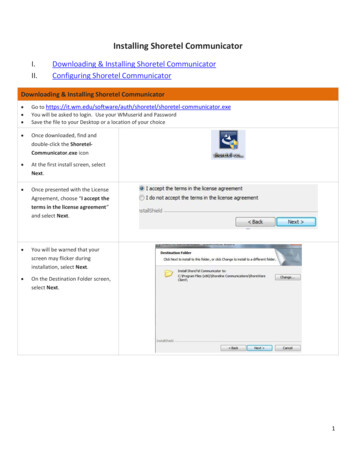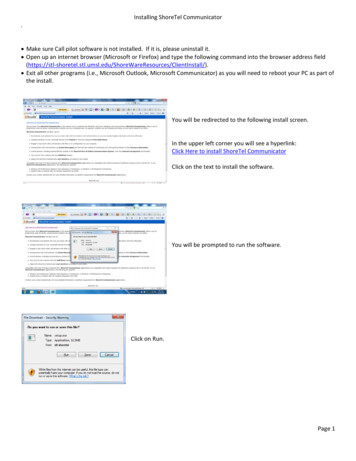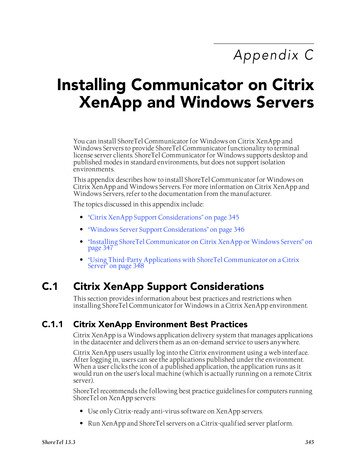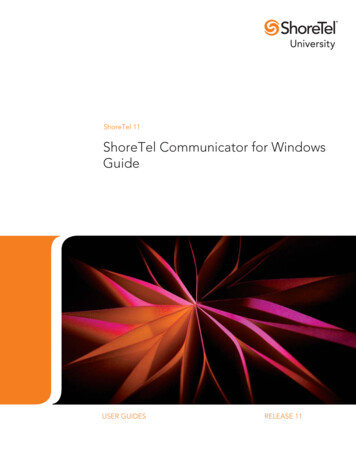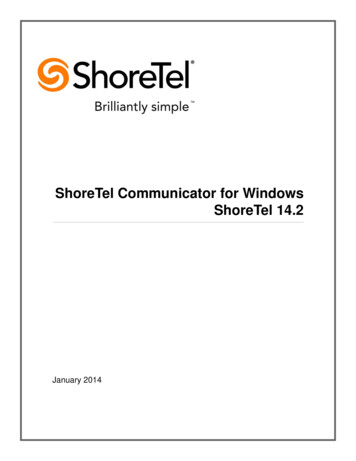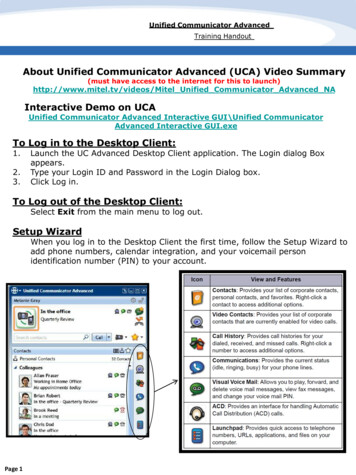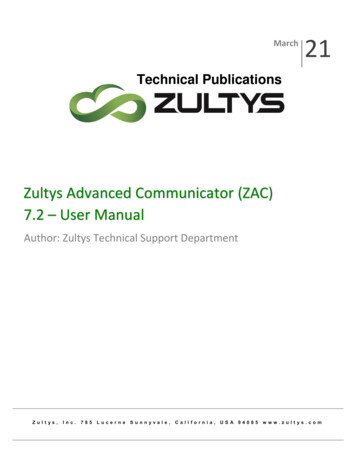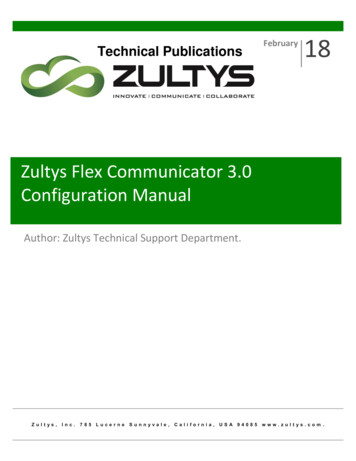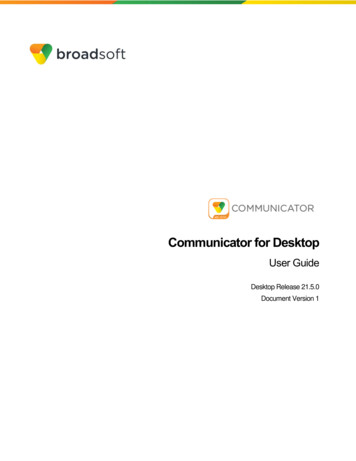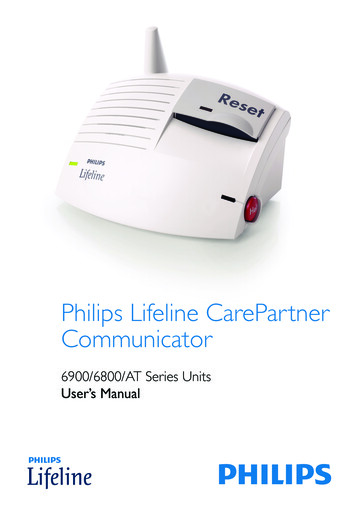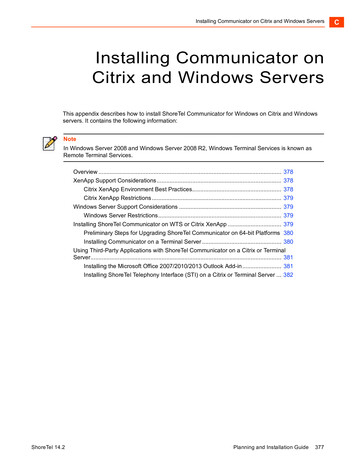
Transcription
Installing Communicator on Citrix and Windows ServersInstalling Communicator onCitrix and Windows ServersC.This appendix describes how to install ShoreTel Communicator for Windows on Citrix and Windowsservers. It contains the following information:NoteIn Windows Server 2008 and Windows Server 2008 R2, Windows Terminal Services is known asRemote Terminal Services.Overview . 378XenApp Support Considerations. 378Citrix XenApp Environment Best Practices. 378Citrix XenApp Restrictions . 379Windows Server Support Considerations . 379Windows Server Restrictions. 379Installing ShoreTel Communicator on WTS or Citrix XenApp . 379Preliminary Steps for Upgrading ShoreTel Communicator on 64-bit Platforms 380Installing Communicator on a Terminal Server . 380Using Third-Party Applications with ShoreTel Communicator on a Citrix or TerminalServer. 381Installing the Microsoft Office 2007/2010/2013 Outlook Add-in . 381Installing ShoreTel Telephony Interface (STI) on a Citrix or Terminal Server . 382ShoreTel 14.2Planning and Installation Guide377C
CInstalling Communicator on Citrix and Windows ServersOverviewOverviewYou can install ShoreTel Communicator for Windows on Citrix XenApp and Windows Terminal Serversto provide ShoreTel Communicator functionality to Terminal Services clients.ShoreTel Communicator for Windows on Citrix XenApp supports desktop and published modes instandard environments, but does not support isolation environments.For information on Citrix XenApp and Windows Terminal Services, refer to the documentation from themanufacturer.The topics discussed in this appendix include: XenApp Support Considerations on page 378 Windows Server Support Considerations on page 379 Installing ShoreTel Communicator on WTS or Citrix XenApp on page 379 Using Third-Party Applications with ShoreTel Communicator on a Citrix or Terminal Server onpage 381XenApp Support ConsiderationsThis section provides information about best practices and restrictions when installing ShoreTelCommunicator for Windows in a Citrix XenApp environment.Citrix XenApp Environment Best PracticesShoreTel recommends the following best practice guidelines for computers running ShoreTel onXenApp servers: Use only Citrix-ready anti-virus software on XenApp servers. Run XenApp and ShoreTel servers on a Citrix-qualified server platform. Perform frequent defragmentation of the XenApp server disk. Co-locate the Citrix/WTS server with the Headquarters server or the DVS servicing the ShoreTelCommunicator clients.NoteTo prevent the user from receiving a warning message about enhanced security, ShoreTelrecommends that you disable Enhanced Security on the Microsoft server running Citrix XenApp orWindows Terminal Services.378Planning and Installation GuideShoreTel 14.2
Citrix XenApp RestrictionsInstalling Communicator on Citrix and Windows ServersCitrix XenApp RestrictionsShoreTel Communicator for Windows does not support the following XenApp operations: Streaming mode Application Isolation Environment (AIE) Virtual deployment XenDesktopThe following ShoreTel Communicator for Windows features are not supported in the Citrix XenAppenvironment: SoftPhone Video Docking in Seamless Mode (Docked Top, Docked Bottom, Docked Left, Docked Right) Presenter for Java must be used because ShoreTel does not support Presenter for Windows(ShoreTel Conferencing)Windows Server Support ConsiderationsThis section provides information about restrictions when installing ShoreTel Communicator forWindows in a Windows Server environment.Windows Server RestrictionsThe following ShoreTel Communicator for Windows features are not supported in the Windows Serverenvironment: SoftPhone VideoInstalling ShoreTel Communicator on WTS or CitrixXenAppShoreTel supports ShoreTel Communicator on the following platforms: Windows Server 2008 32-bit and 64 bit Windows Server 2008 R2ShoreTel 14.2Planning and Installation Guide379C
CInstalling Communicator on Citrix and Windows ServersPreliminary Steps for Upgrading ShoreTel Communicator on 64-bit Plat- Windows Server 2012 Standard and Data Center XenApp 6.0 on Windows Server 2008 R2 XenApp 6.5 on Windows Server 2008 R2Preliminary Steps for Upgrading ShoreTel Communicator on64-bit PlatformsShoreTel Communicator for Windows requires .NET Framework version 3.5 or higher on 64-bitWindows Terminal Services platforms.ShoreTel does not ship the .NET Framework as part of the software package.The first time the .NET Framework is required, Communicator prompts you to download and save it toa file on the ShoreTel server.NoteIf the .NET Framework is not installed on the target terminal server and the .NET Framework file in theShoreTel folder is empty, the target terminal server must be able to access the Internet so that the.NET Framework can be downloaded during the Communicator installation process.Installing Communicator on a Terminal ServerNoteAdministrative rights on the terminal server are required in order to install ShoreTel Communicator forWindows.1. Open a browser on the terminal server.2. Enter the following URL:http:// ShoreTel server name /ShoreWareresources/clientinstallShoreTel server name is the name or IP address of the ShoreTel Headquarters server or DVSthat manages the client software on the ShoreTel server.The ShoreTel Communicator Install page for Windows computers appears. Refer to Figure 73 foran example.3. Review the information on this page, then click Click Here to Install ShoreTel Communicator.The download process starts, and the InstallShield Wizard is launched.4. Follow the prompts to install Communicator.380Planning and Installation GuideShoreTel 14.2
Using Third-Party Applications with ShoreTel Communicator on a Citrix or Terminal ServerInstalling Communicator on Citrix andNoteOn 64-bit systems, the installation process places files in this folder by default:C:\Program Files (x86)\Shoreline Communications\ShoreWare ClientOn 32-bit systems, the installation process places files in this folder by default:C:\Program Files\Shoreline Communications\ShoreWare ClientFigure 73: ShoreTel Communicator Install Page for WindowsUsing Third-Party Applications with ShoreTelCommunicator on a Citrix or Terminal ServerThird-party applications can interact with ShoreTel Communicator for Windows on a Citrix/TerminalServer only if the terminal server is running the ShoreTel Telephony Interface (STI).This section describes how to set up the Citrix/Terminal Server to use third-party applications withShoreTel Communicator for Windows.Installing the Microsoft Office 2007/2010/2013 Outlook Add-inWTS/Citrix XenApp supports the Microsoft Office 2007/2010/2013 Outlook add-in for ShoreTelCommunicator.ShoreTel 14.2Planning and Installation Guide381C
CInstalling Communicator on Citrix and Windows ServersInstalling ShoreTel Telephony Interface (STI) on a Citrix or TerminalThis feature supports contact import, voice mail, conference scheduling, call handling mode, andOutlook presence.NoteYou must install Microsoft Outlook prior to installing ShoreTel Communicator.1. Log on to the Citrix XenApp server for the desired individual user.NoteShoreTel supports Citrix XenApp 6.0 and 6.5. For more information, refer to Installing ShoreTelCommunicator on WTS or Citrix XenApp on page 379.2. Start Communicator.3. To install the Microsoft Office 2007/2010/2013 Outlook add-in for ShoreTel Communicator, openTools Options Outlook, and click Install for the options you want to install. For moreinformation about installing the add-in, refer to the ShoreTel Communicator for Windows UserGuide.Installing ShoreTel Telephony Interface (STI) on a Citrix orTerminal Server1. Install or upgrade ShoreTel Communicator.2. Install ShoreTel Telephony Interface:a. Launch Windows Explorer.b. Enter the following ephonyinterfaceThe ShoreTel Telephony Interface Install site appears.c. Click the link to install the ShoreTel Telephony Interface. Download and install the interface onthe Citrix/Terminal Server.3. Reboot the terminal server.4. Launch the Control Panel.5. Select Phone and Modem Options.The Phone and Modem Options dialog appears.382Planning and Installation GuideShoreTel 14.2
Installing ShoreTel Telephony Interface (STI) on a Citrix or Terminal ServerInstalling Communicator on Citrix and Windows Serv-NoteIf this is the first time this option is activated, another dialog box is opened first, requiring outbounddialing information.6. Click Advanced.7. Remove all ShoreTel providers.8. Click OK.The changes are saved and the dialog closes.9. On the terminal server, click Start Run.10. Type cmd, then click OK.The Command Prompt appears, as shown in Figure 74.11. Navigate to the directory where the ShoreTel Telephony Interface is installed: \ProgramFiles\ShoreTel\ShoreTel 3rd Party.12. At the prompt, type the following:TSPinstall -i StServer HQ servernameHQ servername is the hostname or IP address of your ShoreTel Headquarters server.The TSPinstall utility is launched.13. Close the cmd prompt and reboot the server.14. Verify that multiple lines are provided for the ShoreTel Telephony Interface:a. On the terminal server, navigate to the Phone and Modem Options Advanced tab.b. In the Provider list, select the ShoreTel provider, then click Configure.The ShoreTel Remote TSP dialog appears, as shown in Figure 75.If the ShoreTel Remote TAPI Service Provider is connected to the ShoreTel Server, the fieldsare populated automatically.If an error message is posted in Provider Status and Server Name and Login are blank, theShoreTel Remote TAPI Service Provider must be removed.Complete the following steps to remove the provider:1. Go to the Control Panel and open Phone and Modem Options Advanced.2. Click ShoreTel Remote TAPI Service Provider.3. Click Remove.ShoreTel 14.2Planning and Installation Guide383C
CInstalling Communicator on Citrix and Windows ServersInstalling ShoreTel Telephony Interface (STI) on a Citrix or TerminalFigure 74: TSPInstall Command LineFigure 75: ShoreTel Remote TSP Dialog Box384Planning and Installation GuideShoreTel 14.2
Review the information on this page, then click Click Here to Install ShoreTel Communicator. The download process starts, and the InstallShield Wizard is launched. 4. Follow the prompts to install Communicator. Note If the .NET Framework is not installed on the