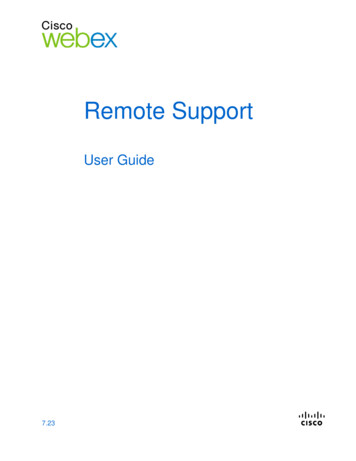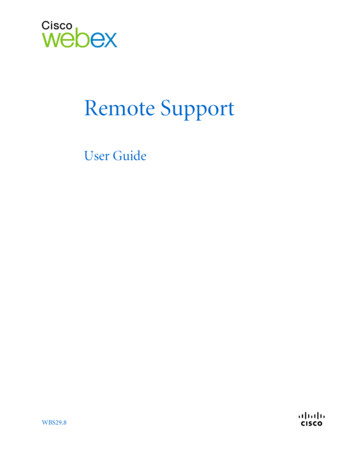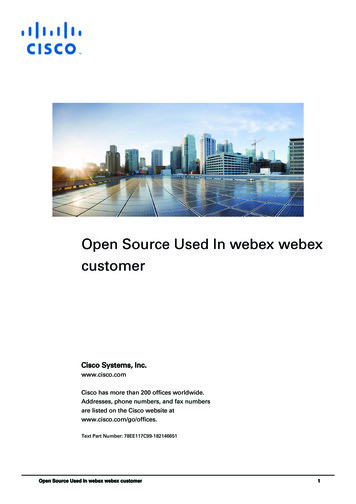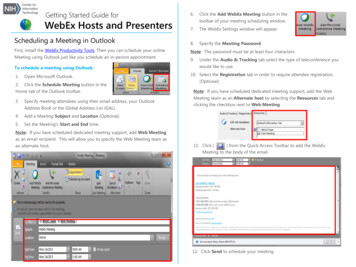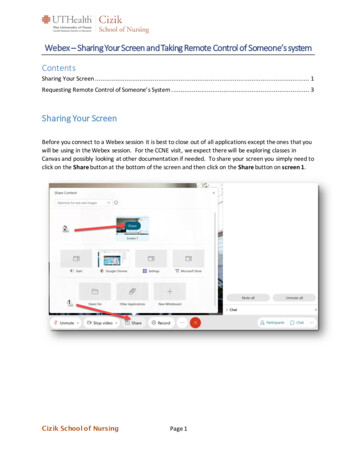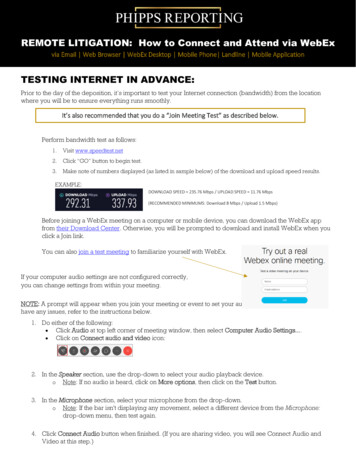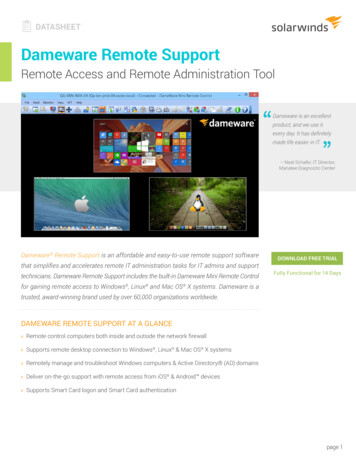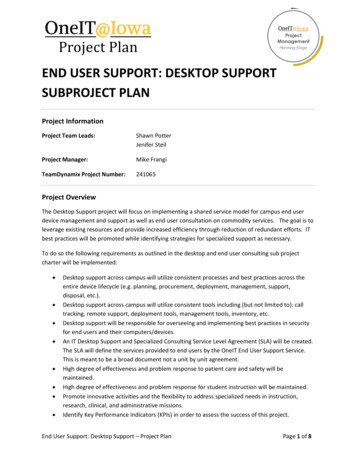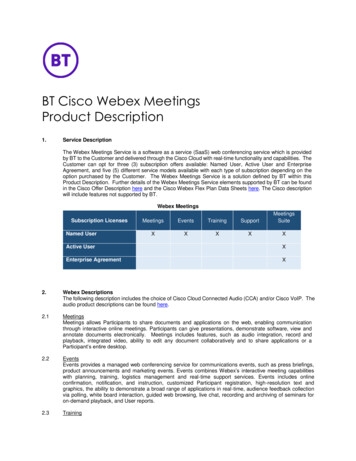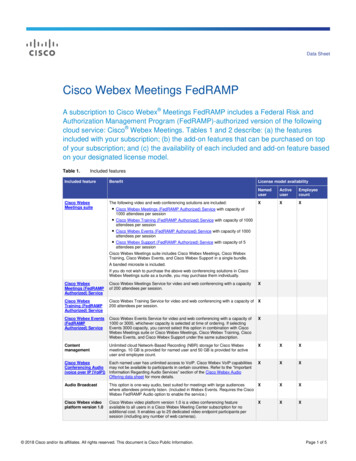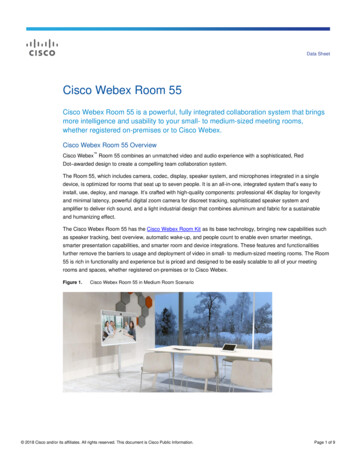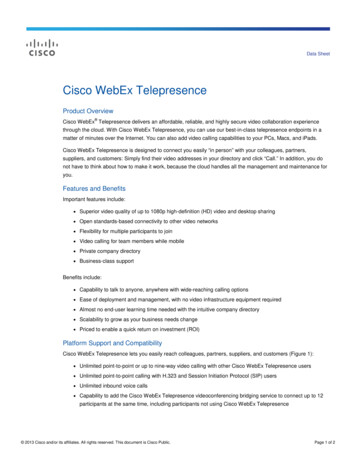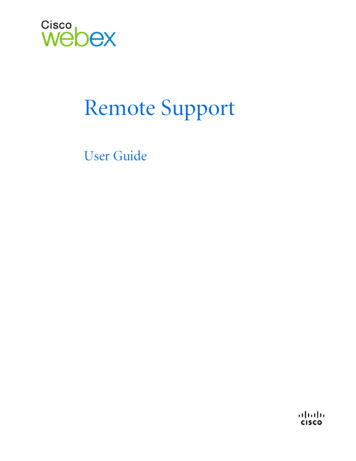
Transcription
Remote SupportUser Guide
Copyright 1997–2012 Cisco and/or its affiliates. All rights reserved. WEBEX, CISCO, Cisco WebEx, the CISCO logo, and the Cisco WebEx logoare trademarks or registered trademarks of Cisco and/or its affiliated entities in the United States and other countries. Third-partytrademarks are the property of their respective owners.U.S. Government End User Purchasers. The Documentation and related Services qualify as "commercial items," as that term is definedat Federal Acquisition Regulation ("FAR") (48 C.F.R.) 2.101. Consistent with FAR 12.212 and DoD FAR Supp. 227.7202-1 through227.7202-4, and notwithstanding any other FAR or other contractual clause to the contrary in any agreement into which theAgreement may be incorporated, Customer may provide to Government end user or, if the Agreement is direct, Government end userwill acquire, the Services and Documentation with only those rights set forth in the Agreement. Use of either the Services orDocumentation or both constitutes agreement by the Government that the Services and Documentation are commercial items andconstitutes acceptance of the rights and restrictions herein.Last updated: 082312www.webex.com
Table of ContentsNew to Remote Support?. 1Understanding session types .2Choosing a console option for conducting support sessions.3Using the CSR Dashboard .3Using the icon tray .3Using the multi-session window .4Communicating with your customer.5Sharing application or desktop views and control with your customer.6Transferring files between computers .7Printing from your customer's remote computer .8Recording Sessions .9Viewing remote computer information . 10Running custom scripts on the remote computer. 11Managing sessions. 12Assisting customers in multiple sessions . 13About the CSR dashboard tabs . 13About the Tools tab. 14i
About the Desktop tab. 15About the Application tab. 15About the Session tab . 16Setting up Support Manager manually . 17Managing a Support Session. 19Starting a support session . 19Recording a support session . 21Taking session notes . 22Inviting a customer to a support session . 22Inviting another support representative to a support session . 24Attending to multiple customers in a single support session . 25Attending to multiple customers simultaneously . 26Assisting another support representative . 27Transferring session control to another support representative. 28Transferring a session to a WebACD agent or queue . 30Obtaining permission from a customer automatically . 31Ending a support session . 31Using Voice Call. 33Starting or ending a voice call . 34Joining a voice call . 36Allowing a participant to speak in a voice call . 37Speaking in a voice call . 38ii
Leaving and rejoining a voice call . 39Setting Voice Call options. 39Managing a Customer's Computer. 41Viewing a customer's system information. 42Creating and modifying custom scripts . 43Running a custom script during a session . 46Saving and printing information about a customer's computer. 47Logging on to a customer's computer as a different user. 47Restarting a customer's computer. 48Transferring Files . 51Using basic file transfer. 52Using advanced file transfer . 53Sharing Desktops and Applications . 57Sharing desktops . 58Viewing a customer's desktop . 58Controlling a customer's desktop . 59Helping a customer to stop sharing . 60Showing your desktop to a customer . 61Giving control of your desktop to a customer . 61Stopping desktop sharing . 62Sharing applications. 63Viewing a customer's application . 63iii
Controlling a customer's application. 64Helping a customer to share an application. 65Helping a customer to stop sharing . 66Showing an application to a customer . 66Sharing multiple applications . 67Giving control of your application to a customer . 68Stopping application sharing. 69Co-browsing . 69Printing documents from a customer's computer. 70Controlling views of a shared desktop or application. 70Controlling your view of a customer's desktop or application. 71Specifying the color mode for a shared desktop or application. 71Tips for sharing desktops or applications . 72Annotating shared desktops and applications. 73Annotating a shared desktop or application. 73Using annotation tools on shared content . 74Clearing annotations and pointers on a shared desktop or application. 75Selecting a color for annotating a shared desktop or application . 76Taking a screen capture of your desktop . 76Stopping annotation mode . 77Using Chat . 79Sending chat messages . 79iv
Selecting quick phrases . 80Saving a chat . 81Using Video . 83Setting up video. 84Sending video . 84Adjusting video output. 85Stopping video . 86Switching to full-screen view . 87Setting Up a One-Click Meeting . 89About setting up a One-Click Meeting. 89Setting up your One-Click Meeting on the Web . 90About the One-Click Settings page . 90Installing WebEx Productivity Tools . 93Starting a One-Click Meeting . 95Removing WebEx Productivity Tools. 99Using My WebEx. 101About My WebEx .102Obtaining a user account.103Logging in to and out of the WebEx service site .104Using your list of meetings.104About your list of meetings .104Opening your meetings list .105v
Maintaining your scheduled meetings list.105About the My WebEx Meetings page .105About the My WebEx Meetings page - Daily tab .107About the My WebEx Meetings page - Weekly tab .108About the My WebEx Meetings page - Monthly tab .109About the My WebEx Meetings page - All Meetings tab.111Maintaining Your Personal Meeting Room Page .112About your Personal Meeting Room page .112Viewing your Personal Meeting Room page .113Setting options for your Personal Meeting Room page .114Sharing files on your Personal Meeting Room page .114Using Access Anywhere (My Computers) .116About the My Computers page.116Maintaining files in your personal folders .117About maintaining files in your folders .117Opening your personal folders, documents, and files .118Adding new folders to your personal folders.119Uploading files to your personal folders .120Moving or copying files or folders in your personal folders .121Editing information about files or folders in your personal folders.121Searching for files or folders in your personal folders .122Downloading files in your personal folders .123vi
Deleting files or folders in your personal folders.123About the My WebEx Files My Documents page .123About the Edit Folder Properties page .125Opening the My Recordings Page .127Uploading a recording file.127Editing information about a recording .128About the Add/Edit Recording page .129Playback control options.130About the Recording Information page .131About the My WebEx Files My Recordings page .133About the My WebEx Files My Recordings Meetings page.
U.S. Government End User Purchasers. The Documentation and related Services qualify as "commercial items," as that term is defined at Federal Acquisition Regulation ("FAR") (48 C.F.R.) 2.101.