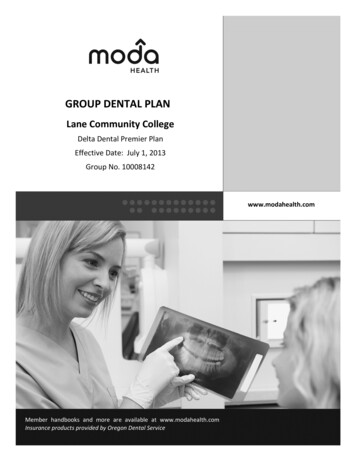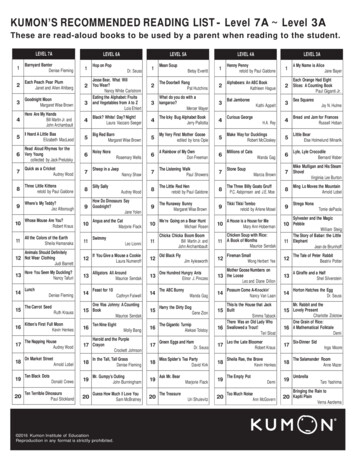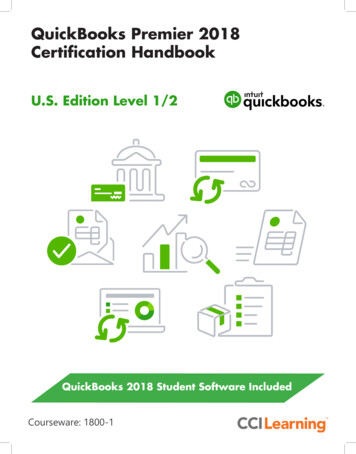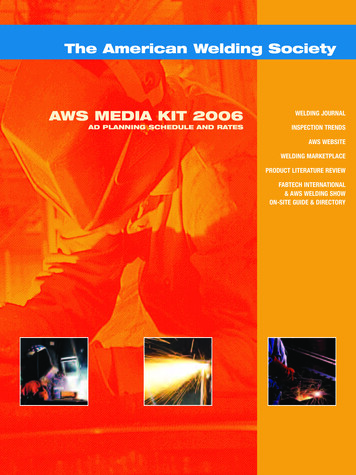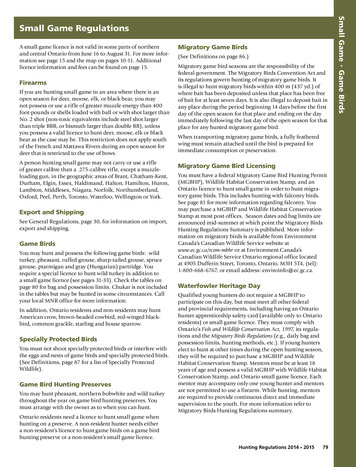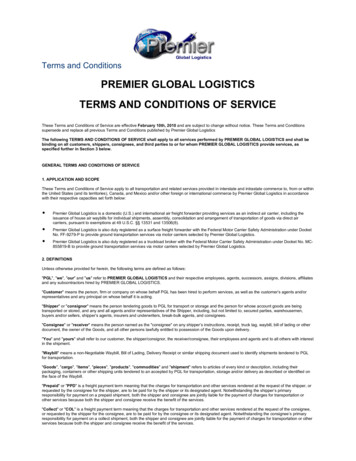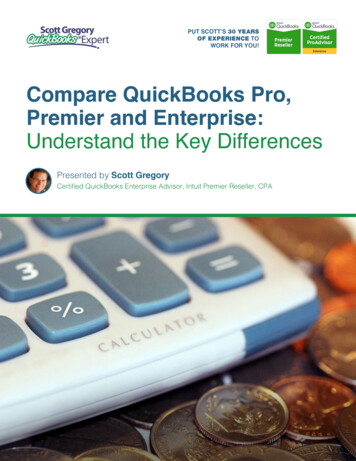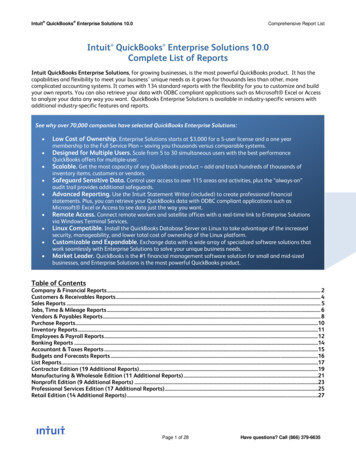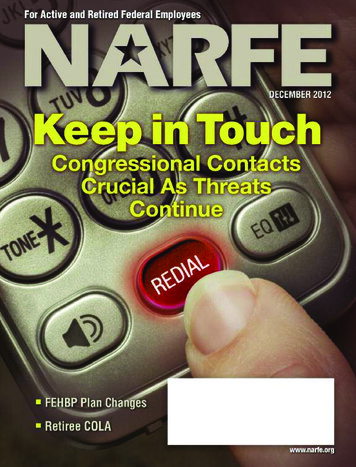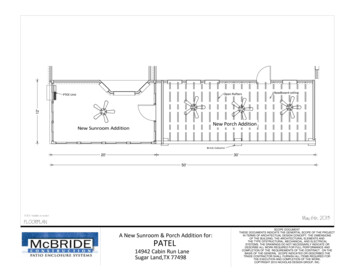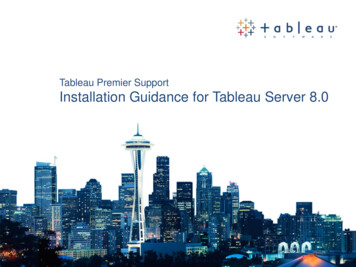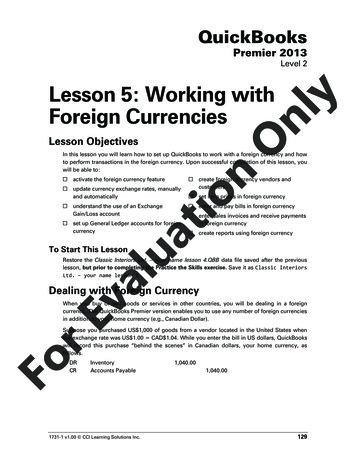
Transcription
QuickBooksPremier 2013Level 2nlyLesson 5: Working withForeign CurrenciesOLesson ObjectivesnIn this lesson you will learn how to set up QuickBooks to work with a foreign currency and howto perform transactions in the foreign currency. Upon successful completion of this lesson, youwill be able to:activate the foreign currency feature create foreign currency vendors andcustomers update currency exchange rates, manuallyand automatically set item prices in foreign currency enter and pay bills in foreign currency enter sales invoices and receive paymentsin foreign currencyio understand the use of an ExchangeGain/Loss account set up General Ledger accounts for foreigncurrency create reports using foreign currencyluTo Start This Lessonat vaRestore the Classic Interiors Ltd. – your name lesson 4.QBB data file saved after the previouslesson, but prior to completing the Practice the Skills exercise. Save it as Classic InteriorsLtd. – your name lesson 5.Dealing with Foreign CurrencyrEWhen you buy or sell goods or services in other countries, you will be dealing in a foreigncurrency. The QuickBooks Premier version enables you to use any number of foreign currenciesin addition to your home currency (e.g., Canadian Dollar).FoSuppose you purchased US 1,000 of goods from a vendor located in the United States whenthe exchange rate was US 1.00 CAD 1.04. While you enter the bill in US dollars, QuickBookswill record this purchase “behind the scenes” in Canadian dollars, your home currency, asfollows.DRCRInventoryAccounts Payable1731-1 v1.00 CCI Learning Solutions Inc.1,040.001,040.00129
Lesson 5QuickBooks Premier 2013 – Level 2Accounts PayableExchange Gain/LossChequing Bank Account1,040.0010.001,050.00nlDRDRCRyNow suppose that you pay the invoice 30 days later, and the Canadian dollar has depreciated toUS 1.00 CAD 1.05. You will now require more Canadian dollars to pay the invoice than theamount recorded in the Accounts Payable account. You will enter the bill payment in USdollars, clearing the US 1,000 payable. QuickBooks will take care of the “behind the scenes”transactions, knowing full well that CAD 10.00 more is needed to clear out the payable. Thedifference is automatically allocated to the Exchange Gain/Loss account, as in the followingaccounting transaction:OAnother use for the Exchange Gain/Loss account is to handle rounding errors that result fromthe conversion calculation. Suppose the same purchase transaction above involved two typesof inventory goods when the exchange rate was US 1.00 CAD 1.04. The accountingtransaction would appear as follows (the Foreign Currency Amount column is shown here forinformation purposes only):CreditCADnioInventory – HardwareInventory – SoftwareExchange Gain/LossAccounts 011,040.001,040.01atDRDRCRCRForeign CurrencyAmount676.00324.00luWhen entering transactions in foreign currencies, it is important to enter the exchangerate as the last entry in the transaction. If a date change is made after entering theexchange rate, QuickBooks automatically defaults to the exchange rate in the currencylist closest to the date entered in the transaction window. This can result in incorrectdata being entered into the file.vaSetting Up Foreign CurrencyTo use a foreign currency, you must first set it up in QuickBooks. You must also set up thegeneral ledger account to handle the currency exchange rate changes and the transactioncalculation rounding.rEL E A RN THE S K IL LFoIn this exercise, you will learn how to set up the United States dollar as a foreign currency andenter the current exchange rate.1QuickBooks strongly recommends that you back up your data file before turning onmulticurrency, as it cannot be turned off. As we have just restored our data file we willnot be backing up the file.Ensure the Classic Interiors Ltd. - your name lesson 5 data file is open, and that the Homepage is displayed.Now activate the multicurrency feature.2130Click Edit, Preferences on the menu bar.1731-1 v1.00 CCI Learning Solutions Inc.
Lesson 5Working with Foreign CurrenciesClick Multiple Currencies on the left side of the Preferences window, and then click theCompany Preferences tab.4Click Yes, I use more than one currency.nOnly3ioAs this warning clearly states, once you have turned on multicurrency, you will not be ableto turn it off. As you already have a backup of the data file, you can proceed with setting upmulticurrency.5Click Yes to close the warning message.This activates the foreign currency capability. Once turned on, itcannot be turned off in this company data file.luUse multicurrencyHome currency6atEven if you turned on multicurrency and no longer wish to use it, you should not be overlyconcerned. This feature simply adds some extra fields to many screens and columns on anumber of reports. It will not affect the accuracy or integrity of your data.By default this is the Canadian Dollar.If necessary, click the home currency drop-down list arrow and click Canadian Dollar.vaImportant: If you select a home currency other than the Canadian Dollar, somefeatures, such as payroll, online banking, and sales tax setup, will not be available.7Click OK to save and close the Preferences window.rEA warning message is displayed to inform you that QuickBooks has to close all windowswhen it activates the multicurrency feature.8Click OK in the warning message.9If necessary, display the Home page.Fo10 Open the Preferences window again, click Accounting, Company Preferences, deselectPrompt to assign classes. Click OK to close the Preferences window11 Click Chart of Accounts on the Home page.1731-1 v1.00 CCI Learning Solutions Inc.131
Lesson 5ionOnlyQuickBooks Premier 2013 – Level 2Note that QuickBooks has added a Currency column to all accounts.ExpenseForeign Exchange Gain/LossluTypeNameat12 Now that we will be using multiple currencies, we need to set up an account to control thedifferences in rates over time. Right-click in the Chart of Accounts, select New and proceedwith the following:13 Click Save & Close14 Close the Chart of Accounts window.vaUpdating the Foreign Currency Exchange RaterEQuickBooks has a default set of exchange rates that are out of date—they were correct at thetime the software’s multicurrency component was programmed. You will have to update theserates.FoThe fluctuations in the exchange rate will affect your profitability—an increase in the rate willincrease the cost of buying foreign goods and services. Similarly, a decrease will reduce yourrevenue when the money is converted to Canadian dollars. Conversely, an increase in the ratewill increase your revenue when the money is converted to Canadian dollars, and a decrease inthe rate decreases the cost of buying foreign goods and services.You must decide how often to update your exchange rates. Depending on how manytransactions you conduct using foreign exchange and how quickly the exchange rate changesbetween your home currency and the foreign currencies you use, you may want to updatemore or less frequently than others. If you rarely have foreign currency transactions, you maywant to update the one exchange rate whenever you have a transaction. If you have a modestvolume or greater, then you may want to update them once a week or even daily.1321731-1 v1.00 CCI Learning Solutions Inc.
Lesson 5Working with Foreign CurrenciesL E A RN THE S K IL LIn this exercise, you will learn how to update the foreign currency exchange rates.Click Lists, Currency List on the menu bar. Make sure Include inactive is not selected.Only1Let us update the exchange rates the easy way.Click Activities on the bottom of the Currency List window, and then select DownloadLatest Exchange Rates from the list. The Rates downloaded will be of the real time date,and will not necessarily match those used in the creation of this manual.3Click OK to close the message.luation2Now manually change the exchange rate.Right-click US Dollar and click Edit Currency.5Select March 1, 2013 in the calendar.6In the Exchange Rate box, enter the value: 1.0158ForEva41731-1 v1.00 CCI Learning Solutions Inc.133
Lesson 5QuickBooks Premier 2013 – Level 27Click OK to close the Edit Currency window.8Close the Currency List.Setting Up a Foreign Currency Bank AccountyThe Exchange Rate is the conversion rate between your home currency and this foreigncurrency. Be sure to use the correct conversion formula: the number of Canadian dollars(the home currency) that equates to one whole unit in the foreign currency.OnlIf you frequently conduct transactions in a foreign currency, especially both purchases andsales, you should set up a bank account that is denominated in that currency to save the cost ofconversion for each transaction. Most Canadian financial institutions offer US dollar accounts,so you can set up one of those if you are dealing in US dollars. Alternatively, you can set up anaccount in a financial institution located in the country where your foreign customers and/orvendors are located.L E A RN THE S K IL LnIn either case, you must account for the transactions that flow through that bank account.In this exercise, you will learn how to set up a bank account for your foreign currency.Click Chart of Accounts on the Home page.2Right-click in the Chart of Accounts window, and click New.3Enter the following information for this new General Ledger account:atBankRBC USD AccountUS Dollar200-990-1ForEvaluTypeNameCurrencyBank Acct. No.io145134Click Save & Close to save and close the Add New Account window.This new account shows up in the Chart of Accounts with a currency of US dollars.Close the Chart of Accounts.1731-1 v1.00 CCI Learning Solutions Inc.
Lesson 5Working with Foreign CurrenciesL E A RN THE S K IL L2Enter the following information:March 4, 2013RBC Chequing AccountRBC USD AccountUS Dollar2,000.001.0298Funds TransferluationDateTransfer Funds FromTransfer Funds ToTransfer CurrencyTransfer AmountExchange RateMemonlClick Banking, Transfer Funds on the menu bar.O1yNow assume that you transferred US 2,000 from your RBC Chequing Account (which is inCanadian dollars) to your RBC US Dollar Account.vaNote that the exchange rate is the rate that the bank gave you because you were buying USdollars. It is higher than the stored exchange rate because it includes the bank’s exchangefee.3Click Save & Close.rEA review of the RBC Chequing Account register shows the CDN dollar amount of thetransfer.FoMaking Purchases in Foreign CurrencyForeign Currency Accounts PayableIf you receive vendor bills that are denominated in a foreign currency, then you have to set upthose vendors using the applicable foreign currency. Once you have set up foreign vendors,QuickBooks sets up an Accounts Payable account that is denominated in the applicable foreigncurrency.1731-1 v1.00 CCI Learning Solutions Inc.135
Lesson 5QuickBooks Premier 2013 – Level 2Any vendors or customers that were created before turning on multicurrency wouldautomatically be assigned the home currency. You can edit a vendor’s or customer’scurrency (by double-clicking the name in the appropriate list) and changing thecurrency only if there have not been any transactions using that vendor or customername.nlyIf you receive vendor bills in multiple foreign currencies, then QuickBooks will set up anAccounts Payable account for each of those currencies. For example, if you purchase goodsfrom vendors in the United States, Europe, and Hong Kong, then you will need a total of fourAccounts Payable accounts: one denominated in Canadian dollars (always set up by default),one in US dollars, one in Euros, and one in HK dollars.OSetting Up a VendornThe process of setting up a vendor that uses a foreign currency is almost the same as that of adomestic vendor, except for the currency type. QuickBooks will automatically convert thevendor’s invoices to the home currency whenever necessary, such as at payment time orprinting of financial reports.atL E A RN THE S K IL LioIf you deal with vendors in both currencies (e.g. a Canadian-based company with outlets in theUnited States) a separate vendor record should be set up for the foreign currency transactionswith the vendor. If the US outlet has the same name as its Canadian counterpart, differentiatebetween the two records by adding (US) or * after the name for the US dollar record.In this exercise, you will learn how to set up a vendor that uses a foreign currency.1Click Vendors on the icon bar, click New Vendor and then select New Vendor.2luEnter the basic information about the vendor.In the New Vendor window, enter the following:South West Interiors Inc.Leave blankvaCompany NameOpening BalanceBe sure to enter the “as of” date first, and then set the correct Currency for the vendorrecord. Once you have set the currency, you are unable to enter the “as of” date.March 5, 2013US Dollar1 291 444-33331 291 444-3334Address Details2379 Alamo WayHouston, TX 94328USAForEas ofCurrencyMain PhoneFax1361731-1 v1.00 CCI Learning Solutions Inc.
Lesson 5OnlyWorking with Foreign Currencies26781USD 5,0002% 10 Net 304luatAccount No.Credit LimitPayment TermsnClick the Payment Settings tab, and enter the following data:io3Click the Sales Tax Settings tab and enter the following information:EUnited StatesvaTax CodeCountryClick the Additional Info tab and in the Vendor Type field select Suppliers from thedrop-down list.6Click OK.7With the US customer selected, click the Contacts tab.8Right-click in the Contact Name column, select Add New and enter the following in theContacts dialog box:ForE59First NameLast NameWork PhoneHectorSanchez1 291 444-3333 ext 22Click Save and Close, and then close the Vendor Centre.Entering Vendor Bills in a Foreign CurrencyQuickBooks recognizes when to use foreign currency pricing in a vendor bill based on thecurrency setting in the vendor record. The item prices will automatically display based on thehome currency price converted using the current exchange rate.1731-1 v1.00 CCI Learning Solutions Inc.137
Lesson 5QuickBooks Premier 2013 – Level 2You should expect to enter the item prices and set the exchange rate to the current rate on eachinvoice because these values are affected by frequent exchange rate fluctuations.L E A RN THE S K IL LClick Enter Bills on the Home page.2Type in or select the following values in the Enter Bills window:South West Interiors Inc.March 7, 20135013314.56E (Tax Exempt)OVendorDateItemQtyCostTaxnl1yIn this exercise, you will learn how to create a purchase transaction with a vendor using foreigncurrency. Assume that no purchase order was issued previously.Exchange RatenNOTE: QuickBooks automatically enters “E” (Tax Exempt) as the vendor tax code whenUSD are selected as the currency for the Vendor.1.0224ForEvaluatioIf necessary click Recalculate to ensure your screen resembles the following:3138Notice that all currency amounts on this form are in US dollars and the Accounts Payable –USD account was automatically selected. Note also that the CDN equivalent is alsodisplayed.Click Save & Close.1731-1 v1.00 CCI Learning Solutions Inc.
Lesson 5Working with Foreign CurrenciesPaying Bills in a Foreign CurrencyPaying bills that are denominated in a foreign currency is much the same as paying bills in thehome currency. You can even choose from which bank account, regardless of currency, to paythese bills. Normally you will use the bank account with the same currency as the vendor bills tominimize fees charged by banks for converting from one currency to another.yBe sure to use the current exchange rate when paying your foreign currency bills. The changein the rates will result in a currency exchange gain or loss.nlL E A RN THE S K IL LIn this exercise you will learn how to pay a vendor bill that is denominated in a foreigncurrency. To keep the transaction simple, no early payment discount will be taken.Click Pay Bills in the Vendors section of the Home page.2Type in or select the following values in the Pay Bills window:O1ForEvaluationShow billsShow all billsA/P AccountAccounts Payable – USDClick the column to select the South West Interiors Inc. invoicePayment Date March 22, 2013MethodCheque - To be PrintedAccountRBC USD Account (Click OK in the Setting Default Accounts window).Exchange Rate 1.0198Press thekey after entering the exchange rate to recalculate the Canadian amount.3Click Pay Selected Bills.1731-1 v1.00 CCI Learning Solutions Inc.139
Lesson 54nOnlyQuickBooks Premier 2013 – Level 2Click Done in the Payment Summary window.ioThe exchange rate differs from when the vendor bill was set up. Let’s look at the transaction inmore detail and the effect on the Exchange Gain/Loss account.On the menu bar click Reports, Accountant & Taxes, Transaction Detail by Account. If amessage about Collapsing and Expanding Transactions is displayed, click the Do notdisplay checkbox, and then OK.6Change the date range from March 19 to March 23, 2013 and click Refresh. Double-click theRBC USD Account Bill Pmt – Cheque transaction, to open it up, and click Reports,Transaction Journal.valuat5rEThis report clearly shows a foreign exchange gain when the vendor bill was paid: theAccounts Payable amount was CAD 964.82 (using the exchange rate when the goods werepurchased), and the bill was paid for CAD 962.36, resulting in an exchange gain of 2.46.QuickBooks automatically entered it for you.7Close all windows. Do not memorize the Transaction Detail by Account report.FoPricing Inventory and ServicesIf you don't use foreign sales prices, when you add an item to a foreign form, the price of theitem is converted from the home currency into the customer's currency using an exchange rate.1401731-1 v1.00 CCI Learning Solutions Inc.
Lesson 5Working with Foreign CurrenciesBy setting up a fixed foreign price for an item, you ensure that the price remains consistentbecause it is no longer influenced by an ever-changing exchange rate. For example, aUSD 100.00 item may be priced at CAD 105.00 on one day, and then CAD 103.25 on the nextday solely because of a change in the exchange rate. When setting a fixed foreign price youmay still want to check the exchange rate on a regular basis in case the exchange rate fluctuatessufficiently to warrant a price change.yUsing price levels, you can create foreign sales prices for all the currencies you use. You caneven set up multiple sales prices within a single currency.nlL E A RN THE S K IL LIn this exercise, you will learn how to enter foreign currency prices for your inventory.Click Lists, Price Level List on the menu bar.2Click Price Level, and New.3Type: US Dollar in the Price Level Name field, and leave the Price Level Type at PerItem. Select US Dollar in the Currency field.rEvaluationO1We are going to enter a foreign price in US dollars for the inventory item 230 – Tabriz Carpet.4Click in the column beside Carpets: 230 and in the Custom Price column type: 2600.00.FoYour screen should resemble the following:1731-1 v1.00 CCI Learning Solutions Inc.141
Lesson 5ionOnlyQuickBooks Premier 2013 – Level 2Click OK to set the custom price. If the following warning screen is displayed, click No.6With the US Dollar selected in the Price Level List, click Price Level, and Edit Price Level.Repeat step 4 to add more foreign prices:DescriptionCustom PriceCarpets: Qum2,300.00Lamps: Floor – Enamel105.00Sofa: 2 Seater Fabric475.00Sofa: 3 Seater Fabric795.00rEvaItem225405501510luat57When all prices have been entered, click OK. If necessary click No at the warning screen asin step 5.8Close the Price Level List window.FoPrice List Report with Foreign PricesThe Item List window does not show both the home currency and foreign currency price. Theexisting Price List report also shows only the home currency price for each item. You canmodify the Price List report to also show the foreign price.1421731-1 v1.00 CCI Learning Solutions Inc.
Lesson 5Working with Foreign CurrenciesL E A RN
Foreign Currency Accounts Payable If you receive vendor bills that are denominated in a foreign currency, then you have to set up those vendors using the applicable foreign currency. Once you have set up foreign vendors, QuickBooks sets up an Accounts Payable account that is denomin