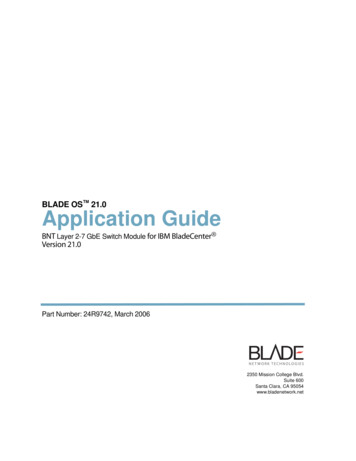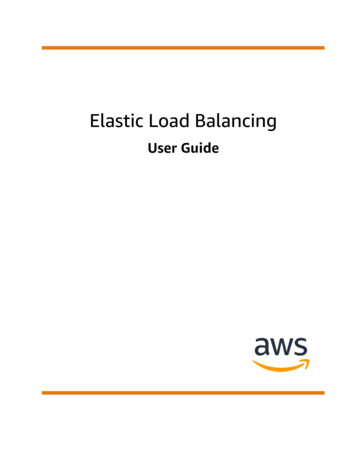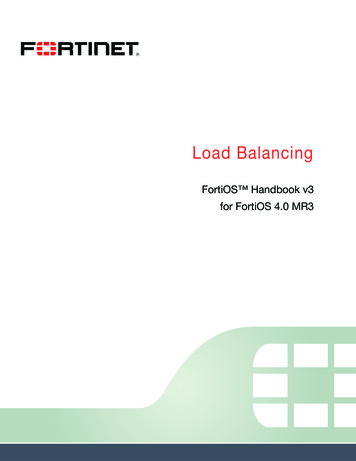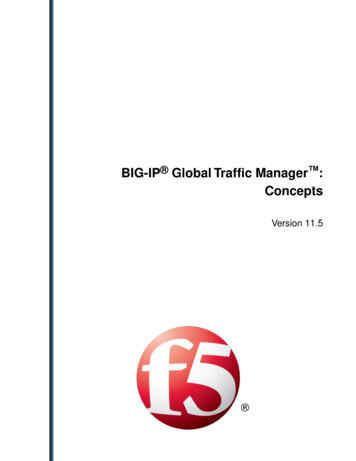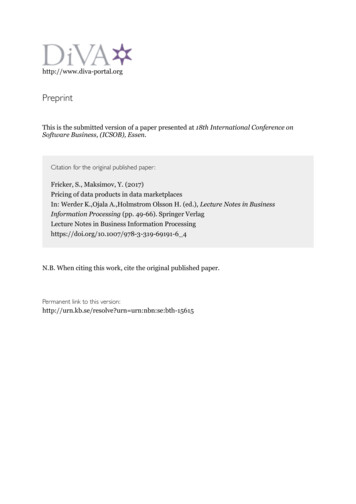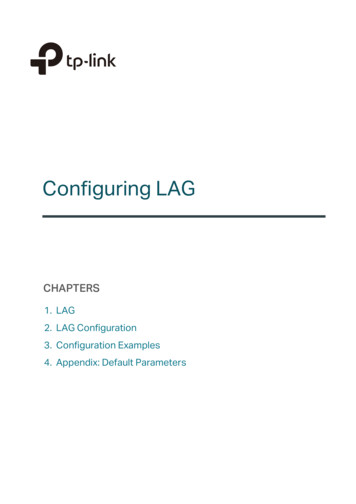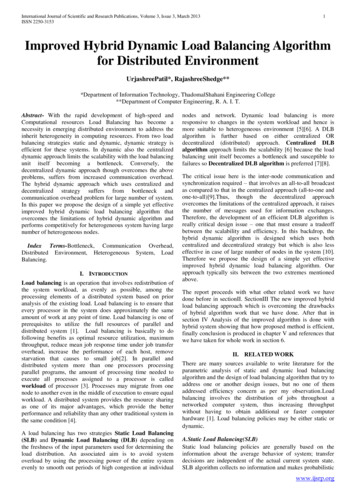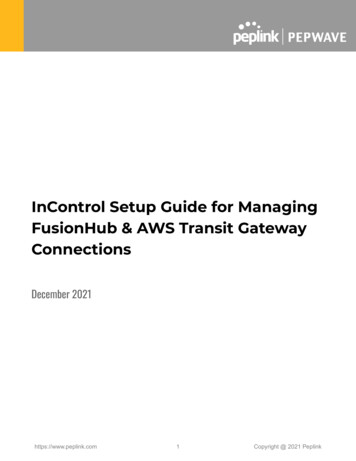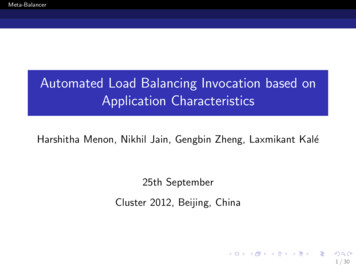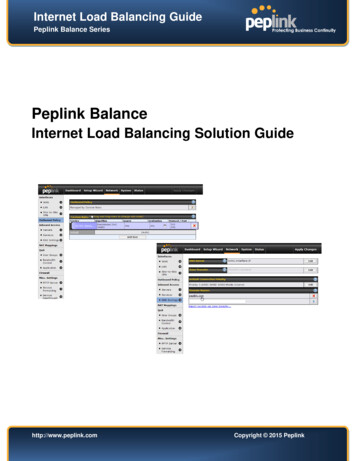
Transcription
Internet Load Balancing GuidePeplink Balance SeriesPeplink BalanceInternet Load Balancing Solution Guidehttp://www.peplink.comCopyright 2015 Peplink
Internet Load Balancing GuidePeplink Balance SeriesIntroductionInternet Load BalancingInstant Improvement to Your NetworkIntroductionUnderstanding Peplink Link Load Balancing SolutionsOverviewThe demand for Internet bandwidth is increasing. Internet is needed for communication tools like email, VoIP service, and videoconferencing. The increasing popularity of online office suites, online photo management, social networking websites, and other newcloud applications makes Internet an essential part of daily life. Streaming HD videos or transferring large files further consumes morebandwidth. A cost-effective solution to easily add bandwidth to handle all of these applications is necessary.Break Internet bandwidth limits with Peplink Balance’s Load Balancing technology. By load balancing Internet traffic over act ive links,Peplink Balance gives you the extra bandwidth necessary for new Internet applications.Access your favorite web apps at lightning speed by connecting new Internet links, aggregating all bandwidths, and load balancing trafficacross all links.http://www.peplink.com-2-Copyright 2015 Peplink
Internet Load Balancing GuidePeplink Balance SeriesThe Peplink Professional Internet Link Load BalancingPeplink Balance gives you the flexibility to customize your network.Easily increase network speed and bandwidth by adding new Internetlinks from multiple ISPs. Use higher bandwidth connections for criticalcloud applications, and other connections for surfing the net to ensuresmooth transfer.Advanced Load Balancing AlgorithmsPeplink gives you seven Load Balancing Algorithms to fine-tune your network traffic. Create rules to distribute outbound traffic across allavailable connections and utilize bandwidth wisely. Using Weighted Balance to put more traffic on faster links, or Priority t o keep routingtraffic on your favored connection only takes a few clicks.Link Failover as BackupIf any of your connections fail, failover will take place and traffic willautomatically be routed through other connections. With multipleconnections through Peplink Balance, you can access the Internet withno interruptions.Host Servers with ConfidencePeplink's Inbound Load Balancing Algorithm enables visitors to enter your server through different Internet links toenhance the customers experience with faster response times and higher speeds. Hosting Email, e-commerce,VoIP, and other business applications has never been easier, faster, and more reliable.Better Connection Between Offices with VPN BondingWith Peplink’s Site-to-Site VPN Bonding, you can easily connect office branches. Peplink’s VPN Bonding turns allavailable connections into one big Internet pipe, giving your VPN tunnel the sum of bonded bandwidth.Communicating among your offices has never been faster and easier.http://www.peplink.com-3-Copyright 2015 PeplinkIntroductionOptimize Network Traffic by Load Balancing
Internet Load Balancing GuidePeplink Balance SeriesHow Can Peplink Balance Give You the Best Link Load Balancing ExperienceIncrease Network Speed.Peplink Balance allows you to increase bandwidth anytime by connecting new low-cost Internet linksto existing network. Speed up your network and optimize traffic flow with Peplink’s Advanced LoadBalancing Algorithms. Your network traffic will be distributed to different Internet links to increasenetwork speed.Get 100% Internet Uptime.Combine up to 13 Internet connections with a Peplink Balance. By connecting to multiple ISPs, alllinks are used actively and automatically back each other up in case of individual service outages.Further guarantee Internet uptime with one of the High Availability options by using two PeplinkBalance devices for 1 1 Backup, or using a single device for LAN Bypass.Save Money.Reduce your Internet costs 90% by cutting your T1 or any other expensive links. Buy a PeplinkBalance Multi-WAN Router, and replace your leased lines using a combination of multiple Internetbroadband links. Enjoy the flexibility to scale bandwidth while saving money.http://www.peplink.com-4-Copyright 2015 PeplinkIntroductionEver?
Internet Load Balancing GuidePeplink Balance SeriesHow does Peplink Balance distribute traffic across multiple WAN links?Before learning more about the Load Balancing technologies, you will need to understand some basic ideas about Peplink multi-WANrouter.What is a multi-WAN router?A multi-WAN router allows you to connect to multiple ISP connections to increasereliability and bandwidth while lowering total cost. Peplink's multi-WAN router evenallows you to do this without any ISP's co-ordination.Is it compatible with my DSL, Cable, EVDO or [insert link type] connection?Usually you are given a "modem" device from your service provider to terminate andconvert whatever type of connection/link into an Ethernet port. DSL modem or Cablemodem fall into this space. Therefore, as long as you are given an Ethernet port (eitherdirectly or from a modem), you are ready to go with our device.Can I subscribe multiple DSL or [insert link type] links from the same ISP?Yes. The Peplink device will support them just fine. In fact, it will treat them in the wayas if they were from different ISPs.Is Static IP required for all WAN links?Static IP address is not required for Outbound Load Balancing, but at least two of the WAN links need to have a Static IP for Inbound LoadBalancing. Please refer to the following section Requirement for more details.So how traffic can be inbound/outbound load balance across the Peplink device?The Inbound Load Balancing and Outbound Traffic Management features distribute inbound and outbound traffic requests, respectively.For details of Outbound and Inbound Load Balancing, please refer the following sections: Understanding & Configuring Outbound Load Balancing Understanding & Configuring Inbound Load Balancinghttp://www.peplink.com-5-Copyright 2015 PeplinkIntroductionPeplink Balance distributes both inbound and outbound data traffic across multiple WAN links.
Internet Load Balancing GuidePeplink Balance SeriesDoes it combine the bandwidth of all WAN links?traffic across your Internet links when there are multiple concurrent data transfers. In a multi-user environment (e.g. office), the Internet activity of different users will generate traffic in multiple sessions. PeplinkBalance distributes this traffic across all WAN links to fully utilize the bandwidth. Using software like a download manager, a single file transfer will be divided into multiple sessions. Peplink Balance distributesthis traffic across all WAN links, taking full advantage of all available bandwidth. When there is only a single data transfer (e.g. when downloading a file by a single user), traffic will take place over one W AN link.In this case, the speed of the corresponding WAN link limits the data transfer rate.http://www.peplink.com-6-Copyright 2015 PeplinkIntroductionTraffic will be distributed across all WAN links using load balancing and all bandwidth will be utilized as Peplink Balance distributes the
Internet Load Balancing GuidePeplink Balance SeriesRequirementHealth Check Mechanisms against Link Failure should be enabledPeplink Balance can conduct regular, periodic checks to closely monitor the health status of WAN connections.There are two types of Health Checks: PING DNS Lookup (Highly Recommended)DNS tests provide the most reliable results regarding a link status.By default, DNS Lookup is chosen automatically.Health Check Settings are found under corresponding WAN profiles, located at: Network Interfaces WAN [WAN ConnectionName].http://www.peplink.com-7-Copyright 2015 PeplinkRequirementICMP/PING packets will be issued to test the connectivity with a configurable target IP address or host name
Internet Load Balancing GuidePeplink Balance SeriesInbound Load Balancing will require to have static IP on WAN connectionsWhen it comes to requirement for WAN connections, we need to consider whether it is for outbound or inbound load balancing.For Outbound Load Balancing:No Static IP address is required. All WAN connections can have Dynamic IP only.Example:RequirementFor Inbound Load Balancing:At least two Static IP addresses, each on a separate WAN connection, are required.As Peplink Balance will act as an authoritative DNS server of the domain name, at least two WAN connections are needed, and a Static IPis required on two of these WAN ight 2015 Peplink
Internet Load Balancing GuidePeplink Balance SeriesOutbound Load BalancingUnderstanding Outbound Load BalancingPeplink's load balancing algorithms help you easily fine-tune how traffic is distributed across connections. Each deployment has a uniquesetup, and Peplink's enterprise grade load balancing features can fulfill all of your special requirements. Create your own rule with thefollowing algorithms and you can sit back and enjoy the high performance routing that Peplink brings to you.configured.The following types of Outbound Traffic Rules are available: Weighted Balance Persistence Enforced Priority Overflow Least Used Lowest LatencyWeighted BalanceAssign more traffic to a faster link or less traffic to a connection with a bandwidth cap.Set a weight on the scale for each connection and outgoing traffic will be proportionally distributed according to the specif ied ratio.http://www.peplink.com-9-Copyright 2015 PeplinkOutbound Load BalancingA flexible rule-based configuration design enables the fine-tuning of outbound traffic at a per-service level by allowing multiple rules to be
Internet Load Balancing GuidePeplink Balance SeriesPriorityRoute traffic to your preferred link as long as it's available.Arrange the connection priority order, and traffic will be routed through the healthy link that has the highest priority in the list. Lower prioritylinks will only be used if the current connection fails.Prevent traffic flow from slowing down when the connection runs out of available bandwidth.Drag and drop to arrange the connection overflow order and the highest priority link will route traffic as long as it has not been congested.Once it saturates, the lower priority links will start routing traffic.PersistenceEliminate session termination issue for HTTPS, E-banking, and other secure websites.Specify a traffic type and it will be routed through the same connection persistently based on its source and/or destination IP addresses.Traffic will keep routing on the same connection until the session ends.http://www.peplink.com- 10 -Copyright 2015 PeplinkOutbound Load BalancingOverflow
Internet Load Balancing GuidePeplink Balance SeriesLeast UsedHelp you choose the better connection with more free bandwidth.Traffic will be directed to the link with the most available bandwidth among the selected connections.Lowest LatencyTraffic will be assigned to the link with the lowest latency time among the selected connections.EnforcedRestrict outbound traffic to a particular connection.Select a connection and the specified traffic type will be routed through it at all times, whether the link is up or down.For scenarios like accessing a server that only allows users from a specific IP.http://www.peplink.com- 11 -Copyright 2015 PeplinkOutbound Load BalancingGive you the fastest response time when using applications like online gaming.
Internet Load Balancing GuidePeplink Balance SeriesConfigurationOutbound Traffic Management InterfaceThe option to manage and customize outbound traffic is located at Network Outbound Policy.To customize the rules for outbound traffic, please clickand then select Managed by Custom Rules in Outbound Policy.Outbound Load BalancingClick Save to save the setting, Custom Rules will then be shown as below.Click Add Rules and New Custom Rule can be set manually like the following illustration.The top-down order of the list denotes the order of decreasing precedence. Drag and Drop an appropriate row to change the rule order.http://www.peplink.com- 12 -Copyright 2015 Peplink
Internet Load Balancing GuidePeplink Balance SeriesConfiguration ExamplesExample 1 – Setting up Weighted Balance RulesThe basic idea behind Weighted Balance rules is to govern how Peplink Balance distributes outgoing traffic requests across multiple WANlinks.To illustrate, with the following link configuration: WAN1: 3M (DSL) WAN2: 2M (E1) WAN3: 3M (DSL)The Weighted Balance rule should be set as follows:Service: General Source & Destination IP: Any Protocol & Port: Any Algorithm: Weighted Balance Load Distribution Weight: 3 : 2 : 3 (Derived from 3M :2M : 3M)This distributes a larger proportion of traffic to WAN1 and WAN3 to take advantage of the faster links, and a smaller proportion of traffic toWAN2 to prevent over-saturation of the slower link.Example 2 – Setting up Per-service Weight Balance RulesSome types of WAN links have different upstream and downstream speeds (e.g. ADSL with 3M upstream and 512K downstream). In suchcases, upload-intensive services may require special fine-tuning.A common example is outgoing email (SMTP), where traffic is mostly upstream.Building upon the previous link configuration: WAN1: 3M Downstream, 512K Upstream (DSL) WAN2: 2M Downstream, 2M Upstream (E1) WAN3: 3M Downstream, 512K Upstream (DSL)A per-service Weighted Balance rule should be added forSMTP as follows: Service: SMTP Source & Destination IP: Any Protocol & Port: TCP 25 Algorithm: Weighted Balance Load Distribution Weight: 1 : 4 : 1 (Derived from512K : 2M : 512K)http://www.peplink.com- 13 -Copyright 2015 PeplinkOutbound Load Balancing
Internet Load Balancing GuidePeplink Balance SeriesExample 3 – Restricting IPSec VPN Traffic to the WAN1 LinkTo configure Peplink Balance to restrict IPSec VPN traffic to WAN1, add the following per-service Enforced rules:Rule to specify UDP Port 500 traffic: Service Name: UDP500 on WAN1 Source & Destination IP: Any Protocol & Port: UDP 500 Algorithm: Enforced Enforced Connection: WAN1 Service: UDP4500 on WAN1 Source & Destination IP: Any Protocol & Port: UDP 4500 Algorithm: Enforced Enforced Connection: WAN1With these rules enabled, Peplink Balance will route IPSec VPN traffic with NAT-T (that require UDP ports 500 and 4500) to WAN1regardless of its up/down status. In the event the WAN1 is down, by design, the specified traffic will simply be dropped rath er than routedvia the other WAN links.TipWant to know more about how-to create outbound rules? Visit our YouTube Channel for a video /2/m977ePdM sIhttp://www.peplink.com- 14 -Copyright 2015 PeplinkOutbound Load BalancingRule to specify UDP Port 4500 traffic:
Internet Load Balancing GuidePeplink Balance SeriesInbound Load BalancingUnderstanding Inbound Load BalancingInbound Load Balancing distributes inbound data traffic over multiple WAN links to computers behind Peplink Balance. Peplink Balance210, 310, 380, 390, 580, 710, and 1350 have a built-in DNS server that enables this functionality.Authoritative DNS functionality is not available on Peplink Balance 20 and 30.Inbound Load Balancing is configured via both of the following: DNS records configured within Peplink BalanceExternal DNS records at an Authoritative DNS ServerThe following is a simplified example of an Inbound Load Balancing scenario when Peplink Balance is acting as an authoritative DNSserver, further details subsequently follow:1.2.Peplink Balance is being an authoritative DNS server of domain foobar.comThe web server that serves www.foobar.com is housed behind Peplink Balance, where Peplink Balance distributes the webserver's data traffic across two WAN links (i.e. WAN1 and WAN2).In further detail, with the aforementioned DNS records, the following steps take place when resolving the hostname www.foobar.com:1.A client computer requires resolution for www.foobar.com, and queries the build-in DNS server of Peplink Balance forfoobar.com2.The client computer queries, via WAN1, the DNS of Peplink Balance for the resolution of www.foobar.com.In the event that the WAN1 connection is down, the DNS query would not succeed. However, as a built-in mechanism of theDNS protocol, the client computer then queries via WAN2 to resolve the hostname www.foobar.com3.Peplink Balance, upon receiving the DNS query, returns to the client computer the IP addresses of www.foobar.com thatcorrespond to available WAN links. For example: If both WAN1 and WAN2 are available, then both the IP address that corresponds to WAN1 and that of WAN2 arereturned.If WAN1 is available but WAN2 is down, then the IP address that corresponds to WAN1 is returned, but that of WAN2 is notreturned.WAN1 is down and incoming traffic goes through WAN2.http://www.peplink.com- 15 -Copyright 2015 PeplinkInbound Load BalancingBoth WANs are avaliable and traffic are load balanced.
Internet Load Balancing GuidePeplink Balance SeriesSetting up Inbound Load Balance with a Delegated Sub-domainInbound Load Balancing distributes inbound data traffic over multiple WAN links to computers behind Peplink Balance. Peplink Balance210, 310, 380, 390, 580, 710, and 1350 have a built-in DNS server that enables this functionality.Authoritative DNS functionality is not available on Peplink Balance 20 and 30.Inbound Load Balancing is configured via both of the following: DNS records configured within Peplink Balance External DNS records at an Authoritative DNS ServerThe following is a simplified typical example of an Inbound Load Balancing scenario, further details subsequently follow:1.The domain foobar.com is resolved by an authoritative DNS external to Peplink Balance.2.The web server that serves www.foobar.com is housed behind Peplink Balance, where Peplink Balance distributes the webserver’s data traffic across two WAN links (i.e. WAN1 and WAN2).3.The authoritative DNS delegates to Peplink Balance the resolution of hostname www.foobar.com. For the purpose of thisexample, other hosts (e.g. mail, ftp, etc.) in the foobar.com domain are resolved by the authoritative DNS.4.Authoritative DNS records that enable Inbound Load Balancing to www.foobar.com are shown in blue in the following diagram.1.A client computer requires resolution for www.foobar.com, and queries the Authoritative DNS Server for foobar.com.2.The Authoritative DNS Server for foobar.com checks its DNS records: The DNS records of type “NS” delegate the resolution of hostname www.foobar.com to two places:wan1balance,and wan2balance wan1balance represents the hostname at which Peplink Balance can be reached via its WAN1 connection. wan2balance represents the hostname at which Peplink Balance can be reached via its WAN2 connection. Both wan1balance and wan2balance are returned as the result of the DNS query.3.The client computer queries, via wan1balance, the DNS of Peplink Balance for the resolution ofwww.foobar.com.In the event that the WAN1 connection is down, the DNS query would not succeed. However, as a built-in mechanism of theDNS protocol, the client computer then queries via wan2balance to resolve the hostnamewww.foobar.com.4.Peplink Balance, upon receiving the DNS query, returns to the client computer the IP addresses ofwww.foobar.com thatcorrespond to available WAN links. For example: If both WAN1 and WAN2 are available, then both the IP address that corresponds to WAN1 and that of WAN2 arereturned. If WAN1 is available but WAN2 is down, then the IP address that corresponds to WAN1 is returned, but that of WAN2 is notreturned.http://www.peplink.com- 16 -Copyright 2015 PeplinkInbound Load BalancingIn further detail, with the aforementioned DNS records, the following steps take place when resolving the hostnamewww.foobar.com:
Internet Load Balancing GuidePeplink Balance SeriesConfigurationHow to
Peplink's Inbound Load Balancing Algorithm enables visitors to enter your server through different Internet links to enhance the customers experience with faster response times and higher speeds. Hosting Email