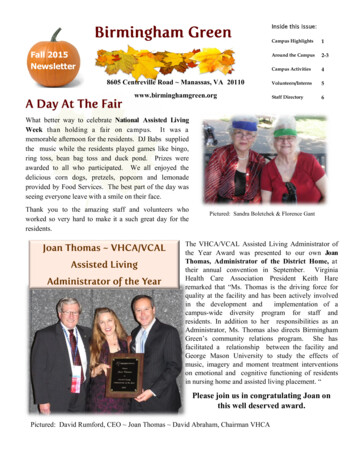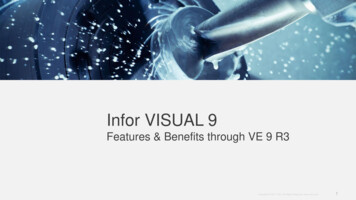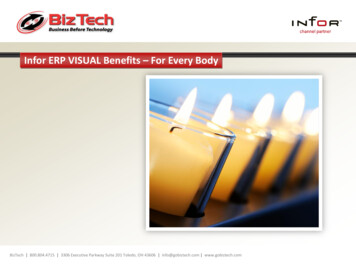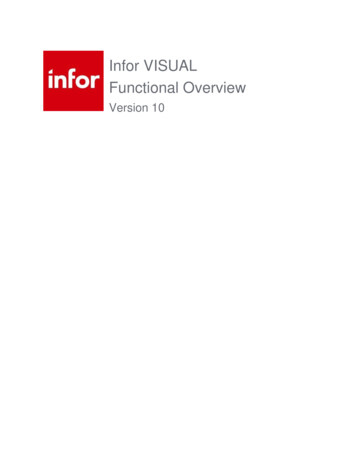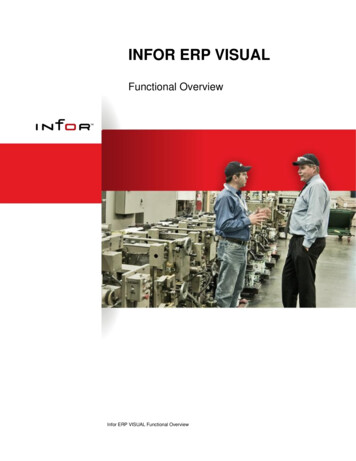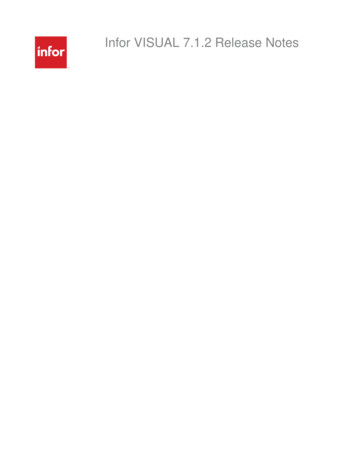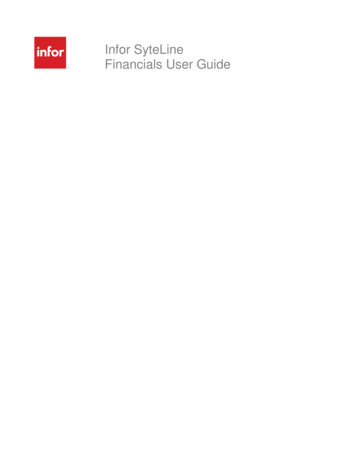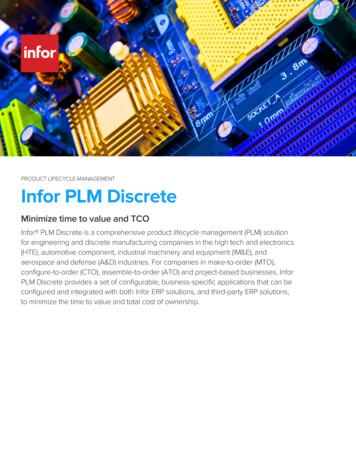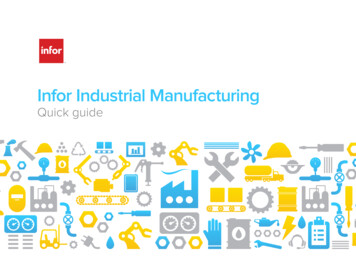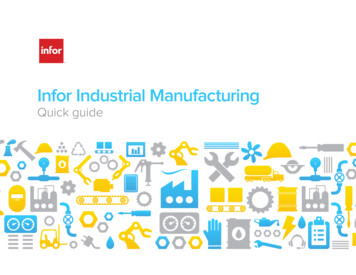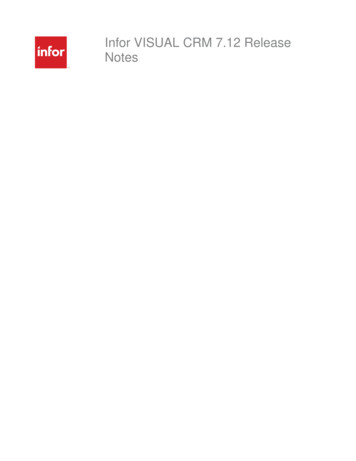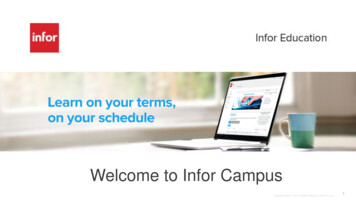
Transcription
Welcome to Infor CampusCopyright 2013. Infor. All Rights Reserved. www.infor.com1
Agenda System Requirements Logging in to Infor Campus Navigation My CoursesCourse CatalogCertifications/SubscriptionsCalendarCourse HistorySearchHelp Center Course Registration eLearning Instructor-led AssistanceCopyright 2013. Infor. All Rights Reserved. www.infor.com2
System Requirements PC Browsers Internet Explorer 10 and 11 (IE usersshould not use Compatibility Mode) Chrome Version 40 and above Supporting Applications andSettings Adobe Flash Player – current version WebEx Player for .wrf and .arf format Available athttps://www.webex.com/play-webexrecording.html Mac Browsers Native Mac browsers are not currentlysupported. IPad Compatibility Many of our courses contain Flash.Flash is currently not supported in theiPad environment. Smartphones Not currently supported. Targeting2016 In your browser settings addhttps://infor.certpointsystems.com totrusted sites Popup blockers should be off Active content should be enabledCopyright 2013. Infor. All Rights Reserved. www.infor.com3
Internet Explorer 11 Compatibility View Settings should be as seen below.Copyright 2013. Infor. All Rights Reserved. www.infor.com4
Logging in to Infor CampusCustomers The URL is http://education.infor.com You will receive a welcome emailwhich will indicate that your accesshas been setup Your username will be your emailaddress Your password will be the wordpassword Click on Forgot your password? toretrieve or reset your password. We recommend resetting yourpassword after logging in for the firsttime.Copyright 2013. Infor. All Rights Reserved. www.infor.com5
Logging in to Infor CampusEmployees Single sign-on URL ishttp://login.infor.com/campus (on the VPN) Access without the VPN by going tohttp://education.infor.com and using yourInfor username and the word password asyour passwordPartners Partner sign-on URL ishttp://login.infor.com/campus Use the credentials sent to you via theAccess Infor Portals email You may also use http://education.infor.comusing the login name supplied in theAccess Infor Portals email and the wordpassword as your password.Copyright 2013. Infor. All Rights Reserved. www.infor.com6
Home PageHere you will find your customizable dashboard with quick links to usefulareas. To the left is the navigation pane.Copyright 2013. Infor. All Rights Reserved. www.infor.com7
Navigation Courses: Online or instructor-led courses that you areregistered for Course Catalog: Courses organized by product and usage Subscriptions/Certifications: Certifications or subscriptionsyou are enrolled in or are available for registration Calendar: Search for instructor-led courses by date and seeupcoming classes you’ve registered for Course History: A record of your training activity Search: Advanced search capabilities Help Center: User guides, deep link course lists, helpfuldocuments, and more Request an Infor Education Course : A form you can submitto request a course if one is not availableCopyright 2013. Infor. All Rights Reserved. www.infor.com8
Courses This page displays courses you have previously registered for or coursesthat were registered for you as part of a program or certification Come here to launch courses you have registered for or to launchcourses you have completed and want to review You can also view which courses you are currently on a waitlist forCopyright 2013. Infor. All Rights Reserved. www.infor.com9
Course Catalog The course catalog organizes courses available to you by product and usage. Click blue arrow to expand product areas, click on the “View Info” button toregister for the course of your choice. You can also search by keyword. Change the search from begins to contains thenthe product and categories will highlight for you to navigate to the courses thatcontained the keyword Note: If you have a subscription, use it instead. Subscription navigation is moredetailed.Copyright 2013. Infor. All Rights Reserved. www.infor.com10
Subscriptions/Certifications A Subscription is a group of courses bundled together and sold at adiscounted rate to our customers. ContactPurchaseEducation@Infor.com for more information about purchasingsubscriptions.Copyright 2013. Infor. All Rights Reserved. www.infor.com11
Using Subscriptions/Certifications Subscriptions and Certifications can have several layers of navigation – keepexpanding the blue arrow to view the courses and then register for the onesyou need Some certifications will automatically register you for the course so you willjust have to launch it using the Launch Course button For instructor-led courses – you will need to view the available events toregister for the class that works with your scheduleCopyright 2013. Infor. All Rights Reserved. www.infor.com12
Using Subscriptions/Certifications The newer certifications feature a new improved navigation that opens ina separate widow when you launch the subscription course. They contain links to courses on Campus as well as short videosimulations.Copyright 2013. Infor. All Rights Reserved. www.infor.com13
Using Subscriptions/Certifications There are also subscriptions for older version of Infor software that lookand work a bit differently. They contain only Infor Campus courses organized by functionalcategories. Subscribers receive both types of subscription pages when available Subscription are available for the following: CloudSuite/SyteLineDistribution SX.eEAMLNLawsonFourth ShiftM3SupplyWebtrans4MCopyright 2013. Infor. All Rights Reserved. www.infor.com14
Using Subscriptions/Certifications (older versions) Use arrows to drill down then click View Info on the course to RegisterCopyright 2013. Infor. All Rights Reserved. www.infor.com15
CalendarThe calendar allows you to search available classes by dateCopyright 2013. Infor. All Rights Reserved. www.infor.com16
Calendar Clicking available courses brings you right to that event information toregister To get back to the calendar, click your back button on the browserCopyright 2013. Infor. All Rights Reserved. www.infor.com17
Course History This page displays all of the courses you have taken Click the View Info link to launch the course again or click the Evaluation linkto provide us with feedback about your experience with the course Below your course history you will see any certification history you may haveCopyright 2013. Infor. All Rights Reserved. www.infor.com18
Search Use keywords to search for the courses that fit your needs. In general course titles begin with product name and a colon. Example:Lawson:Copyright 2013. Infor. All Rights Reserved. www.infor.com19
Help Center Download important reference documents such as our Terms andConditions document Go to the product specific documents folder in order to find documentsthat pertain to your product.Copyright 2013. Infor. All Rights Reserved. www.infor.com20
Registering for eLearning CoursesOnce you have located the course you want to take, click on View Info buttonand then Registration InfoCopyright 2013. Infor. All Rights Reserved. www.infor.com21
Registering for eLearning CoursesAgree to the terms and conditions and then either click Register & Launchto launch the course later from the My Courses page or Submit forRegistration to launch the course immediatelyCopyright 2013. Infor. All Rights Reserved. www.infor.com22
Registering for Instructor-Led Courses Instructor-led courses can be held in a classroom or virtually. Either way,both will involve an instructor you can learn from and ask questions to. As you did with eLearning courses, you will need to find the course youwant to take and click the View Info button. Here you can see what classes (or events) are available for this course. Classroom classes will list a location in the event name. Virtual eventsthat are held through WebEx will have the word Virtual in the eventname.Copyright 2013. Infor. All Rights Reserved. www.infor.com23
Registering for Instructor-Led Courses Click Registration Info for the session of your choice to see moredetails about the course, accept the terms and conditions, and thenregister for this class. If the course is full, you can register for the waitlist. If you do not find a session you can attend, feel free to use the link tothe Request a Course form on the home page.Copyright 2013. Infor. All Rights Reserved. www.infor.com24
EvaluationsWe love to hear your feedback. After completing a course check MyCourses or Course History to see if there is an evaluation available for thecourse and tell us what you thought of it.Copyright 2013. Infor. All Rights Reserved. www.infor.com25
Course Lists with Registration Links Course lists available in the Help Center feature links that take you right to theregistration page of a course after logging in. This is a great way to get learningfast. Use them straight from Campus or save the PDF to your computer for easy access Lists are available for specific audiences and are also available for individualsubscriptions in the “Product Specific” folder of the Help CenterCopyright 2013. Infor. All Rights Reserved. www.infor.com26
AssistanceFor more information on how to navigate Infor Campus, please check out thesevideos:Infor Campus OverviewIf you encounter any problems with Infor Campus, please enter a ticket to InforTraining and Education through Infor Xtremehttps://www.inforxtreme.comor call our help line toll free at 866-246-2213 or 01 678-319-8114For more information about Infor Education ight 2013. Infor. All Rights Reserved. www.infor.com27
Thank you.We hope our training brings you increased success.Copyright 2013. Infor. All Rights Reserved. www.infor.com28
Copyright 2013. Infor. All Rights Reserved. www.infor.com 3 PC Browsers Internet Explorer 10 and 11 (IE users should not use Compatibility Mode)