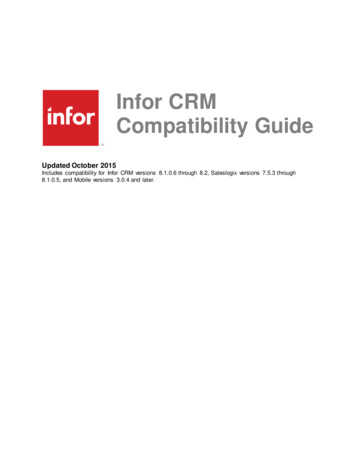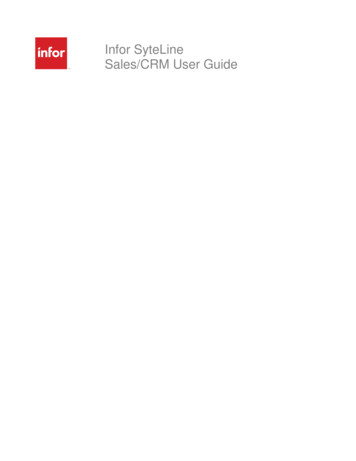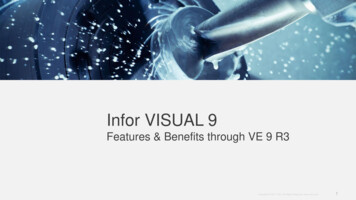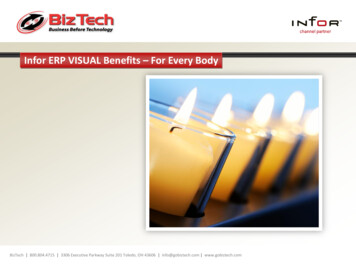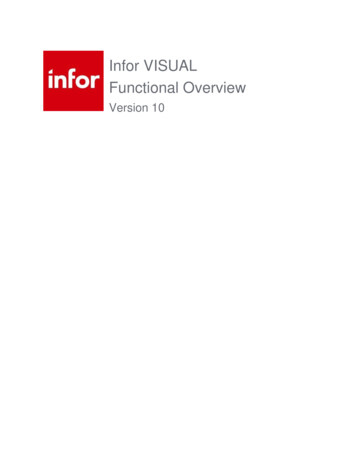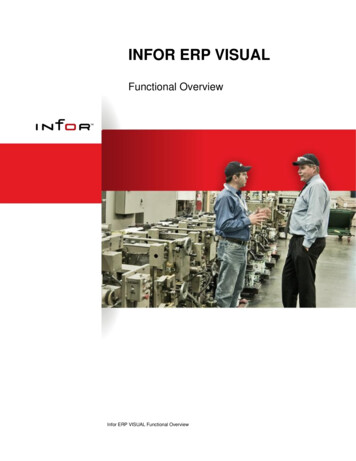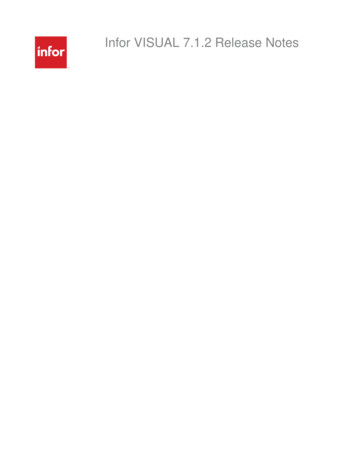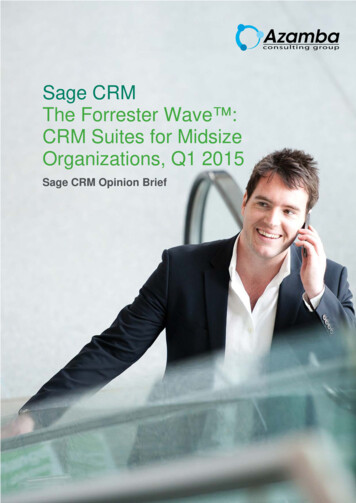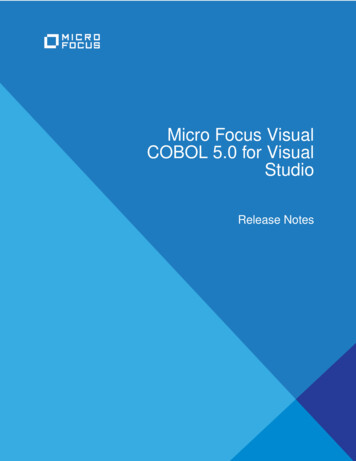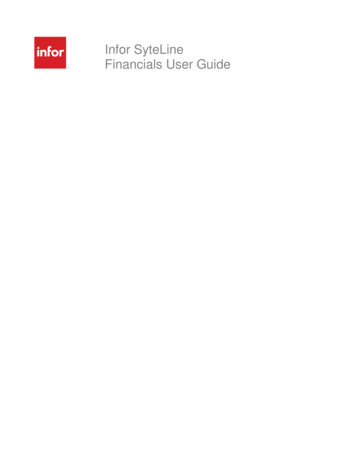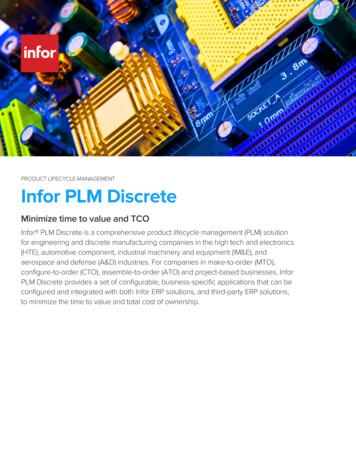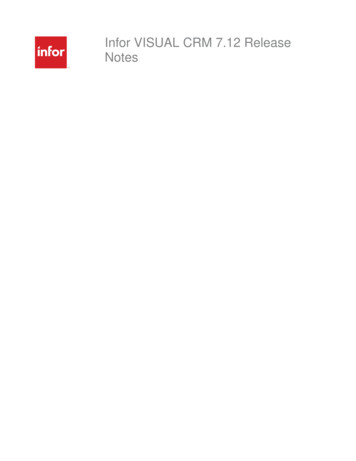
Transcription
Infor VISUAL CRM 7.12 ReleaseNotes
Copyright 2014 InforImportant NoticesThe material contained in this publication (including any supplementary information) constitutes andcontains confidential and proprietary information of Infor.By gaining access to the attached, you acknowledge and agree that the material (including anymodification, translation or adaptation of the material) and all copyright, trade secrets and all otherright, title and interest therein, are the sole property of Infor and that you shall not gain right, title orinterest in the material (including any modification, translation or adaptation of the material) by virtueof your review thereof other than the non-exclusive right to use the material solely in connection withand the furtherance of your license and use of software made available to your company from Inforpursuant to a separate agreement, the terms of which separate agreement shall govern your use ofthis material and all supplemental related materials ("Purpose").In addition, by accessing the enclosed material, you acknowledge and agree that you are required tomaintain such material in strict confidence and that your use of such material is limited to thePurpose described above. Although Infor has taken due care to ensure that the material included inthis publication is accurate and complete, Infor cannot warrant that the information contained in thispublication is complete, does not contain typographical or other errors, or will meet your specificrequirements. As such, Infor does not assume and hereby disclaims all liability, consequential orotherwise, for any loss or damage to any person or entity which is caused by or relates to errors oromissions in this publication (including any supplementary information), whether such errors oromissions result from negligence, accident or any other cause.Without limitation, U.S. export control laws and other applicable export and import laws govern youruse of this material and you will neither export or re-export, directly or indirectly, this material nor anyrelated materials or supplemental information in violation of such laws, or use such materials for anypurpose prohibited by such laws.Trademark AcknowledgementsThe word and design marks set forth herein are trademarks and/or registered trademarks of Inforand/or related affiliates and subsidiaries. All rights reserved. All other company, product, trade orservice names referenced may be registered trademarks or trademarks of their respective owners.Publication InformationRelease: Infor VISUAL CRM 7.12.00019Publication date: October 1, 2014
ContentsCompatibility . 5Compatibility with other VISUAL products. 5Upgrading from a previous version . 6Before you upgrade. 6Prerequisite . 7Upgrading to CRM 7.12 . 7New features overview. 9New interface . 10Fields . 10Tabs . 10Buttons . 11Updated buttons . 11Field buttons . 11Toolbar buttons . 12Browse table buttons . 13New Account ID . 14Associate User ID with multiple Sales Rep IDs . 15Defects Addressed in CRM 7.12 . 16Infor VISUAL CRM 7.12 Release Notes 3
CompatibilityInfor VISUAL CRM 7.12 is compatible with these third-party products: Microsoft Office 2007 (32-bit), 2010 (32-bit), 2013 (32-bit) SQL Server 2008 R2 Oracle 11g MPC 6 Windows 7Note: Integral to CRM mail capability is CDO (Collaboration Data Objects) 1.2.1, which is notinstalled with Windows 7. Install CDO 1.2.1 in order for Microsoft Outlook to work with CRM. Youcan find out more information about CDO on www.infor.com/inforxtreme. See KB 1472671.Please be aware that CRM may become unstable if certain freeware is running concurrently withCRM. For example, the FastStone screen capture application has been known to cause instability inCRM.Compatibility with other VISUAL productsVISUAL CRM 7.12 replaces VISUAL CRM 7.1.00021 and is only compatible with Infor VISUAL 7.1.1and Infor VISUAL 7.12.VISUAL CRM 7.1.00013 is compatible with Infor10 ERP Express (VISUAL) 7.1.0.Infor VISUAL CRM 7.12 Release Notes 5
Upgrading from a previous versionUpgrading from a previous versionInfor strongly recommends that you install the upgrade of your application in a test environment forevaluation prior to updating the production environment.Before you upgradeThis upgrade introduces many changes to the schema. As a result, your advanced filters may needto be deleted and recreated. In particular, if any of your advanced filters reference these tablecolumns, they must be redone. These table columns no longer exist in the 7.1 or higher schema: V ACCOUNT.SITE ID V ACCOUNT.RECV AGE LIMIT V ACCOUNT.PRIORITY CODE V ACCOUNT.WAREHOUSE ID V ACCOUNT.CUST TYPE V ACCOUNT.FILL RATE TYPE V ACCOUNT.ALLOCATION FENCE V ACCOUNT.CO ALLOC LEVEL V ACCOUNT.CONSOLIDATE ORDERS V ACCOUNT.COMPLIANCE LABEL V ACCOUNT.AUTO ALLOCATE V ACCOUNT.CREDIT LIMIT CTL V ACCOUNT.CREDIT LINTIn addition, all grids are reset as part of the upgrade. You will need to recreate any customized gridsafter the upgrade.6 Infor VISUAL CRM 7.12 Release Notes
Upgrading from a previous versionPrerequisiteYou must upgrade your database to VISUAL 7.1.1 or VISUAL 7.1.2 before you can upgrade to CRM7.12.Upgrading to CRM 7.12To upgrade to CRM 7.12:1After you upgrade your database to Infor VISUAL 7.1.2, start CRM 7.12.2Specify this information:Database Type – Specify the database engine you use.Server – Specify the name of the server where your CRM database resides.User ID – Specify SYSADM.Password – Specify the password associated with the SYSADM user.Database – Specify the name of your CRM database.3Click the blue arrow to log in.The database incompatibility is recognized. Click Yes to launch the CRM Database UpgradeApplication.4The database information you provided when you logged in to CRM is inserted into theappropriate fields. In the Password field, specify the database administrator password.5Click Login.6Click Upgrade.Infor VISUAL CRM 7.12 Release Notes 7
Upgrading from a previous version7You are reminded to back up your database before you proceed. If you have not backed up yourdatabase, click No, then create a backup according to the processes described in your SQLServer or Oracle documentation.If you have created a backup, click Yes. The database upgrade process begins.8At the end of the database upgrade process, a dialog box is displayed describing the upgradethat took place. Click Ok to exit the Database Upgrade Utility.9Launch CRM 7.12 and log into your upgraded database.10 A dialog box is displayed listing the system updates required to complete the upgrade. Theseupdates include:Contacts consolidated with one to many links to accounts and VISUAL customers –VISUAL 7.1.1 or higher features a Contacts Maintenance window. Contacts are maintainedindependently of customers and vendors. When you perform the system update, CRM contactsare merged with the new VISUAL contacts table. If duplicate contacts are encountered, the firstcontact is used.Reset Nav Bar – Since all CRM contacts are now merged with VISUAL, the Fix Contacts utilityhas been removed.Reset Grid Layout – Since the schema underwent significant change due to the addition ofmulti-site functionality, all grid layouts are reset as part of the upgrade process.11 Click Yes to continue. After the system updates have been made, CRM is launched.8 Infor VISUAL CRM 7.12 Release Notes
New features overviewNew features overviewVISUAL CRM 7.12 includes these new features:New InterfaceThe user interface has been updated in conjunction with the Infor VISUAL 7.1.2 release using thenew Infor UX 3 standards. The new interface is clean, streamlined, and easy to navigate. Toolbarbuttons and icons are simple and modern. While Infor CRM 7.12 has an updated look the underlyingfunctionality has remained similar. Look-and-feel aside, there are some new features that improveyour CRM experience.New Account IDThe New Account ID can be modified until its initial save. Once saved the Account ID can no longerbe modified and is linked to VISUAL's Customer ID for proper bod synchronization between VISUAL7.12 and CRM 7.12.Associate User ID with multiple Sales Rep IDsTo link a User ID with multiple Sales Rep IDs, use the new User Salesrep option in General CodesMaintenance. Linking one User ID to multiple Sales Rep IDs allows each user a greater level oftransparency to view associated transactions for all of assigned Sales Rep IDs.Infor VISUAL CRM 7.12 Release Notes 9
New interfaceNew interfaceThe new interface is modern, clean, and designed to help you navigate through the system.FieldsWhen your cursor is in a field, the field border is blue.TabsWhen a tab is active, the background of the tab is blue. An inactive tab has a white background.10 Infor VISUAL CRM 7.12 Release Notes
New interfaceButtonsThese conventions are used to communicate information about buttons:When a button is active, the icon on the button is dark gray.When your cursor is hovering over an active button, the icon on the button is blue.Updated buttonsAll of the buttons have been updated. The tables in this section show a comparison between InforCRM 7.1.x and Infor CRM 7.12 common toolbar buttons.Field buttonsThis table shows the new buttons used to specify information in fields.Button functionCRM 7.1.x buttonCRM 7.12 buttonAccordionBrowseCalendarGo to URLView DetailsInfor VISUAL CRM 7.12 Release Notes 11
New interfaceToolbar buttonsThis table shows the new toolbar buttons compared to the previous version of toolbar buttons.Button functionNewSavePrintCopy RecordDeleteFirst, Previous, Next, and LastRecord in SetRefreshSpecificationsFlag for Follow-upCompose E-mailCompose LetterSend Document to Record Merge Document WizardImport VE UsersForward to UrlBack to Url12 Infor VISUAL CRM 7.12 Release NotesCRM 7.1.x buttonCRM 7.12 button
New interfaceButton functionCRM 7.1.x buttonCRM 7.12 buttonHome UrlStop WebGo to URLBrowse table buttonsButton functionCRM 7.1.x buttonCRM 7.12 buttonToggleToggle FilterFilter on SelectionShow Speed BarAdvanced FilterFindSort in Ascending OrderSort in Descending OrderAdvanced SortInfor VISUAL CRM 7.12 Release Notes 13
New Account IDNew Account IDWhen creating a new account you can use CRM's auto-generated Account ID, or modify the AccountID to suit your business needs. You can modify the New Account ID until its initial save. If theAccount ID already exists a message dialog notifies you and the Account ID field is refreshed withthe auto-generated Account ID. Once saved the Account ID can no longer be modified and is linkedto VISUAL's Customer ID for proper bod synchronization between VISUAL 7.12 and CRM 7.12.14 Infor VISUAL CRM 7.12 Release Notes
Associate User ID with multiple Sales Rep IDsAssociate User ID with multiple Sales Rep IDsTo link a User ID with multiple Sales Rep IDs, use the new User Salesrep option in General CodesMaintenance. You can populate the User ID and Sales Rep ID fields by either entering or browsingfor the information. To match more than one Sales Rep ID with a User ID create a line for eachpairing. Users can see records associated with any of their linked Sales Rep IDs. For example, inthe My Contacts grid users can see contacts associated with any of their Sales Rep IDs.Infor VISUAL CRM 7.12 Release Notes 15
Defects Addressed in CRM 7.12Defects Addressed in CRM 7.12The following issues found in CRM 7.1 have been resolved:Defect #Incident #Description3434975205341Fixed the attachment field in the History Entry window to expand,allowing multiple attachments to be viewed.69771253674915739778After attaching an estimate to a quote, the estimate child gridproperly displays associated records.3703045747997Printing from an App Builder record no longer results in error.3722155847420Users can attach a VISUAL order to a CRM quote with dissimilarCustomer IDs.3727365838131Fixed issue of CRM randomly crashing u
VISUAL CRM 7.1.00013 is compatible with Infor10 ERP Express (VISUAL) 7.1.0. Upgrading from a previous version 6 Infor VISUAL CRM 7.12 Release Notes Upgrading from a previous version . Infor strongly recommends that you install the upgrade of your application in a test environment for evaluation prior to updating the production environment. Before you upgrade This upgrade introduces many .