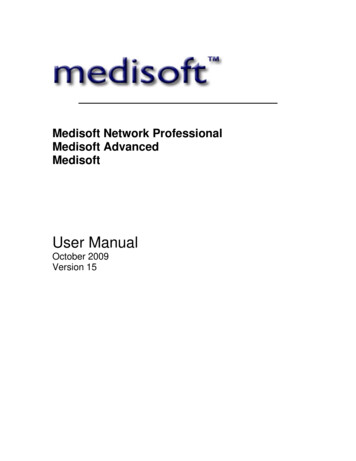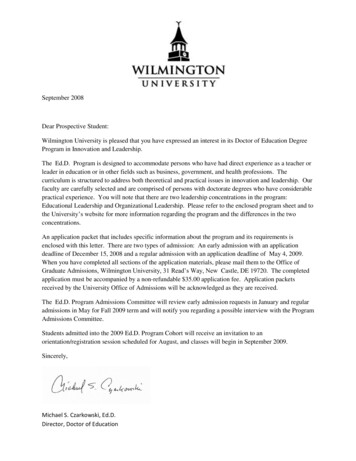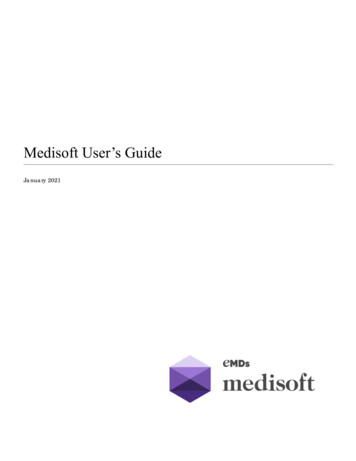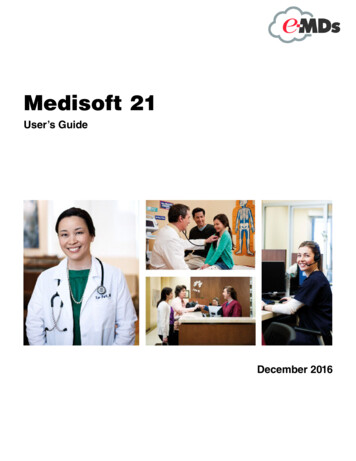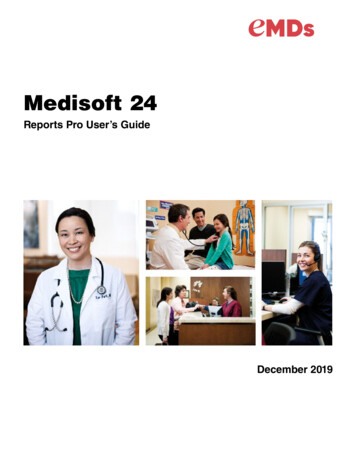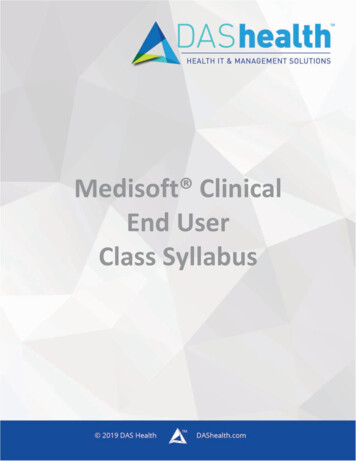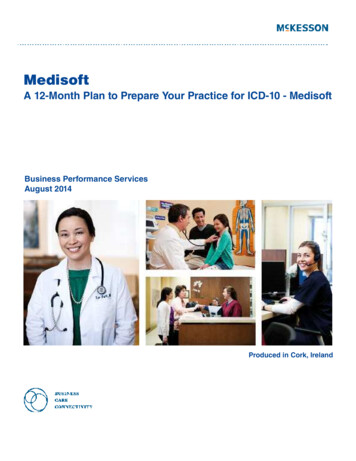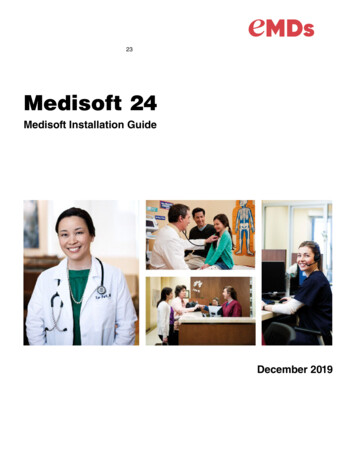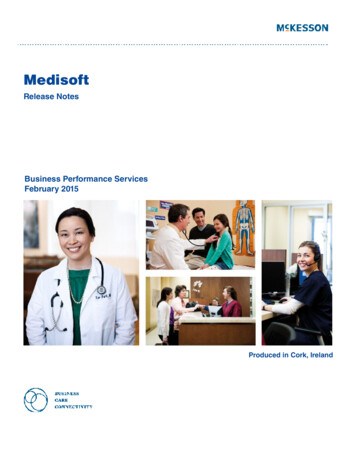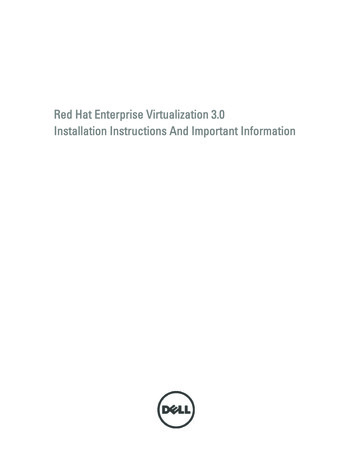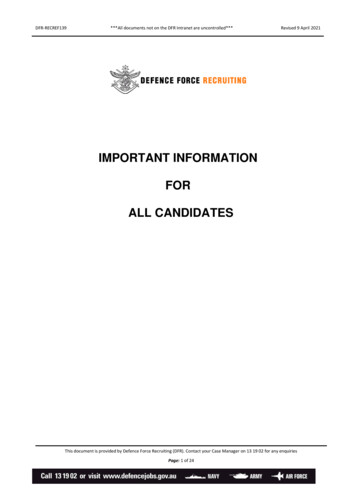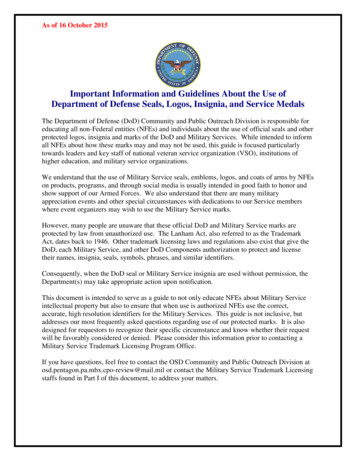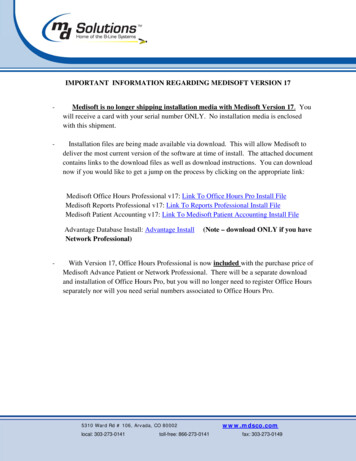
Transcription
IMPORTANT INFORMATION REGARDING MEDISOFT VERSION 17-Medisoft is no longer shipping installation media with Medisoft Version 17. Youwill receive a card with your serial number ONLY. No installation media is enclosedwith this shipment.-Installation files are being made available via download. This will allow Medisoft todeliver the most current version of the software at time of install. The attached documentcontains links to the download files as well as download instructions. You can downloadnow if you would like to get a jump on the process by clicking on the appropriate link:Medisoft Office Hours Professional v17: Link To Office Hours Pro Install FileMedisoft Reports Professional v17: Link To Reports Professional Install FileMedisoft Patient Accounting v17: Link To Medisoft Patient Accounting Install FileAdvantage Database Install: Advantage InstallNetwork Professional)-(Note – download ONLY if you haveWith Version 17, Office Hours Professional is now included with the purchase price ofMedisoft Advance Patient or Network Professional. There will be a separate downloadand installation of Office Hours Pro, but you will no longer need to register Office Hoursseparately nor will you need serial numbers associated to Office Hours Pro.5310 Ward Rd # 106, Arvada, CO 80002local: 303-273-0141toll-free: 866-273-0141www.mdsco.comfax: 303-273-0149
Download Instructions1. Create a folder on your computer (or network if you are installing Network Professional)2. Click on the appropriate link above.3. Click on “Save”4. Browse to the folder you created on your computer (step 1) then click on “Save”.5310 Ward Rd # 106, Arvada, CO 80002local: 303-273-0141toll-free: 866-273-0141www.mdsco.comfax: 303-273-0149
5. File will download to designated file location.6. Repeat for Office Hours ProfessionalNOTE – Install files are very large files. You will need high speed internet to download them.Allow up to 1 hour for download time depending on the speed of your internet connection.Installing Medisoft Version 17The following are detailed instructions on upgrading your Medisoft to Medisoft Version 17 andOffice Hours Professional. Version 17 incorporates a radical change in how Tax IDs, NPInumbers, and Legacy PIN numbers are stored in Medisoft (flexible grids) and applied toelectronic and paper claims. As a consequence of this change, the CMS1500 paper claim reportswill need to be modified. The existing CMS1500 reports that converted with the upgrade willerror out as there are 17 data fields that are no longer in the program.Following conversion, you must reconfigure providers, facilities, referring provider, and practiceinformation. In addition, you will need to either update your CMS1500 paper reports or formatthe new CMS1500 reports to align with your printer(s). Page 28 of this guide will walk youthrough the process.Since there are numerous changes in the NPI and PIN number set up, we strongly encourageyou to keep a close eye for several weeks on possible errors in both electronic and paperclaims. Review paper and electronic claims closely to ensure the proper NPI information is onthe claim.Before starting the upgrade process, we recommend you review this guide closely. If youare uncomfortable with any aspect of this upgrade, we suggest you contact Medical DataSolutions to do your upgrade for you. At minimum, you may want Medical Data Solutionsto reconfigure the PIN information as well as the CMS1500 forms. If you request thisassistance, please set an appointment in advance for support as we experience delays insupport during upgrade season.5310 Ward Rd # 106, Arvada, CO 80002local: 303-273-0141toll-free: 866-273-0141www.mdsco.comfax: 303-273-0149
For single version users, this process should take less than an hour if upgrading from V14or V15.If upgrading from older versions, the time will be longer. For network users this upgrade processis dependent on the number of computers in your network and the size of your current Medisoftdatabase.Before You StartBefore starting the upgrade process, we recommend you record your Tax ID information,Facility NPI numbers, Provider NPI numbers, and Group NPI information. You will need thisinformation to adjust the rules for handling NPI and Tax ID numbers for the practice, providersand facilities.Upgrade Summary1.2.3.4.5.Download Medisoft Patient Accounting install file.Download Office Hours Professional install file.Download Advantage install file (only if you have Network Professional)File Maintenance as outlined.If you had Focus Reports prior to upgrading to Version 15, 16, or 17, delete from theRecycle Bin in Focus Reports ALL reports found in the Recycle Bin.6. IF upgrading from Medisoft versions older than Version 12, run Practice Analysis andprint the last page for comparison to Practice Analysis AFTER the upgrade.7. If you have a network version, you will need to upgrade the Advantage Database engineto Version 10. (Page 9)8. Un-install your current version of Medisoft and Office Hours Professional (if installed)9. If you have Focus Reports currently installed, un-install Focus Reports10. Install your Medisoft upgrade using the downloaded files.11. Install Office Hours Professional12. Install Medisoft Reports Professional IF you had Focus Reports prior to Medisoft V17.13. Upgrade Medisoft data14. If you had Focus Reports, the existing Focus Reports database will need to be upgradedfollowing the update of the Medisoft database.15. IF upgrading from Medisoft versions older than Version 12, Run Practice Analysis afterconversion and compare to pre-conversion report.16. Go to page 32 for information on configuring Practice Tax IDs, NPI and Facilityconfiguration.17. Go to page 40 for information on configuring paper CMS1500 claim reports.18. Go to page 48 for assistance if your electronic claims error out.5310 Ward Rd # 106, Arvada, CO 80002local: 303-273-0141toll-free: 866-273-0141www.mdsco.comfax: 303-273-0149
19. Review “What’s New” in Medisoft Help files (page 48).DO NOT stop the upgrade process unless you receive an error message during the upgradeprocess. If this occurs, contact Medical Data Solutions.NOTE – If you have multiple databases or practices in Medisoft, we strongly recommendthat no users access Medisoft until ALL databases or practices have been updated to V17format.NOTE – Medisoft Reports Professional is available ONLY in Medisoft Advance andMedisoft Network Professional versions. The package is not available in Medisoft PatientAccounting.DISCLAIMER – MDS has taken great care in making sure the upgrade process iscompletely and accurately documented. However, it is impossible to anticipate anddocument all the problems that might occur during the installation and upgrade process.Any requests from MDS for assistance with technical problems or issues that may arisefrom this upgrade will be billable technical support time.1a. The following steps are to be performedPRIOR to starting the upgrade process.These steps should be performed in yourCURRENT version of Medisoft.BEFORE proceeding to installation, youshould perform 2 standard maintenanceprocedures on your Medisoft database.- In Medisoft, select the “File” menu, thenselect “File Maintenance”.5310 Ward Rd # 106, Arvada, CO 80002local: 303-273-0141toll-free: 866-273-0141www.mdsco.comfax: 303-273-0149
1b. In the “File Maintenance” screen, select“Pack Data” tab.At the bottom of the “Pack Data” screen is anoption to select “All Files”. Check thatoption and then click on “Start” in the upperright hand corner of the window.Let the process run without interruption.1c. When the “Pack Data” operationcompletes, the program will exit “FileMaintenance”. Repeat step 1a, but select“Rebuild Indexes”. Select “All Files” andthen click on “Start” in the upper right handcorner of the window.Let this maintenance process run withoutinterruption. Under NO circumstances“Control/Alt/Delete” this maintenanceoperation. Depending on the size of yourdata, it can run a LONG time.If you are a billing service, or have multipledata sets, repeat File Maintenance for all datasets.NOTE – If you receive an error messageduring the maintenance operation, youwill need to contact Medical DataSolutions for assistance. An error5310 Ward Rd # 106, Arvada, CO 80002local: 303-273-0141toll-free: 866-273-0141www.mdsco.comfax: 303-273-0149
indicates that you have issues with thedatabase.1d. IF upgrading from Medisoft versionsolder than Version 12, Perform this stepIN CURRENT VERSION (applies toVersions 11, 10, 9 and older.Go to the Report Menu in Medisoft, selectAnalysis Reports, and run the PracticeAnalysis with NO DATE FILTERS and NOOTHER FILTERS.Print the LAST page for comparison to thePractice Analysis you will run following theupgrade.If you had purchased Focus Reports priorto upgrading to Medisoft Version 15, youwill need to delete ALL reports that maybe in the Recycle Bin in the Focus Reportsprogram.5310 Ward Rd # 106, Arvada, CO 80002local: 303-273-0141toll-free: 866-273-0141www.mdsco.comfax: 303-273-0149
1. Launch Focus Reports and locate the“Recycle Bin” folder.2. Right Click on the “Recycle Bin” folderand select “Empty Recycle Bin”. This willclear all reports in the bin.Be sure to delete these reports in your currentversion of Focus Reports PRIOR toupgrading to Medisoft Version 17.5310 Ward Rd # 106, Arvada, CO 80002local: 303-273-0141toll-free: 866-273-0141www.mdsco.comfax: 303-273-0149
To upgrade your Advantage database, you will need toperform the following actions:Medisoft Network Professional USERS1. Stop the existing Advantage service2. Uninstall the Advantage service3. Re-install the Advantage service using yournew Serial Number and Validation Code.For network users, the Advantage Databaseengine must be updated if you are upgradingfrom versions 14 or OLDER.For single user installations (serialnumbers beginning in 1111 or 1010, skipto page 10.NOTE – If you do not un-install your old version ofAdvantage and install the new version, your newlicenses will not work.Prior to upgrading the Advantage service, theprevious service must be stopped, and thenuninstalled. Failure to stop the service prior touninstalling will result in serious failures uponinstall of the new version. To stop the service, dothe following:A1. Left click on the greenmenu in the lower left corner of the screenand in the blue panel, choose Control Panel.5310 Ward Rd # 106, Arvada, CO 80002local: 303-273-0141toll-free: 866-273-0141www.mdsco.comfax: 303-273-0149
A2. Select “Administrative Tools”.(Samples being shown are screens inWindows XP. Windows Server Edition mayhave slightly different screens)A3. Select “Services”.5310 Ward Rd # 106, Arvada, CO 80002local: 303-273-0141toll-free: 866-273-0141www.mdsco.comfax: 303-273-0149
A3. Locate Advantage Database Server andRIGHT click on the service.The screen below opens. Left click on Stop.This will stop the Advantage Service.If the Advantage Service does NOT stop,check the network to make sure ALL usersare out of Medisoft and Office Hours. Alsocheck to see if the Auto Backup service isrunning.A4. Go back to the Control Panel, and select“Add or Remove Programs”.5310 Ward Rd # 106, Arvada, CO 80002local: 303-273-0141toll-free: 866-273-0141www.mdsco.comfax: 303-273-0149
A5. Click on “Advantage Database Server”,and then click on “Remove”.This will uninstall the Advantage Databaseserver.Close the Control Panel screen when the uninstall is complete.A6. Browse to the location where youdownloaded the Advantage install files.Double click on “adswin x86 32.exe”.NOTE – the Advantage Database enginewill ONLY be installed on the server. It isnot to be installed on other workstations.The following splash screen will appear.Click on “Run”.Select “Advantage Tools”.A7. Click on “Unzip”.5310 Ward Rd # 106, Arvada, CO 80002local: 303-273-0141toll-free: 866-273-0141www.mdsco.comfax: 303-273-0149
A8. Select “Next”.A9. Click on “I accept ” then click on“Next”.5310 Ward Rd # 106, Arvada, CO 80002local: 303-273-0141toll-free: 866-273-0141www.mdsco.comfax: 303-273-0149
A10. Click on “Next”. This will install theapplication in the default location, which werecommend.A11. Click on “Install”.5310 Ward Rd # 106, Arvada, CO 80002local: 303-273-0141toll-free: 866-273-0141www.mdsco.comfax: 303-273-0149
A12.1. Enter the Serial Number from yourAdvantage “Certificate ofAuthenticity” card. It begins with“5”.2. Enter the “Validation Code”.3. Click “Next”.A13. Enter your Practice Name in the“Registered Owner” field, then click “Next”.You can put any name in the “RegisteredOwner” field and it will not affect theoperation of Advantage.5310 Ward Rd # 106, Arvada, CO 80002local: 303-273-0141toll-free: 866-273-0141www.mdsco.comfax: 303-273-0149
A14. Leave the “Default on Machine” asthe selected choice. Click on “Next”.A15. Leave the default “USA” setting andclick on “Next”.5310 Ward Rd # 106, Arvada, CO 80002local: 303-273-0141toll-free: 866-273-0141www.mdsco.comfax: 303-273-0149
A16. After the install is complete, theAdvantage service should launch on its own.It will auto start each time the server isrebooted or started.Note: If the person performing the installdoes not have administrative privileges, aService Installation Error is displayed at theend of the installation process: The servicecannot be started. When you click [OK], anSCM or Registry error message is displayed.Click [OK] and you are returned to the splashscreen. Only an administrator can start theservice.The Advantage install is now Complete.Before Installing your NEW MedisoftSoftware, We Strongly Recommend YouUn-install your existing Medisoft version.Follow the Procedures Outlined Below.5310 Ward Rd # 106, Arvada, CO 80002local: 303-273-0141toll-free: 866-273-0141www.mdsco.comfax: 303-273-0149
For previous Medisoft users, we recommendun-installing your previous version ofMedisoft through the Control Panel, Add OrRemove Programs (As detailed in A4 and A5above).1. Left click on thebutton inthe lower left corner of your screen. Select“Control Panel”.Remove Medisoft Programs in the followingorder:Office Hours Professional (if installed)Final Draft (if installed)MedisoftYou will install in the FOLLOWING order:MedisoftOffice Hours ProfessionalNOTE – Final Draft is now incorporated intothe Medisoft install. Final Draft is no longera separate install.2. Select “Add or Remove Programs”.5310 Ward Rd # 106, Arvada, CO 80002local: 303-273-0141toll-free: 866-273-0141www.mdsco.comfax: 303-273-0149
3. Remove Medisoft Programs in thefollowing order:Office Hours Professional (if installed)Final Draft (if installed), Medisoft ,and FocusReports (if installed).Select the program you wish to un-install,and then click on “Change/Remove”.Repeat for Medisoft, Final Draft, etc.Be sure to un-install Focus Reports in thisstep if you have Focus Reports installed.Note that un-installing your Medisoftsoftware does NOT affect your data. Thedata is stored in another directory by default.If you are not sure where your data is stored,we recommend you perform a backup priorto un-installing.You are now ready to install MedisoftVersion 17.You will install in the following order:-MedisoftOffice Hours Pro (If purchased)Medisoft Reports Professional (IfPurchased)1. Browse to the folder where youdownloaded the installation files, and then5310 Ward Rd # 106, Arvada, CO 80002local: 303-273-0141toll-free: 866-273-0141www.mdsco.comfax: 303-273-0149
double click on the file labeled“PAWebInstall V17GA”. This is the installprogram for Medisoft Patient Accounting.Click on “Run” on the Security WarningScreen.Click on “Setup”.Install files will “Self-Extract”. This maytake several minutes.2. Click on “Next”.5310 Ward Rd # 106, Arvada, CO 80002local: 303-273-0141toll-free: 866-273-0141www.mdsco.comfax: 303-273-0149
3. This screen is the End User LicenseAgreement. Review the license agreementfirst, select “I accept the agreement”, andthen click on “Next”.NOTE – If you choose “I do not accept theagreement”, the installation program willterminate and V17 will not install.4. This screen is the Subscription agreementfor Medisoft Revenue Manager Direct orAdvance, which installs automatically withV17. This Subscription Agreement does notapply unless you have signed up forRelayHealth claims processing. You mustselect “I accept the agreement” to completethe installation process.NOTE REGARDING SUBCSRIPTIONAGREEMENT:If you are using RelayHealth to processclaims, there is no annual Subscription fee.If you are using Revenue Manager Director have purchased Revenue ManagerDirect, there is an annual recurring fee tokeep the Direct module activated.5310 Ward Rd # 106, Arvada, CO 80002local: 303-273-0141toll-free: 866-273-0141www.mdsco.comfax: 303-273-0149
5. Select the Version of Medisoft you havepurchased.Serial numbers starting with1010 Patient Accounting1111 Advance Patient Accounting1818 Network Professional6. Click on “Next”.7. We recommend you select the “ExpressInstall” option. If you select “CustomInstall” you will need to point the installationprogram to the directory where MedisoftVersion 17 is installed.Note – By default Medisoft V17 is installedin C:\Program Files\Medisoft.NOTE – If “Install CommunicationManager” is checked, uncheck “InstallCommunication Manager”. This is forusers with Medisoft Clinical ElectronicMedical Records.5310 Ward Rd # 106, Arvada, CO 80002local: 303-273-0141toll-free: 866-273-0141www.mdsco.comfax: 303-273-0149
8. Click on “Next” to start the installprocess.9. Once the install is complete, click on“Finish” to complete the process.You can now install Office HoursProfessional. As stated, you will not need aserial number to register Office HoursProfessional. If you have never used OfficeHours Pro, we suggest installing and using itnow.10. Browse to the folder where youdownloaded the installation file for OfficeHours Professional.Double click on the file called“OHWebInstal v17GA.exe”.Click on “Run” on the Security Warningscreen.5310 Ward Rd # 106, Arvada, CO 80002local: 303-273-0141toll-free: 866-273-0141www.mdsco.comfax: 303-273-0149
Click on “Setup” on the Self-Extractor.Install files will “Self-Extract”. This maytake several minutes.11. Click on “Next”.12. This screen is the End User LicenseAgreement. Review the license agreementfirst, select “I accept the agreement”, andthen click on “Next”.NOTE – If you choose “I do not accept theagreement”, the installation program willterminate and V17 will not install.5310 Ward Rd # 106, Arvada, CO 80002local: 303-273-0141toll-free: 866-273-0141www.mdsco.comfax: 303-273-0149
13. Select the version of Office Hours Pro:2121 Office Hours Pro Single User2828 Office Hours Pro NetworkOn the next screen you will need to acceptthe End User License Agreement in order toproceed with the install.14. The default directory for Medisoft andOffice Hours Professional is C:\ProgramFiles\Medisoft. The installation programshould pick up the directory you installMedisoft Patient Accounting into. Confirmthe directory, and then click on “Next”.15. Click on “Next”.5310 Ward Rd # 106, Arvada, CO 80002local: 303-273-0141toll-free: 866-273-0141www.mdsco.comfax: 303-273-0149
17. When the install is complete, uncheck the“Launch Office Hours Professional”, andthen click on “Finish”.17. If you had Focus Reports prior toupgrading to V15-17, you will now need toinstall Medisoft Reports Professional. Youknow you had Focus Reports if you have aseparate install disk in your shipment titled“Medisoft Reports Professional”.Insert this CD into your CD drive.If you did not purchase Medisoft ReportsProfessional, skip to step 23, page 18.18. Click on “Next”.5310 Ward Rd # 106, Arvada, CO 80002local: 303-273-0141toll-free: 866-273-0141www.mdsco.comfax: 303-273-0149
19. Click on “I Accept” the End UserLicense Agreement to proceed to installation.20. For most users, you will install the“Report Client”. Click on “Report Client”and clic
IMPORTANT INFORMATION REGARDING MEDISOFT VERSION 17 . - Installation files are being made available via download. This will allow Medisoft to deliver the most current version of the so