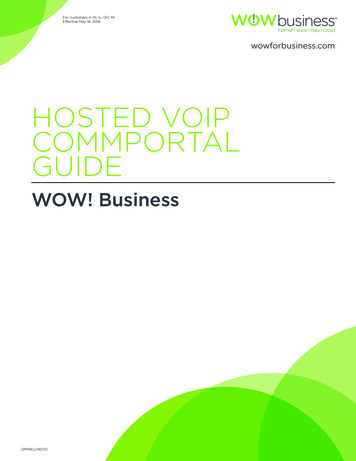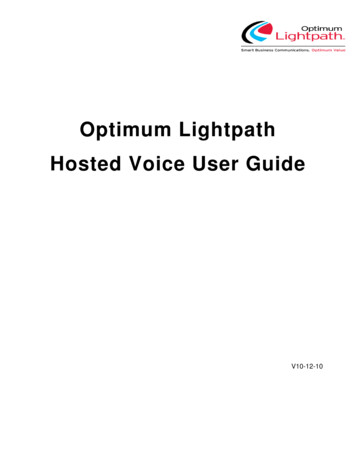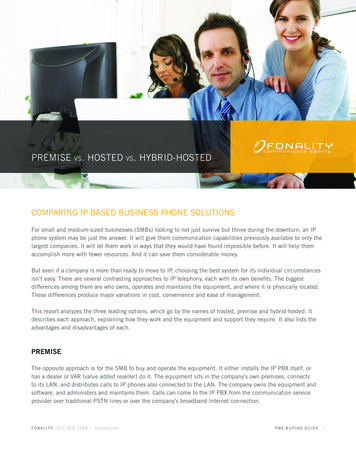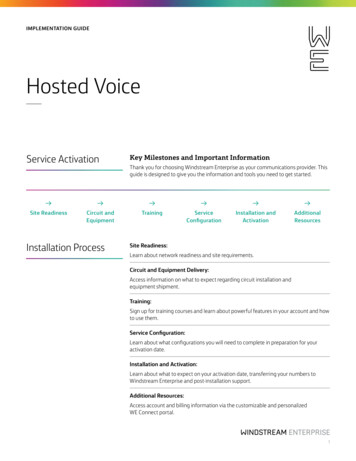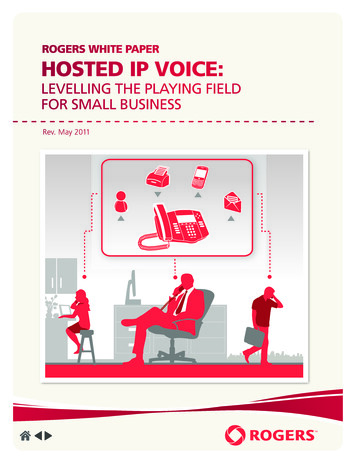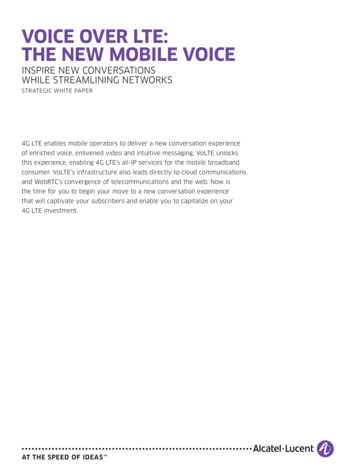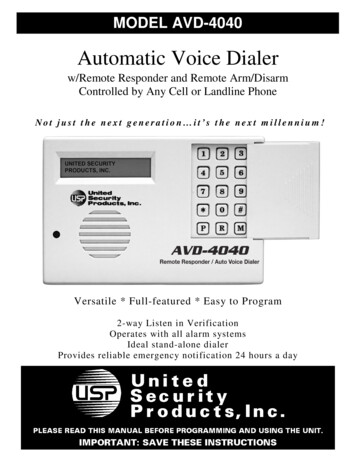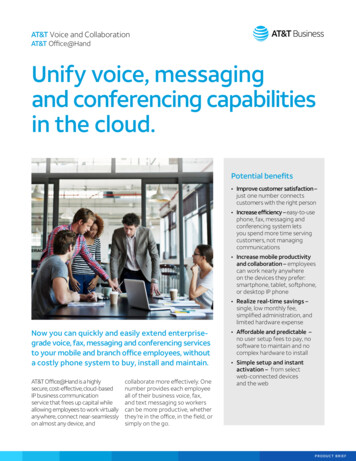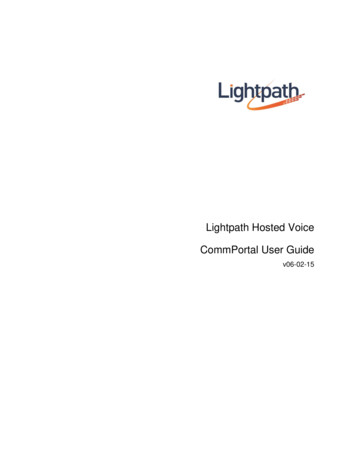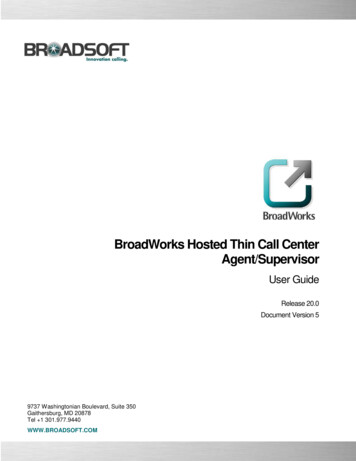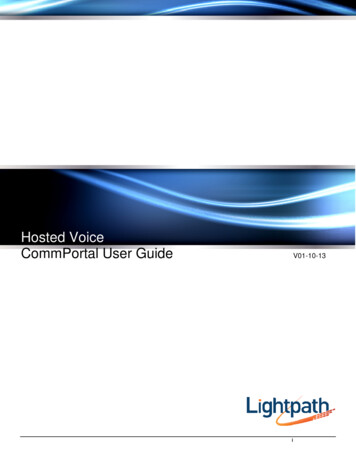
Transcription
Hosted VoiceCommPortal User GuideV01-10-13i
Contents1CommPortal Web and CommPortal Assistant Overview . 11.1Browser and Operating System support. 21.2Logging in to CommPortal . 31.2.1User access . 31.2.2Password validity checks . 32CommPortal Features . 52.1CommPortal common items . 52.1.1Click-to-Dial . 62.2Dashboard tab. 72.2.1Call handling profiles. 72.2.2New Messages . 82.2.3Missed Calls . 82.2.4Contacts . 82.2.5Settings . 82.3Messages and Calls tab . 92.3.1Messages . 92.3.2Faxes . 132.3.3Call lists . 142.3.4Deleted . 152.4Contacts tab . 172.4.1Synchronization with Outlook Contacts using CommPortal Assistant . 182.4.2Import and export. 182.4.3Contact Groups . 182.5Call Manager tab . 192.5.1Call Manager . 192.5.2Incoming Call Manager . 192.6Apps tab. 232.6.1Apps for personal computers . 232.6.2Apps for mobile phones . 242.7Settings tab . 252.7.1Account . 252.7.2Calls . 262.7.3Messages . 272.7.4Account Codes . 282.7.5Notifications . 282.7.6Reminders . 312.7.7Group Mailbox . 332.8Configuring phones . 342.9Groups Tab . 353Phone Applications . 373.1Network Contacts Application . 373.2Network Call Lists Application. 373.3Network Call Lists – Dialed Calls application. 373.4Message List Application . 383.5Services Application . 383.6User Login / Logout of Phone Applications . 383.6.1Hot Desking . 38ACommPortal Assistant . 39A.1Installing CommPortal Assistant . 39ii
A.1.1A.1.2A.1.3A.1.4System Requirements. 39Downloading CommPortal Assistant . 39CommPortal Assistant Installation Wizard . 41Switching between Microsoft Office 2010 versions . 44A.2Configuring CommPortal Assistant Settings. 45A.2.1General Tab . 45A.2.2Forwarding Numbers . 47A.2.3External Contacts tab. 47A.2.4Outlook Contacts Sync tab. 48A.3Using CommPortal Assistant . 50A.3.1Incoming Call Pop-up. 50A.3.2The Notification Icon . 51A.3.3The CommPortal Assistant toolbar . 52A.3.4Making calls from Outlook . 54A.3.5Synchronizing CommPortal and Outlook Contact Lists . 54BUsing CommPortal Widgets and Accelerators . 59B.1Available Widgets and Accelerators. 59B.2Installing CommPortal Widgets and Accelerators . 59B.2.1CommPortal Widgets, Windows 7 and Firefox . 61B.2.2CommPortal Widgets, Gmail and Internet Explorer 6. 61B.2.3CommPortal Widgets, Mac OS X, and Safari . 61B.3Using Widgets and Accelerators . 61B.3.1Getting help with Widgets . 63B.3.2Connecting to CommPortal using Widgets . 64B.3.3CommPortal Voicemail Widget . 64B.3.4CommPortal Call Lists Widget . 67B.3.5CommPortal Dialer Widget . 67B.3.6CommPortal QuickDial Accelerator . 68B.4CommPortal Conference Widget . 69B.4.1Signing In . 69B.4.2Accessing the conference display . 70B.4.3Joining and managing a conference . 71B.4.4Getting help . 72B.5Updating Widgets . 73CUsing Call Me . 75C.1Creating a Call Me button . 75C.2Managing your Call Me buttons . 77C.3Call Me experience. 77DUsing mobile phone applications . 79D.1CommPortal Mobile for iPhone . 79D.1.1Downloading CommPortal Mobile for iPhone . 79D.1.2Configuring CommPortal Mobile for iPhone . 80D.1.3Using CommPortal Mobile for iPhone. 83D.1.4Settings . 92D.2CommPortal Voicemail for BlackBerry . 94D.2.1Downloading CommPortal Voicemail for BlackBerry. 94D.2.2Setting application control permissions. 94D.2.3Configuring CommPortal Voicemail for BlackBerry . 94D.2.4Using CommPortal Voicemail for BlackBerry . 96D.2.5Options . 99D.3CommPortal Mobile for Android . 100D.3.1Downloading CommPortal Mobile for Android . 100D.3.2Configuring CommPortal Mobile for Android. 101D.3.3Using CommPortal Mobile for Android. 104D.3.4Settings . 115iii
D.3.5D.3.6Application settings . 117CommPortal Mobile for Android Widget. 118D.4CommPortal Conference for iPhone . 121D.4.1Downloading CommPortal Conference for iPhone . 121D.4.2Configuring CommPortal Conference for iPhone . 121D.4.3Using CommPortal Conference for iPhone . 121D.4.4Joining and managing a conference . 122D.4.5Settings . 125D.4.6Leaving and ending a conference . 126D.5CommPortal Conference for Android . 127D.5.1Downloading CommPortal Conference for Android. 127D.5.2Configuring CommPortal Conference for Android . 127D.5.3Using CommPortal Conference for Android . 127D.5.4Joining and managing a conference . 128D.5.5Settings . 131D.5.6Leaving and ending a conference . 132iv
1CommPortal Web and CommPortalAssistant OverviewCommPortal Web is an advanced web-based self-care interface which allows users toview and manage the configuration of their account. Users can to listen to theirvoicemails, and configure settings associated with their account.Log into CommPortal at www.lightpathhostedvoice.comCommPortal Assistant runs on your own PC, offering a convenient and fully-integratedroute into your account. Using the toolbar you can carry out a number of tasks, all fromyour PC: enable a pop-up that appears when you receive an incoming call on the telephonenumber you used to log in to CommPortal – if you do not want to answer the call,you can use the pop-up to either decline the call or redirect it to another telephonenumbersee when you receive new messages in your mailboxsearch your contact lists and place calls to those contactsmake instant changes to your call settings, for example to send calls to voicemailsynchronize your CommPortal contacts with your Microsoft Outlook 2003, 2007 or2010 contactsplace calls with one click from inside Microsoft Outlook.Figure 1: CommPortal DashboardEach major account feature is represented on a different tab.The user clicks on each tab to bring up a new page of details, settings and options.Lightpath Hosted Voice End User Guide1
1.1Browser and Operating System supportCommPortal is supported on the latest versions of all major browsers and operatingsystems. This includes: Microsoft Internet Explorer version 6 or later Firefox version 3 or later Google Chrome version 4 or later (Windows only) Safari version 5 or later (Mac OS X only)It is supported on the following operating systems: Microsoft Windows 2000 (with the exception of CommPortal Assistant andCommPortal Widgets) Microsoft Windows XP (with the exception of CommPortal Widgets) Microsoft Windows Vista Microsoft Windows 7 Mac OS X 10.6, Snow Leopard (with the exception of CommPortal Assistant) Mac OS X 10.7 (Lion)If you are not using Microsoft Internet Explorer as their default browser, and have alsoremoved IE, they must install the IE Flash plug-in if they want to use the CommPortalWidgets.CommPortal allows users to record new voicemails, greetings and reminders, and toadd introductory messages to voicemails they are forwarding. For these functions,Version 10 or later of the Adobe Flash plug-in is required. CommPortal provides a linkto a free download of the Flash plug-in from Adobe's website (which may requireadministrator privileges to install). If possible, you should use a computer running aMicrosoft Windows OS to make your recordings, rather than one running a Mac OS.This is due to the limitations of the Flash plug-in when running on a Mac OSThe recording function requires access to the user's microphone, and Flash will querythe user (using its own UI) to confirm that they allow this. By default, Flash does thisevery time the user attempts to start a recording, but it provides an option topermanently enable access to the microphone.You should also ensure that the CommPortal website is in your Internet security zone,with default (Medium) security settings. For users experienced in configuring browsersecurity, the specific settings required are to enable JavaScript and ActiveX "Binary andScript behaviors". See section 1.2 for more information on logging in to CommPortal.Lightpath Hosted Voice End User Guide2
1.2Logging in to CommPortal1.2.1User accessUsers log in to CommPortal at www.lightpathhostedvoice.com orwww.optimumlightpathvoice.comand enter their telephone number followed by a PIN. A user will be locked out of their CommPortal account if they enter an incorrectpassword or PIN six times in succession. This restriction protects againstmalicious use – the System Admin can unlock an account that has been blocked.Figure 2: CommPortal Login.1.2.2Password validity checksValidity checks are created on the PIN that you use to access CommPortal (and theTUI) to prevent the use of PINs that could easily be guessed by someone else. WhenPINs are changed or password, the system reject any that are not of the permitted length contain all of the user's telephone or extension number, or any other mailboxnumber associated with the account consist entirely of part of the user's telephone or extension number, or any othermailbox number associated with the account use an ascending or descending series of numbers have single digits or characters repeated more than a specified number of times in arow contain fewer digits than a specified minimum contain fewer special characters than a specified minimum.Lightpath Hosted Voice End User Guide3
2CommPortal Features2.1CommPortal common itemsThe CommPortal UI has several buttons on it that are present whichever screen you a
Lightpath Hosted Voice End User Guide 1 1 CommPortal Web and CommPortal Assistant Overview CommPortal Web is an advanced web-based self-care interface which allows users to view and manage the configuration of their account.