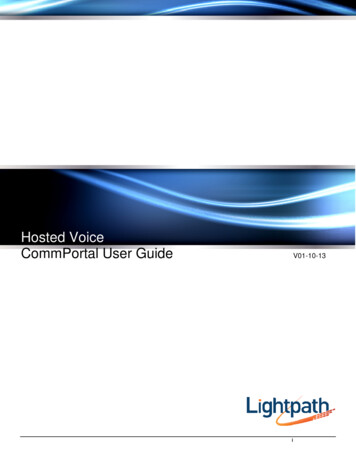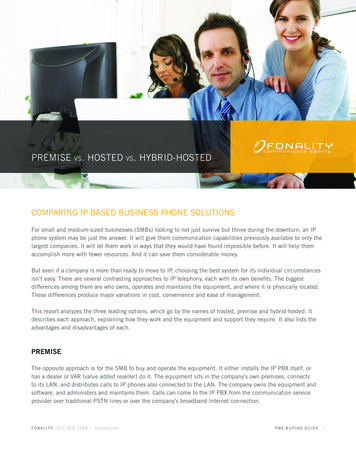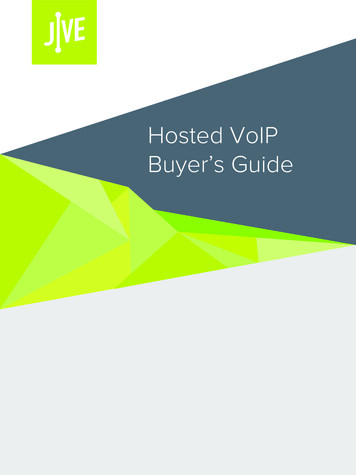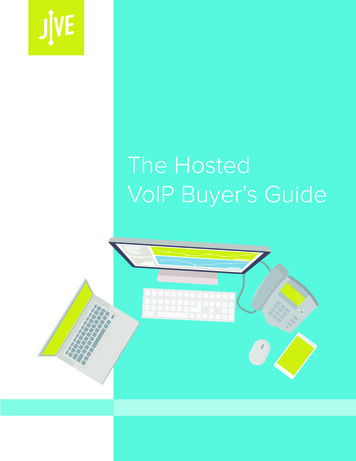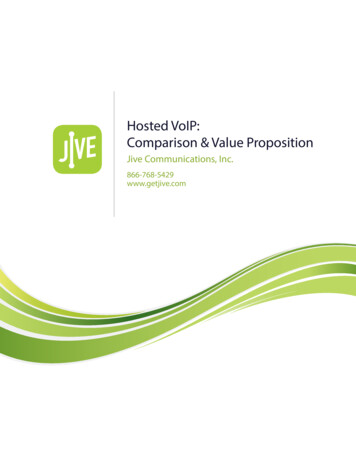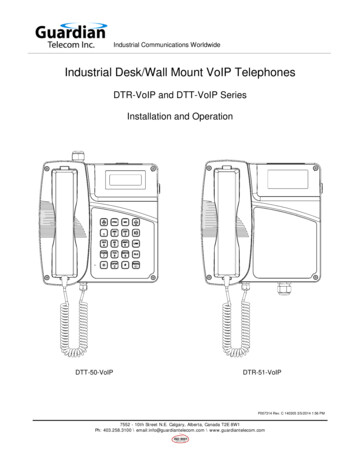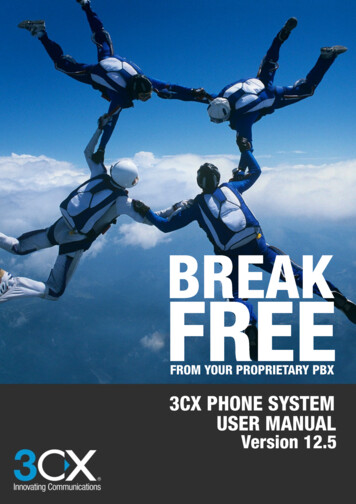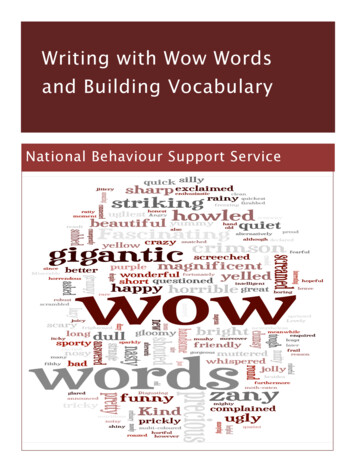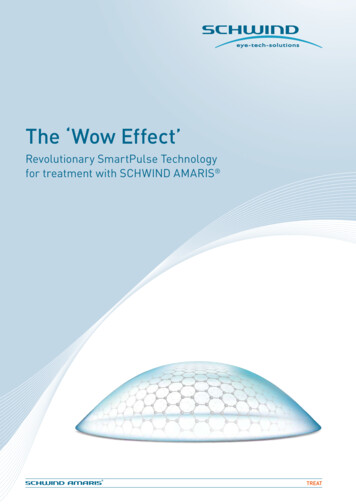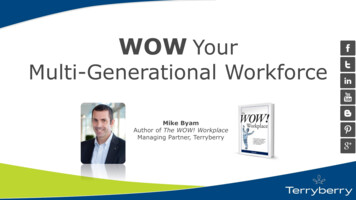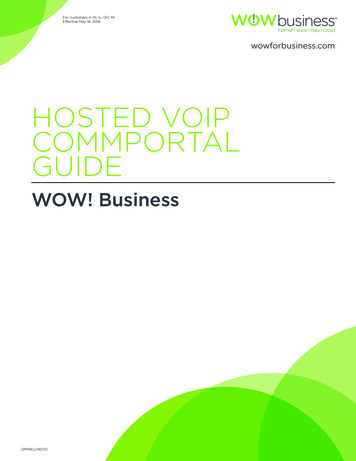
Transcription
For customers in IN, IL, OH, MIEffective May 16, 2016.wowforbusiness.comHOSTED VOIPCOMMPORTALGUIDEWOW! BusinessCPMW.U.1407.O
For customers in IN, IL, OH, MIEffective May 16, 2016.CommPortal Guide Table of ContentsGetting Started.3Dashboard .4Messages and Calls.5Messages.5Missed Calls.5Dialed Calls.5Received Calls.5Contacts.6Contacts.6Finding a Contact List Entry.6Extensions.7Short Codes.8Call Manager.9Status: Available.10Normal Callers.11Ring my phones at the same time.11Forward to another phone.12Send to voicemail.14Anonymous Callers.15Distinctive Ringing.16Priority Callers.17Unwanted Callers.18Find Me Follow Me.19Status: Do Not Disturb.20Status: Forward All Calls.21Settings.22Account.22Phone Settings.24Calls.28Messages – General.29Messages – Mailbox Access.30Messages – Voicemail Greeting.31Voicemail Greeting.32Recording a Message.34Notifications – MWI.36Notifications – Email.37Notifications – Pager.38Notifications – Outdial.39Notifications – Override.41Group Mailbox.42Fax to E-mail.43CommPortal Assistant.46Notification Area Icons.48Launching CommPortal Assistant.48LDAP Setup.49Outlook Contacts Synchronization.50Windows Toolbar.52Dialer.53Additional Support.54CPMW.U.1407.O2
For customers in IN, IL, OH, MIEffective May 16, 2016.GETTING STARTEDWhen you go to the WOW! Business Hosted VoIP Web Portal link (https://voice.wowway.com/wow), thefirst screen that appears is your login screen. Enter your telephone number and password.NOTE – Your initial password is provided in your Hosted VoIP Quick Reference Guide, or by asking yourSystem Administrator.Please note: you will need to change your password. For security reasons, your new password must be6–10 digits. For improved security, passwords cannot have a letter or number that repeats three or moretimes (for example “AMJ25554”), can only have up to two sequential numbers (for example “AMJ2345”)and the password cannot be the phone number.NOTE: This document shows an account with all features activated. Your actual screens may differ due tothe features assigned to your account.CPMW.U.1407.O3
For customers in IN, IL, OH, MIEffective May 16, 2016.DASHBOARDThe Dashboard is the main view for the web portal. On this page you see the number of voicemails, missedcalls, contacts and the Call Manager settings.NOTE: For additional information on any setting, press theCPMW.U.1407.Osymbol to access the help files.4
For customers in IN, IL, OH, MIEffective May 16, 2016.MESSAGES AND CALLSMessagesTo play a message, click on the icon to bring up the Voicemail Player. To save a copy of the message onyour computer, right click on the icon, and select Save Target As. or Save Link As.Missed CallsThis tab lists your recent missed calls. To add an unrecognized caller to your contact list, click on the icon. To go to a contact’s entry in your contact list, click on their name.Dialed CallsThis tab lists your recent dialed calls. The following actions are available to you on this tab. To add a dialednumber to your contact list, click on the icon. To go to a contact’s entry in your contact list, click on theirname.Received CallsThis tab lists your recent received calls.CPMW.U.1407.O5
For customers in IN, IL, OH, MIEffective May 16, 2016.CONTACTSContactsTo add a new contact to the list, click the New Contact button below the contact list column. Once youhave finished entering the details for the new contact, click the Save button to submit your changes. If youwish to discard the new entry, click Cancel. To import, contacts must be in a CSV file format.Finding a Contact List EntryThere are multiple ways of finding an existing contact list entry. Alphabetically by name. Scroll through the names in the contact list column, and click on the one youwant to view the details of. Searching by name. To search by name type the first few letters of any component of the name into thesearch box at the top of the contact list column. Matching proceeds as you type, and the more you type,the more constrained the list of matches is. Matching is performed against contacts’ first and last names,and also against various other text fields within the contact. Searching by number. To search for a contact by number type the first few digits of one of theirtelephone numbers into the search box.CPMW.U.1407.O6
For customers in IN, IL, OH, MIEffective May 16, 2016.CONTACTS (cont.)ExtensionsExtensions allow you to quickly dial other numbers in the Business Group.You can search by typing in the search box above the table. The list will be restricted to those items thatmatch, with the matching field highlighted.CPMW.U.1407.O7
For customers in IN, IL, OH, MIEffective May 16, 2016.CONTACTS (cont.)Short CodesShort codes allow you to quickly dial common numbers.You can search by typing in the search box above the table. The list will be restricted to those items thatmatch, with the matching field highlighted. first calls your phone when you answer that, places the call to the target phone typing the phone number typing the name or start of the phone number and then choosing from suggestions from your contactsor extensions typing a “vanity number” in which letters are used instead of numbers dialing using the on-screen keypad.CPMW.U.1407.O8
For customers in IN, IL, OH, MIEffective May 16, 2016.CALL MANAGERCall Manager allows you to change your status between: Available Do Not DisturbYou can also define how different callers can reach you depending on whether they are: Anonymous callers Priority contacts Unwanted - Barred contactsCPMW.U.1407.O9
For customers in IN, IL, OH, MIEffective May 16, 2016.STATUS: AVAILABLEThis is your default status. You can choose to: Ring your phones in order Ring your phones together Forward to another phone Send to voicemailCPMW.U.1407.O10
For customers in IN, IL, OH, MIEffective May 16, 2016.Normal CallersRing my phones at the same timeYou can choose to have multiple phones ring at once so that you can be reached on any of your phoneswhen you receive a call.1.Select the Ring your phones together option from the Incoming Call drop down box.2. To add more phone numbers to this list, click the symbol below your current account number.3. In the Select Forwarding Number window, enter additional names and numbers in the boxes provided.Click X to delete any that you no longer want.4. Click OK.5. Click Apply to save changes.CPMW.U.1407.O11
For customers in IN, IL, OH, MIEffective May 16, 2016.Forward to another phoneYou can choose to forward calls to a particular number when you are unable to answer, if your line is busy,or if your line is unavailable.To forward calls that come in while you are unable to answer.1.Select the Forward to another phone radio button.2. Set the timer to determine how many rings will occur before a call is forwarded (5 seconds 1 ring).3. Click the another phone link.4. You will now see the Select Forwarding dialog box. Click on a saved number from the list or enter atemporary number that you want to forward your calls to.5. Click OK.6. Click Apply to save changes.To enable the Delayed Call Forwarding feature directly from your phone, dial *92. To disable, dial *93.To forward calls that come in while your phone is busy.1.Select the Forward to another phone radio button.2. Click the another phone link.3. You will now see the Select Forwarding dialog box. Click on a saved number from the list or enter atemporary number that you want to forward your calls to.4. Click OK.5. Click Apply to save changes.To enable the Busy Call Forwarding feature directly from your phone, dial *90. To disable, dial *91.CPMW.U.1407.O12
For customers in IN, IL, OH, MIEffective May 16, 2016.Forward to another phone (cont.)To forward calls that come in while you are unavailable,1.Click on the Advanced Settings arrow to display additional features.2. Click on Forward if Unavailable.3. Click the another phone link.4. You will now see the Select Forwarding dialog box. Click on a saved number from the list or enter atemporary number that you want to forward your calls to.5. Click OK.6. Click Apply to save changes.CPMW.U.1407.O13
For customers in IN, IL, OH, MIEffective May 16, 2016.Send to voicemailYou can choose to send calls to voicemail when you are unable to answer or your line is busy.To send calls to voicemail when you are unable to answer,1.Select the Send to voicemail radio button.2. Set the timer to determine how many rings will occur (5 seconds 1 ring).3. Click Apply to save changes.To send calls to voicemail when your line is already busy,1.Select the Send to voicemail radio button.2. Click Apply to save changes.CPMW.U.1407.O14
For customers in IN, IL, OH, MIEffective May 16, 2016.Anonymous CallersYou can choose to direct calls differently when the caller’s identity is unknown or withheld.1.From the Call Manager tab, click on the Advanced Settings arrow to display additional features.2. Click on the Anonymous Callers option.3. Click Apply to save changes.To enable the Anonymous Call Rejection feature directly from your phone, dial *77. To disable, dial *87.CPMW.U.1407.O15
For customers in IN, IL, OH, MIEffective May 16, 2016.Distinctive RingingTo enable a distinctive ring tone for incoming calls from selected numbers,1.From the Call Manager tab, click on the Advanced Settings arrow to display additional features.2. Click on Distinctive Ringtone.3. Click on the list option.4. The Distinctive Ringtone Screening list will appear. Enter a 10-digit phone number to utilize thedistinct tone and click on Add New.5. Click OK.6. Click Apply to save changes.To enable or disable the Distinctive Ringing feature directly from your phone, dial *61 or *81.CPMW.U.1407.O16
For customers in IN, IL, OH, MIEffective May 16, 2016.Priority CallersYou can choose to forward calls from a select list to a different line than Normal callers.1.From the Call Manager tab, click on the Advanced Settings arrow to display additional features.2. Click on Forward Selected.3. Click on the list option.4. The Selective Call Forwarding Screening List will appear. Enter a 10-digit phone number to beforwarded and click on Add New, and then click OK.5. Now from the Advanced Settings tab, click on the another phone option.6. Click on a saved number from the Select Forwarding Number list or enter a temporary number thatyou want to forward these calls to.7.Click OK.8. Click Apply to save changes.To enable the Selective Call Forwarding feature directly from your phone, dial *63. To disable, dial *83.CPMW.U.1407.O17
For customers in IN, IL, OH, MIEffective May 16, 2016.Unwanted CallersYou can choose to reject calls from unwanted callers without sending them to voicemail.1.From the Call Manager tab, click on the Advanced Settings arrow to display additional features.2. Click on Reject Selected.3. Click on the list option.4. The Selective Call Rejection Screening List will appear. Enter a 10-digit phone number to be rejectedand click on Add New.5. Click OK.6. Click Apply to save changes.To enable or disable the Selective Call Rejection feature directly from your phone, dial *60 or *80.CPMW.U.1407.O18
For customers in IN, IL, OH, MIEffective May 16, 2016.Find Me Follow MeYou can choose to have calls attempt to reach several different numbers in sequence.1.Select the Ring your phones in order option from the Incoming Call drop down box.2. Click on the Add phones here option to select the order in which the phones will ring.3. Enter a 10-digit phone number and name for the line, and then click on Add.4. Click OK.5. Click Apply to save changes.CPMW.U.1407.O19
For customers in IN, IL, OH, MIEffective May 16, 2016.STATUS: DO NOT DISTURB1.From the main Call Manager screen, click the Available for Calls tab.2. Select the Do Not Disturb option from the drop down box.3. Click on Apply to save changes.To enable the Do Not Disturb feature directly from your phone, dial *78. To disable, dial *79.To allow priority callers to reach your line while in Do Not Disturb mode,1.From the main Call Manager screen, click the Available for Calls tab.2. Select the Do Not Disturb option from the drop down box.3. Click on the check box next to Allow priority callers to ring in Do Not Disturb.4. Click on the priority callers option.5. In the Priority Callers Screening List window, enter a 10-digit phone number allowed to ring through,and click on Add New.6. Click on OK.7.Click on Apply to save changes.To enable the Selective Call Acceptance feature directly from your phone, dial *64. To disable, dial *84.CPMW.U.1407.O20
For customers in IN, IL, OH, MIEffective May 16, 2016.STATUS: FORWARD ALL CALLSYou can use the Call Manager tab to unconditionally forward all your calls to another number.1.Select the Forward to another phone option from the Incoming Call drop down box.2. Click on the Incoming calls will be forwarded to option to open the Select Forwarding Numberwindow.3. Click on a saved number from the list or enter a temporary number to forward calls to.4. Click OK.5. Click Apply to save changes.To enable the Unconditional Call Forwarding feature directly from your phone, dial *72. To disable,dial *73.CPMW.U.1407.O21
For customers in IN, IL, OH, MIEffective May 16, 2016.SETTINGSAccountPersonal Details Subscriber name: This is the name that is associated with your Messaging account. It is used in the Fromaddress when you forward a message as an email. Timezone: This setting shows the time zone associated with your account. All times and dates displayedor configured via the Web UI will be relative to the time zone that you select here.SecurityThe security page allows you to perform the following operations. To change your password, enter the new password, and then confirm it by entering it again, into theboxes. For security, the text will be hidden as you type. Click Change Password to make the change. To change your Call Services PIN, update the current PIN field to your chosen value and click Change tomake the change. To change your Voicemail PIN, update the current PIN field to your chosen value and click Change tomake the change.CPMW.U.1407.O22
For customers in IN, IL, OH, MIEffective May 16, 2016.SETTINGS (cont.)DevicesThis tab provides a link to the interface that you use to configure your desk phone. Clicking the link opensthe interface in its own window.On the next page is an example of a phone setup.CPMW.U.1407.O23
For customers in IN, IL, OH, MIEffective May 16, 2016.SETTINGS (cont.)This is a sample of the Phones screen for a Polycom VVX400Phone SettingsPhone Settings allows you to view and configure settings for the phones on your desk. You can configurethe keys on the phone, and may be able to configure other settings such as ringtones, depending on whatyour Business Group Administrator has allowed you to do.Selecting your phoneIf you have only one phone, you can skip this section, as that phone will always be selected. If you havemore than one phone, you will see a thumbnail picture of each of your phones. Click on the phone whosesettings you would like to view or change. If the phone you wish to configure is not displayed, contact yourBusiness Group Administrator.Configuring keysThe easiest way to configure keys is via the Graphical View. This may not be available for all phone models.If available, the Graphical View is displayed by default when you select your phone. The Graphical Viewdisplays a picture of your phone and allows you to click on keys to configure them. To get to the GraphicalView from the Table View, click thebutton in the bottom-right.CPMW.U.1407.O24
For customers in IN, IL, OH, MIEffective May 16, 2016.SETTINGS (cont.)You will be able to configure some keys but not others. Which keys you can configure depends on whattype of phone you are using, and what settings your Business Group administrator has configured. To findwhether you can configure a key, mov
May 16, 2016 · CPMW.U.1407.O HOSTED VOIP COMMPORTAL GUIDE WOW! Business wowforbusiness.co