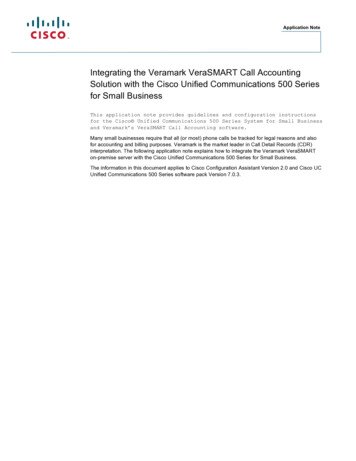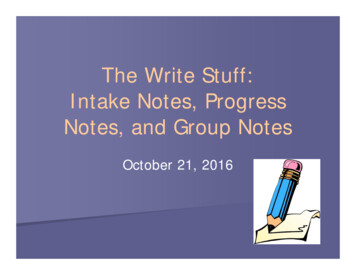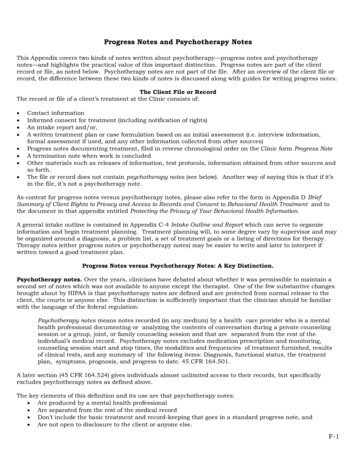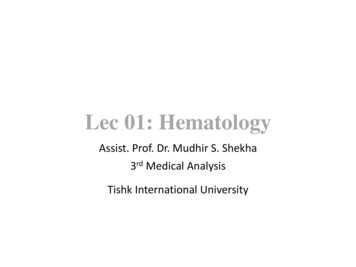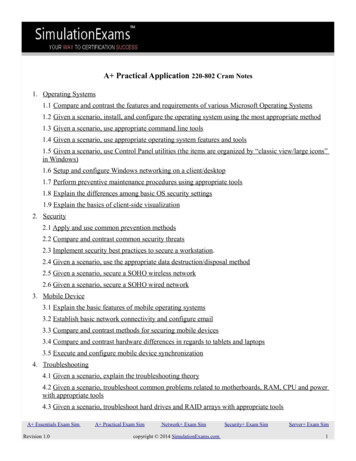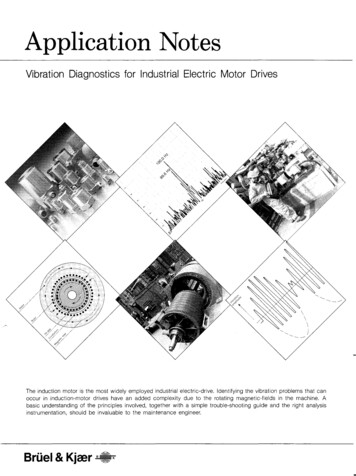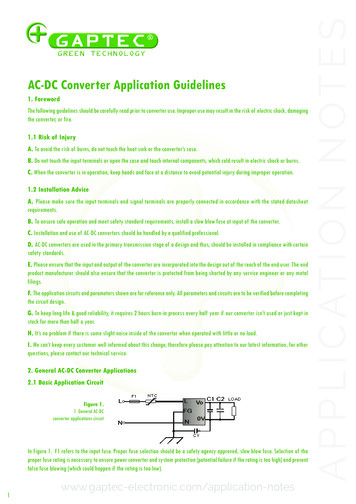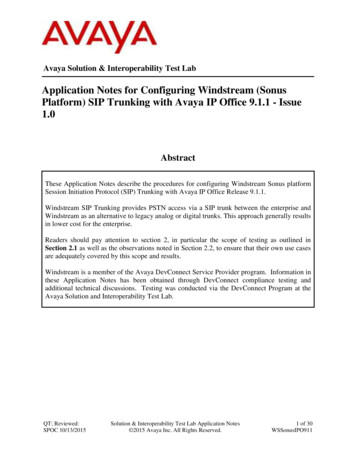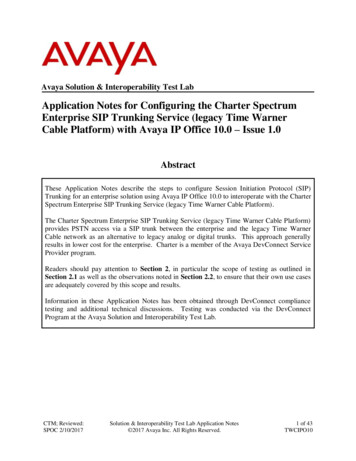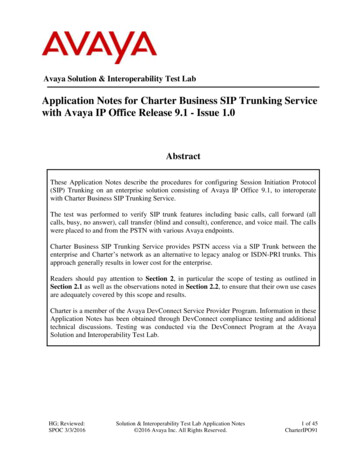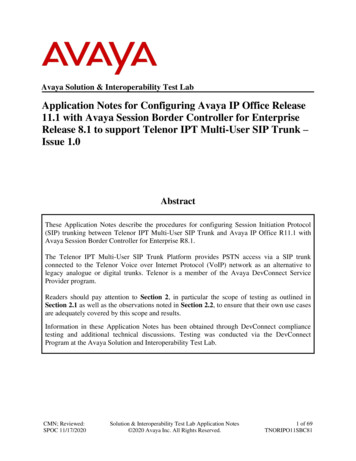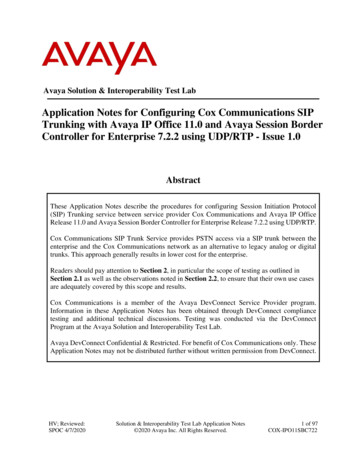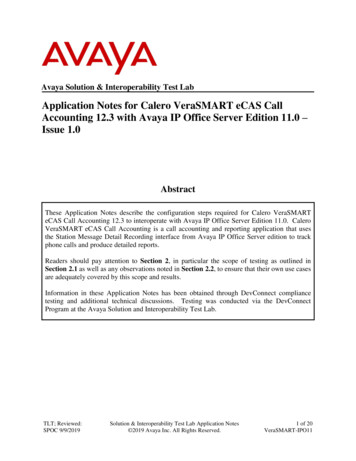
Transcription
Avaya Solution & Interoperability Test LabApplication Notes for Calero VeraSMART eCAS CallAccounting 12.3 with Avaya IP Office Server Edition 11.0 –Issue 1.0AbstractThese Application Notes describe the configuration steps required for Calero VeraSMARTeCAS Call Accounting 12.3 to interoperate with Avaya IP Office Server Edition 11.0. CaleroVeraSMART eCAS Call Accounting is a call accounting and reporting application that usesthe Station Message Detail Recording interface from Avaya IP Office Server edition to trackphone calls and produce detailed reports.Readers should pay attention to Section 2, in particular the scope of testing as outlined inSection 2.1 as well as any observations noted in Section 2.2, to ensure that their own use casesare adequately covered by this scope and results.Information in these Application Notes has been obtained through DevConnect compliancetesting and additional technical discussions. Testing was conducted via the DevConnectProgram at the Avaya Solution and Interoperability Test Lab.TLT; Reviewed:SPOC 9/9/2019Solution & Interoperability Test Lab Application Notes 2019 Avaya Inc. All Rights Reserved.1 of 20VeraSMART-IPO11
1. IntroductionThese Application Notes describe the configuration steps required for Calero VeraSMARTeCAS Call Accounting (VeraSMART) 12.3 to interoperate with Avaya IP Office Server Edition11.0. VeraSMART is a call accounting and reporting application that uses the Station MessageDetail Recording (SMDR) interface from IP Office Server Edition to track phone calls andproduce detailed reports.The IP Office Server Edition configuration consisted of two IP Office systems, a primary Linuxserver and an expansion IP500V2 that were connected via Small Community Network (SCN)trunks.In the compliance testing, one VeraSMART server was deployed with SMDR connectivity toeach IP Office system, and with each IP Office system treated and configured as a separate CDRsource on VeraSMART.2. General Test Approach and Test ResultsThe feature test cases were performed manually. Different types of calls were made, along withdifferent actions initiated from the user telephones to verify proper parsing and reporting ofSMDR records by VeraSMART.The serviceability test cases were performed manually such as disconnecting/reconnecting theEthernet connection to the VeraSMART server.DevConnect Compliance Testing is conducted jointly by Avaya and DevConnect members. Thejointly-defined test plan focuses on exercising APIs and/or standards-based interfaces pertinentto the interoperability of the tested products and their functionalities. DevConnect ComplianceTesting is not intended to substitute full product performance or feature testing performed byDevConnect members, nor is it to be construed as an endorsement by Avaya of the suitability orcompleteness of a DevConnect member’s solution.Avaya recommends our customers implement Avaya solutions using appropriate security andencryption capabilities enabled by our products. The testing referenced in these DevConnectApplication Notes included the enablement of supported encryption capabilities in the Avayaproducts. Readers should consult the appropriate Avaya product documentation for furtherinformation regarding security and encryption capabilities supported by those Avaya products.Support for these security and encryption capabilities in any non-Avaya solution component isthe responsibility of each individual vendor. Readers should consult the appropriate vendorsupplied product documentation for more information regarding those products.TLT; Reviewed:SPOC 9/9/2019Solution & Interoperability Test Lab Application Notes 2019 Avaya Inc. All Rights Reserved.2 of 20VeraSMART-IPO11
2.1. Interoperability Compliance TestingThe interoperability compliance test included feature and serviceability testing.The feature testing focused on verifying the following on VeraSMART: Proper parsing of received SMDR records. Proper reporting of CDR records for call scenarios involving inbound, outbound, internal,cross-SCN, transfer, conference, voicemail, abandon, hunt group, park/unpark, pickup,forward, mobile twinning, account codes, authorization codes, and long duration.The feature testing call flows included calls that stayed on each IP Office system, as well as callsthat flowed through both IP Office systems.The serviceability testing focused on verifying the ability of VeraSMART to recover fromadverse conditions, such as disconnecting/reconnecting the Ethernet connection to VeraSMART.2.2. Test ResultsAll test cases were executed, and the following were observations on VeraSMART: By design, an incoming trunk call that covered to voicemail reported “9999” as ExtensionUsed, and a subset of entries associated with blind and attended conference reported “9998”as Dialed/CLI Number and Dialed Digits. Formatting of Dialed/CLI Number and determination of Call Destination did not take thedialing prefix into account. For example, when the dialed number is 99089532103 with “9”as dialing prefix, the reported entry showed “990-895-32103” as Dialed/CLI Number. An internal call to *17 for Voicemail Collect, an internal or cross-SCN call that covered tovoicemail, as well as incoming trunk call to a primary IP Office user in Do Not Disturbwithout coverage, did not get reported by VeraSMART. Not all entries reported for the conference scenarios have the Conference parameterchecked. VeraSMART did not take the CDR record continuation mark into account in all cases andreported more entries than expected for the attended transfer, attended conference, andpark/unpark call scenarios.TLT; Reviewed:SPOC 9/9/2019Solution & Interoperability Test Lab Application Notes 2019 Avaya Inc. All Rights Reserved.3 of 20VeraSMART-IPO11
2.3. SupportTechnical support on VeraSMART can be obtained through the following: Phone: 1 (866) 769-5992 Email: tech.support@calero.com Web : rting/TLT; Reviewed:SPOC 9/9/2019Solution & Interoperability Test Lab Application Notes 2019 Avaya Inc. All Rights Reserved.4 of 20VeraSMART-IPO11
3. Reference ConfigurationThe configuration used for the compliance testing is shown in Figure 1.Figure 1: Compliance Testing ConfigurationTLT; Reviewed:SPOC 9/9/2019Solution & Interoperability Test Lab Application Notes 2019 Avaya Inc. All Rights Reserved.5 of 20VeraSMART-IPO11
4. Equipment and Software ValidatedThe following equipment and software were used for the sample configuration provided:Equipment/SoftwareRelease/VersionAvaya IP Office Server Edition (Primary) inVirtual Environment11.0.4.0.0Avaya IP Office on IP500V2 (Expansion)11.0.4.0.0Avaya 1120E IP Deskphone (SIP)4.4.23.0Avaya J129 IP Deskphone (SIP)4.0.0.0.21Avaya 1608-I IP Deskphone (H.323)1.3120Avaya 9611G IP Deskphone (H.323)6.6604Calero VeraSMART onWindows Server 201612.3 SP2StandardCompliance Testing is applicable when the tested solution is deployed with a standalone IPOffice 500 V2 and also when deployed with IP Office Server Edition in all configurations.TLT; Reviewed:SPOC 9/9/2019Solution & Interoperability Test Lab Application Notes 2019 Avaya Inc. All Rights Reserved.6 of 20VeraSMART-IPO11
5. Configure Avaya IP OfficeThis section provides the procedures for configuring IP Office. The procedures include thefollowing areas: Launch Manager Administer SMDR5.1. Launch ManagerFrom a PC running the IP Office Manager application, select Start All Programs IPOffice Manager to launch the application. Select the primary IP Office system, and log inusing the appropriate credentials.The Avaya IP Office Manager for Server Edition IPO2-IPOSE screen is displayed, whereIPO2-IPOSE is the name of the primary IP Office system.TLT; Reviewed:SPOC 9/9/2019Solution & Interoperability Test Lab Application Notes 2019 Avaya Inc. All Rights Reserved.7 of 20VeraSMART-IPO11
5.2. Administer SMDRFrom the configuration tree in the left pane, select the primary IP Office system, in this caseIPO2-IPOSE, followed by System to display IPO2-IPOSE in the right pane. Select the SMDRtab. Enter the following values for the specified fields and retain the default values for theremaining fields. Output: IP Address: TCP Port:TLT; Reviewed:SPOC 9/9/2019“SMDR Only”IP address of the VeraSMART server.“4221”Solution & Interoperability Test Lab Application Notes 2019 Avaya Inc. All Rights Reserved.8 of 20VeraSMART-IPO11
Repeat the procedure in this section to enable SMDR for the expansion IP Office system, asshown below.TLT; Reviewed:SPOC 9/9/2019Solution & Interoperability Test Lab Application Notes 2019 Avaya Inc. All Rights Reserved.9 of 20VeraSMART-IPO11
6. Configure Calero VeraSMART eCAS Call AccountingThis section provides the procedures for configuring VeraSMART. The procedures include thefollowing areas: Administer IP Office ConfigurationLaunch Web interfaceAdminister CDR sourceEnable rating statusThe configuration of VeraSMART is typically performed by Calero implementation analysts.The procedural steps are presented in these Application Notes for information purposes.Each IP Office system is configured as a separate CDR Source on VeraSMART. Prior toconfiguration, make and complete a couple of calls on each IP Office system.6.1. Administer IP Office ConfigurationFrom the VeraSMART server, select Start VeraSMART IP Office Configuration todisplay the IP Office Configuration screen below. Select Add Site.The Add Site pop-up box is displayed. For Hostname, enter the IP address of the primary IPOffice system. Enter descriptive values for File name and Description.TLT; Reviewed:SPOC 9/9/2019Solution & Interoperability Test Lab Application Notes 2019 Avaya Inc. All Rights Reserved.10 of 20VeraSMART-IPO11
Repeat the procedure in this section to add a site for the expansion IP Office system. The twoadded sites for the compliance testing are shown below.6.2. Launch Web InterfaceAccess the VeraSMART web interface by using the URL “http://ip-address” in an Internetbrowser window, where “ip-address” is the IP address of VeraSMART. The screen below isdisplayed. Log in using the appropriate credentials.TLT; Reviewed:SPOC 9/9/2019Solution & Interoperability Test Lab Application Notes 2019 Avaya Inc. All Rights Reserved.11 of 20VeraSMART-IPO11
6.3. Administer CDR SourceIn the subsequent screen, select Call Accounting Call Collection CDR Source from theleft pane to display the screen below. Click Add to add a new CDR source.The CDR Source Wizard is launched and the Welcome screen displayed next. Select thepertinent Time zone as shown below.TLT; Reviewed:SPOC 9/9/2019Solution & Interoperability Test Lab Application Notes 2019 Avaya Inc. All Rights Reserved.12 of 20VeraSMART-IPO11
The Identify the source of call records screen is displayed. Enter the following values for thespecified fields and retain the default values for the remaining fields. CDR Source name:Area code:Local exchange:Local rate method:A descriptive name for the primary IP Office system.The pertinent area code.The pertinent local exchange.“Flat”The Select the CDR Source manufacturer screen is displayed next. For Manufacturer, select“Avaya”.TLT; Reviewed:SPOC 9/9/2019Solution & Interoperability Test Lab Application Notes 2019 Avaya Inc. All Rights Reserved.13 of 20VeraSMART-IPO11
In the subsequent screen, scroll the right pane as necessary to locate and select the entry withFormat name of “IP Office for Small Community Networking” and Format number of“1013”, as shown below.The screen below is displayed next. For Collection file name and path, click on the drop-downicon and select IPOffice, followed by the file name corresponding to the primary IP Officesystem from Section 6.1, as shown below.TLT; Reviewed:SPOC 9/9/2019Solution & Interoperability Test Lab Application Notes 2019 Avaya Inc. All Rights Reserved.14 of 20VeraSMART-IPO11
The screen is updated with the file selection, as shown below. Continue with the CDR SourceWizard.The Please wait while call records are retrieved screen is displayed next, with VermaSMARTestablishing connectivity with the primary IP Office system and retrieving SMDR records.TLT; Reviewed:SPOC 9/9/2019Solution & Interoperability Test Lab Application Notes 2019 Avaya Inc. All Rights Reserved.15 of 20VeraSMART-IPO11
Upon successful connection with the primary IP Office system, the Raw Call Record Viewerscreen is displayed along with a list of collected SMDR records for the day, as shown below.Continue to complete the CDR Source Wizard.Repeat the procedures in this section to add a CDR source for the expansion IP Office system.The two CDR sources added for the compliance testing are shown below.TLT; Reviewed:SPOC 9/9/2019Solution & Interoperability Test Lab Application Notes 2019 Avaya Inc. All Rights Reserved.16 of 20VeraSMART-IPO11
6.4. Enable Rating StatusAfter adding the two CDR sources, the screen below is displayed showing the newly createdentries. Click on the Rating status associated with the entry for the primary IP Office system.The Attributes screen is displayed next. For Rating status, select Enable as shown below.Repeat the procedure in this section to enable rating status for the entry associated with theexpansion IP Office system.TLT; Reviewed:SPOC 9/9/2019Solution & Interoperability Test Lab Application Notes 2019 Avaya Inc. All Rights Reserved.17 of 20VeraSMART-IPO11
7. Verification StepsThis section provides the tests that can be performed to verify proper configuration of IP Officeand VeraSMART.Make and complete a few calls, including internal, inbound, and outbound for both IP Officesystems.From the VeraSMART web interface, select Call Accounting Call Detail View CallRecords (not shown), and verify proper reported entries against each CDR Source as shownbelow.TLT; Reviewed:SPOC 9/9/2019Solution & Interoperability Test Lab Application Notes 2019 Avaya Inc. All Rights Reserved.18 of 20VeraSMART-IPO11
8. ConclusionThese Application Notes describe the configuration steps required for Calero VeraSMARTeCAS Call Accounting 12.3 to successfully interoperate with Avaya IP Office Server Edition11.0. All feature and serviceability test cases were completed with observations noted inSection 2.2.9. Additional ReferencesThis section references the product documentation relevant to these Application Notes.1. Administering Avaya IP Office Platform with Manager, Release 11.0, August 2018,available at http://support.avaya.com.2. Avaya IP Office SCN Interface Setup, available upon request to Calero implementationteam.TLT; Reviewed:SPOC 9/9/2019Solution & Interoperability Test Lab Application Notes 2019 Avaya Inc. All Rights Reserved.19 of 20VeraSMART-IPO11
2019Avaya Inc. All Rights Reserved.Avaya and the Avaya Logo are trademarks of Avaya Inc. All trademarks identified by and are registered trademarks or trademarks, respectively, of Avaya Inc. All other trademarks are theproperty of their respective owners. The information provided in these Application Notes issubject to change without notice. The configurations, technical data, and recommendationsprovided in these Application Notes are believed to be accurate and dependable, but arepresented without express or implied warranty. Users are responsible for their application of anyproducts specified in these Application Notes.Please e-mail any questions or comments pertaining to these Application Notes along with thefull title name and filename, located in the lower right corner, directly to the Avaya DevConnectProgram at devconnect@avaya.com.TLT; Reviewed:SPOC 9/9/2019Solution & Interoperability Test Lab Application Notes 2019 Avaya Inc. All Rights Reserved.20 of 20VeraSMART-IPO11
eCAS Call Accounting 12.3 to interoperate with Avaya IP Office Server Edition 11.0. Calero VeraSMART eCAS Call Accounting is a call accounting and reporting application that uses the Station Message Detail Recording interface from Avaya IP Office Server e