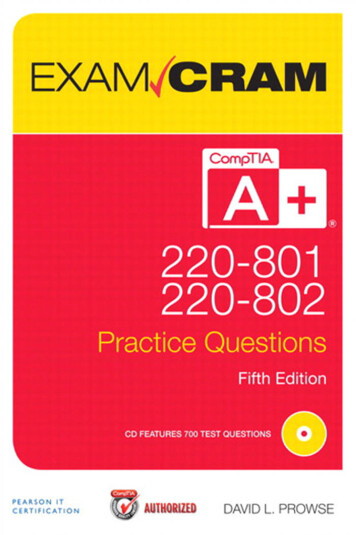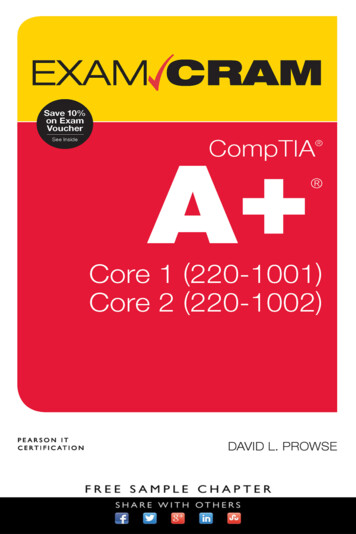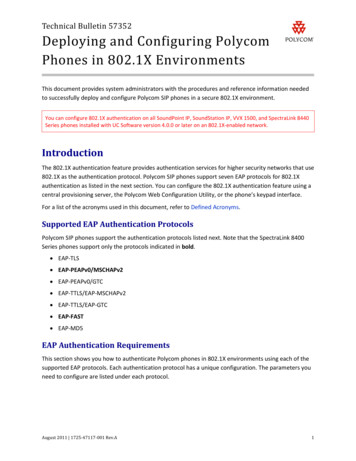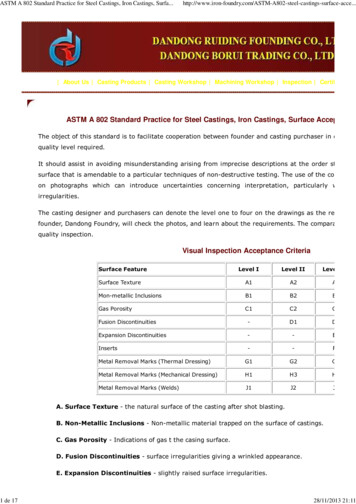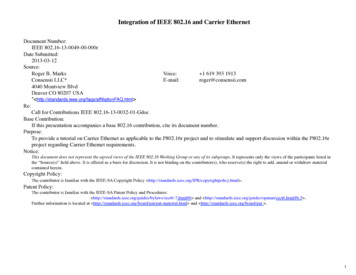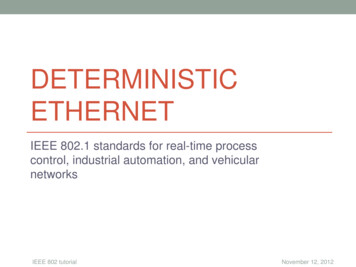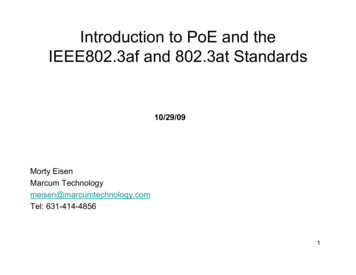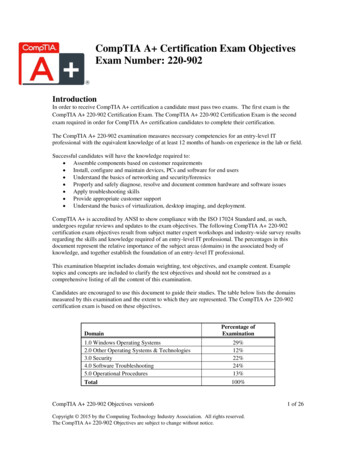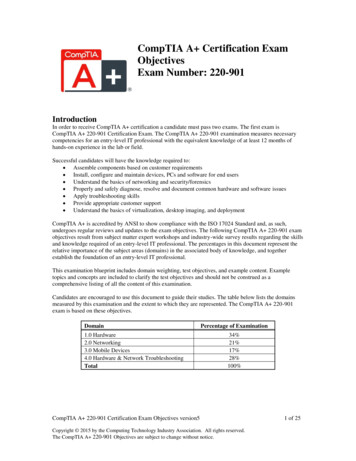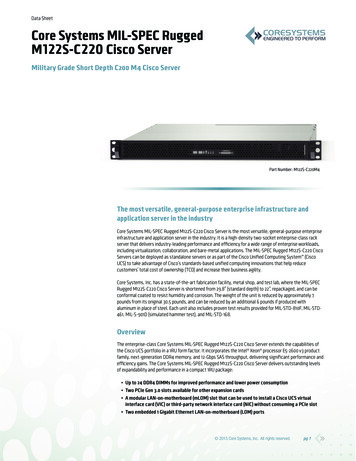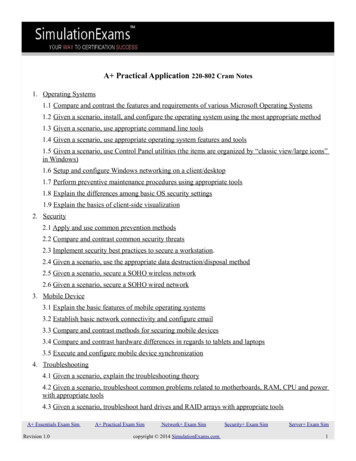
Transcription
A Practical Application 220-802 Cram Notes1. Operating Systems1.1 Compare and contrast the features and requirements of various Microsoft Operating Systems1.2 Given a scenario, install, and configure the operating system using the most appropriate method1.3 Given a scenario, use appropriate command line tools1.4 Given a scenario, use appropriate operating system features and tools1.5 Given a scenario, use Control Panel utilities (the items are organized by “classic view/large icons”in Windows)1.6 Setup and configure Windows networking on a client/desktop1.7 Perform preventive maintenance procedures using appropriate tools1.8 Explain the differences among basic OS security settings1.9 Explain the basics of client-side visualization2. Security2.1 Apply and use common prevention methods2.2 Compare and contrast common security threats2.3 Implement security best practices to secure a workstation.2.4 Given a scenario, use the appropriate data destruction/disposal method2.5 Given a scenario, secure a SOHO wireless network2.6 Given a scenario, secure a SOHO wired network3. Mobile Device3.1 Explain the basic features of mobile operating systems3.2 Establish basic network connectivity and configure email3.3 Compare and contrast methods for securing mobile devices3.4 Compare and contrast hardware differences in regards to tablets and laptops3.5 Execute and configure mobile device synchronization4. Troubleshooting4.1 Given a scenario, explain the troubleshooting theory4.2 Given a scenario, troubleshoot common problems related to motherboards, RAM, CPU and powerwith appropriate tools4.3 Given a scenario, troubleshoot hard drives and RAID arrays with appropriate toolsA Essentials Exam SimRevision 1.0A Practical Exam SimNetwork Exam Simcopyright 2014 SimulationExams.comSecurity Exam SimServer Exam Sim1
4.4 Given a scenario, troubleshoot common video and display issues4.5 Given a scenario, troubleshoot wired and wireless networks with appropriate tools4.6 Given a scenario, troubleshoot operating system problems with appropriate tools4.7 Given a scenario, troubleshoot common security issues with appropriate tools and best practices4.8 Given a scenario, troubleshoot, and repair common laptop issues while adhering to the appropriateprocedures4.9 Given a scenario, troubleshoot printers with appropriate tools1. Operating Systems1.1 Compare and contrast the features and requirements of various Microsoft Operating SystemsWindows 20001. Hardware requirements:Hardware componentProcessorMemoryHD spaceDisplayNetwork cardCD ROM DriveWindows 2000 Prof.Pentium/133MHz64MB640MBVGA or betterOptionalRequiredWindows 2000 Ser/ Ad Ser.Pentium/133MHz256MB1GBVGA or betterOptionalRequired (unless loading from network)2. When you install Windows 2000 in the same folder as that of Windows 95/ Windows 98/ WindowsNT, the operating system gets upgraded to Windows 2000.3. TCP/IP protocol stack is installed by default when you install Windows 2000 on a computer.4. You can use Regional Options to support additional languages on your computer. With the support ofadditional languages, you will be able to edit documents written in those languages. You can also setlocale specific to any region using this Option.5. The Windows 2000 Performance tool is composed of two parts:a. System Monitor: With System Monitor, you can collect and view real-time data aboutmemory, disk, processor, network, and other activity in chart (graph), histogram, or report formSome of the important System Monitor counters are:1. Memory Available Mbytes: measures the amount of physical memory that isA Essentials Exam SimRevision 1.0A Practical Exam SimNetwork Exam Simcopyright 2014 SimulationExams.comSecurity Exam SimServer Exam Sim2
available. Typically 4MB. If less than 4 MB, consider adding more memory.2. Memory Pages/Sec: Shows the number of times that the disk has been accessed,because requested information was not available in memory. If the value of the counter isnot below 20, you should add more memory. A value of 4 or 5 is typical.3. Paging File %Usage: Indicates the % of allocated page file utilization. Should be lessthan 99%.4. Processor %Processor Time: measure the time that the processor is busy. Should betypically less than 80%5. Processor Interrupts/Sec: Indicates the average number of hardware interrupts that theprocessor receives each second. If more than 3,500, you can suspect a program or faultyhardware.6. PhysicalDisk %Disk Time: Measures the amount of time that the physical disk is busyservicing read or write requests. If more than 90%, you can improve the performance byadding another disk channel.7. PhysicalDisk %Current Disk Queue Length: indicates the number of pending diskrequests that need to be processed. The value should be less than 2. The disk problemsmight arise from less memory, resulting in usage of excessive paging. Ensure that thememory is sufficient before attending to the disk problem.8. LogicalDisk %Free Space counter: Indicates the amount of logical disk’s free diskspace. Typical value is 10% or above.b. Performance Logs and Alerts: Through Performance Logs and Alerts you can configure logsto record performance data and set system alerts to notify you when a specified counter's value isabove or below a defined threshold.6. Event Viewer maintains logs about program, security, and system events. You can use Event Viewerto view and manage the event logs, gather information about hardware and software problems, andmonitor Windows 2000 security events.7. To open Event Viewer, click 'Start', point to 'Settings', and then click 'Control Panel'. Double-click'Administrative Tools', and then double-click Event Viewer.8. Encrypting File System (EFS) keeps your documents safe from intruders who might gainunauthorized physical access to your sensitive stored data by stealing your laptop or Zip disk, or byother means.9. You need to ensure the following before the upgrade:a. The hardware is adequate for upgrading to Windows 2000 Professionalb. Also, check the hardware, software adequacy by running “Winnt32.exe / checkupgradeonly”.Note that the switch “checkupgradeonly” will output a report on the adequacy of hardware andsoftware. It will also warn you if any applications need upgrade packs, which may be obtainedfrom respective application vendors, if available. If the software upgrade pack is not installed forA Essentials Exam SimRevision 1.0A Practical Exam SimNetwork Exam Simcopyright 2014 SimulationExams.comSecurity Exam SimServer Exam Sim3
any application, the application may be rendered unusable!10. If you are creating a Striped volume on a new Windows 2000 machine, it can only be created ondynamic disks. However, if you are upgrading a Windows NT computer to Windows 2000, any existingstripe set will be supported.11. For creating Stripe set with parity, we need at least 3 disk volumes.12. Placing the paging file on different physical disks is optimal. This will improve faster access to thePaging file, and also distribute the load.13. Microsoft Internet Explorer and Windows Explorer can be used for assigning Share and NTFSpermissions on a Windows 2000 computer.14. To insert a new file extension, you use Windows explorer, and select the application. Then, Tools - Folder Option - File Types. Configure the extension appropriately.15. Windows 2000 Operating systems support 5 different volume types:a. Simple volumes :A simple volume consists of a formatted disk on a single hard disk.b. Spanned volumes: A Spanned volume consists of disk space on more than one hard disk.c. Striped volumes: A Striped volume has disk space on 2 or more disks. The disk spaces mustbe same on all disks. Fastest disk access among all volume types. RAID level 0.d. Mirrored volumes: A mirrored volume consists of a Simple volume that is mirrored in total,onto a second dynamic disk. Provides highest level of fault tolerance. RAID level 1e. RAID-5 volumes: A RAID-5 volume consists of identical sized disk space located on three ormore dynamic disks. Here any single disk failures can be recovered. RAID level 5f. Note that Windows 2000 Professional doesn’t support Disk Mirroring, RAID-5 volumes,where as other Windows 2000 Operating Systems (2000 Server, Advanced Server) support.16. Fault tolerance boot disk is a floppy disk that enables you to boot a computer in the event that thefirst disk in a mirrored volume fails. If you mirror the installation folder in a Windows 2000 Server, youwill not be able to boot because boot.ini points to the first volume. Therefore, you need to create a faulttolerance boot disk that contain an appropriately edited Boot.ini file, that points to the mirrored volume.17. By default, you can start recovery console (in Windows 2000) using,a. The Windows 2000 Professional Setup Disksb. From the CD ROM drive using Windows 2000 Professional CD (if the CD –ROM drive isbootable).c. Also, you can have “Recovery Console” as a start up option by typing \i386\winnt32.exe/cmdcons at the command prompt, after switching to the CD ROM drive letter.18. Windows 2000 provides two versions of Registry EditorA Essentials Exam SimRevision 1.0A Practical Exam SimNetwork Exam Simcopyright 2014 SimulationExams.comSecurity Exam SimServer Exam Sim4
a. Regedt32.exe (32-bit): Regedt32.exe is automatically installed in the systemroot\system32folder.b. Regedit.exe (16-bit): Regedit.exe is automatically installed in the systemroot folder. c.Regedit.exe is primarily used for its search capabilities as it doesn’t support all functions anddata types.19. On a Windows 2000 computer, the default spool folder is located at:Systemroot\System32\spool\printers. For example, if the OS is residing on C drive, the default locationwill be: “C:\\WINNT\System32\spool\printers”.You can access this location through:Start - Printers - File - Server Properties - Advanced tab. Type in the new spool location over thedefault location.20. Up-grade to Windows 2000:a. You can upgrade Windows 95/98, Windows NT 3.51Work Station, Windows NT 4.0 WS canbe upgraded to Windows 2000 Professional.b. You can’t upgrade Windows 3.1 and Windows for workgroups to Windows 2000 Professional.If you need to install 2000 Prof. On Windows 3.x, you need to upgrade first to Windows 95/98or NT and then upgrade to 2000 Prof. It is easy to do a clean install of Windows 2000 onWindows 3.x machines.c. You need to ensure the following before the upgrade:a. The hardware is adequate for upgrading to Windows 2000 Professionalb. Also, check the hardware, software adequacy by running Winnt32.exe / checkupgradeonly.Note that the switch “checkupgradeonly” will output a report on the adequacy of hardware andsoftware. It will also warn you if any applications need upgrade packs, which may be obtainedfrom respective application vendors, if available. If the software upgrade pack is not installed forany application, the application may be rendered unusable!c. It is also recommended, if you are upgrading on a large population, to upgrade only one workstation, and check whether the application softwares are running properly.21. By default, Windows 2000 stores a user’s profile in the C:\Documents and Settings\ user namefolder on the computer the user logs on.When a new user logs on, his initial user profile is an exact copyof either the local or domain-wide “default user” profile folder.The local default user profile folder islocated in %root%\Documents and Settings.22. If you have installed Windows 2000 in C drive, it is C:\Documents and Settings.23. Pressing F8 during boot process in Windows 2000 desk top bring up the following options:a. Safe Mode: Safe Mode loads only the drivers necessary to get the desk top up and running.The drivers loaded with Safe Mode include mouse, monitor, keyboard, hard drive, and standardvideo driver.A Essentials Exam SimRevision 1.0A Practical Exam SimNetwork Exam Simcopyright 2014 SimulationExams.comSecurity Exam SimServer Exam Sim5
b. Safe Mode with Networking: Safe Mode with Networking is same as Safe Mode withnetworking enabled.c. Safe Mode with Command prompt: Safe Mode with Command Prompt option loads thecommand prompt instead of Windows 2000 graphical interface.d. Enable Boot Logginge. Enable VGA Mode: Enable VGA Mode option loads a standard VGA driver. This option isgood if you have any problem with newly installed video driver.f. Last Known Good Configuration: Last Known Good Configuration enables the desk top toload the configuration that was stored when it was booted successfully last time. This optioncan’t take care of any hardware related problems.g. Debugging Mode: The Debugging Mode option runs the Kernel Debugger, if that utility isinstalled.h. Boot Normally: The Boot Normally is same as not pressing the F8 key. The Windows bootsnormally24. You can access Task Manager by pressing Alt Ctrl Del . The applications tab lists all theapplications that are currently running on the computer. The current status of the application is alsodisplayed as either “Running” or “not responding” or “stopped”.25. Blue screen messages are also called STOP messages. You will not be allowed to proceed, when ablue screen message appears. The most likely cause of blue screen messages are:a. Boot sector virusb. IRQ/ IO address conflicts.c. You can check for any boot sector virus, and also for any conflicting IRQ / IO addresses.26. You can configure support for multiple displays on your Windows 2000 computer. This is donethrough the use of Control Panel - Display - Settings. A Windows 2000 computer can support up toten display monitors at the same time. Use additional video cards as required.27. On a Windows 2000 computer, disk quotas can be used on NTFS volumes. Windows Explorer canbe used to configure and monitor disk quotas.28. On a Windows computer, you can use the View tab in Folder Options applet in the Control Panel toshow / hide files and folders that have “Hidden” attribute set. You ca
6. Event Viewer maintains logs about program, security, and system events. You can use Event Viewer to view and manage the event logs, gather information about hardware and software problems, and monitor Windows 2000 security events. 7. To open Event Viewer, click 'Start', point to 'Settings', and then click 'Control Panel'. Double-click