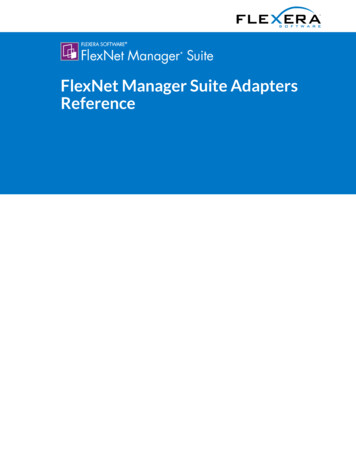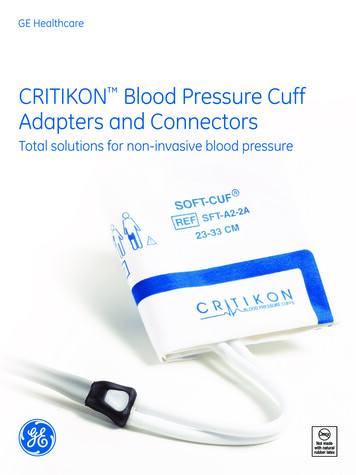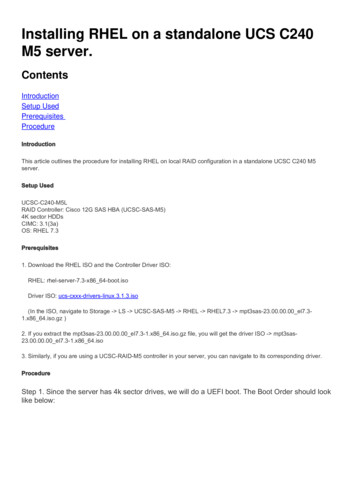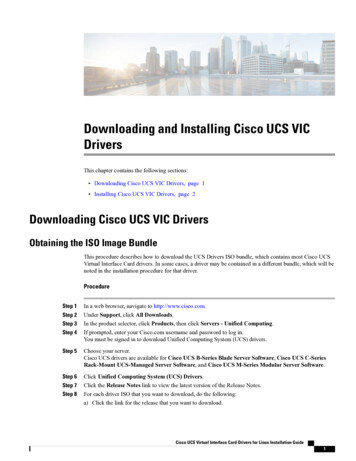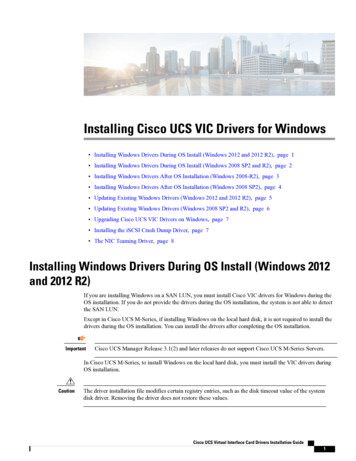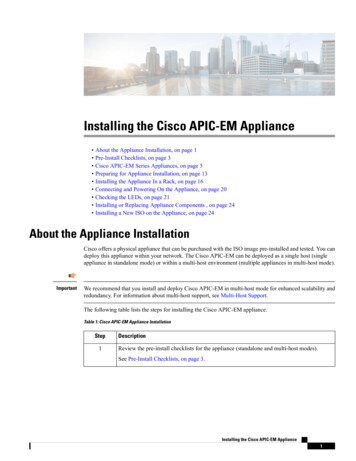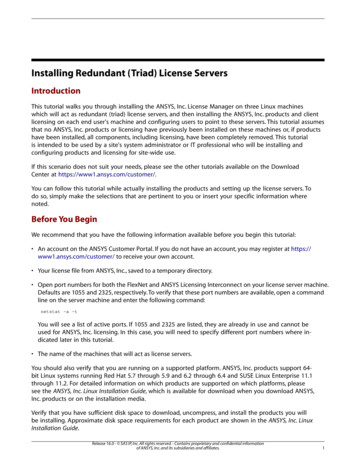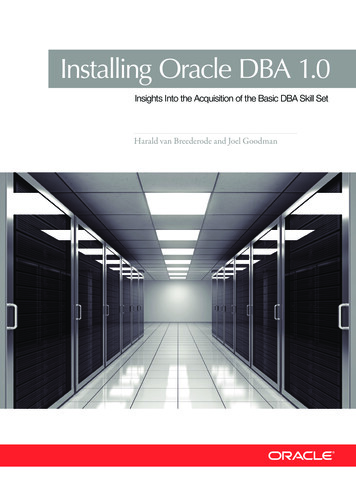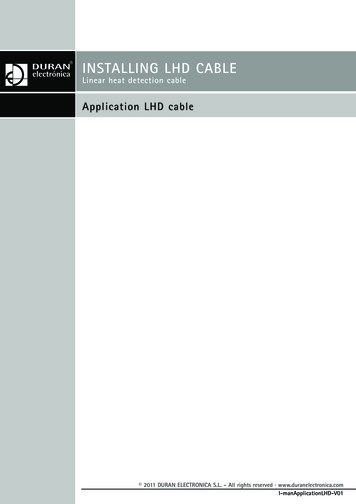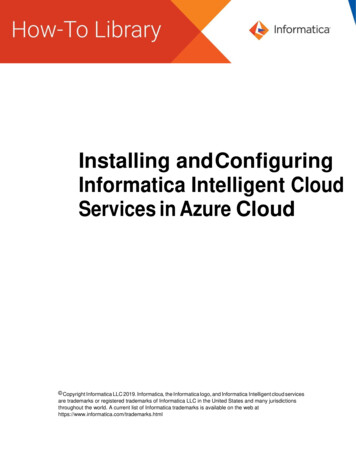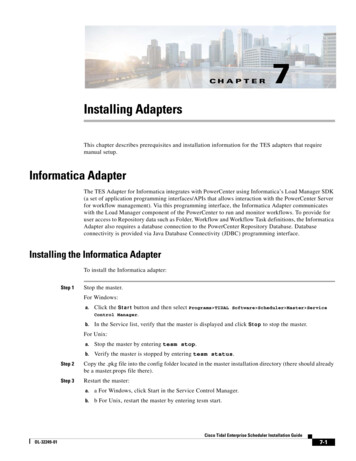
Transcription
CH A P T E R7Installing AdaptersThis chapter describes prerequisites and installation information for the TES adapters that requiremanual setup.Informatica AdapterThe TES Adapter for Informatica integrates with PowerCenter using Informatica’s Load Manager SDK(a set of application programming interfaces/APIs that allows interaction with the PowerCenter Serverfor workflow management). Via this programming interface, the Informatica Adapter communicateswith the Load Manager component of the PowerCenter to run and monitor workflows. To provide foruser access to Repository data such as Folder, Workflow and Workflow Task definitions, the InformaticaAdapter also requires a database connection to the PowerCenter Repository Database. Databaseconnectivity is provided via Java Database Connectivity (JDBC) programming interface.Installing the Informatica AdapterTo install the Informatica adapter:Step 1Stop the master.For Windows:a.Click the Start button and then select Programs TIDAL Software Scheduler Master ServiceControl Manager.b.In the Service list, verify that the master is displayed and click Stop to stop the master.For Unix:a.Stop the master by entering tesm stop.b.Verify the master is stopped by entering tesm status.Step 2Copy the .pkg file into the config folder located in the master installation directory (there should alreadybe a master.props file there).Step 3Restart the master:a.a For Windows, click Start in the Service Control Manager.b.b For Unix, restart the master by entering tesm start.Cisco Tidal Enterprise Scheduler Installation GuideOL-32249-017-1
Chapter 7Installing AdaptersInformatica AdapterThe Master will deploy the .pkg file and will move it from the config folder to the Services folder. AnAdapter GUID directory is also created under the Services folder.For example:For Windows: 640B420-5530-11DE-8812-7B8656D89593}For Unix: /opt/TIDAL/Scheduler/master/services/ {7640B420-5530-11DE-8812-7B8656D89593}Step 4Restart the Enterprise Scheduler Client by clicking the Windows Start button and selectingPrograms TIDAL Software Client Client. When the Client connects, it will download the newpackage.The next several steps involve configuring the system for use with the Informatica Adapter. Once the.pkg has been deployed you must stop the Master service and restart it after completing the followingsteps.Configuring the Informatica AdapterTo Install and configure the Informatica Libraries:NoteStep 1Step 2For Unix, add the following entries in user's profile located in the user's home directory. Forexample: .profile or .bash profile (Linux).You will need to source the profile after applying all profile updates. For example, . /.profile.Once the following steps are performed, this will require a restart of the master for theconfigurations to take affect.Extract the library from the infalib archive to the master machinea.Create a directory under the master services directory called infa.b.Windows Example: C:\Program Files\TIDAL\master\services\infa\c.Unix Example: /opt/tidal/master/services/infad.Extract the archive to this location. The archive distribution contains directories: lib and locale. Thesystem will be configured to refer to these locations in the next steps.Configure the System Path to include the Informatica Library Path (i.e. lib directory.)Windows Example: C:\Program Files\TIDAL\master\services\infa\libFor Windows, include the library path in the "Path" Environment Variable.Unix Example: /opt/master/services/infa/lib or master/services/infa/libFor Solaris/Linux, include the library path in LD LIBRARY PATH.For AIX, include the path in LIBPATH. For 64-bit also include LD LIBRARY PATH.For HPUX, include the path for SHLIB PATH.Step 3Create or update the INFA DOMAINS FILE Environment Variable to the location of the Informaticadomains.infa file for the PowerCenter configuration.This requires that the domains.infa file be local to the Master machine; copy it from your PowerCenterinstallation as needed. Put this file in the infa directory created in step 1a).Cisco Tidal Enterprise Scheduler Installation Guide7-2OL-32249-01
Chapter 7Installing AdaptersInformatica AdapterNoteTo configure connections to multiple PowerCenter servers, modify the local domains.infa filethat was copied to the Master machine. Add values for the vector xml tag corresponding to eachServer that will be configured as an Informatica Adapter.The following example includes server information to two PowerCenter servers, one to Dev and anotherfor Prod. These are referred to as dev-infa and prod-infa, respectively in the sample domains.infafile. Portals xmlns:common management lns:domainservice ns:logservice domainbackup s:xsi etadata d igservice ce"xmlns:alertservice s:licenseusage s:webserviceshub i:type "common:PCSFVector" objVersion "1.1.19" vector xsi:type "domainservice:Portals"objVersion "1.1.19" domainName Domain dev-infa /domainName address xsi:type "metadata:NodeRef"objVersion "1.1.19" host dev-infa /host port 6001 /port /address /vector vector xsi:type "domainservice:Portals"objVersion "1.1.19" domainName Domain prod-infa /domainName address xsi:type "metadata:NodeRef"objVersion "1.1.19" host prod-infa /host port 6001 /port /address /vector /Portals Example on Windows:INFA DOMAINS FILE C:\ Program Files\ TIDAL\master\services\infa\domains.infaExample on Unix:Export INFA DOMAINS FILE /opt/TIDAL/master/services/infa/domains.infaStep 4Configure the Locale Path for the Informatica Library by setting the TDLINFA LOCALEservice.props value of the Informatica Adapter. In the config directory located under the Adapter’sGUID directory, create or update the service.props file, create both the directory and file if it does notyet exist. Include an entry for TDLINFA LOCALE that points to the Load Manager Library localedirectory.Windows g\service.propsCisco Tidal Enterprise Scheduler Installation GuideOL-32249-017-3
Chapter 7Installing AdaptersSAP AdapterUnix e.props entry example:For Windows:TDLINFA LOCALE C:\\Program \\localeFor Unix:TDLINFA LOCALE /opt/tidal/master/services/infa/localeStep 5You will need access to the Database JDBC Drivers for connectivity to the PowerCenter Repositorydatabase. Obtain the JDBC jar files from the vendor as needed and copy the corresponding .jar files tothe services lib directory.Windows ix 11DE-8812-7B8656D89593}/libStep 6Reboot the Master machine on Windows as needed. Source the profile file as needed on Unix.Step 7Restart the master.SAP AdapterWhile the SAP adapter software is already installed as part of a normal installation of TES, you mustdownload and install the Java connector software provided by SAP, called the JCO 3.0 component. SAPJCO 3.0 is necessary for a Java application (like the Enterprise Scheduler) to work with SAP.Installing SAP JCOThe master requires Java connector (JCO) software from SAP. SAP’s JCO middleware allows a Javaapplication to communicate with an SAP system. Each operating system requires its own versionof the JCO that can be downloaded from SAP.To download SAP JCO:Step 1In your web browser, go to the following URL: http://service.sap.com/patches.A Client Authentication dialog displays to request an authentication certificate.Step 2a.If you have such a certificate, select it and click OK.b.If you do not have a certificate, click OK to display the Enter Network Password dialog.Enter the user name and password supplied by SAP into the respective text fields and click OK.The SAP Support Packages and Patches Web page displays.Step 3Navigate to 3.x SAP Java Connector Download Page.Step 4Various operating systems are listed. Click on the appropriate operating system to access its archive filefor downloading. Follow the instructions for installing the JCO that are included in the archive file.Cisco Tidal Enterprise Scheduler Installation Guide7-4OL-32249-01
Chapter 7Installing AdaptersOS400 AdapterStep 5In the initial setup of SAP JCO 3.0, two files from the SAP JCO.zip file are necessary: sapjco3.jar (Windows and Linux) sapjco3.dll (Linux: libsapjco3.so)After installing the JCO, add the {sapjco-install-path}/sapjco3.jar} to your CLASSPATH environmentvariable, and then specify the path to the location when you haveJCO 3.x libraries installed. You may need to reboot your system.OS400 AdapterTo operate properly, the OS/400 adapter from Enterprise Scheduler has the following prerequisites.Minimum Software RequirementsThe minimum software releases for the Scheduler OS/400 adapter implementation is OS/400 versionv5R2M0.See your Tidal Enterprise Scheduler Reference Guide for a full list of requirements.There are different authorities required depending on whether the user is submitting the job or havingthe job submitted for them.The following services must be running on the OS/400 machine: Command File Print DataqueueA user defined on the OS/400 manages the connection to the OS/400 and submits jobs to run underdifferent users. This user is strongly recommended to have QSECOFR authorities and be able to issuethe SBMJOB command. This user must have: *USE authority to the other user’s profile *USE authority to the command specified in the Command parameter and *EXECUTE authority tothe library containing that command *READ authority to the job description (JOBD) and *EXECUTE authority to the library containingthat job description *USE authority to the job queue (JOBQ) and *EXECUTE authority to the library containing thatjob queue *USE and *ADD authority to the message queue (MSGQ) and *EXECUTE authority to the librarycontaining that message queue *USE authority to the sort sequence table (SRTSEQ) and *EXECUTE authority to the librarycontaining that sort sequence table *EXECUTE authority to all auxiliary storage pool (ASP) device descriptions in the initial ASPgroup (INLASPGRP)Cisco Tidal Enterprise Scheduler Installation GuideOL-32249-017-5
Chapter 7Installing AdapterszOS AdapterThe user that the job is being submitted for (as specified in the User text box on the Page 4 tab) musthave the following authorities: *USE authority to the job description (JOBD) *READ authority to the output queue (OUTQ) and *EXECUTE authority to the library containingthat output queue *USE authority to all auxiliary storage pool (ASP) device descriptions in the initial ASP group(INLASPGRP) *USE authority to the library specified for the current library (CURLIB) parameter *USE authority to all the libraries specified for the initial library list (INLLIBL) parameterOS/400 ConfigurationWhile the OS/400 adapter software is already installed as part of a normal installation of Scheduler, youmust perform the following steps to license and configure the adapter before you can run OS/400 jobs: License the connection(s) to the AS/400 machine. You cannot define an OS/400 connectionuntil you have applied the OS/400 license from TIDAL Software. For details, refer to the Cisco TidalEnterprise Scheduler 6.2 Online Help. Define an OS/400 connection so the master can communicate with a AS/400 machine. Fordetails, refer to the Cisco Tidal Enterprise Scheduler 6.2 Online Help. Define an OS/400 user as a runtime user in TES and add this user to other users’ runtime userslist.zOS AdapterThe Gateway component of the z/OS adapter provides the following features: Installs without an IPL Full sysplex support Monitors SMF records Modification of parameters and processes without restarting SMF processing is independent of other concurrent SMF processes and prior to any processthat may alter SMF data Fault tolerance Supports OS/390 and z/OSThe Gateway uses three Started Tasks: TSISPACE TSIRECRD TSESCHEDCisco Tidal Enterprise Scheduler Installation Guide7-6OL-32249-01
Chapter 7Installing AdapterszOS AdapterInstalling the zOS GatewayThe Gateway sits between the Scheduler master and the Systems Management Facilities (SMF)component on z/OS. The Gateway component tracks job dependencies on batch jobs that execute onz/OS. These job dependencies can be tracked not only by job but by individual job steps that comprisea job. The Gateway can run without the SDSF component of z/OS. If the network connection betweenScheduler and the Gateway is broken, the Gateway continues to process the SMF job data and archiveall job information so that it can be relayed to the master whenever the connection is restored.To install the GatewayStep 1Insert the installation DVD into the DVD-ROM drive of a Client Manager machine.Step 2On the installation DVD, locate in the zOS Agent\zOS Gateway directory the following three files: unlcntl.bin (JCL library) unload.bin (authorized load) unlparm.bin (parameter control)This will look like the following screen:Directory of DVD-ROM :\zOSAgent\zos Gateway05/09/200204/01/200204/01/20023 File(s)0 Dir(s)07:39p5,553,600 unload.bin11:15a 5,600 unlcntl.bin11:15a 4,320 unlparm.bin5,563,520 bytes396,230,656 bytes freePreallocate the size of these three data sets or ensure your site's defaults are large enough that you donot receive a B37 abend when FTPing the files. (All three data sets are FB-80-3120.)For example:hlq.UNLOAD.BIN120 trackshlq.UNLCNTL.BIN 1 trackhlq.UNLPARM.BIN 1 trackStep 3Select the three files and FTP them to the z/OS server and desired HLQ directory, using the binarytransfer mode. (By default, this directory is usually the same as the user name you connect with.)The following is an example of FTPing the files:ftp host name Connected to host name .220-FTPD1 IBM FTP CS V2R10 at STRONG.COM, 17:41:44 on 2002-05-10.220 Connection will close if idle for more than 5 minutes.User host name : user name 331 Send password please.Password:230 user name is logged on. Working directory is "directory" .ftp bin200 Representation type is Imageftp put unload.bin200 Port request OK.125 Storing data set IBMUSER.UNLOAD.BIN250 Transfer completed successfully.ftp: 1599840 bytes sent in 2.26Seconds 706.96Kbytes/sec.Cisco Tidal Enterprise Scheduler Installation GuideOL-32249-017-7
Chapter 7Installing AdapterszOS Adapterftp put unlcntl.bin200 Port request OK.125 Storing data set IBMUSER.UNLCNTL.BIN250 Transfer completed successfully.ftp: 473200 bytes sent in 0.45Seconds 1049.22Kbytes/sec.ftp put unlparm.bin200 Port request OK.125 Storing data set IBMUSER.UNLPARM.BIN250 Transfer completed successfully.ftp: 27200 bytes sent in 0.00Seconds 27200000.00Kbytes/sec.ftp quit221 Quit command received. Goodbye.D:\TIDAL d:Step 4Once the files have been FTPed to data sets, you must unload and create the library files. Use the TSORECEIVE command on each data set to create partitioned data sets (PDS). These three files will createthe following libraries: hlq.LOADLIB hlq.CNTL hlq.PARMLIBStart with the UNLCNTL file first because it contains the JCL, Started Tasks, PROCS and miscellaneousCLISTS needed to create the other hlq.JOBDATA VSAM data set and sample JOBS.This step might look like the following example:tso receive indsn('hlq.unload.bin')INMR901I Dataset hlq.LOADLIB from TIDAL on PLUTO,INMR906A Enter restore parameters or 'DELETE' or 'END' ,response by pressing enter or use the dsn('dataset.net')If you get the following message respond with an R to overwrite the members., IEBCOPY MESSAGES AND CONTROL STATEMENSPAGE1,,IEB1135I IEBCOPY FMID HDZ11F0 SERVICE LEVEL NONEDATED20000815 DFSMS 0210.00 OS/390 02.10.00 HBB7703 CPU 1247,,IEB1035I IBMUSER ISPFPROC DBSPROC 13:26:13 FRI 10 MAY 2002PARM '',, COPY INDD ((SYS00018,R)),OUTDD SYS00016,,IEB1013I COPYING FROM PDSU INDD SYS00018 VOL OS39M1DSN SYS02130.T132612.RA00.IBMUSER.R0100505,,IEB1014ITO PDS OUTDD SYS00016 VOL OS39M1 DSN IBMUSERLOADLIB,IEB167I FOLLOWING MEMBER(S) LOADED FROM INPUT DATA SET REFERENCED BYSYS00018,,IEB154I DEINITHAS BEEN SUCCESSFULLY LOADED,.IEB154I TVAVTOC1 HAS BEEN SUCCESSFULLY LOADED,IEB1098I 156 OF 156 MEMBERS LOADED FROM INPUT DATA SET REFERENCED BYSYS00018,IEB144I THERE ARE 45 UNUSED TRACKS IN OUTPUT DATA SET REFERENCED BYSYS00016,Cisco Tidal Enterprise Scheduler Installation Guide7-8OL-32249-01
Chapter 7Installing AdaptersOracle Applications AdapterIEB149I THERE ARE 5 UNUSED DIRECTORY BLOCKS IN OUTPUT DIRECTORY,IEB147I END OF JOB - 0 WAS HIGHEST SEVERITY CODE,INMR001I Restore successful to dataset ' User .LOADLIB',***,ROracle Applications AdapterThe TES adapter for Oracle Applications integrates Oracle Applications into TES using a concurrentmanager bridge.The Oracle Applications Adapter from TES uses Net*8 (SQL*NET) to connect directly to Oracledatabases when accessing Oracle Applications.Oracle databases compile and store procedures and functions in units called packages. The OracleApplications Adapter uses Oracle’s packages and other packages customized by TES in combinationwith SQL statements to integrate the TES job scheduler with the Concurrent Manager process thatmonitors and controls the Oracle Applications job. The Concurrent Manager monitors and responds tothe data stored within the Oracle database using the packages available to it.The customized packages supplied by TES must be compiled in Oracle Applications before a connectionbetween TES and Oracle Applications can be established. An error occurs in TES if you try to establisha connection to an Oracle Applications instance before the proper customized packages are installed onthe designated Oracle Applications instance.Any inserting and updating to the standard tables of Oracle Applications is done using standard APIspresent in the Oracle Applications database. Nothing is deleted from the standard Oracle Applicationsdatabase just as no database schema objects are modified.Minimum Software RequirementsThe minimum software requirements for the Oracle Applications Adapter for TES are: Oracle Applications software 11.5.8, 11.5.9, 11.5.10, 12 - 12.04 Oracle database 9.2, 10g 11g MKS Toolkit 7.1 or higher installed on all of the Forms Servers TES version 6.0 or laterInstalling and Configuring the AdapterThere are two components to the Oracle Applications adapter. One component is the Oracle Applicationsadapter itself while the other part is a bridge component that provides a link between the adapter and theOracle Applications program. The Oracle Applications adapter is part of the normal TES installation anddoes not require a separate installation. However, the Bridge component does require installation and theprocedure to install it is described in the following section.Completing the Bridge PrerequisitesThe Oracle Applications Bridge is comprised of various PL/SQL stored procedures and forms used topass job parameters to the Oracle database. The Bridge component of the Oracle Applications adapter isnot part of the regular TES installation and requires a separate installation procedure.Cisco Tidal Enterprise Scheduler Installation GuideOL-32249-017-9
Chapter 7Installing AdaptersOracle Applications AdapterThe following prerequisites must be completed before installing the Oracle Applications Bridge: The user must be logged on to
Informatica Adapter The TES Adapter for Informatica integrates with PowerCenter using Informat ica’s Load Manager SDK . download and install the Java connector software provided by SAP, called the JCO 3.0 component. SAP JCO 3.0 is necessary for a Java application (like the Enterprise Scheduler) to work with SAP.