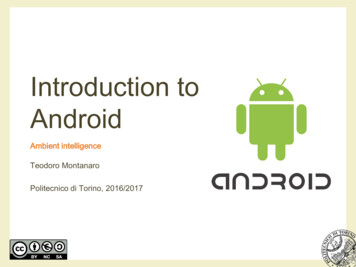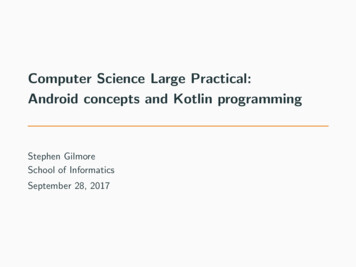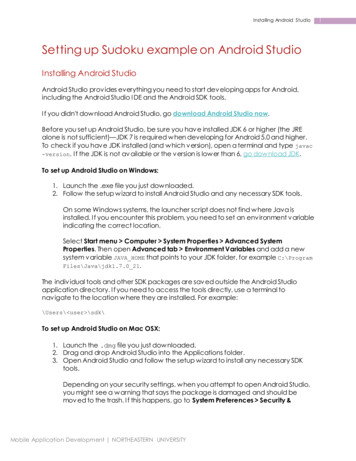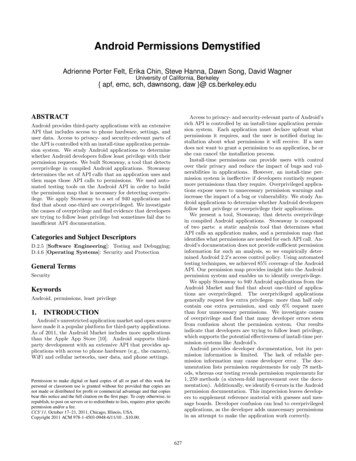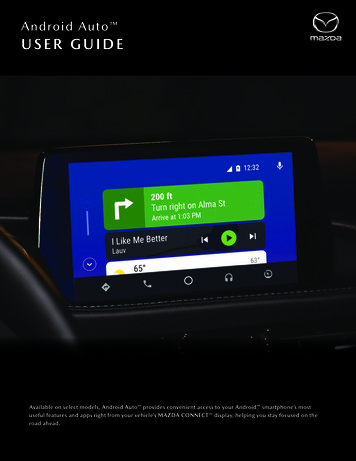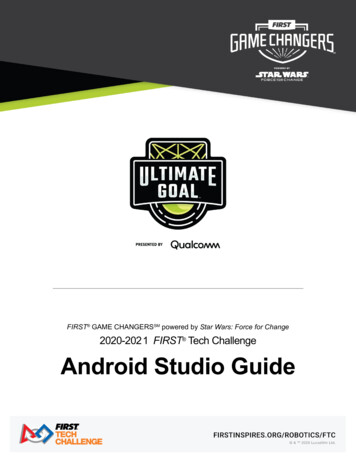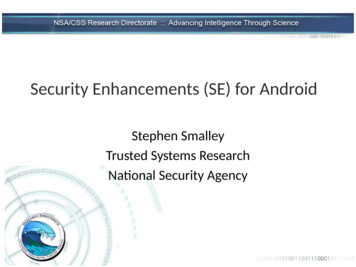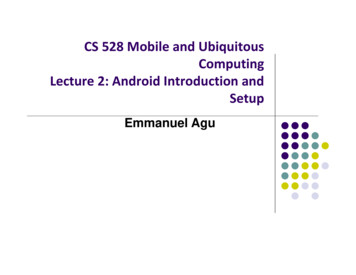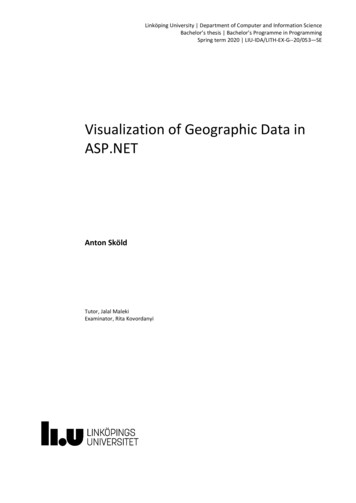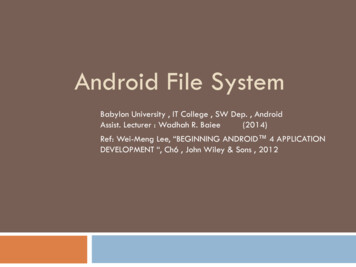
Transcription
Android File SystemBabylon University , IT College , SW Dep. , AndroidAssist. Lecturer : Wadhah R. Baiee(2014)Ref: Wei-Meng Lee, “BEGINNING ANDROID 4 APPLICATIONDEVELOPMENT “, Ch6 , John Wiley & Sons , 2012
File SystemMost of the Android user are using theirAndroid phone just for calls, SMS, browsingand basic apps, But form the developmentprospective, we should know about Androidinternal structure. Android uses several partitions (like boot,system, recovery , data etc) to organize filesand folders on the device just like WindowsOS.
File SystemEach of these partitions has it’s ownfunctionality, But most of us don’t know thesignificance of each partition and its contents. In this article, we will take you on a tour ofAndroid partitions. So lets start the android filesystem tutorial.
File SystemThere are mainly 6 partitions in Androidphones, tablets and other Android devices. Note that there might be some other partitionsavailable, it differs from Model to Model. Butlogically below 6 partitions can be found inany Android devices.
File System /boot/system/recovery/data/cache/miscAlso Below are the for SD Card Fie System Partitions. /sdcard/sd-ext
File System You can know which partitions are available alongwith the partition size for all partition in your androiddevice. Go through the below image and run the adbcommand as shown in that image.Note: boot and recovery partition is not displayedin the above image.
/boot This is the boot partition of your Android device, asthe name suggests.It includes the android kernel and the ramdisk.The device will not boot without this partition.Wiping this partition from recovery should only bedone if absolutely required and once done, thedevice must NOT be rebooted before installing a newone, which can be done by installing a ROM thatincludes a /boot partition.
/system As the name suggests, this partition contains the entireAndroid OS.This includes the Android GUI and all the systemapplications that come pre-installed on the device.Wiping this partition will remove Android from thedevice without rendering it unbootable, and you willstill be able to put the phone into recovery orbootloader mode to install a new ROM.
/recoveryThis is specially designed for backup. The recovery partition can be considered as analternative boot partition, that lets the deviceboot into a recovery console for performingadvanced recovery and maintenance operationson it.
/dataIt is called userdata partition. This partition contains the user’s data like yourcontacts, sms, settings and all androidapplications that you have installed. While you are doing factory reset on yourdevice, this partition will wipe out, Then yourdevice will be in the state, when you use for hefirst time, or the way it was after the last officialor custom ROM installation.
/cacheThis is the partition where Android storesfrequently accessed data and app components. Wiping the cache doesn’t effect your personaldata but simply gets rid of the existing datathere, which gets automatically rebuilt as youcontinue using the device.
/miscThis partition contains miscellaneous systemsettings in form of on/off switches. These settings may include CID (Carrier orRegion ID), USB configuration and certainhardware settings etc. This is an important partition and if it is corruptor missing, several of the device’s features willwill not function normally.
/sdcard This is not a partition on the internal memory of thedevice but rather the SD card.In terms of usage, this is your storage space to use asyou see fit, to store your media, documents, ROMs etc.on it.Wiping it is perfectly safe as long as you backup allthe data you require from it, to your computer first.Though several user-installed apps save their dataand settings on the SD card and wiping this partitionwill make you lose all that data.
/sd-ext This is not a standard Android partition, but hasbecome popular in the custom ROM scene.It is basically an additional partition on your SD cardthat acts as the /data partition.It is especially useful on devices with little internalmemory allotted to the /data partition.Thus, users who want to install more programs than theinternal memory allows can make this partition anduse it for installing their apps.
File SystemSometimes you might prefer to use thetraditional file system to store your data. For example, you might want to store the textof poems you want to display in yourapplications. In Android, you can use the classes in thejava.io package to do so.
Saving to Internal Storage The first way tosave fi les in yourAndroidapplication is towrite to thedevice’s internalstorage.
Saving to Internal StorageIn the FilesActivity.java file, add the following statements in bold:
Saving to Internal Storage
Saving to Internal Storage To save text into a file, you use theFileOutputStream class.The openFileOutput() method opens a named filefor writing, with the mode specified.In this example, you used theMODE WORLD READABLE constant to indicatethat the file is readable by all otherapplications.MODE PRIVATE MODE APPEND MODE WORLD WRITEABLE
Saving to Internal Storage To convert a character stream into a byte stream,you use an instance of the OutputStreamWriterclass, by passing it an instance of theFileOutputStream object:You then use its write() method to write the stringto the file.To ensure that all the bytes are writtento the file, use the flush() method.Finally, use the close() method to close the file.
Saving to Internal Storage To read the content of a fi le, you use theFileInputStream class, together with theInputStreamReader class:The read() method of the InputStreamReader objectchecks the number of characters read and returns -1 ifthe end of the file is reached.
Saving to Internal Storage When testing this application on the Android emulator,you can use the DDMS perspective to verify that theapplication did indeed save the fi le into theapplication’s files directory(see Figure 6-11; the entire path is/data/data/net.learn2develop.Files/files)
Saving to Internal Storage
Saving to SD card Using the project created in the previous section as the example,to save the text entered by the user in the SD card, modify theonClick() method of the Save button as shown in bold here.import android.os.Environment;
Saving to SD card The preceding code uses the getExternalStorageDirectory()method to return the full path to the external storage.Typically, it should return the “/sdcard” path for a realdevice, and “/mnt/ sdcard” for an Android emulator.However, you should never try to hardcode the path to the SDcard, as manufacturers may choose to assign a different pathname to the SD card. Hence, be sure to use the getExternalStorageDirectory() methodto return the full path to the SD card. You then create a directory called MyFiles in the SD card.Finally, you save the file into this directory.
Saving to SD card To load the file from the external storage, modify theonClickLoad() method for the Load button:
Saving to SD card Note that in order to write to the external storage, you need toadd the WRITE EXTERNAL STORAGE permission in yourAndroidManifest.xml file:
Most of the Android user are using their Android phone just for calls, SMS, browsing and basic apps, But form the development prospective, we should know about Android internal structure. Android uses several partitions (like boot, system, recovery , data etc) to organize files and folders on the device just like Windows OS.