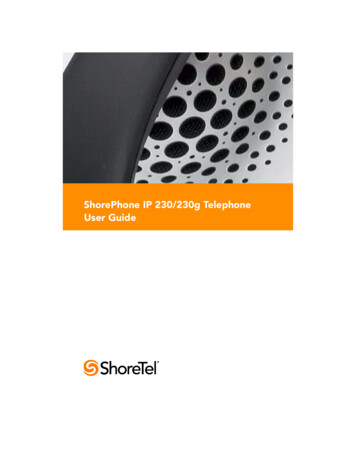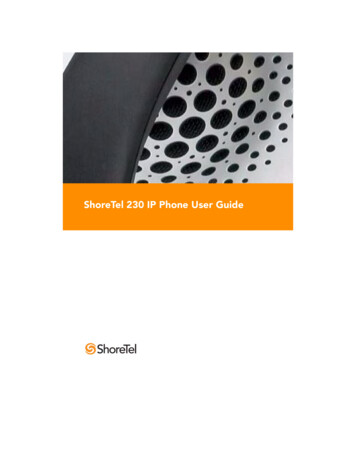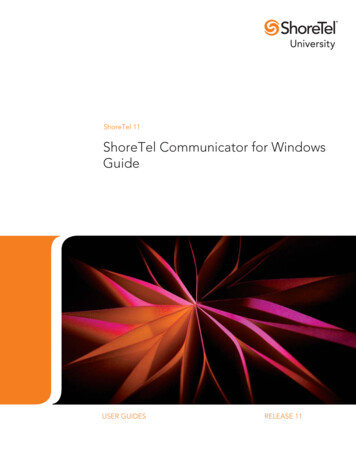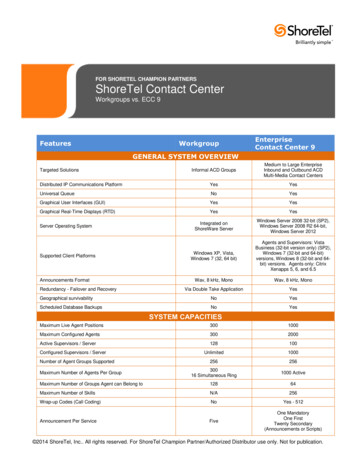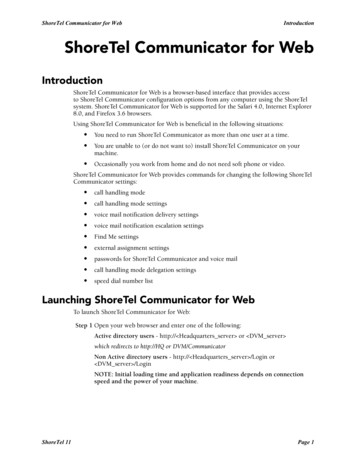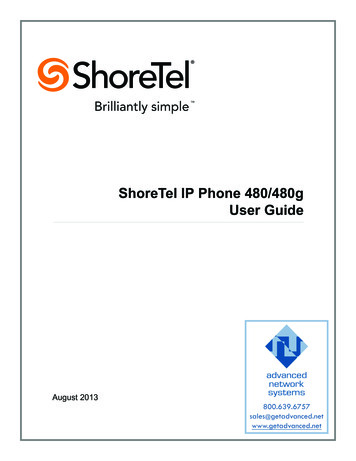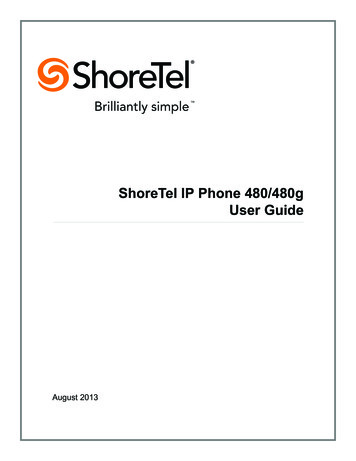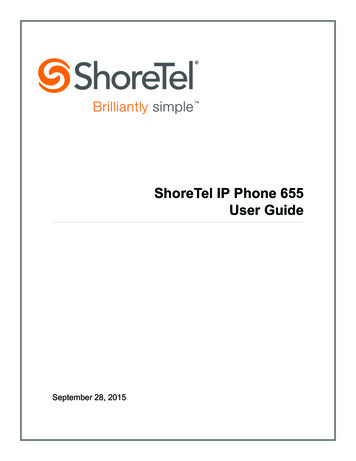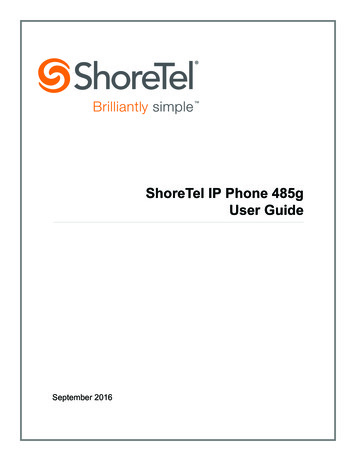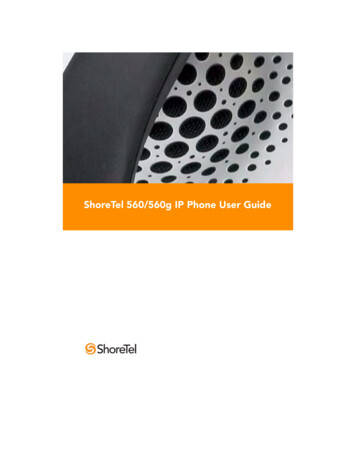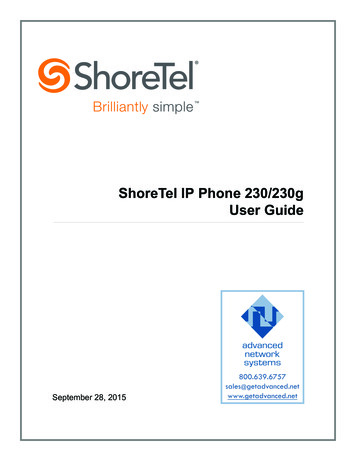
Transcription
ShoreTel IP Phone 230/230gUser GuideSeptember 28, 2015
Legal NoticesDocument and Software CopyrightsCopyright 1998-2015 by ShoreTel Inc., Sunnyvale, California, USA. All rights reserved.Printed in the United States of America. Contents of this publication may not be reproduced or transmitted in any form or by any means, electronic or mechanical, forany purpose, without prior written authorization of ShoreTel, Inc. ShoreTel, Inc. reserves the right to make changes without notice to the specifications and materialscontained herein and shall not be responsible for any damage (including consequential) caused by reliance on the materials presented, including, but not limited totypographical, arithmetic or listing errors.TrademarksShoreTel, ShoreTel (and logo), Brilliantly Simple, Brilliantly Simple Communication, ShoreTel Connect, ShoreTel Connect ONSITE, ShoreTel Connect CLOUD, andShoreTel Connect HYBRID are registered trademarks of ShoreTel, Inc. in the United States and/or other countries. The ShoreTel logo is a trademark of ShoreTel,Inc. in the United States and/or other countries.All other copyrights and trademarks herein are the property of their respective owners.PatentsThe ShoreTel IP Phone 230/230g is covered by patents as listed at http://www.shoretel.com/about/patents.html.Version InformationShoreTel IP Phone 230/230g User GuideDocument Part Number: 850-1158-03Date: September 28, 2015Company InformationShoreTel, Inc.960 Stewart DriveSunnyvale, California 94085 USA 1.408.331.3300 1.408.331.3333 (fax)www.shoretel.comShoreTel IP Phone 230/230gUser Guide2
Table of ContentsChapter 1ShoreTel IP Phone 230/230g. . . . . . . . . . . . . . . . . . . . . . . . . . . . . . . . . . . . 5GETTING STARTED . . . . . . . . . . . . . . . . . . . . . . . . . . . . . . . . . . . . . . . . . . 7Your Phone's Display . . . . . . . . . . . . . . . . . . . . . . . . . . . . . . . . . . . . . . . 7Guide to Status Icons . . . . . . . . . . . . . . . . . . . . . . . . . . . . . . . . . . . . . . . 8LOGGING IN . . . . . . . . . . . . . . . . . . . . . . . . . . . . . . . . . . . . . . . . . . . . . . . 11MANAGING CALLS – BASIC FEATURES . . . . . . . . . . . . . . . . . . . . . . . . . 12Placing Calls . . . . . . . . . . . . . . . . . . . . . . . . . . . . . . . . . . . . . . . . . . . . 12Answering Calls . . . . . . . . . . . . . . . . . . . . . . . . . . . . . . . . . . . . . . . . . . 13Answering Additional Calls . . . . . . . . . . . . . . . . . . . . . . . . . . . . . . . . . . 14Transferring a Call . . . . . . . . . . . . . . . . . . . . . . . . . . . . . . . . . . . . . . . . 14Making a Conference Call . . . . . . . . . . . . . . . . . . . . . . . . . . . . . . . . . . 15Using the Intercom . . . . . . . . . . . . . . . . . . . . . . . . . . . . . . . . . . . . . . . . 15Placing a Call On or Off Hold . . . . . . . . . . . . . . . . . . . . . . . . . . . . . . . . 16Redialing and Checking Missed Calls . . . . . . . . . . . . . . . . . . . . . . . . . 16AUDIO CONTROLS . . . . . . . . . . . . . . . . . . . . . . . . . . . . . . . . . . . . . . . . . . 17Adjusting Ring Tone Volume . . . . . . . . . . . . . . . . . . . . . . . . . . . . . . . . 17Adjusting Handset Volume . . . . . . . . . . . . . . . . . . . . . . . . . . . . . . . . . . 17Adjusting Headset Volume . . . . . . . . . . . . . . . . . . . . . . . . . . . . . . . . . . 17Adjusting Speakerphone Volume . . . . . . . . . . . . . . . . . . . . . . . . . . . . . 17Muting an Active Call . . . . . . . . . . . . . . . . . . . . . . . . . . . . . . . . . . . . . . 17VOICE MAIL . . . . . . . . . . . . . . . . . . . . . . . . . . . . . . . . . . . . . . . . . . . . . . . . 17Logging Into the Main Menu . . . . . . . . . . . . . . . . . . . . . . . . . . . . . . . . . 17Logging In from Another Extension . . . . . . . . . . . . . . . . . . . . . . . . . . . 18Logging In from an External Phone . . . . . . . . . . . . . . . . . . . . . . . . . . . 18Leaving a Message and Message Options . . . . . . . . . . . . . . . . . . . . . 23OPTIONS . . . . . . . . . . . . . . . . . . . . . . . . . . . . . . . . . . . . . . . . . . . . . . . . . . 24Changing Availability State and Forwarding . . . . . . . . . . . . . . . . . . . . 24Changing Automatic Off Hook Preference . . . . . . . . . . . . . . . . . . . . . . 25Changing Ring Tone . . . . . . . . . . . . . . . . . . . . . . . . . . . . . . . . . . . . . . 25Programming Your Custom Buttons . . . . . . . . . . . . . . . . . . . . . . . . . . 25Changing the Agent State . . . . . . . . . . . . . . . . . . . . . . . . . . . . . . . . . . 26Enabling or Disabling Handsfree Mode . . . . . . . . . . . . . . . . . . . . . . . . 27DIRECTORY . . . . . . . . . . . . . . . . . . . . . . . . . . . . . . . . . . . . . . . . . . . . . . . 27MANAGING CALLS – ADVANCED FEATURES . . . . . . . . . . . . . . . . . . . . 28Programmable Custom Buttons . . . . . . . . . . . . . . . . . . . . . . . . . . . . . . 28Bridged Call Appearances . . . . . . . . . . . . . . . . . . . . . . . . . . . . . . . . . . 31Silent Monitor / Barge In . . . . . . . . . . . . . . . . . . . . . . . . . . . . . . . . . . . . 32Silent Coach . . . . . . . . . . . . . . . . . . . . . . . . . . . . . . . . . . . . . . . . . . . . . 32Shared Call Appearance . . . . . . . . . . . . . . . . . . . . . . . . . . . . . . . . . . . 33Shared Call Appearance Inbound and Outbound Calls . . . . . . . . . . . . 33ShoreTel IP Phone 230/230gUser Guide3
Table of ContentsExtension Monitoring . . . . . . . . . . . . . . . . . . . . . . . . . . . . . . . . . . . . . .Whisper Page . . . . . . . . . . . . . . . . . . . . . . . . . . . . . . . . . . . . . . . . . . . .Picking Up the Night Bell . . . . . . . . . . . . . . . . . . . . . . . . . . . . . . . . . . .Toggling the Hunt Group Status . . . . . . . . . . . . . . . . . . . . . . . . . . . . . .Overhead Paging . . . . . . . . . . . . . . . . . . . . . . . . . . . . . . . . . . . . . . . . .Using Group Paging . . . . . . . . . . . . . . . . . . . . . . . . . . . . . . . . . . . . . . .Parking and Unparking Calls . . . . . . . . . . . . . . . . . . . . . . . . . . . . . . . .SHORETEL CONNECT CLIENT SOFTWARE . . . . . . . . . . . . . . . . . . . . .WEB ACCESS . . . . . . . . . . . . . . . . . . . . . . . . . . . . . . . . . . . . . . . . . . . . . .TROUBLESHOOTING . . . . . . . . . . . . . . . . . . . . . . . . . . . . . . . . . . . . . . . .Viewing Phone Information . . . . . . . . . . . . . . . . . . . . . . . . . . . . . . . . .Rebooting Your Phone . . . . . . . . . . . . . . . . . . . . . . . . . . . . . . . . . . . . .Adjust Display Contrast . . . . . . . . . . . . . . . . . . . . . . . . . . . . . . . . . . . .QUICK REFERENCE OF COMMON STAR CODES . . . . . . . . . . . . . . . . .Office Anywhere Features . . . . . . . . . . . . . . . . . . . . . . . . . . . . . . . . . .4User Guide343535363636363738383940414141ShoreTel IP Phone 230/230g
CHAPTER1.ShoreTel IP Phone 230/230gGETTING STARTED. 7Your Phone's Display. 7Guide to Status Icons. 8LOGGING IN. 11MANAGING CALLS – BASIC FEATURES . 12Placing Calls . 12Answering Calls . 13Answering Additional Calls . 14Transferring a Call . 14Making a Conference Call . 15Using the Intercom . 15Placing a Call On or Off Hold. 16Redialing and Checking Missed Calls . 16AUDIO CONTROLS. 17Adjusting Ring Tone Volume. 17Adjusting Handset Volume . 17Adjusting Headset Volume . 17Adjusting Speakerphone Volume. 17Muting an Active Call . 17VOICE MAIL. 17Logging Into the Main Menu . 17Logging In from Another Extension . 18Logging In from an External Phone . 18Leaving a Message and Message Options . 23ShoreTel IP Phone 230/230gUser Guide5
1ShoreTel IP Phone 230/230gOPTIONS . 24Changing Availability State and Forwarding . 24Changing Automatic Off Hook Preference. 25Changing Ring Tone . 25Programming Your Custom Buttons . 25Changing the Agent State. 26Enabling or Disabling Handsfree Mode . 27DIRECTORY . 27MANAGING CALLS – ADVANCED FEATURES. 28Programmable Custom Buttons . 28Bridged Call Appearances . 31Silent Monitor / Barge In . 32Silent Coach . 32Shared Call Appearance . 33Shared Call Appearance Inbound and Outbound Calls. 33Extension Monitoring . 34Whisper Page . 35Picking Up the Night Bell . 35Toggling the Hunt Group Status. 36Overhead Paging. 36Using Group Paging . 36Parking and Unparking Calls . 36SHORETEL CONNECT CLIENT SOFTWARE . 37WEB ACCESS . 38TROUBLESHOOTING . 38Viewing Phone Information. 39Rebooting Your Phone. 40Adjust Display Contrast . 41QUICK REFERENCE OF COMMON STAR CODES. 41Office Anywhere Features . 416User GuideShoreTel IP Phone 230/230g
1ShoreTel IP Phone 230/230gGETTING STARTEDGETTING STARTEDWelcome to your ShoreTel IP phone! Your phone has many unique features, including an intuitivevisual interface, custom keys, quick dialer directory, and Availability states for when you do not want tobe disturbed, intercom, conferencing up to six parties, and much more.Handset withFinger RestLCD Display141 x 44 pixels, monochromeScroll ButtonSelect optionsin Soft KeysContext-sensitivefunctions definedon display.Indicator LEDFlashing light alertsthe user to incomingcalls and unheardvoice messages.Three Custom Keys indicatorsConfigurable as callkeys, monitoredextensions, speed dialkeys, or programmedkeys.230: keys with greenLED indicator.230g: keys with tricolor LED indicatorHeadset JackDial PadHandset JackAudio Control KeysVolume button controlshandset, headset, speaker,and ring volume. Mute,Speaker, and Headset keysilluminated when functionsare active.Function KeysPerform coretelephonyfunctions.Function KeysoverlayVinyl overlayimprinted withinternationalsymbolsMicrophoneYour Phone's DisplayYour ShoreTel IP phone's display shows your name and extension, availability, call appearance,monitored extensions, calls, duration of call, voice messages, date and time, soft key functions, andyour phone’s operating status.ShoreTel IP Phone 230/230gUser Guide7
1ShoreTel IP Phone 230/230gGuide to Status IconsGuide to Status IconsYour ShoreTel IP phone offers icons to help indicate the call state for the device. The table below liststhe static and blinking icons, as well as the associated operational state.IconBlinkIcon230 LED Color andBlink Pattern230G LED Color andBlink PatternStateCall Appearance States8User GuideOffOffIdleOffOffIdle and DNDOffOffIdle and Message WaitingOffOrangeSteady onIdle, Message Waiting andDNDGreenSteady onGreenSteady onOff HookGreenSteady onGreenSteady onActive CallGreenSteady onGreenSteady onActive Conference CallGreenSteady onGreenSteady onRemote HoldGreen1000ms on, 1000msoffGreen1000ms on, 1000ms offOffering CallGreen250ms on250ms offGreen250ms on250ms offHeld or Parked Call orConference CallGreenSteady onRedSteady onWhisper Page CallGreenSteady onRedSteady onActive Call Whisper MutedShoreTel IP Phone 230/230g
1ShoreTel IP Phone 230/230gIconBlinkIcon230 LED Color andBlink PatternGuide to Status Icons230G LED Color andBlink PatternStateExtension Monitor StatesOffOffIdleOffOrangeSteady onIdle and DNDOffOffIdle and Message WaitingOffOrangeSteady onIdle, Message Waiting andDNDGreen1000ms on, 1000msoffGreen1000ms on, 1000ms offOffering CallGreenSteady onGreenSteady onActive Call Picked UpGreen250ms on250ms offOrange250ms on250ms offHeld or Parked Call orConference CallOffRedSteady onMonitored Ext. on ActiveCallOffRedSteady onMonitored Ext. onConference CallGreen200ms on100ms off700ms on1000ms offGreen200ms on100ms off700ms on1000ms offMonitored Ext on activeCall Offering CallGreen800ms on200ms offGreen 800ms onOrange 200ms onPicked up Monitored Ext.Call Monitor Ext on ActiveCallGreen200ms on100ms off200ms on500ms offOrange200ms on100ms off200ms on500ms offPicked up Monitored Ext.Call and Held Monitor Exton Active CallGreen800ms on200ms off100ms on200ms offOrange: 200 ms onGreen: 800 ms onOrange: 200 ms onGreen: 100 ms onPicked up Monitored Ext.Call Monitor Ext heldActive CallShoreTel IP Phone 230/230gUser Guide9
1ShoreTel IP Phone 230/230gIconBlinkIcon230 LED Color andBlink PatternGuide to Status Icons230G LED Color andBlink PatternStateBridged Call AppearanceStatesIconBlinkIconOffOffIdleGreen1000ms on, 1000msoffGreen1000ms on, 1000ms offOffering CallGreenSteady onGreenSteady onActive Call Picked UpOffRedSteady onLine In-UseGreen250ms on250ms offGreen250ms on250ms offHeld or Parked Call orConference Call230 LED Color andBlink Pattern230G LED Color andBlink PatternStateFeature Key WithExtension Target States10User GuideOffOffIdle or Offering CallOffRedSteady onConnected or Held CallOffOrangeSteady onDNDOffRedSteady on(Dial/Transfer MailboxOnly) MWIGreen1000ms on, 1000msoffGreen1000ms on, 1000ms off(Pickup, Pick/Unpark,Pickup NightBell Only)OfferingGreen250ms on250ms offOrange250ms on250ms off(Unpark, Pick/Unpark Only)Held/ParkedShoreTel IP Phone 230/230g
1ShoreTel IP Phone 230/230gIconBlinkIconLOGGING IN230 LED Color andBlink Pattern230G LED Color andBlink PatternStateToggle Functions(Record, Whisper Mute)OffOffFunction OffGreenSteady onOrangeSteady onFunction AvailableGreen250ms on250ms offOrange500ms on500ms offRecord ActiveGreen250ms on250ms offOrange500ms on500ms offWhisper Mute ActiveLOGGING INIf you are using your phone for the first time and no extension has been assigned, the phone's displayshows “Available.” You can place calls but not receive them. You need to log in, change yourpassword, record your name, and assign your extension to this phone. To log in:Voice Mai l Press. Enter the extension number assigned to you by your system administrator. If your system administrator assigned you a password, enter it now (otherwise enter a defaultpassword of 1234), and press. Enter a new password followed bylength. Repeat to confirm password. Speak your name and press. Check with your system administrator for password, then press one of the following options:AcceptReviewRe-recordDeleteCancelShoreTel IP Phone 230/230gUser Guide11
1ShoreTel IP Phone 230/230g MANAGING CALLS – BASIC FEATURESTo assign your extension to this phone, pressassign the extension. Then, pressfor voice mail options, and then pressto re-.You are now logged in. Your phone can receive calls, and you can check for new messages. Withappropriate permissions (set by your system administrator), you can log into any ShoreTel IP phone onyour network to assign your extension to that phone.MANAGING CALLS – BASIC FEATURESPlacing CallsUsing the HandsetTo place an internal call, pick up the handset and dial the extension. To place an external call, dial thetrunk access code, then the phone number.To end a call, hang up the handset.Using the SpeakerphoneTo place an internal call, press the Speakerphone buttonand dial the extension. To place anexternal call, dial the trunk access code, then the phone number.To end a call, press the Speakerphone buttonagain.Using the HeadsetTo place an internal call, press the Headset buttonand dial the extension. To place an externalcall, dial the trunk access code, then the phone number.To end a call, press the Headset buttonagain.The figure below shows the information that appears on your ShoreTel IP phone when an outboundcall is placed. Note that the soft keys at the bottom of the window are different from the soft keys thatappear when the phone is idle – they now allow you to park the call or hang up.12User GuideShoreTel IP Phone 230/230g
1ShoreTel IP Phone 230/230gAnswering CallsOutgoing call: ShoreTel 230/230gDurationof CallCallCallRecipient’s Recipient’sExtension NameSoftKeysAnswering CallsRing tones, the blink
12 User Guide ShoreTel IP Phone 230/230g 1 ShoreTel IP Phone 230/230g MANAGING CALLS – BASIC FEATURES To assign your extension to this phone, press for voice mail options, and then press to re-assign the extension. Then, press . You are now logged in. Your phone ca