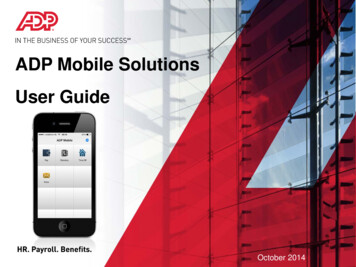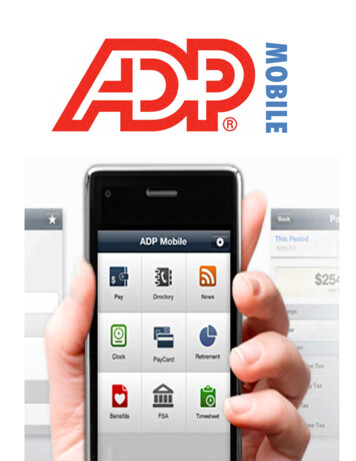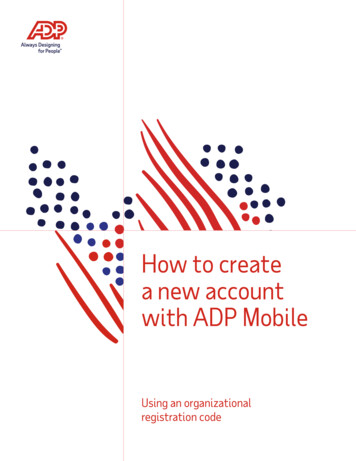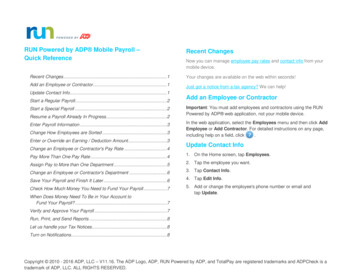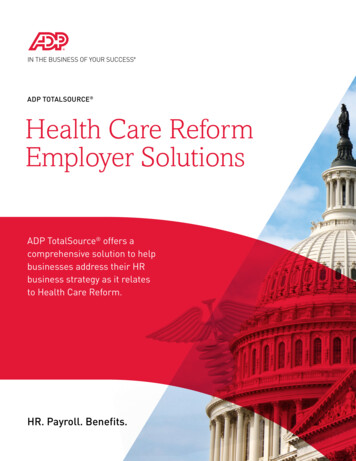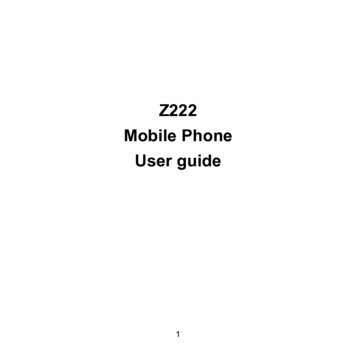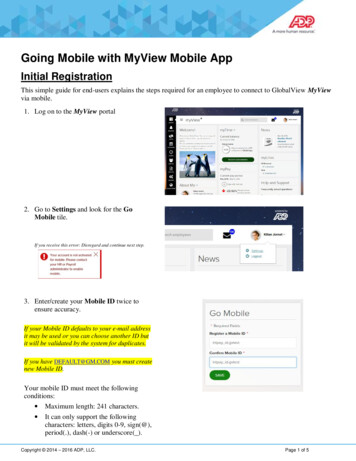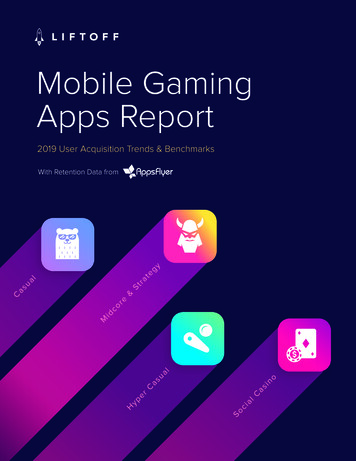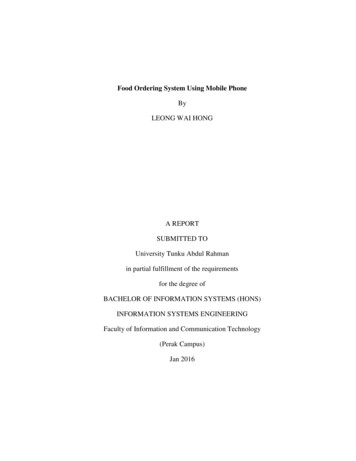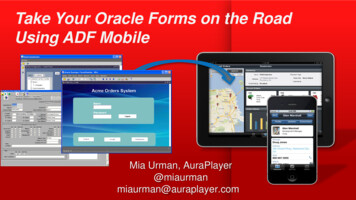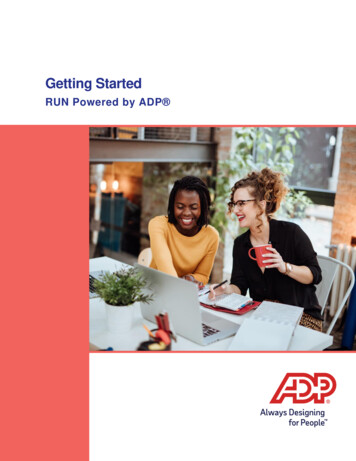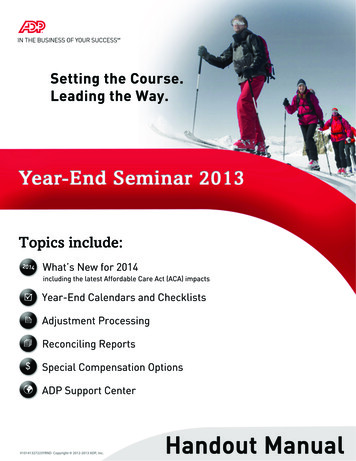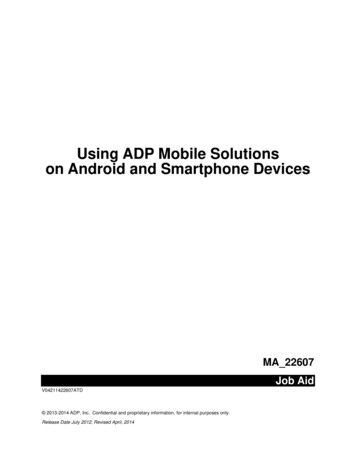
Transcription
Using ADP Mobile Solutionson Android and Smartphone DevicesMA 22607Job AidV04211422607ATD 2013-2014 ADP, Inc. Confidential and proprietary information, for internal purposes only.Release Date July 2012; Revised April, 2014
Table of ContentsMA 22607 . 1Table of Contents . 2Introduction . 1Using This Job Aid . 1Contents . 1ADP Mobile Solutions on Android and Smartphone Devices . 1How to Download the Native Android Application . 2How to Download the Application on your Phone . 2How to Download the Application from the Web . 2Logging on ADP Mobile Solutions . 3How to Access ADP Mobile Solutions Using a Password . 3Notes . 4How to Access ADP Mobile Solutions Using a PIN. 5Using the ADP Mobile Solutions Springboard . 7Forgot Your PIN Number . 9Forgot Your Password . 12Mobile.adp.com/security - ADP Mobile Security . 13Accessing and Changing ADP Mobile Solutions Settings . 14How to Access ADP Mobile Solutions Setting Options . 14How to View and Change Preferences . 14Changing Preferences – I Want to Save/Not Save my User ID. 15Changing Preferences – I Want to Log On with a Password. 16Changing Preferences – I Want to Log On with a PIN . 17How to View the Privacy Statement . 19How to View the Terms of Use . 19How to View System Requirements . 20How to View FAQs . 20How to Access Help . 21How to Submit Feedback . 22Viewing Information Via ADP Mobile Solutions . 23How to View a List of Pay Statements . 23How to View Pay Statement Details . 23How to Display Hourly and Salary Pay Rates . 24How to View Tax Statements . 26How to View the Corporate Directory . 29
How to View Company News and Events . 31How to View Your Portal Message Center . 33Procedure . 33How to View Active Retirement Savings Plans/Funds . 35How to Display Vested Retirement Plan Balances by Source . 36How to View Retirement Plan Details . 37How to View Your Benefits Plans . 38Procedure . 38How to View Your ADP Flexible Spending Accounts . 40View FSA Accounts. 40Flexible Spending Account Details Screen . 41View FSA Cards . 42ALINE Card (PayCard). 44How to Enroll for an ALINE Card . 44User Accesses ALINE Card Before Enrollment is Complete . 48User Is Not Eligible for ALINE Card . 48How to Activate the ALINE Card . 49How to Request Direct Deposit Information . 50How to View Direct Deposit Information . 52ALINE Activity Search . 53View ATM Locations . 54Employee Calendar. 55Description . 55Procedure: How to View Events in the Employee Calendar . 56Working with Your Time Sheet . 58Description . 58GPS Geo-Location Feature . 58Clock Format . 58How to Clock In or Clock Out . 58How to View a Time Sheet . 61How to Enter Time on the Time Sheet . 62How to Change Time on the Time Sheet . 64How to Delete an Entry on the Time Sheet . 66How to Approve Your Time Sheet . 69How to View Timecard Exceptions . 70How to Notify Your Manager of Late Arrival . 72How to Notify Your Manager of an Absence . 74
Manager Tasks . 76My Team . 76My Team – Team Tab . 76My Team – Tasks Tab . 76How to View and Approve a Time Sheet . 77How to View and Correct Exceptions . 80Paid Time Off (PTO) . 83Paid Time Off (PTO) for Enterprise eTIME . 84How to View Your PTO Balances . 84How to View Time Off Requests . 86How to Request Time Off . 89Paid Time Off (PTO) for ezLaborManager . 92How to View Your PTO Balances . 92Balances Functionality . 94How to View Time Off Requests . 95How to Request Time Off . 98How to /Update Cancel a Request for Time Off . 102How to Accept/Cancel Partially Approved Time Off Requests. 105Procedure . 105How to Approve a Time Off Request (Enterprise eTIME and ezLaborManager) . 106How to Partially Approve a Time Off Request . 108Paid Time Off (PTO) for AutoPay . 111How to View Your PTO Balances . 111How to Approve a Time Off Request (Time Off in ADP Workforce Now V5.1 or Higher) . 113
IntroductionUsing This Job AidThis job aid contains the procedures you need to support the ADP Mobile Solutions client administratorsand client employees who use the ADP Mobile Solutions application.ContentsUse this job aid to assist client administrators to perform the following end-user tasks and to support theiremployees as they perform these tasks in ADP Mobile Solutions.ADP Mobile Solutions on Android and Smartphone DevicesADP Mobile Solution is available through both a: Web-based application (Smartphone devices) Native application (Android devices) 2013-2014 ADP, Inc.Using ADP Mobile Job Aid 1
How to Download the Native Android ApplicationHow to Download the Application on your PhoneTo download the ADP Mobile Solutions native Android application, on your device:1. Access Google Play.2. Search for ADP Mobile Solutions.3. Select and download the ADP Mobile Solutions application.Note: There are several ADP applications on Google Play, including RUN, the Small Business Solutions(SBS) application for ADP Mobile. The client user must select ADP Mobile Solutions.How to Download the Application from the WebTo download the ADP Mobile Solutions native Android application from the web:1. On your PC, in your web browser, access play.google.com.2. Select Android Apps.3. In the Search field, type ADP Mobile Solutions.4. Following the instructions on Google Play, install the ADP Mobile Solutions application.Note: There are several ADP applications on Google Play, including RUN, the Small Business Solutions(SBS) application for ADP Mobile. The client user must select ADP Mobile Solutions. 2013-2014 ADP, Inc.Using ADP Mobile Job Aid 2
Logging on ADP Mobile SolutionsBefore beginning these procedures, the user must have: A registered user profile on the ADP Portal (or) iPay Statements with a user ID and passwordThe first time users access ADP Mobile Solutions, they must use a user ID and password. They maythen choose to access ADP Mobile Solutions using a PIN number.How to Access ADP Mobile Solutions Using a PasswordComplete the following steps to access the ADP Mobile Solutions application using a password.Step1ActionAccess ADP Mobile Solutions: Smartphone device: In the mobile default browser, type https://mobile.adp.com. Android device: On your phone, select the ADP Mobile Solutions application.Result: The ADP Mobile Solutions login screen displays.2Enter the ADP Portal user ID and then select Submit.Result: The ADP Mobile Solutions Password screen displays. 2013-2014 ADP, Inc.Using ADP Mobile Job Aid 3
Step3ActionEnter the ADP Portal password and then select Log In.Result: If this is the first time a user accesses ADP Mobile Solutions,the Terms of Use screen displays.Note: This screen only displays to authenticated users.4If the Terms of Use screen displays, select Accept.Note: If the user selects Cancel, ADP Mobile Solutions does not allow the user to log in.Result: The ADP Mobile Solutions springboard displays.NotesThe logon process authenticates the Security Management Services (SMS) LDAP setup for Mobile ESS.LDAP is a separate iSI environment for ADP Mobile Solutions ESS.The client must have a mobile-enabled product in Security Management Services (SMS), e.g. NAS Portal,MAS Portal, iPay Statements.If a user is suspended or deleted, the user’s access flag must be updated. Synchronization occurs every24 hours. 2013-2014 ADP, Inc.Using ADP Mobile Job Aid 4
How to Access ADP Mobile Solutions Using a PINComplete the following steps to access the ADP Mobile Solutions application using a PIN.Step1ActionAccess ADP Mobile Solutions: Smartphone device: In the mobile default browser, type https://mobile.adp.com. Android device: On your phone, select the ADP Mobile Solutions application.Result: The ADP Mobile Solutions logon screen displays.2Enter ADP Portal user ID and then select Submit.Result: The ADP Mobile Solutions PIN screen displays. 2013-2014 ADP, Inc.Using ADP Mobile Job Aid 5
Step3ActionEnter the PIN and then select Log In.Result: The ADP Mobile Solutions springboard displays. 2013-2014 ADP, Inc.Using ADP Mobile Job Aid 6
Using the ADP Mobile Solutions SpringboardThe icons on the Springboard are dynamic. Only icons for applications to which the client subscribesdisplay.IconDisplays for clients thatPayUse ADP iPay Statements or AutoPay via iPayDirectoryHave an ADP Corporate Directory using Portal Company DirectoryR8.8 and ADP Workforce Now V5.1 or higherNewsUse News through Portal R8.8, via Portal R8.8, ADP Workforce NowV5.1 or higher, MyTotalSource, or MyResourceClockUse one of the following systems: Time Sheet 2013-2014 ADP, Inc.MyTotalSource ezLaborManagerMyResource ezLaborManager (System Of Record, orSOR, will provide if user has Clock, Time Sheet orLate/Absent)Enterprise eTIME Hosted v6.1.5 or higher (SOR willprovide if user has Clock or Time Sheet)Use one of the following systems: Late/AbsentezLaborManager V18.3 or higherADP Workforce Now V5.1 or higherezLaborManager v18.3 or higherezLaborManager ADP Workforce Now V5.1 or higherMyTotalSource ezLaborManagerMyResource ezLaborManager (SOR will provide if user hasTime Clock, Time Sheet or Late/Absent)Enterprise eTIME Hosted v6.1.5 or higher (SOR will provide ifuser has Clock or Time Sheet )Use ezLaborManager V18.3 or higher, or Essential Time & Attendancein ADP, Work Force Now 5.1 or higher (SOR will provide if user hasTime Clock, Time Sheet or Late/Absent)Using ADP Mobile Job Aid 7
IconRetirementDisplays for clients thatUse ADP 401K products and iPay StatementsNote: The clients need to be setup with Netsecure ADP 401K or havean integration configured between ADP 401K & iPay.BenefitsUse Health and Welfare Service Engine (HWSE v.17 and v.18.5),Integrated HR Benefits (HRB) or MyTotalSource.Spending AccountUse flexible spending accounts with ADPTime OffUse ezLaborManager V18.3 or higher or Enterprise eTIME 6.1.6 orhigherAline PayCardUse Aline PayCard (TPC)InboxUse Message Center from Portal R8 and ADP Workforce Now V5.1 orhigher 2013-2014 ADP, Inc.Using ADP Mobile Job Aid 8
Forgot Your PIN NumberComplete the following steps to reset your PIN number.Step1ActionAccess ADP Mobile Solutions: Smartphone device: In the mobile default browser, type https://mobile.adp.com. Android device: On your phone, select the ADP Mobile Solutions application.Result: The ADP Mobile Solutions login screen displays.2Enter your ADP Portal user ID and then select Log In.Result: The ADP Mobile Solutions PIN screen displays. 2013-2014 ADP, Inc.Using ADP Mobile Job Aid 9
Step3ActionOn the ADP Mobil
The first time users access ADP Mobile Solutions, they must use a user ID and password. They may then choose to access ADP Mobile Solutions using a PIN number. How to Access ADP Mobile Solutions Using a Password Complete the following steps to access the ADP Mobile Solutions application using a password. Step Action 1 Access ADP Mobile Solutions: