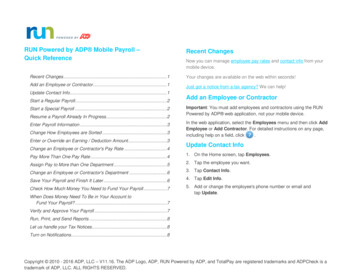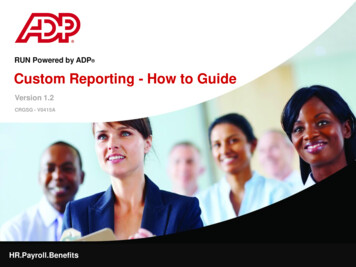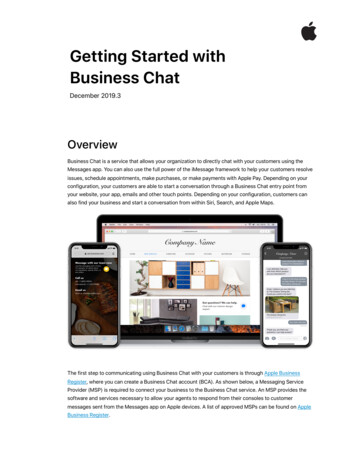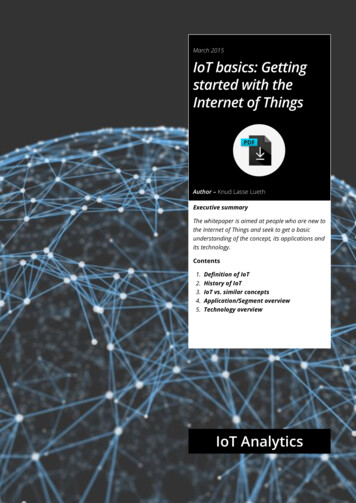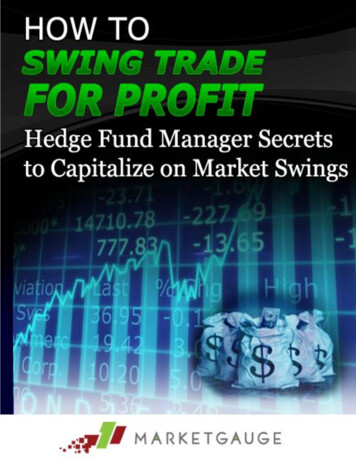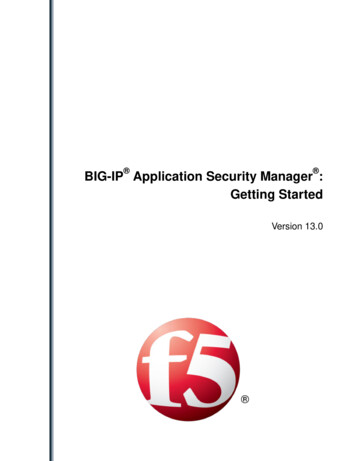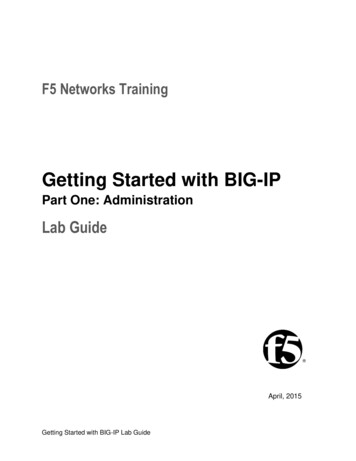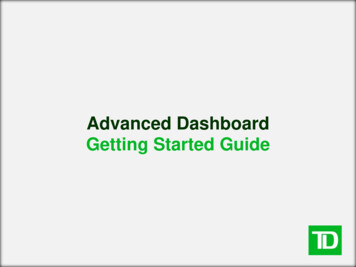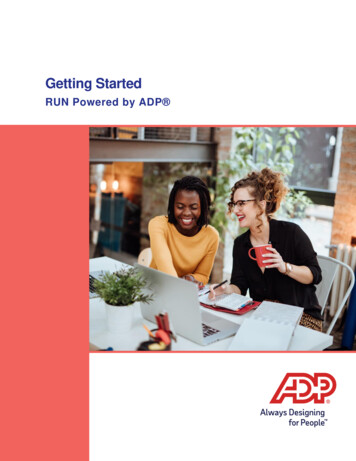
Transcription
Getting StartedRUN Powered by ADP
TrademarksADP, the ADP Logo, ADP Always Designing for People, and RUN Powered by ADP are trademarks ofADP, Inc.Adobe and Acrobat are registered trademarks of Adobe Systems Incorporated. Google Chromebrowser is a trademark of Google, LLC. Apple , Mac , iPad , iPhone , and Safari are registeredtrademarks of Apple, Inc., registered in the US and other countries. Microsoft, Windows, and WindowsNT are registered trademarks of Microsoft Corporation. Firefox is a registered trademark of MozillaFoundation.All other trademarks are the property of their respective owners.Copyright 2013 - 2020 ADP, Inc. ADP Proprietary and Confidential. All Rights Reserved. Thesematerials may not be reproduced in any format without the express written permission of ADP, Inc.ADP provides this publication “as is” without warranty of any kind, either express or implied, including,but not limited to, the implied warranties of merchantability or fitness for a particular purpose. ADP isnot responsible for any technical inaccuracies or typographical errors which may be contained in thispublication. Changes are periodically made to the information herein, and such changes will beincorporated in new editions of this publication. ADP may make improvements and/or changes in theproduct and/or the programs described in this publication at any time without notice.BGSG - V1020A
ContentsHow Secure Is the Data? . 1Security Access Roles . 1Managing Users’ Security Access . 2Company and Payroll Notes . 3Company Notes . 3Payroll Notes . 3Tips for Notes . 3How Do I Add a Company Note for Myself or Someone Else? . 4How Do I Add a Payroll Note for Myself or Someone Else? . 4Payroll Tasks, Messages, and E-Mails . 5Your To Do List . 5Messages . 6E-Mail Messages . 6Setting Up a Company. 7Collecting General Company Information . 7Collecting Company Pay Calendar Information . 8Collecting Company Tax Information . 8Collecting Company Earnings and Deductions Information . 9Collecting Company General Ledger Information . 9Collecting Company Workers' Compensation Information . 9How Do I Set Up a Company? . 10Setting Up Employees and Contractors . 11Collecting General Employee and Contractor Information . 11Collecting Employee and Contractor Payroll Information . 12Collecting Employee and Contractor Bank Information . 12Collecting Employee Paid Time Off Information . 12Collecting Employee Tax Information . 13How Do I Set Up Employees and Contractors? . 13Entering Prior Payroll Amounts . 14Where Can I Find Prior Payroll Amounts? . 14Processing the First Payroll During a Quarter . 15How Do I Enter Prior Payroll Amounts?. 15Getting StartedRUN Powered by ADP
Setting Up General Ledger . 16Sending your payroll data to your accounting software . 16Is there someone who can help me set up general ledger? . 16Ordering Check Stock . 20Paying Your Employees and Contractors . 17Task 1: Update Employee and Contractor Information . 17Task 2: Total the Source Documents . 17Task 3: Enter Payroll Information . 18Task 4: Calculate the Payroll. 19Task 5: Correct Payroll Errors . 19Task 6: Run Payroll and Approve Checks for Printing . 19Task 7: Print Paychecks, Pay Stubs, and Direct Deposit Vouchers . 20Customizing Standard Reports . 22Exporting Data . 22How Do I Run a Report? . 22Appendix A: System Requirements . 23Hardware Requirements . 23Software Requirements - PC. 23Software Requirements - Mac . 23Software Requirements - iPad . 23Appendix B: ADP Features and Services . 24e-File and e-Pay. 24Full Service Direct Deposit (FSDD) . 24Tipped Establishments . 25Appendix C: Additional Resources . 26Getting StartedRUN Powered by ADP
How Secure Is the Data?The following industry-leading security technology is incorporated into RUNPowered by ADP : Multi-level user authentication – Users must provide key information,and their username and password, to authenticate their registrationinformation. Sensitive transactions will also require at least oneadditional step-up challenge per session. 256-Bit SSL information transfer – All information between the user’sbrowser and the payroll application is transmitted under 256-bit SSL, theindustry standard for secure financial data exchanges. Physical security – The client data is shielded behind several layers ofsecurity infrastructure, including firewalls that limit outside access to thepayroll application. Physical data security – After submission, all client data is storedsecurely in our state-of-the-art data centers behind several layers ofsecurity, on encrypted storage, where access is restricted to onlyvalidated users and systems prior to data submission and is backed upregularly. Proprietary data protocols – Restricted protocols are used to movedata throughout the application, which also restricts access to theapplication by outside users.Security Access RolesThe following security access roles are available for RUN Powered byADP users.The Owner role can: Maintain company and employee information View payroll information and reports Access all areas of RUN that are required to handle payroll functions.The Client Update role can: Maintain company and employee informationThe Payroll Admin role can: Access all areas of RUN that are required to manage payroll tasksImportant: Because only someone with a role of Owner can resetpasswords, you may want to assign the role of Owner to at least two usersin the company.Getting StartedRUN Powered by ADP
Managing Users’ Security Access 2Managing Users’ Security AccessThe person who initially purchases RUN Powered by ADP and goesthrough the registration process is automatically assigned the role of Owner.This person is responsible for setting up additional users in the companyand managing their security access, which includes the following tasks: Changing a user’s security role Removing a user Resetting a user’s payroll passwordFor step-by-step instructions on any of the tasks listed, search for the taskname in the online help. For help on a field or page, clickin theupper-right corner of the page. You can also type your question in theSearch box at the top of the page.For more information about security access roles, see Security AccessRoles on page 1.Getting StartedRUN Powered by ADP
Company Notes 3Company and Payroll NotesNotes allow you to add comments, messages, and reminders in the payrollapplication, for yourself and for other users in your company. Notes are NOTintended for your ADP Service team.There are two kinds of notes: Company and Payroll.Company NotesCompany Notes are available by clickingin the upper-right corner of thepage. Lines on the icon indicate that someone has already added acompany note.Company Notes are visible to all users.The name of the last person to make a change, as well as the date and timeof the change, is displayed at the bottom of the Company Notes window.Payroll NotesPayroll Notes are available while you are entering, reviewing, or processinga regular payroll. To open the Payroll Notes window, clickin theupper-right corner of the page. Lines on the icon indicate that someone hasalready added a payroll note.Payroll Notes are visible to users who can process payrolls.The date and time of the last change is displayed at the bottom of thewindow.Tips for Notes You can use the standard editing shortcuts, such as Ctrl-Z (undo), Ctrl C(copy), and Ctrl-V (paste). You can move the Notes windows on the screen. You can resize the Company Notes window.Getting StartedRUN Powered by ADP
How Do I Add a Company Note for Myself or Someone Else? 4How Do I Add a Company Note for Myself or Someone Else?Important: Be aware that any notes you add in the Notes window are visibleto all users in your company.If the note is related to a specific payroll, you might want to add a Payrollnote instead of a Company note.1 In the upper-right corner of the page, clickto open the Noteswindow.2 Type your note.Notes are saved automatically as you type them.Tip: You might want to include your name or initials and a date, so otherusers know who wrote the note.3 To close the Notes window, click the X icon in the upper right corner.How Do I Add a Payroll Note for Myself or Someone Else?Important: Be aware that any notes you add in the Payroll Notes windoware visible to all users who can process payrolls.Payroll Notes are available only in a regular payroll.1 In the upper-right corner of the page, clickto open the Payroll Noteswindow.2 Type your note.Notes are saved automatically as you type them.Tip: You might want to include your name or initials and a date, so otherusers know who wrote the note.3 If you want the Payroll Notes window to come up automatically whensomeone starts the current payroll, click to select the check box at thebottom of the window.4 To close the Notes window, click the X icon in the upper right corner.Getting StartedRUN Powered by ADP
Your To Do List 5Payroll Tasks, Messages, and E-MailsThe Payroll Home page in RUN Powered by ADP allows you to managepayrolls and review payroll tasks and messages.Your To Do ListA payroll task is a task that you must complete in RUN Powered by ADP .Most payroll tasks should be completed as soon as possible. In some cases,you will be prevented from doing certain things u
How Do I Add a Company Note for Myself or Someone Else? 4 Getting Started RUN Powered by ADP How Do I Add a Company Note for Myself or Someone Else? Important: Be aware that any notes you add in the Notes window are visible to all users in your company. If the note is related to a specific payroll, you might want to add a Payroll