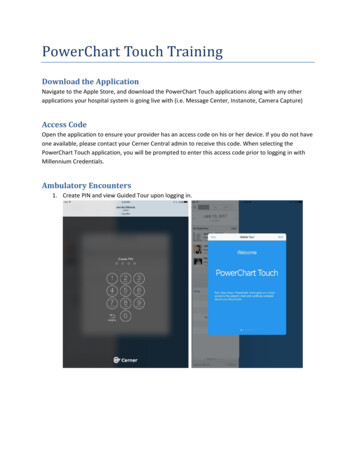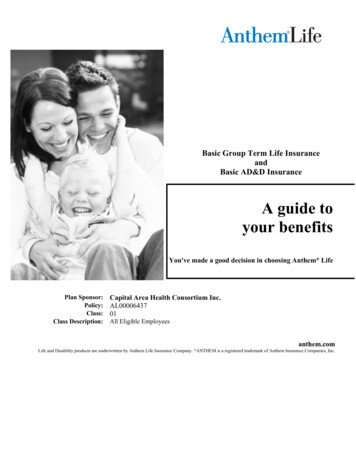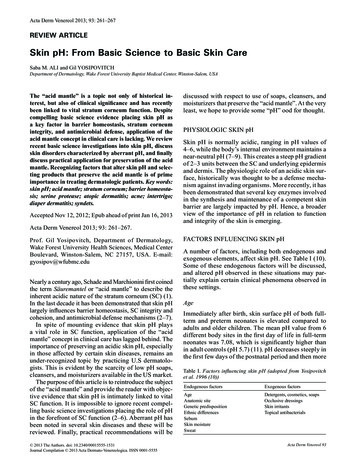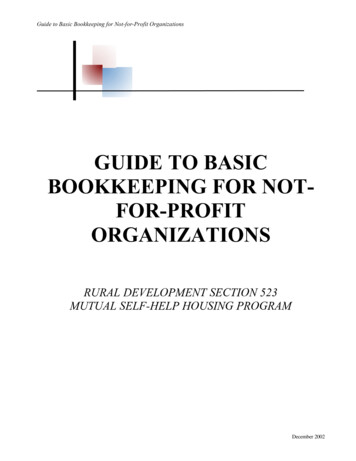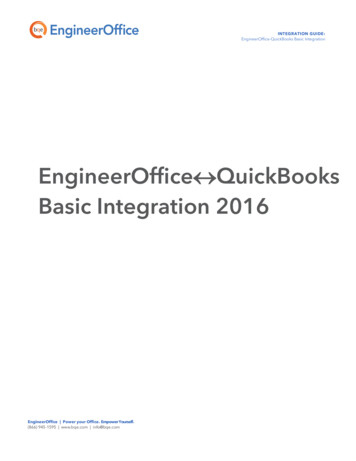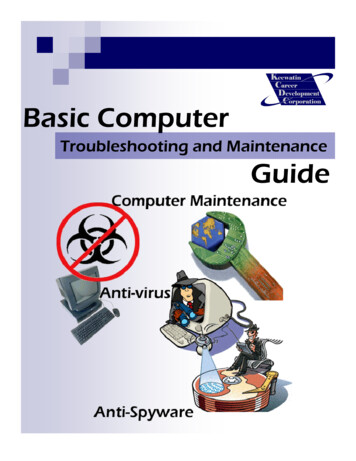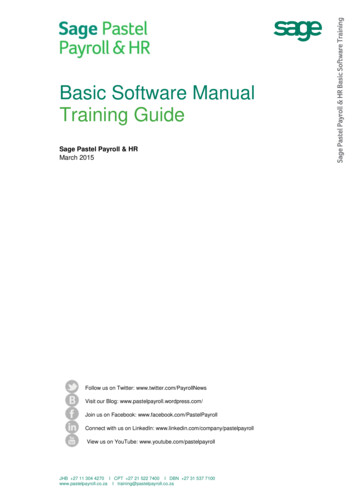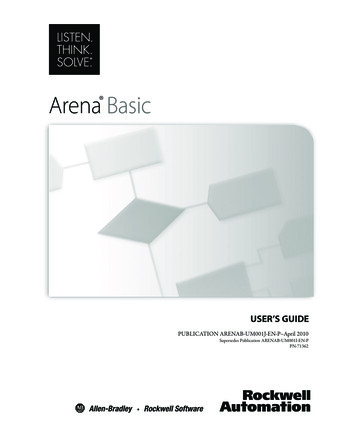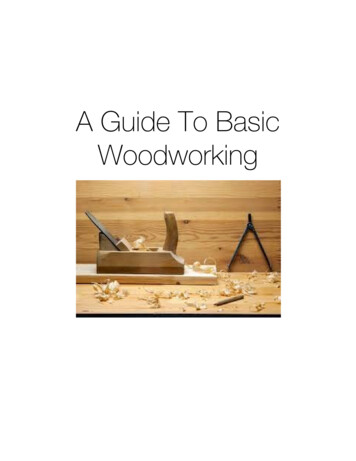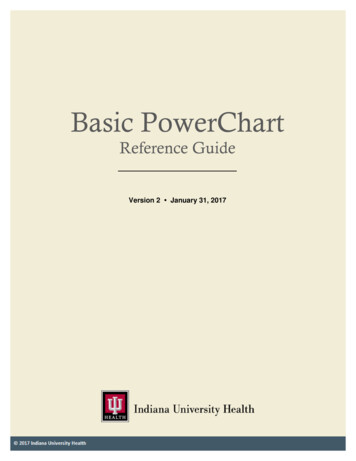
Transcription
Basic PowerChartReference GuideVersion 2 January 31, 201712-06-16Version 2Page i
Basic PowerChartReference GuidePrepared by IS Clinical EducationAt Web ClinicalEdSee last page for change details 2017 Indiana University Health. All rights reserved.The information in this document is subject to change without notice. This document may not be reproduced ortransmitted, either mechanically or electronically, for any purpose without the express written permission of IndianaUniversity Health.For Internal Education Only.Page iiBasic PowerChart Reference Guide 2017 IU Health
Table of ContentsTable of Contents . iiiIntroduction. 1Intended Audience . 1Cerner PowerChart . 1Icon Legend . 1Obtain Cerner Remote Connectivity . 2Introduction. 2Prepare to Connect . 2Connect to the IU Health Network . 3Access PowerChart from a Device other than a PC . 5Option 1: Access PowerChart via IU Health Applications . 6Option 2: Access PowerChart via Remote Connectivity . 7Message Center . 9Message Center Tabs . 9Set the Message Type Preference . 11Send a New Message from the Inbox . 12Create a Phone Encounter . 13Reply to a Message . 14View a Phone Call/Message in Clinical Notes . 14Message Center Pools . 15Send a Message to a Pool . 15View Pool Messages . 16Assign a Message to Yourself . 17Unassign a Message . 17Introduction to Inbox Proxy. 18Important Notices about Using Proxy . 18Set Up a Proxy . 18View Proxies Received from Others . 21Update Proxy Authorization . 22Schedule Viewer . 23Scheduling Viewer. 23Change the View of the Schedule Viewer . 25Access Scheduling Reports from Schedule Viewer . 25Search for a Resource . 26Check-in Patient from Schedule Viewer . 26Open a Patient Chart from Schedule Viewer . 27Patient Lists . 28Create a Location Patient List. 28Create a Custom Patient List . 30Add a Patient to a Custom List . 32Remove a Patient to a Custom List. 32Proxy a Cerner Patient List . 33Use a Proxied Patient List. 35Inactivate a List. 36Delete a List . 3601-31-17Version 2Page iii
Tips and Tricks . 36Open a Patient’s Chart . 37Overview. 37Open a Patient Chart Using Patient Search . 37Open a Patient Chart Using Recent Drop-down List. 37Chart Search. 38Overview. 38Information Searching . 38Items Not Included in Chart Search. 38Perform a Word or Concept Search . 39Filter Results . 40View Patient Chart Search Results . 41Feedback Options . 42Disclaimers . 42Key Features . 43View Orders . 44Orders Section . 44Order/Order Review Icons . 45Communication Types . 46Document Medications by History . 47Document Medications by History . 47List a Study Drug in Cerner . 49Modify Historical Medications . 51Cancel / Discontinue an Historical Medication . 52Complete a Medication . 53Add/Modify Compliance . 54Ambulatory Viewpoint . 55Overview. 55AMB Summary Tab . 55Problems and Diagnoses Component . 56Medication List Component . 57Chart Search Functionality . 57AMB Custom Tab. 58Future Orders Tab . 58Ambulatory Flowsheet. 59Overview. 59Results Review . 60Open the Results Review Section . 60How to Interpret Font Color of Results . 60Available Results to View . 60Use Results Review Tabs (Filters) . 61Flowsheet Type . 62Level Filters . 62Display Options . 63Expand Search Criteria on the Information Bar . 64Use the Navigator . 65The Results Pane. 66View Result Details . 66Page ivBasic PowerChart Reference Guide 2017 IU Health
Print Results . 67Graph Results. 68Health Maintenance . 69Overview. 69Health Maintenance Reference Text . 70Clinical Notes . 71Overview. 71Sort Options . 72Change Search Criteria . 72View a Clinical Note . 74Set Document Type Preference . 75Add a Clinical Note . 77Request Review of Treating Provider. 78Create Auto Text. 81Insert Auto Text . 82Modify a Clinical Note . 83Mark a Clinical Note In Error . 84Scan Documents into Clinical Notes . 86Options for Viewing Scanned Documents . 88Histories . 89Overview. 89I/O / I-Flowsheet . 90Overview. 90The MAR (electronic Medication Administration Record). 91Introduction. 91eMAR Page Details . 91Pregnancy Summary . 93Overview. 93Navigate the Pregnancy Summary Section . 94Significant Events . 96Complete a Significant Events Form . 96Charge Forms. 97Access a Charge Form . 97Use the Tracking Shell. 98Access the Tracking Shell . 98Use the Filter to View One or Two Units . 98View All Patients . 98Sort by Column . 99Hovering Capabilities . 99Check-in as a Provider . 100ED Patient Summary . 101Overview. 101Clinical Research Identification and Information. 102Clinical Research Section . 102Document Change Control . 10301-31-17Version 2Page v
IntroductionIntendedAudienceThis reference guide addresses multiple functions in Cerner PowerChart. It isimportant that you only perform actions that align with your current job description.Research CoordinatorsAs mentioned above, this is a reference guide that is intended for numerousaudiences and for this reason does not follow the workflow of any particular venueor workplace. You must decide, in consultation with supervisors and fellowresearch coordinators, which sections are applicable to your field of work.CernerPowerChartCerner PowerChart is an Electronic Medical Record (EMR) system. Its purpose is toprovide electronic access for multiple users to enter and review patient informationat the same time.Icon LegendThe following icons will be used throughout the guide to visually assist you:ItemDescriptionThe light bulb icon displays extra information that may be helpful tolearners.The exclamation mark icon indicates a “warning” message directedto the learner.The hammer icon is used on skill she
The Indiana University Health login portal displays. 4. Enter the assigned IU Health NT ID and Password. 5. If logon fails, c. Verify correct Username and Password. d. Attempt again. 6. If still unable to connect, contact your local Help Desk. Note: If a user encounters issues not