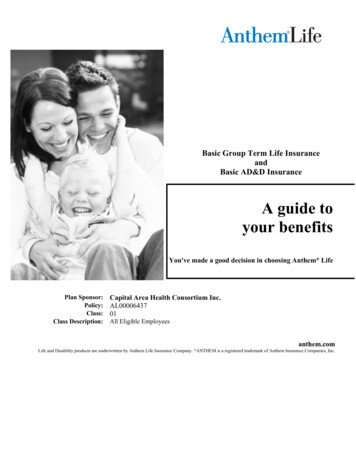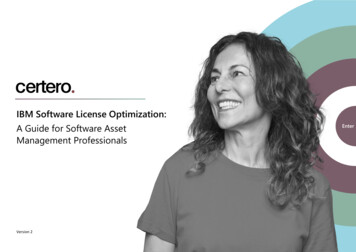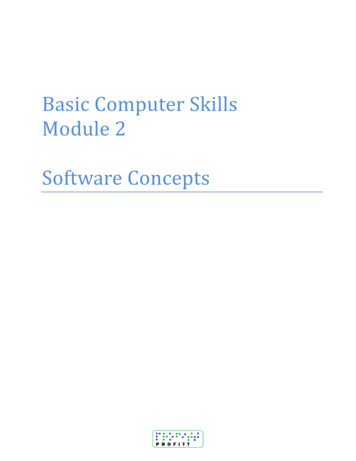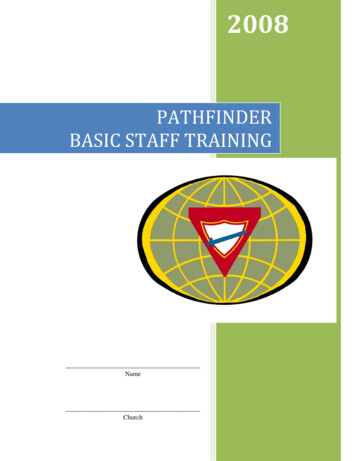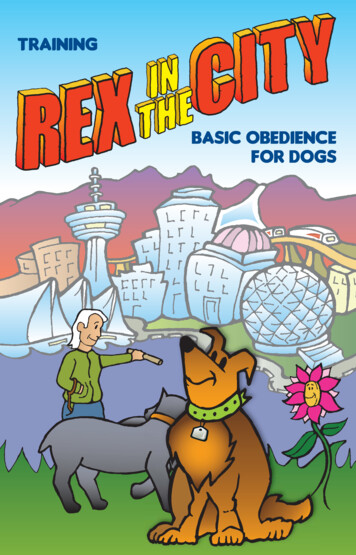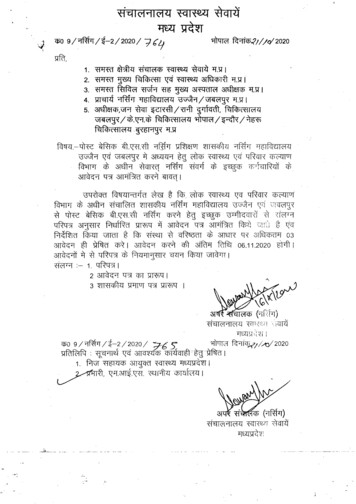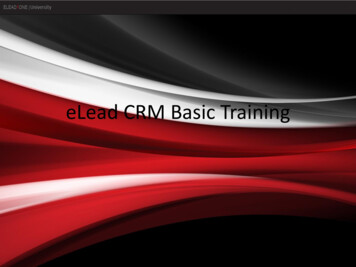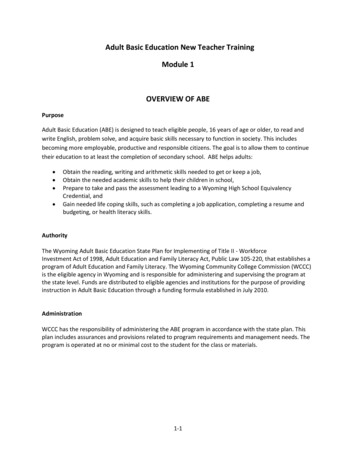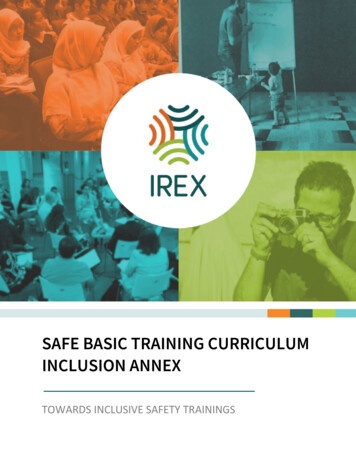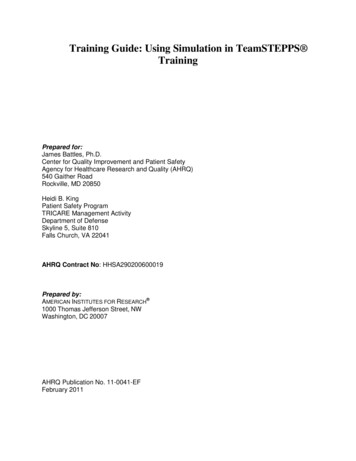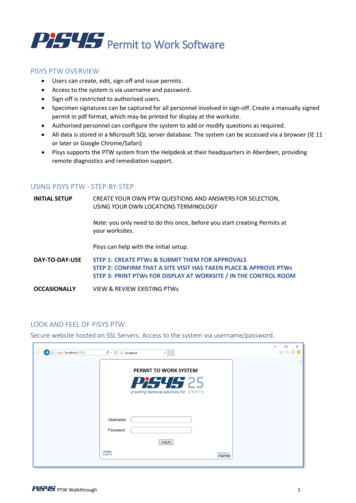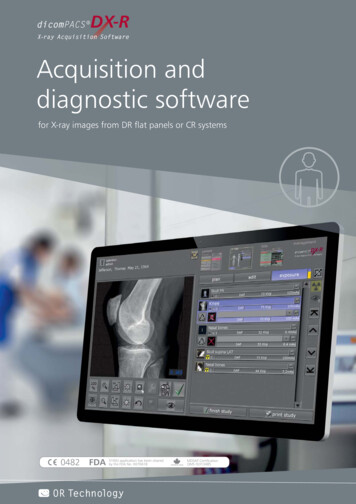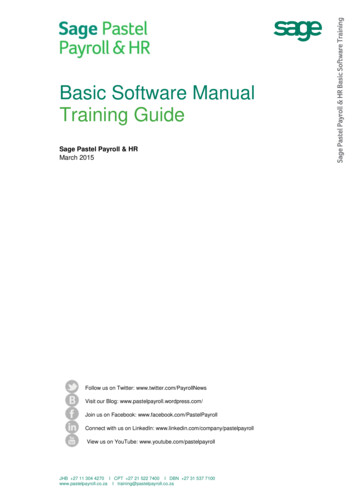
Transcription
Sage Pastel Payroll & HRMarch 2015Follow us on Twitter: www.twitter.com/PayrollNewsVisit our Blog: www.pastelpayroll.wordpress.com/Join us on Facebook: www.facebook.com/PastelPayrollConnect with us on LinkedIn: www.linkedin.com/company/pastelpayrollView us on YouTube: www.youtube.com/pastelpayrollJHB 27 11 304 4270 I CPT 27 21 522 7400 I DBN 27 31 537 7100www.pastelpayroll.co.za I training@pastelpayroll.co.zaSage Pastel Payroll & HR Basic Software TrainingBasic Software ManualTraining Guide
Copyrights and Trademarks Sage South Africa (Pty) Ltd 2014.We hereby acknowledge the copyrights and trademarks of all terms we use in this manual and its accompanying electronicdocumentation. This includes, but is not restricted to, the following names and terms.The following are the property of the Microsoft Corporation and / or its subsidiaries:Microsoft SQL ServerMSDEWindows 95, Windows 98Windows NTWindows 2000Windows XPWindows VistaWindows 7The following are the property of Adobe Corporation:Adobe AcrobatPDFManual VersionMarch 2015Software VersionAcknowledgementsDeveloper: Shelly Joseph-DixonEditor: Ryan-Tyler Viljoen Sage South Africa (Pty) Ltd 2002 - 2014Page 2 of 176
Table of ContentsLearning Unit 11.1Sage Pastel Payroll & HR1.2Sage Pastel Payroll & HR’s Navigation Tools1.3Sage Pastel Payroll & HR’s Help Function55613Learning Unit 22.1.Using Sage Pastel Payroll & HR’s Setup Assistant2.2.Completing the Company setup2.3Creating User Defined Fields2.4Setting up Transactions1519274043Learning Unit 33.1Creating Cost Centres3.2.Creating Job Codes3.3.Creating Pay Points3.4.Creating Occupations3.5Creating Bank and Branch Codes535356596265Learning Unit 44.1.Creating Employee Profiles4.2Creating Employee Masterfiles696982Learning Unit 55.1.Creating Payslips5.2.Setting up Leave5.3.Performing the Payroll Run5.4.Clearing the Run Flags5.5.Making Backups of Your Company5.6.Pay Period Update5.7.Processing Cheques and Bank Transfers5.8.Using Sage Pastel Payroll & HR’s Note Function5.9.Summary of the Process5.10. The most common transaction codes5.11. Periodic Processing Cycle in Sage Pastel Payroll& HR9999122136142144147158162168169Learning Unit 66.1Introduction6.2The Sage Pastel Payroll & HR Product Range172172172 Sage South Africa (Pty) Ltd 2002 - 2014171Page 3 of 176
Sage South Africa (Pty) Ltd 2002 - 2014Page 4 of 176
Learning Unit 1Sage Pastel Payroll & HR IntroductionOutcomes of learning unit 1: Navigate through the software. Short cut icons. Use the Help Function for assistance.1.1Sage Pastel Payroll & HRAs a start-up or small business, we understand your day-to-day challenges. That is whywe’ve developed easy to use software for all of your Payroll and HR needs. We want tohelp you work more smartly and efficiently, giving you more time to focus on what’simportant for instance growing your business. Our clients remain the heart of our thinking,that’s why we want to help you achieve your business ambitions by becoming a payrollexpert through our training, workshops and seminars.Our software is smart and intuitive as well as SARS compliant. This means that you cannow have peace of mind that with our Frictionless (automated) Updates by simply clickingon the update notification messages. You will be up to date with the very latest in payrolllegislation and that the processing will always be done using the latest statutory tables.We offer all the tools, guidance and support you could ask for. If at any point you getstuck, rest assured that there is a knowledgeable, real person ready to assist. Not only ishelp just a phone call or email away, we will arrange to come to you for a one-on-one sitevisit, if needed, to assist you with the payroll system once you are back in your workplace.We also offer a range of secure, professional pre-printed payslips so you can add thatprofessional edge. What’s more, you can customise them by adding your own logo.Note: It is assumed by Sage Pastel Payroll & HR that the delegate using this manualand attending the Sage Pastel Payroll Certified Administrator or Installer training hasthe following skills in place:Able to use a computer including desktop, laptop and subsidiary hardware.Computer literate in relation to Microsoft Office packages.Able to use a mouse correctly.Should this not be the case, Sage Pastel Payroll & HR suggests the delegate firstattend a basic computer literacy training before attending this program. Sage South Africa (Pty) Ltd 2002 - 2014Page 5 of 176
Sage Pastel Payroll & HR’s Navigation Tools1.2The MenusThe Sage Pastel Payroll & HR menus are arranged according to the type of function youcan perform.By selecting an option on the menu bar, the drop down menu appears, giving youcomplete access to all of Sage Pastel Payroll & HR’s functions.FileThe File menu lists the options that deal with the software.You can: Create and delete companies, Backup and restore companies and Import or export certain information. You can also set up printers and fonts and run legislative releases. Finally, you can open companies or exit Sage Pastel Payroll & HR via this menu. Sage South Africa (Pty) Ltd 2002 - 2014Page 6 of 176
EditFrom the Edit menu you can create, edit and delete any static information. These includeall the static information on the employee Masterfile.You can Create and maintain administrative codes such as Cost Centres, Job Codes, PayPoints, Bank Branch Codes and Occupations from this menu. Maintenance of information related to Skills and Equity, as well as Industrial Councilscan also be found on this menu.If you have purchased the Industrial Councils Module, the relevant maintenance submenu is available from the Industrial Councils menu.ProcessThe Process menu offers access to all the periodic processing functions.From this menu, you can: Capture transaction batches, Create and edit payslips and Process the payroll run. To complete the period’s processing, you can print payslips and cheques, Process bank transfers and select Pay Period Update to process the next pay period. Sage South Africa (Pty) Ltd 2002 - 2014Page 7 of 176
Lastly, this is where you will access the option to perform the tax year end.ViewThe View menu allows you to view static and transaction information stored in SagePastel Payroll & HR by means of lists and reports. You may view all lists and reports onthe screen or print them to a printer. Reports include periodic payroll reports and statutoryreports. Lists include employee Masterfile information, parameter listings and many more. Sage South Africa (Pty) Ltd 2002 - 2014Page 8 of 176
SetupYou can use the Setup menu to configure Sage Pastel Payroll & HR to conform to thecompany’s processing requirements. From this menu you can set up the defaultparameters and options to which Sage Pastel Payroll & HR will always revert back towhen you create new employees and process their transactions. Under normalcircumstances, you will configure the company parameters when you create the company.Thereafter, this menu will only be accessed to amend the company’s parameters.UtilityThe Utility menu gives you access to various useful utilities such as Sage Pastel Payroll &HR’s Note Function, Forms Designer, DDF File Export Utility, Calculator and the SystemStatus utility.By using the WebLinks function you can access the web pages you regularly use for allyour payroll duties. This menu allows access to system utilities such as the ServerManagement function, Clearing Skills & Equity History and Rebuilding Totals. Sage South Africa (Pty) Ltd 2002 - 2014Page 9 of 176
WindowThe Window menu allows you to select and arrange your open screens.HelpSage Pastel Payroll & HR has a comprehensive Help Function.In addition, you have advanced search facilities to quickly find what you need, and toconnect you to the Sage Pastel Payroll & HR website. Sage South Africa (Pty) Ltd 2002 - 2014Page 10 of 176
The ToolbarSage Pastel Payroll & HR’s toolbar gives you quick and easy access to frequently usedfeatures. If you move the mouse over the buttons on the toolbar, a tooltip displays thename of that feature.Open aEdit EmployeePayroll Run andSwitchNotePayrollCompanyMasterfilePrint Payslipsto HRFacilityNewsBackup yourProcessExcelCompany DataPayslipsReporting Sage South Africa (Pty) Ltd 2002 - 2014StatusHelpEmployee SelfPastel PayrollServiceCustomer ZonePage 11 of 176
TabsTabs are used to simplify windows and menus. Each tab contains information relevant tothe tab name. To switch between tabs, simply select the tab name that you need toaccess.Below is a typical screen containing tabs: Sage South Africa (Pty) Ltd 2002 - 2014Page 12 of 176
1.3Sage Pastel Payroll & HR’s Help FunctionThe Help Function is a fully electronic reference to all of Sage Pastel Payroll & HR’sfeatures. It contains general overviews of terms and functions, as well as detailedexplanations of fields and concepts.The Help Function will open on the page relevant to the active screen in Sage PastelPayroll & HR when you press F1, e.g. pressing F1 on the Rates Details tab opens theEmployee Masterfile.Rates.Rate Details tab help page.Select any ofthe fields inthe index fora detailedexplanation. Sage South Africa (Pty) Ltd 2002 - 2014Page 13 of 176
Sage South Africa (Pty) Ltd 2002 - 2014Page 14 of 176
Learning Unit 2Creating a New CompanyAfter the completion of this learning unit, the learner will be able to: Create a new company using the setup assistant. Set up various parameters for a new company. Create user defined fields. Create new transaction codes for payslip processing.Note: From Update 4 of Sage Pastel Payroll & HR 2015, all company files must have apassword. All the training company files have been set with a standard password.Should you at any time be prompted for a password during training, please use thefollowing password: Payroll@1Company File PasswordsPayroll@1It is your responsibility as an employer, to ensure that your employees’ information isprotected, along with your company information. When setting your company password,please note the following requirements: A password is mandatory and even if you did not make use of a password before, youmust make use of a password when accessing your Pastel data from now onwards. When choosing your new password, you will have the option of making use of StrongPassword Validation. The password must be at least 8 characters and include at leastone of each of the following: Upper Case Lower Case Number Special CharacterExamples of strong passwords:P@ssword1Pa word2Passw0rd# If you did make use of passwords prior to this upgrade, you will be prompted to provideadditional information in case you forget your password. In order to generate a Sage South Africa (Pty) Ltd 2002 - 2014Page 15 of 176
password reminder in case you forget your password, you will be required to choosethe following: A user name A security question An answer to the security questionExamples of security questions are:My first pet’s nameMy mother’s maiden nameMy best friend’s name Do not write down your password on a piece of paper. Do not use your password as a security question. Do not use personal information about yourself that someone who knows you couldguess (e.g. favourite movie, birthday, etc.) Use different passwords for different systems. Password-protect your backups. This can easily be done in Sage Pastel Payroll & HRby going to Setup Company Parameters Settings tab. If you are working on a network, ensure that only the necessary people have access tothe relevant payroll information, backup folders, etc. Change your password regularly. Do not share your password with anyone. If you are a supervisor on Sage Pastel Payroll & HR and you wish to change yourselection on the Force Strong Passwords option, you can do so by going toSetup Company Parameters Settings tabWhen accessing your company for the first time after installing Sage Pastel Payroll & HR2015 Update 4, the following screen will display:In this case, no password was in use and you will now be required to choose your newpassword. Sage South Africa (Pty) Ltd 2002 - 2014Page 16 of 176
If you feel that applying Strong Password validation is not required, you may remove theoption to Force Strong Passwords (only accessible by the Supervisor user).Enter the password you have chosen for yourself and confirm that it is correct.In case you forget your password in future, you will be able to make use of the ForgotPassword feature. Pastel will allow you to reset your password only if you provide thecorrect answer to a security question linked to your user name.You therefore need to choose a user name along with a security question and answer.If you did make use of passwords to protect your data prior to this upgrade, you still needto complete the new security setup. If you are the Supervisor user logging in for the firsttime after the upgrade, you must first choose whether or not to apply strong passwordvalidation. Sage South Africa (Pty) Ltd 2002 - 2014Page 17 of 176
If you are not a supervisor and the supervisor has not yet logged into Sage Pastel Payroll& HR to make a selection on the Force Strong Passwords option, the default that will beapplied is normal passwords. You will be prompted to set up your user name andpassword as indicated below, making use of a normal password.After completing the new password setup, you may now access your data by entering thecorrect password on the Enter a Password screen:If you do forget the password you have chosen, you will be able to select the ForgotPassword option. Once you enter your user name, the security question linked to youruser profile will display.If you enter the correct answer to the security question, your password will be displayed.Change your password regularly. To change your current password, you can select theChange Password option when opening a company in Sage Pastel Payroll & HR. Thisscreen will allow you to
File The File menu lists the options that deal with the software. You can: Create and delete companies, Backup and restore companies and Import or export certain information. You can also set up printers and fonts and run legislative releases. Finally, you can open