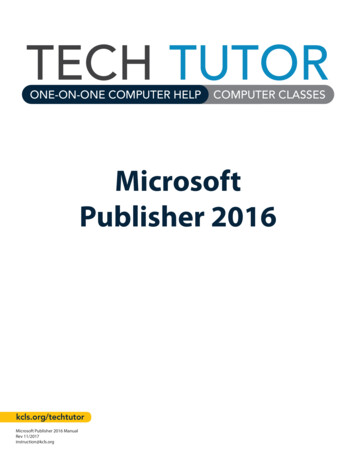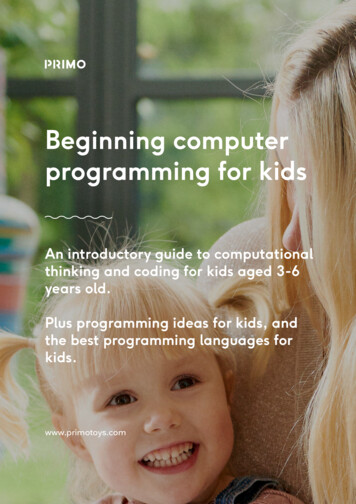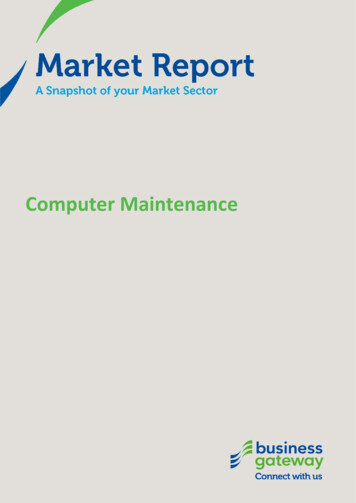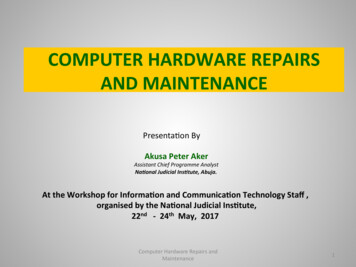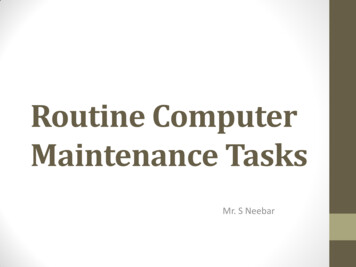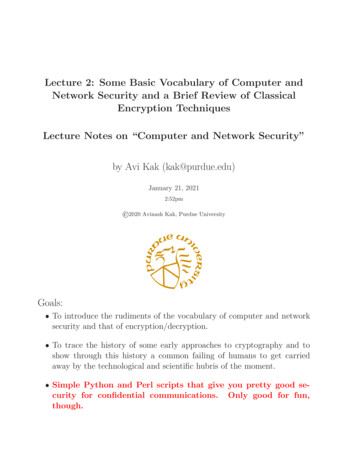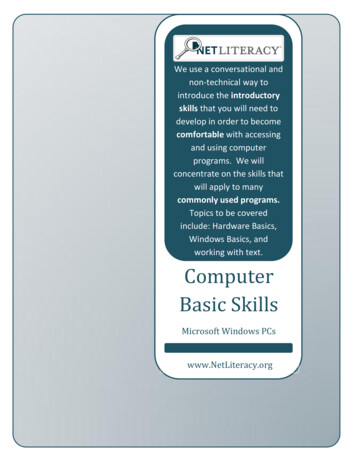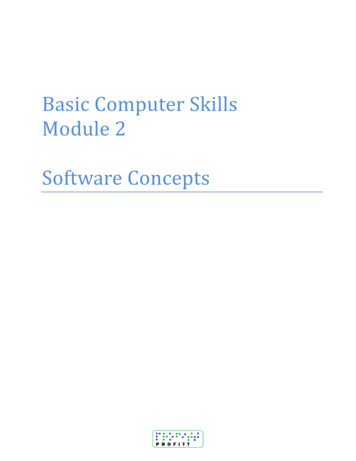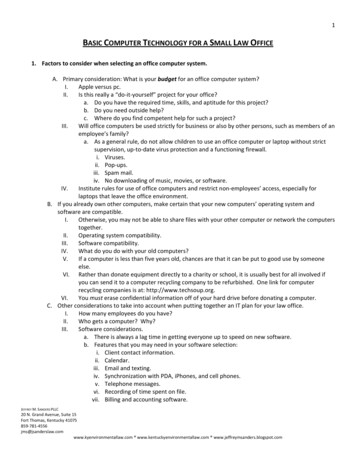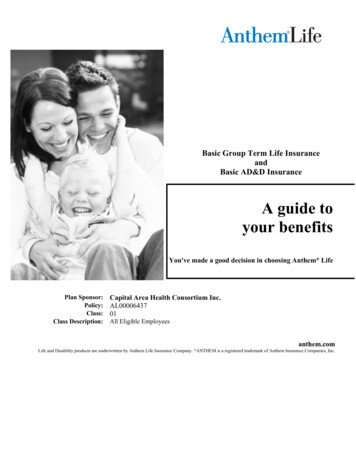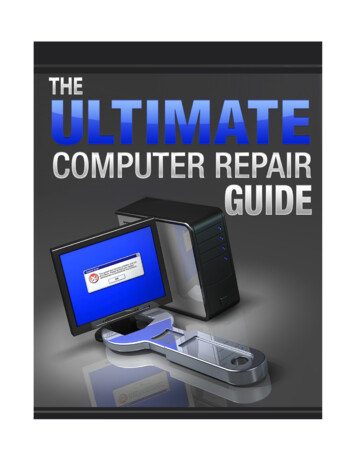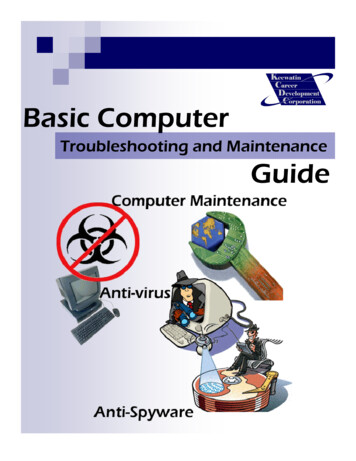
Transcription
Basic ComputerTroubleshooting and MaintenanceGuide
IntroductionMost computers come in for servicing have various problems. Pop-ups and slow response are themost common of those problems. A computer that has these problems can be fixed very easily.Windows itself has various programs that you can use to scan and optimize a computer. In thisguide we will be taking a look at those utilities as well as utilizing some free ones available on theInternet.Please note that this is meant to be a guide and not a solution to all your computer maintenance andtroubleshooting needs.NOTE: This overview is for PCs with the Windows XP operatingsystem on them, the steps may be different of other Window’soperating systems.NOTE: The following steps have been explained along with graphicsto help you out in learning these procedures.IMPORTANT: Before running any spy-ware or virus programs it isadvised that you turn off system restore.NOTE: You will see important noteslike these spread throughout thisguide. Pay close attention to them.It is also very important to note that you should backup crucial data (like documents and pictures,etc.) before attempting to clean out viruses or spyware from your computer in the event that anyscans or virus removals render the system inoperable. This downtime may be temporary until youcan get the system operational again and it may provide useful to have a backup copy of importantdocuments in case you need to setup the user on a temporary workstation.2Basic Computer Troubleshooting and Maintenance Guide
Step One: Disable System RestoreThe reason we disable system restore is because some virus and ad-ware like to hide in oldrestore points. If you had a virus and scanned to remove it, then had to use system restorethen you could be infecting your computer with the same virus that you got rid of before.1. Bring up the START MENU byclicking on the start button in the bottom left hand side of your computersdesktop, shown in the following picture. From here, click on CONTROLPANEL. If you are using the classicStart menu you may need to click onSettings after “Start” and then ControlPanel.2. This will bring up the control panel,a window with icons to variousprograms useful to the Microsoft Windows XP user. As shown in thefollowing screen we want to doubleclick on the SYSTEM icon. If you donot see the Control Panel exactly aspictured here, you can switch to Classic View by click “Switch to ClassicView” on the left task pane.Basic Computer Troubleshooting and Maintenance Guide3
Step One: Disable System Restore3. In this next screen thatpops up, you will need toselect the SYSTEMRESTORE tab4. When you get to the next screen,click in the check box beside TURNOFF SYSTEM RESTORE ON ALLDRIVES. If there is already a checkmark in the box, please skip to nextstep.4Basic Computer Troubleshooting and Maintenance Guide
Step One: Disable System Restore5. The word APPLY should gofrom faded to black lettering asshown in the next screen, clickon APPLY.6. The next screen that comes up after you click on apply will be a system restore warning, this warning tells youthat the computer will be deleting all previous restorepoints that it has created. Click on YES in this box.Basic Computer Troubleshooting and Maintenance Guide5
Step One: Disable System Restore7. Then it should take you back tosystem restore screen, note that thestatus off all your drives will be set toTURNED OFF, if you have more thanone drive in your computer like I dothen you will see multiple drives withthis status. CLICK on OK to finishthis step.NOTE: After the virus threat or spywarehas been removed from the system, it isimportant to turn the System Restore featureof Windows XP back on. Having restorepoints may provide useful in the future if youfind yourself troubleshooting the system.6Basic Computer Troubleshooting and Maintenance Guide
Step Two: Ad-Aware SE Personal ScanAd-Aware is a program that you use to scan for ad-ware or spy-ware programs that are in yourcomputer. Some of these programs block access to the internet, create advertising pop-ups onyour computer and generally slow your computer down.NOTE: If you have access to internet from the infected computer, you shoulddownload the Winsock XP Fix tool in the event that removing the spywarefrom your system accidentally corrupts the Winsock on the computer. ReadAppendix A for instructions on using the Winsock XP Fix tool. If the computerdoes not have access to the internet because of spyware or viruses, downloadthe following tools using another working computer that has internet access.1. Ad-Aware SE Personal is a free program downloadablefrom the internet.Their website address/URL is http://www.lavasoftusa.com oryou can Google ADAWARE and click here.2. Go to their homepage and you shouldsee this image on the right hand side ofthe page. Click on this image and you willbe redirected to another webpage.3. On this next page you should see thisimage. Click on this image to startdownloading the install file for Ad-Aware.Basic Computer Troubleshooting and Maintenance Guide7
Step Two: Ad-Aware SE Personal Scan4. Click on SAVE todownload the install file toyour computer.5. The next page that pops upis asking you where you want tosave the installation file. Clickon the arrow pointing down (1)to bring up a drop down list,.From this list click on “Desktop(2) to choose that as the save toarea, then click on SAVE (3)then move on to the next step.8Basic Computer Troubleshooting and Maintenance Guide
Step Two: Ad-Aware SE Personal Scan6. After the file is downloadedyou’ll see the following image,then you can RUN the programnow or you can CLOSE if youplan to run the program later oron another computer. If youchoose to open it later, start at#7. If you choose to run now,skip to #8.7. The downloaded file is called aawsepersonal.exe; this willbe located wherever you decided to save the file to, usually thedesktop and can look like either of the two following pictures.Double click the file to start the install process.8. A security warning shouldpop up telling you that you areabout to run a program, click onRUN to continue.Basic Computer Troubleshooting and Maintenance Guide9
Step Two: Ad-Aware SE Personal Scan9. This next screen is theprogram’s installationwizard, click on NEXT tocontinue10. In this next window click inthe CHECKBOX beside I ACCEPT THE LICENSE AGREEMENT and then the wordsNEXT should change from lightlettering to dark lettering. ClickNEXT to continue.10Basic Computer Troubleshooting and Maintenance Guide
Step Two: Ad-Aware SE Personal Scan11. Keep clicking NEXT, usingdefault values until you reachthis screen. If you click FINISHthe computer will update the adware definitions file, providedthat you have access to theinternet, then it will do a fullsystem scan.12. The computer will scan fora bit and then it should end uplooking like the following imagewhen it is completed. Click onNEXT to continue.Basic Computer Troubleshooting and Maintenance Guide11
Step Two: Ad-Aware SE Personal Scan13. This next screen showsa list of what the programfound hiding in the computer, put a CHECK in all ofthe BOXES and then clickNEXT to continue.14. This screen is just telling us thatAd-Aware is going to remove all ofthe files that you have selected, clickOK to continue.NOTE: In most cases this scan will remove all of the spy-ware/ad-ware infections on your computer, if you computer was having problems connecting to the internet thisshould fix those problems, allowing you to update Ad-Aware ifyou couldn’t before, if you couldn’t update before, update nowand do another full system scan and you should be finishedwith this step.12Basic Computer Troubleshooting and Maintenance Guide
Step Three: X-Cleaner / X-ScanxScan is an online ActiveX Spyware & Adware Scanning tool, meaning that there is no programthat you can just download and run locally on your PC, you have to be connected to the internetto use this scanning tool, there might be a standalone version that you can download but theonline tool is much easier to use.1. To get to xScan open up Internet Explorer and navigate tohttp://www.spywareinfo.com/xscan and wait until the information bar pops up (asseen in the following image). Click anywhere on the bar that appears to open up asmall menu, from that menu click on INSTALL ACTIVEX CONTROL. Continue tothe next screen2. After you click on theprompt a new window willpop up asking you if youwant to install the ActiveXcontrol again. Click onINSTALL to continue.Basic Computer Troubleshooting and Maintenance Guide13
Step Three: X-Cleaner / X-Scan3. xScan will now scanyour computer for adwareand malware as seen inthis image. Continue tothe next screen.4. If xScan finds any spyware on your computer you will get a warningwindow like in the image below, click on REMOVE IT to continue14Basic Computer Troubleshooting and Maintenance Guide
Step Three: X-Cleaner / X-Scan5. The next screen that pops upis a prompt to create a restorepoint, but since at the beginning ofthis tutorial we disabled systemrestore you can just click NO tocontinue.6. Keep removing any other spyware/malware that the program finds until itbrings up a window asking you to reboot,as seen in the following image. Click onYES toREBOOT and then you are finished withthis step.Basic Computer Troubleshooting and Maintenance Guide15
Step Four: Spybot S&D (Search & Destroy)Some people like to be absolutely certain that the spyware that has infected their system iscompletely gone. So to make sure that the previous spyware and malware scanners haven’tmissed anything, we will utilize Spybot: Search and Destroy to do another scan and ensure that thethreat of spyware has been ‘destroyed.’1. Spybot Search & Destroy is another free program downloadable from theinternet.The easiest way to download this program is to navigate tohttp://www.download.com and type in Spybot in the search field near the top,as shown in the next image. Click on GO to continue to the next webpage.2. Navigate down the next webpage till you see this listing. Click onDOWNLOAD NOW to start downloading the install file.3. Click SAVE in the nextwindow to save to installfile to your computer andproceed to next window.16Basic Computer Troubleshooting and Maintenance Guide
Step Four: Spybot S&D4. Same procedure aswhen we downloaded AdAware, click the downarrow (1) to bring up thedrop down list, click ondesktop (2) to choose thedesktop as your savelocation and then click onSAVE (3) to startdownloading the file.5. When the file is donedownloading you can choose toRUN the program now or CLOSEand run this program later. Theprograms name is spybotsd14.exeif you decide to run it later.Basic Computer Troubleshooting and Maintenance Guide17
Step Four: Spybot S&D6. Click RUN to start theinstallation process or doubleclick on the file, you’ll mostlikely end up with a securitywindow. Click ‘Run’ tocontinue with the install.7. Choose English as yourlanguage, this is usually alreadyselected as the default then clickOK.8. Click NEXT on this nextwindow that pops up and youshould come up the licenseagreement.18Basic Computer Troubleshooting and Maintenance Guide
Step Four: Spybot S&D9. You have to select IACCEPT THE AGREEMENT before the fadedletters will let you continueon with the installment.10. After you select accept,you will be able to continuewith the installation. ClickNEXT to continue on.Basic Computer Troubleshooting and Maintenance Guide19
Step Four: Spybot S&D11. Continue clicking onNEXT using all the defaultvalues until you come to thenext screen. Click on finish toend the installation and tostart up Spybot for the firsttime.12. Click OK on the next warning.13. Setup starts and you’ll have togo through a couple steps before thescan starts. The first step is to createa registry backup as shown here.Click on CREATE REGISTRYBACKUP, wait until it finishes what it’sdoing then click on NEXT.20Basic Computer Troubleshooting and Maintenance Guide
Step Four: Spybot S&D14. The next step updatesthe definitions file; if you haveaccess to the internet then youcan click SEARCH FOR UPDATES, if you don’t have access to the internet at the moment then just click NEXT, goon to the next step if you haveinternet access15. If you search for updatesthen the bottom button will become clickable, click onDOWNLOAD ALL AVAILABLEUPDATES to continue.Basic Computer Troubleshooting and Maintenance Guide21
Step Four: Spybot S&D16. Another warning may popup after the updates are autoinstalled, click OK to continue.17. The main windowsfor Spybot should comeup now, click on CHECKFOR PROBLEMS to startthe scanning process.18. Spybot will scan andend up at this screen listingall of the things that it foundon your computer, this listcould be long or small, depending on how infectedthe computer is. All of theitems in the list will be automatically selected so youcan just click on FIX SELECTED PROBLEMS tocontinue.22Basic Computer Troubleshooting and Maintenance Guide
Step Four: Spybot S&D19. This warning is just tellingyou that it is going to deletethese files, click on YES tocontinue on.20. Next is a confirmationwindow telling you that it hasfinished its job, click on OK tocontinue on.21. Click on the X in thetop right hand corner of theprogram window to finishwith this step.Basic Computer Troubleshooting and Maintenance Guide23
Step Five: Antivirus Scan using AVGAVG Anti-Virus Free Edition is a free anti-virus protection tool developed by GRISOFT forhome use. NOTE: Although AVG free has all the tools that will protect your computer fromvirus infections, it is still only recommended as a temporary alternative to a licensed program suchas McAfee or Symantec Anti virus. The program will issue virus definition updates as quickly as itcan, but the licensed versions will update these virus definitions quicker making your computer andnetworks safer than if you just used a free ant
your computer and generally slow your computer down. Basic Computer Troubleshooting and Maintenance Guide 7 1. Ad-Aware SE Personal is a free program downloadable from the internet. Their website address/URL is http://www.lavasoftusa.com or you can Google ADAWARE and click here. 2. Go to their homepage and you should