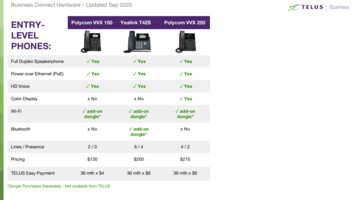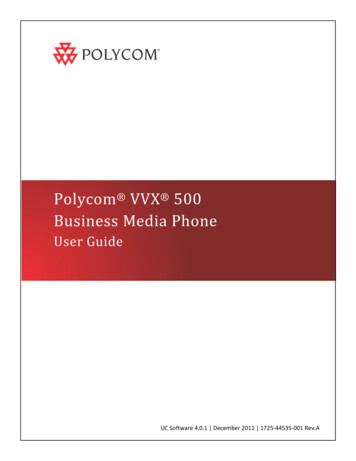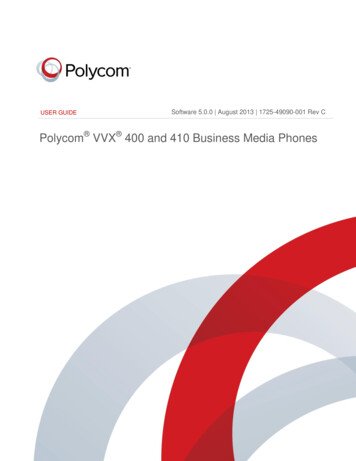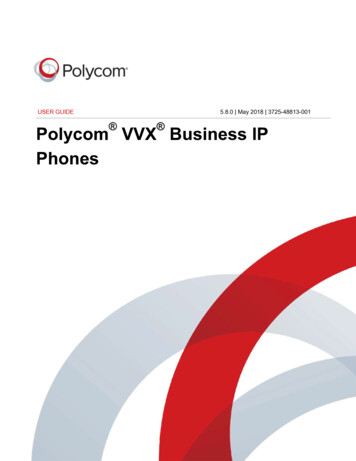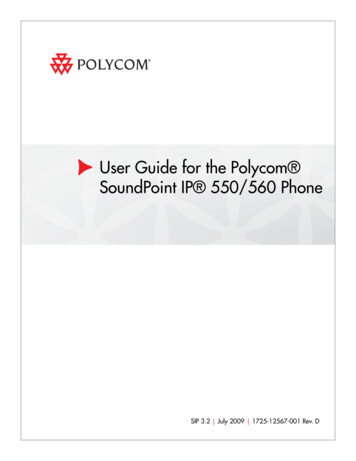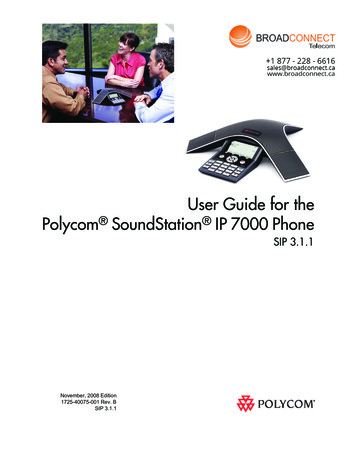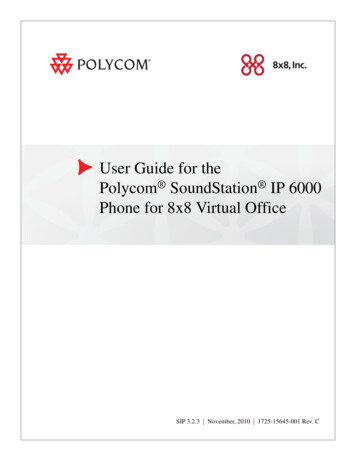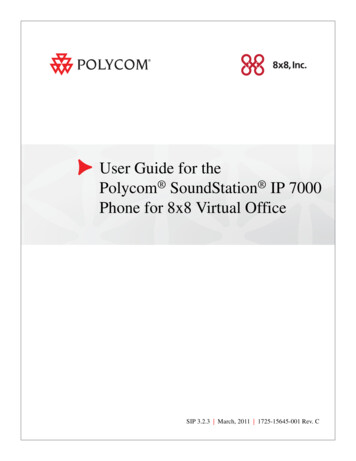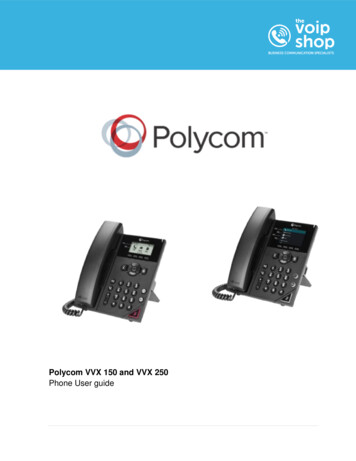Transcription
User Guide for the Polycom SoundPoint IP 650 PhoneSIP 3.2 July 2009 1725-12648-001 Rev. E
Trademark InformationPOLYCOM , the Polycom “Triangles” logo and the names and marks associated with Polycom’s products aretrademarks and/or service marks of Polycom, Inc. and are registered and/or common law marks in the United Statesand various other countries. All other trademarks are property of their respective owners. No portion hereof may bereproduced or transmitted in any form or by any means, for any purpose other than the recipient’s personal use, withoutthe express written permission of Polycom.Patent InformationThe accompanying product is protected by one or more U.S. and foreign patents and/or pending patent applicationsheld by Polycom, Inc.DisclaimerSome countries, states, or provinces do not allow the exclusion or limitation of implied warranties or the limitation ofincidental or consequential damages for certain products supplied to consumers, or the limitation of liability for personalinjury, so the above limitations and exclusions may be limited in their application to you. When the implied warrantiesare not allowed to be excluded in their entirety, they will be limited to the duration of the applicable written warranty. Thiswarranty gives you specific legal rights which may vary depending on local law.Copyright NoticePortions of the software contained in this product are:Copyright 1998, 1999, 2000 Thai Open Source Software Center Ltd. and Clark CooperCopyright 1998 by the Massachusetts Institute of TechnologyCopyright 1998-2003 The OpenSSL ProjectCopyright 1995-1998 Eric Young (eay@cryptsoft.com). All rights reservedCopyright 1995-2002 Jean-Loup Gailly and Mark AdlerCopyright 1996-2004, Daniel Stenberg, daniel@haxx.se Permission is hereby granted, free of charge, to any person obtaining a copy of this software and associateddocumentation files (the “Software”), to deal in the Software without restriction, including without limitation the rights touse, copy, modify, merge, publish, distribute, sublicense, and/or sell copies of the Software, and to permit persons towhom the Software is furnished to do so, subject to the following conditions:The above copyright notice and this permission notice shall be included in all copies or substantial portions of theSoftware.THE SOFTWARE IS PROVIDED “AS IS”, WITHOUT WARRANTY OF ANY KIND, EXPRESS OR IMPLIED,INCLUDING BUT NOT LIMITED TO THE WARRANTIES OF MERCHANTABILITY, FITNESS FOR A PARTICULARPURPOSE AND NONINFRINGEMENT. IN NO EVENT SHALL THE AUTHORS OR COPYRIGHT HOLDERS BELIABLE FOR ANY CLAIM, DAMAGES OR OTHER LIABILITY, WHETHER IN AN ACTION OF CONTRACT, TORT OROTHERWISE, ARISING FROM, OUT OF OR IN CONNECTION WITH THE SOFTWARE OR THE USE OR OTHERDEALINGS IN THE SOFTWARE. 2009 Polycom, Inc. All rights reserved.Polycom, Inc.4750 Willow RoadPleasanton, CA 94588-2708USANo part of this document may be reproduced or transmitted in any form or by any means, electronic or mechanical, forany purpose, without the express written permission of Polycom, Inc. Under the law, reproducing includes translatinginto another language or format.As between the parties, Polycom, Inc., retains title to and ownership of all proprietary rights with respect to the softwarecontained within its products. The software is protected by United States copyright laws and international treatyprovision. Therefore, you must treat the software like any other copyrighted material (e.g., a book or sound recording).Every effort has been made to ensure that the information in this manual is accurate. Polycom, Inc., is not responsiblefor printing or clerical errors. Information in this document is subject to change without notice.ii
About This GuideThank you for choosing the SoundPoint IP 650 , a full-duplex, hands-free SIPdesktop phone. This unit provides business telephony features and functionssuch as multiple call appearances, call hold, transfer, and conference over anIP network.This guide provides everything you need to quickly use your new phone. Besure to verify with your system administrator that your network is preparedfor configuring your SoundPoint IP 650 phone. As well, be sure to read theParts List and Regulatory Notices sections in this guide before you set up anduse the SoundPoint IP 650 phone. You can also find this information n/.Changes to This GuideThe following sections are new for this edition: Information Status on page 1-14 Changing the Soft Key Label Color on page 2-10Major updates have occurred to the following sections since the previousedition: Changing the Graphic Display Background on page 2-9 Searching the Corporate Directory on page 2-19 Enabling Do Not Disturb on page 3-21 Recording a Call on page 4-8 Playing Back a Recorded Call on page 4-13iii
User Guide for the SoundPoint IP 650 Desktop Phoneiv
ContentsAbout This Guide . . . . . . . . . . . . . . . . . . . . . . . . . . . . . . . . . iiiChanges to This Guide . . . . . . . . . . . . . . . . . . . . . . . . . . . . . . . . . . . . . . . –iii1 Getting Started with Your Phone . . . . . . . . . . . . . . . . . . . . 1–1Parts List . . . . . . . . . . . . . . . . . . . . . . . . . . . . . . . . . . . . . . . . . . . . . . . . . . . . . . 1–2Assembling Your Phone . . . . . . . . . . . . . . . . . . . . . . . . . . . . . . . . . . . . . . . . . 1–3Connecting Network and Power Source . . . . . . . . . . . . . . . . . . . . . . . . 1–3Connecting the Handset and Optional Headset . . . . . . . . . . . . . . . . . 1–5Attaching the Base . . . . . . . . . . . . . . . . . . . . . . . . . . . . . . . . . . . . . . . . . . 1–6Registering Your Phone . . . . . . . . . . . . . . . . . . . . . . . . . . . . . . . . . . . . . . . . . 1–9Features of Your Phone . . . . . . . . . . . . . . . . . . . . . . . . . . . . . . . . . . . . . . . . . . 1–9Before You Use Your Phone . . . . . . . . . . . . . . . . . . . . . . . . . . . . . . . . . . . . . 1–14Using the Navigation Keys . . . . . . . . . . . . . . . . . . . . . . . . . . . . . . . . . . 1–14Information Status . . . . . . . . . . . . . . . . . . . . . . . . . . . . . . . . . . . . . . . . . 1–14Using a USB Device to Record Calls . . . . . . . . . . . . . . . . . . . . . . . . . . 1–152 Customizing Your Phone . . . . . . . . . . . . . . . . . . . . . . . . . . 2–1Configuring Basic Settings . . . . . . . . . . . . . . . . . . . . . . . . . . . . . . . . . . . . . . . 2–2Changing the Appearance of Time and Date . . . . . . . . . . . . . . . . . . . . 2–2Changing the Display Contrast . . . . . . . . . . . . . . . . . . . . . . . . . . . . . . . 2–3Changing the Backlight Intensity . . . . . . . . . . . . . . . . . . . . . . . . . . . . . . 2–4Enabling the Headset Memory Mode . . . . . . . . . . . . . . . . . . . . . . . . . . 2–6Selecting the Correct Headset for Electronic Hookswitch . . . . . . . . . 2–7Selecting the Ring Type . . . . . . . . . . . . . . . . . . . . . . . . . . . . . . . . . . . . . . 2–8Changing the Language . . . . . . . . . . . . . . . . . . . . . . . . . . . . . . . . . . . . . . 2–8Changing the Graphic Display Background . . . . . . . . . . . . . . . . . . . . 2–9Changing the Soft Key Label Color . . . . . . . . . . . . . . . . . . . . . . . . . . . 2–10Muting the Microphone . . . . . . . . . . . . . . . . . . . . . . . . . . . . . . . . . . . . . 2–11Adjusting the Volume . . . . . . . . . . . . . . . . . . . . . . . . . . . . . . . . . . . . . . 2–12Managing Call Lists . . . . . . . . . . . . . . . . . . . . . . . . . . . . . . . . . . . . . . . . . . . . 2–12Managing Contacts . . . . . . . . . . . . . . . . . . . . . . . . . . . . . . . . . . . . . . . . . . . . 2–13v
User Guide for the SoundPoint IP 650 Desktop PhoneAdding Contacts . . . . . . . . . . . . . . . . . . . . . . . . . . . . . . . . . . . . . . . . . . . 2–13Editing Contacts . . . . . . . . . . . . . . . . . . . . . . . . . . . . . . . . . . . . . . . . . . . 2–16Deleting Contacts . . . . . . . . . . . . . . . . . . . . . . . . . . . . . . . . . . . . . . . . . . 2–17Placing Calls to Contacts . . . . . . . . . . . . . . . . . . . . . . . . . . . . . . . . . . . . 2–18Searching for Contacts . . . . . . . . . . . . . . . . . . . . . . . . . . . . . . . . . . . . . . 2–19Managing Incoming Calls . . . . . . . . . . . . . . . . . . . . . . . . . . . . . . . . . . . . . . 2–21Distinguishing Calls . . . . . . . . . . . . . . . . . . . . . . . . . . . . . . . . . . . . . . . . 2–21Rejecting Calls . . . . . . . . . . . . . . . . . . . . . . . . . . . . . . . . . . . . . . . . . . . . . 2–22Diverting Calls . . . . . . . . . . . . . . . . . . . . . . . . . . . . . . . . . . . . . . . . . . . . 2–23System Customizations . . . . . . . . . . . . . . . . . . . . . . . . . . . . . . . . . . . . . . . . . 2–24Supporting Multiple Lines . . . . . . . . . . . . . . . . . . . . . . . . . . . . . . . . . . 2–24Supporting Multiple Line Keys Per Line . . . . . . . . . . . . . . . . . . . . . . 2–25Supporting Shared Lines . . . . . . . . . . . . . . . . . . . . . . . . . . . . . . . . . . . . 2–253 Using the Basic Features of Your Phone . . . . . . . . . . . . . . . 3–1Placing Calls . . . . . . . . . . . . . . . . . . . . . . . . . . . . . . . . . . . . . . . . . . . . . . . . . . . 3–2Answering Calls . . . . . . . . . . . . . . . . . . . . . . . . . . . . . . . . . . . . . . . . . . . . . . . . 3–4Ending Calls . . . . . . . . . . . . . . . . . . . . . . . . . . . . . . . . . . . . . . . . . . . . . . . . . . . 3–7Redialing Numbers . . . . . . . . . . . . . . . . . . . . . . . . . . . . . . . . . . . . . . . . . . . . . 3–8Placing Calls on Hold . . . . . . . . . . . . . . . . . . . . . . . . . . . . . . . . . . . . . . . . . . . 3–8Hosting Conference Calls . . . . . . . . . . . . . . . . . . . . . . . . . . . . . . . . . . . . . . . . 3–9Setting Up Conference Calls . . . . . . . . . . . . . . . . . . . . . . . . . . . . . . . . . 3–10Managing Conference Calls . . . . . . . . . . . . . . . . . . . . . . . . . . . . . . . . . 3–12Adding Parties to Conference Calls . . . . . . . . . . . . . . . . . . . . . . . . . . . 3–14Joining Conferences . . . . . . . . . . . . . . . . . . . . . . . . . . . . . . . . . . . . . . . . 3–15Splitting Conference Calls . . . . . . . . . . . . . . . . . . . . . . . . . . . . . . . . . . . 3–16Ending Conference Calls . . . . . . . . . . . . . . . . . . . . . . . . . . . . . . . . . . . . 3–16Transferring Calls . . . . . . . . . . . . . . . . . . . . . . . . . . . . . . . . . . . . . . . . . . . . . 3–16Forwarding Calls . . . . . . . . . . . . . . . . . . . . . . . . . . . . . . . . . . . . . . . . . . . . . . 3–18Enabling Do Not Disturb . . . . . . . . . . . . . . . . . . . . . . . . . . . . . . . . . . . . . . . 3–21Assigning Speed Dial Keys . . . . . . . . . . . . . . . . . . . . . . . . . . . . . . . . . . . . . 3–22Using Voice Mail . . . . . . . . . . . . . . . . . . . . . . . . . . . . . . . . . . . . . . . . . . . . . . 3–244 Using the Advanced Features of Your Phone . . . . . . . . . . . 4–1Using Multiple Call Appearances . . . . . . . . . . . . . . . . . . . . . . . . . . . . . . . . . 4–1Using Text Messaging . . . . . . . . . . . . . . . . . . . . . . . . . . . . . . . . . . . . . . . . . . . 4–3Using Buddy Lists . . . . . . . . . . . . . . . . . . . . . . . . . . . . . . . . . . . . . . . . . . . . . . 4–5Changing Your Presence Settings . . . . . . . . . . . . . . . . . . . . . . . . . . . . . 4–5Managing Buddies . . . . . . . . . . . . . . . . . . . . . . . . . . . . . . . . . . . . . . . . . . 4–6Integrating With Microsoft Live Communications Server 2005 . . . . 4–7vi
ContentsRecording a Call . . . . . . . . . . . . . . . . . . . . . . . . . . . . . . . . . . . . . . . . . . . . . . . . 4–8Recording Calls . . . . . . . . . . . . . . . . . . . . . . . . . . . . . . . . . . . . . . . . . . . . 4–10Recording Conferences . . . . . . . . . . . . . . . . . . . . . . . . . . . . . . . . . . . . . 4–11Pausing and Resuming Recording . . . . . . . . . . . . . . . . . . . . . . . . . . . . 4–12Playing Back a Recorded Call . . . . . . . . . . . . . . . . . . . . . . . . . . . . . . . . . . . 4–13Browsing Recorded Calls . . . . . . . . . . . . . . . . . . . . . . . . . . . . . . . . . . . 4–14Playing Back Recorded Calls . . . . . . . . . . . . . . . . . . . . . . . . . . . . . . . . 4–14Answering a Call While Playing Back Recorded Calls . . . . . . . . . . . 4–16Restarting Your Phone . . . . . . . . . . . . . . . . . . . . . . . . . . . . . . . . . . . . . . . . . 4–175 Using the SoundPoint IP Backlit Expansion Module . . . . . . . 5–1Parts List . . . . . . . . . . . . . . . . . . . . . . . . . . . . . . . . . . . . . . . . . . . . . . . . . . . . . . 5–2Connecting the SoundPoint IP Backlit Expansion Module . . . . . . . . . . . . 5–3Features of the SoundPoint IP Backlit Expansion Module . . . . . . . . . . . . 5–4Adjusting the Display Contrast . . . . . . . . . . . . . . . . . . . . . . . . . . . . . . . . . . . 5–5Adjusting the Backlight . . . . . . . . . . . . . . . . . . . . . . . . . . . . . . . . . . . . . . . . . 5–5Placing Calls . . . . . . . . . . . . . . . . . . . . . . . . . . . . . . . . . . . . . . . . . . . . . . . . . . . 5–5Answering Calls . . . . . . . . . . . . . . . . . . . . . . . . . . . . . . . . . . . . . . . . . . . . . . . . 5–6Assigning Speed Dial Keys . . . . . . . . . . . . . . . . . . . . . . . . . . . . . . . . . . . . . . 5–6Using the Busy Lamp Field . . . . . . . . . . . . . . . . . . . . . . . . . . . . . . . . . . . . . . 5–86 Troubleshooting Your Phone . . . . . . . . . . . . . . . . . . . . . . . 6–1Power and Startup . . . . . . . . . . . . . . . . . . . . . . . . . . . . . . . . . . . . . . . . . . . . . . 6–2Controls . . . . . . . . . . . . . . . . . . . . . . . . . . . . . . . . . . . . . . . . . . . . . . . . . . . . . . . 6–3Access to Screens and Systems . . . . . . . . . . . . . . . . . . . . . . . . . . . . . . . . . . . 6–4Calling . . . . . . . . . . . . . . . . . . . . . . . . . . . . . . . . . . . . . . . . . . . . . . . . . . . . . . . . 6–5Displays . . . . . . . . . . . . . . . . . . . . . . . . . . . . . . . . . . . . . . . . . . . . . . . . . . . . . . . 6–7Audio . . . . . . . . . . . . . . . . . . . . . . . . . . . . . . . . . . . . . . . . . . . . . . . . . . . . . . . . . 6–8Productivity Suite . . . . . . . . . . . . . . . . . . . . . . . . . . . . . . . . . . . . . . . . . . . . . . 6–8Testing Phone Hardware . . . . . . . . . . . . . . . . . . . . . . . . . . . . . . . . . . . . . . . . 6–9Regulatory Notices . . . . . . . . . . . . . . . . . Regulatory Notices–1Index . . . . . . . . . . . . . . . . . . . . . . . . . . . . . . . . . . . . .Index–1End-User License Agreement for Polycom Softwarevii
User Guide for the SoundPoint IP 650 Desktop Phoneviii
1Getting Started with Your PhoneThis chapter provides basic installation instructions and information forobtaining the best performance with the SoundPoint IP 650 desktop phone.The SoundPoint IP 650 provides a powerful, yet flexible IP communicationssolution, delivering excellent voice quality. The high-resolution graphicdisplay supplies content for call information, multiple languages, directoryaccess, and system status. The SoundPoint IP 650 supports advancedfunctionality, including multiple call and flexible line appearances, HTTPSsecure provisioning, presence, custom ring tones, local conferencing,applications, and Polycom HD Voice technology.When equipped with up to three SoundPoint IP Backlit Expansion Modules,the SoundPoint IP 650 delivers the advanced call handling capabilities of ahigh-performance attendant console.This chapter contains: Parts List Assembling Your Phone Registering Your Phone Features of Your Phone Before You Use Your PhoneTo customize your phone, refer to Customizing Your Phone on page 1-1. Toread about the phone’s basic features, refer to Using the Basic Features of YourPhone on page 3-1. To read the phone’s advanced features, refer to Using theAdvanced Features of Your Phone on page 4-1. To add a SoundPoint IPExpansion Module to your SoundPoint IP 650 phone, refer to Using theSoundPoint IP Backlit Expansion Module on page 5-1.If you require additional information or assistance with your new phone,contact your system administrator.1-1
User Guide for the SoundPoint IP 650 Desktop PhoneParts ListThe following components are included in your SoundPoint IP 650 package: Polycom SoundPoint IP 650 C2 handset and handset cord Phone Base78OPER069Do Not Disturb
Getting Started with Your Phone Network / Power Cable Quick Start Guide and registration cardCheck this list before installation to ensure that you have received each item.If you are missing any items, contact your system administrator.Assembling Your PhoneThis section describes how to assemble your SoundPoint IP 650 phone: Connect network and power source Connect handset and headset (optional) Attach phone baseIf your phone is already assembled, go directly to Features of Your Phone onpage 1-9.Connecting Network and Power SourceYou have two options for network and power source connections. Yoursystem administrator will advise you on which one to use.You can use one of the following methods: AC power Power over Ethernet (PoE)1-3
User Guide for the SoundPoint IP 650 Desktop PhoneAC PowerTo connect the AC power:1. Connect the supplied network cable between the LAN jack on the phoneand the LAN port on the wall or hub/switch device port.2. Connect the DC plug on the power adapter to the DC 24V jack marked onthe phone.3. Connect the country-specific AC cord to the power adapter.PowerAdapter(24V DC)PC Connection(optional)LANPortPower over EthernetUsing a regular CAT5 cable (optional accessory from Polycom), the phone canbe powered from a PoE (IEEE 802.3af) compliant switch or hub.1-4
Getting Started with Your PhoneTo connect the PoE: Plug the supplied network cable between the LAN jack on the phone andan available power and data port on the in-line power switch.IEEE 802.3af compliantPoE Hub/Switch(terminal or middpan)PC Connection(optional)Connecting the Handset and Optional HeadsetTo connect the handset and optional headset:1. Connect the short straight end of the phone cord to the handset and thecorresponding longer straight end of the cord to the handset jack on theback of the phone.1-5
User Guide for the SoundPoint IP 650 Desktop Phone2. Connect the headset (optional) to the headset jack on the back of thephone.Headset(optional)HandsetFor information on supported headsets, go tohttp://www.polycom.com/support/voice/soundpoint ip/VoIP Technical Bulletins pub.html and look for “Technical Bulletin 37477: Headset Compatibility List”.Attaching the BaseThe phone base can be attached to the SoundPoint IP 650 in one of two ways:1-6 As a desk mount As a wall mount
Getting Started with Your PhoneTo attach the base as a desk mount:1. Place all cords in the recessed area above the modular jacks.2. Align the two protrusions on the bracket with their corresponding holesin the phone.3. Snap them together to lock the base to the phone.1-7
User Guide for the SoundPoint IP 650 Desktop PhoneTo attach the base as a wall mount:1. Place all cords in the recessed area above the modular jacks.2. On the back of the phone, remove the key located behind the hookswitchand reposition it so that the end tab (at a 450 angle) is facing up.3. With mounting tab of the base unit facing up, fasten the base unit to thewall mount using wall anchors (not included).Note1-8The wall mount is not included in SoundPoint IP 650 package. Contact your systemadministrator if you require one.
Getting Started with Your PhoneRegistering Your PhoneGenerally, your phone will be deployed with multiple other phones. In thiscase, your system administrator
If your phone is already assembled, go directly to Features of Your Phone on page 1-9. Connecting Network and Power Source You have two options for network and power source connections. Your system administrator will advise you on which one to use. You can use one of the