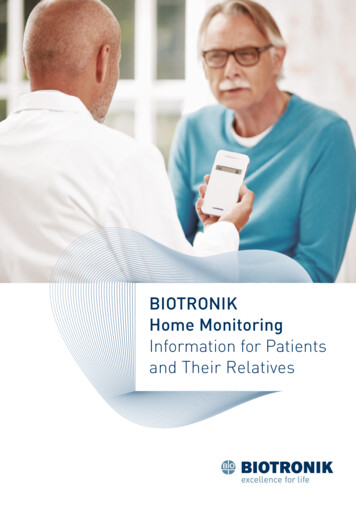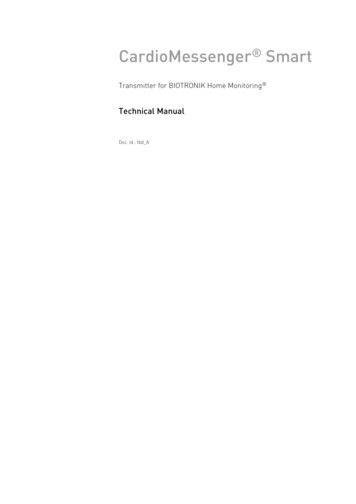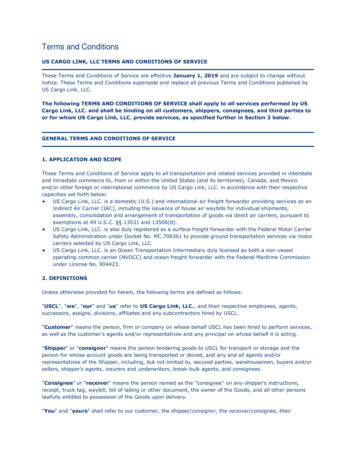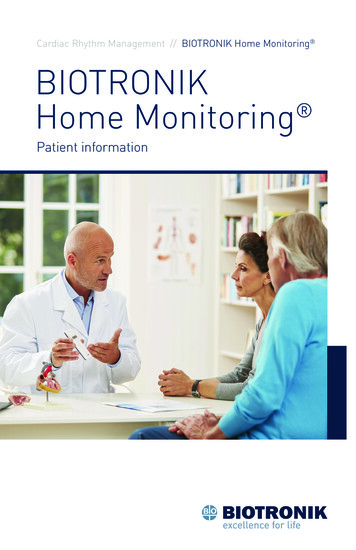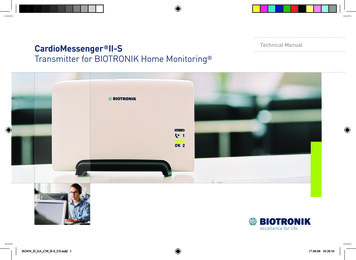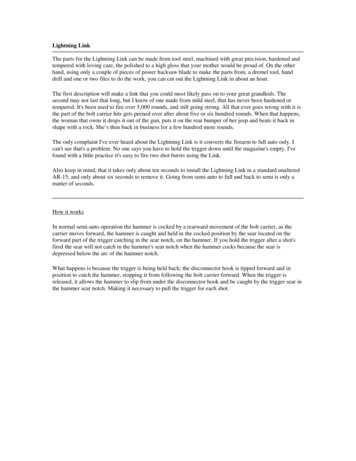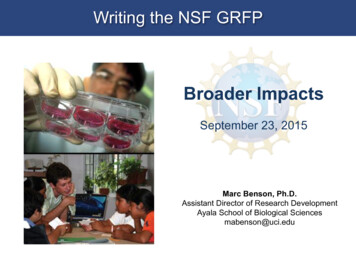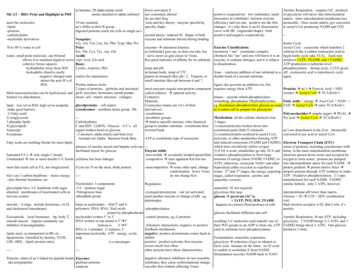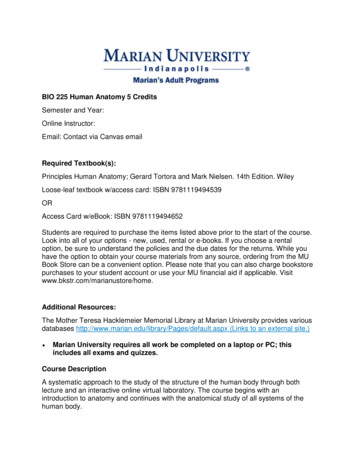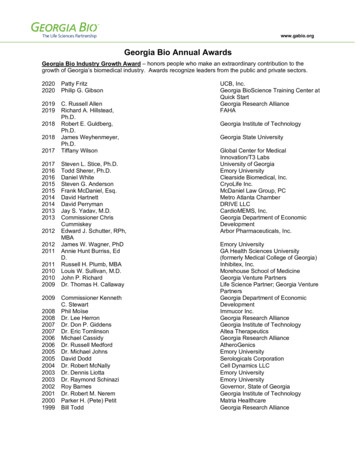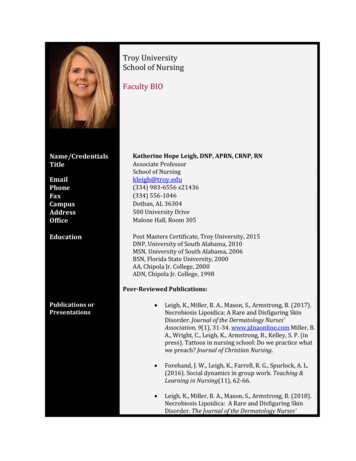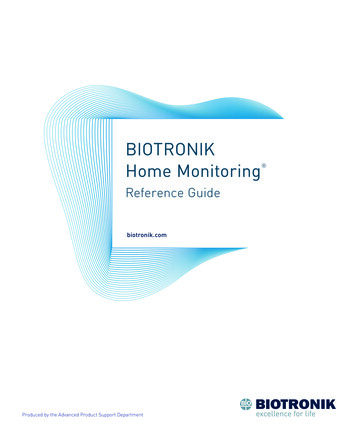
Transcription
BIOTRONIKHome MonitoringReference Guidebiotronik.comProduced by the Advanced Product Support Department
IntroductionBIOTRONIK Home Monitoring Reference GuideThis page intentionally left blankII
IntroductionBIOTRONIK Home Monitoring Reference GuideIntroductionBIOTRONIK is the pioneer in wireless remote monitoring technology, offering the first internet- basedhome monitoring system in 2003. BIOTRONIK Home Monitoring allows clinics the capability to replacedevice interrogation during in-office follow-up visits1 and to provide early detection of arrhythmias.2 Today,BIOTRONIK Home Monitoring is available in over 55 countries, optimizing patient management in more than3,800 clinics around the world.The Home Monitoring system is comprised of a Home Monitoring-enabled BIOTRONIK pacemaker ordefibrillator, CardioMessenger home transmitter, which wirelessly and automatically collects and transmitsimplant data, and the BIOTRONIK Home Monitoring Service Center, which allows clinics to review and assesspatient transmissions and device data via a secure website. Each component of this system requires basicsetup and has a variety of customizable features that clinics can take advantage of to optimize patient careand clinic workflow.This Home Monitoring Reference Guide describes set up of Home Monitoring-capable implants andCardioMessenger transmitters, as well as Home Monitoring Service Center website use, patient information,and general troubleshooting.1. Varma N et al. Circulation. 2010, 122(4).2. Hindricks G et al. The Lancet. 2014, 384(9943).III
This page intentionally left blank
ContentsBIOTRONIK Home Monitoring Reference GuideContentsContentsChapter 1: HMSC Setup and Administration11.1 Requesting User Group Creation11.2 Website Address and Login21.3 User and Patient Group Organization31.3.1User Types31.3.1.131.3.1.231.3.2 User Access for Patient Groups1.4 Patient Groups1.4.1 Patient Group Alert Communication Settings1.5 Adding/Removing a Patient34551.5.1 New Patient First Time Registration51.5.2 Patient Transferring from Another Doctor71.5.3 Existing Patient Receiving a Generator Change71.5.4 Deactivating and Deleting a Patient71.6 Patient Information and Consent81.6.1 Home Monitoring Summary for Patients81.6.2 Patient Notice, Consent, and Disclosure Authorization Form8Chapter 2: HMSC Website Layout2.1 Monitoring11112.1.1 Patients for Review112.1.2 All Patients122.1.2.1 Patients & Monitoring States122.1.2.2 Search Feature122.1.3 New Patients13
ContentsBIOTRONIK Home Monitoring Reference Guide2.2 Administration132.2.1 Users132.2.2 New User132.2.3 Patient Groups132.2.414New Patient Groups2.2.5 Transmitters142.2.6 Option Templates142.3 Site Tools142.3.1 Home152.3.2 What’s New152.3.3 User Profile152.3.4 Contact162.3.5 Imprint162.3.6 Help162.3.7 Sign Out16Chapter 3: Patient Report Tab Descriptions3.1 Status Tab3.1.1 Summary Tab1717173.1.1.1 Alerts and Automatic Remarks173.1.1.2 Remote Scheduling183.1.1.3 Quick View193.1.1.4 Status Comment193.1.1.5 Timeline203.1.2 Device Tab203.1.2.1 Device Status213.1.2.2 Last Entry of a Shock List213.1.2.3 Home Monitoring213.1.2.4 Transmitter213.1.3Lead or Sensing Tab213.1.3.1 RA Lead223.1.3.2 RV Lead233.1.3.3 LV Lead233.1.3.4 Shock Lead233.1.4 Bradycardia/CRT Tab233.1.4.1 Paced Rhythm233.1.4.2 AV Sequences (except during mode switch)24
ContentsBIOTRONIK Home Monitoring Reference Guide3.1.4.3 LV-RV sequences243.1.4.4 PVARP243.1.4.5 CRT243.1.5 Atrial Arrhythmia Tab253.1.5.1 Atrial Burden or Atrial Episodes253.1.5.2 Mode Switching/Mode Switching Episodes263.1.5.3 High Atrial Rate Episodes263.1.5.4 Atrial Episodes or Atrial Monitoring Episodes263.1.5.5 ATP (stable AT)263.1.5.6 HF burst (unstable AT)263.1.5.7 Atrial Rhythm263.1.5.826High Ventricular Rate Episodes3.1.5.9 SVT273.1.5.10 SMART Episode Details273.1.5.11 Last Episode273.1.6 Ventricular Arrhythmia Tab273.1.6.1 High Ventricular Rate Episodes273.1.6.2 PVC283.1.6.3 Ventricular Detection283.1.6.4 Ventricular ATP283.1.6.5 Ventricular Shock283.1.6.6 Last Episode283.1.7Physiological Parameters Tab283.1.7.1 Heart Rate293.1.7.2 Heart Rate Variability293.1.7.3 Activity293.1.7.4 Thoracic Impedance (TI)293.1.7.5 Number of Recordings293.1.8 HF Monitor Tab303.1.8.1 Device Status303.1.8.2 Arrhythmias303.1.8.3 Long-Term Trends313.2 Device Settings Tab313.3 Recordings Tab323.3.1 Recordings numbering on the programmer compared to the HMSC website3.4 History Tab33333.4.1 Timeline Tab343.4.2 Archive Tab35
ContentsBIOTRONIK Home Monitoring Reference Guide3.5 Patient Profile3.5.1 Patient Profile Tab3.5.2 Remote Scheduling Tab3536363.5.2.1 Device Capabilities363.5.2.2 Configuration373.5.2.3 Intermediate Home Monitoring Follow-Up373.5.3 Lead Information Tab3.6 Options Tab38383.6.1 Patient Options393.6.2 Notification Option Template Settings393.6.3 Creating Alert Option Templates403.6.4 Applying Alert Option Templates403.7 Saving or Printing Data413.7.1 Creating Home Monitoring Cardio Reports413.7.2 Batch Printing42Chapter 4: Programming the Implant and Transmitted Information474.1 Turning on Home Monitoring in the Implant474.2 Transmission Schedule504.3 Daily Trend Messages514.4 Periodic IEGMs514.5 Event Messages534.6 Transmitted IEGMs and Hierarchy544.7 Sending a Test Message to a CardioMessenger Using the Programmer564.8 Resetting Home Monitoring Due to Non-transmission57Chapter 5: CardioMessenger Models and Setup595.1 CardioMessenger Types and Implant Compatibility595.2 CardioMessenger Setup615.2.1 Only Landline Capable Devices615.2.2 Landline and Cellular Capable Devices615.2.3 Only Cellular Capable Devices615.2.4 Indicator Lights and Symbols during Normal Operation615.2.5 Indicator Light and Symbol Troubleshooting62
Chapter 6: Quick Reference Guides636.1 BIOTRONIK Devices and Release Dates636.2 Transmitted IEGMs and Hierarchy636.3 Periodic IEGM Transmission and Programming656.4 Patient Status Finding Descriptions666.5 CardioMessenger Types and Compatible Devices716.6 CardioMessenger SMART Icons72
Chapter 1 HMSC Setup and AdministrationBIOTRONIK Home Monitoring Reference GuideChapter 1: HMSC Setup and AdministrationThis chapter reviews the creation, organization, and administration of a clinic’s Home Monitoring ServiceCenter account, including how to add a new patient to a User Group. Home Monitoring is a service formonitoring and managing patient care and, as a result, patient information. It is important to consider yourHIPAA/HITECH policies when setting up and interacting with this system. Prior to implementing use of HomeMonitoring in your facility, a Business Associate Agreement should be in place with BIOTRONIK, Inc.Before initiating setup of a Home Monitoring site or User Group for your clinic, you should first determinethe following information: What will the User Group name be? (Typically the clinic or hospital name) Who will be the Administrator responsible for site management across all Patient Groups?Note: There can be a maximum of two Administrators per User Group. Administrators have unrestrictedaccess to the User Group and are responsible for patient record and user management. How many Patient Groups will need to be set-up?Note: User Access is granted or restricted at the patient group level and notification settings for alerts areset at the patient group level. How many user accounts are needed and what Patient Groups should each have access to?Note: User Accounts must be unique and meet requirements defined in HIPAA/HITECH for traceability toan individual.Clinics should contact their local BIOTRONIK representative to answer any questions they may have prior tosetting up a new Home Monitoring User Group.1.1 Requesting User Group CreationTo initiate a request for a new Home Monitoring User Group, complete the Home Monitoring Service AccountRegistration form available online at: ionals.Submit completed registration forms to BIOTRONIK Home Monitoring : email: homemonitoring@Biotronik.com (Subject: Registration Request Requested User Group Name) Fax: 888-387-2681Upon creation of the new Home Monitoring User Group, the clinic will be emailed (if contact details areprovided) a notification that provides the confirmed User Group name and a confirmed Administrator UserAccount name. All information should be verified upon receipt of the notification.A second notification email will be sent with a temporary password; users will be prompted to update theirpassword on the initial log-in to the Home Monitoring Service Center. Passwords are left to the discretionof the user, but should be compliant with HIPAA/HITECH regulation (mix of characters, numbers, symbols,case and not easily tied to the user).BIOTRONIK representatives are trained on the Home Monitoring system and can assist with troubleshootingand general set-up questions. BIOTRONIK representatives should not be granted access to patient informationor set up to receive system notifications or alerts.1
Chapter 1 HMSC Setup and AdministrationBIOTRONIK Home Monitoring Reference GuideFigure 1-1 - HMSC Login1.2 Website Address and LoginThe BIOTRONIK Home Monitoring Service Center can be accessed at https://www.biotronik-homemonitoring.com. The user will be prompted to enter site-specific access information, as shown in Figure 1-2.Figure 1-2 – HMSC Login The User Group is the assigned name of the clinical site. The User name is the assigned log-in for each individual user. Passwords are specific to the individual user. Five failed log-in attempts will block access for that user.The User Group Administrator has the capability to reset passwords. Contact BIOTRONIK CustomerSolutions at 1-800-547-0394 to reset the Administrator’s password.2
Chapter 1 HMSC Setup and AdministrationBIOTRONIK Home Monitoring Reference Guide1.3 User and Patient Group OrganizationEach clinic will have one User Group and up to 100 Patient Groups. The User Group Administrator will beable to view all Patient Groups and can assign access for the other users. In the example in Figure 1-3, User1 has access to Patient Group 1 and 2 and, therefore, can view Patients 1-4. User 2 only has access to PatientGroup 3 and can only view patients 5-7 and, therefore, will not be able to view Patients 1-4.Figure 1-3 - User group and patient group structure1.3.1User TypesEach user group allows for two kinds of users: Administrators and Physicians:1.3.1.1Each User Group has two User Administrators (default) available. These users have full access to add andchange other user settings.1.3.1.2Each User Group can also have up to 25 “Physician” roles (Default), which are simply regular users in a clinicand do not necessarily need to be actual physicians. Physician roles may have limited access as depicted in Box1 in Figure 1-4. User rights may be altered by a User Administrator at any time. BIOTRONIK representativescannot be made administers or users to access patient data.If more Administrator or Physician roles are needed, please contact BIOTRONIK Customer Solutions at1-800-547-0394.1.3.2 User Access for Patient GroupsAn Administrator assigns each user access rights to a specific patient group from among three choices: Full Access: The user is allowed to review patient information, edit patient profiles, and acknowledgenotifications. Read Only: The user is only allowed to review patient information. No Access: The user is not allowed to review patient information. This setting may be useful in multisite clinics where users of one site should not be able to see patient group information for another site.To modify access for a specific user, select “User” under the Administration menu. This opens the list of3
Chapter 1 HMSC Setup and AdministrationBIOTRONIK Home Monitoring Reference GuideUsers. Select the Edit button under the Access rights column for the user name you wish to change accessrights for. Access rights to individual patient groups for this user may be set by selecting the access buttonunder Full access, Read only or No access for each patient group in this window. Select the Apply button toconfirm changes.To view a list of users and individual access rights for Patient group access, select “Patient groups” fromthe Administration menu, then click on the name of the patient group you wish to modify. This will bringup the Patient group profile window. Select the ‘Edit’ button in the lower right corner to bring up the Useraccess rights screen. This menu is where BIOTRONIK Customer Service access can be granted to allowBIOTRONIK Advanced Product Support to provide the account assistance with the Home Monitoring webservice. (Box 2 in Figure 1-4). Select the ‘Read only’ access button for the BIOTRONIK Customer Serviceuser to allow BIOTRONIK to assist you with information on HMSC for patients within this patient group.Figure 1-4 - Home Monitoring Service Center website user access settings1.4 Patient GroupsAfter a user group account is created for a clinic, the first patient group will default as “Patient group 1” unlessedited by a user (See Figure 1-5 below). New Patient groups can be created by selecting the “New patientgroup” link under the Administration menu on the left side of the Home Monitoring Service Center website. Upto 100 patient groups (Default) can be assigned to a User Group. Patient groups can be renamed to describethe patients within them such as “ICD patients” or “Dr John Doe Patients.” Patients already registered forHome Monitoring can be added to a Patient group by selecting the “Add patients” button.Figure 1-5 – Home Monitoring Service Center website user access settings4
Chapter 1 HMSC Setup and AdministrationBIOTRONIK Home Monitoring Reference Guide1.4.1 Patient Group Alert Communication SettingsUsers can be notified of alerts transmitted to their Home Monitoring sites in two different ways: E-mail, orSMS. SMS entries must follow a sequence of 1 followed by the ten digit number, with or without spaces ordashes. Users with access to the patient group can also specify which alerts will pass through to each person.For instance, an SMS can be sent only when red alerts are received, or for both yellow and red alerts. Thesenotification preferences are set either when creating a new Patient Group by selecting the “New patientgroup” link under the Administration menu on the left of the Home Monitoring Service Center website orby viewing all Patient Groups, selecting the name of the specific Patient group and then selecting the “Editprofile” button. Please see Figure 1-6.Figure 1-6 – Patient group communication settings1.5 Adding/Removing a Patient1.5.1 New Patient First Time RegistrationNew patients are added to a user group by selecting New Patient from the Monitoring Menu. The followinginformation is required for adding a new patient: Patient ID: This information will identify the patient on the patient list. The typical format is the patient’slast name, first name. Patient group: Select the group where the patient should be assigned. This can be changed later, ifnecessary. Patients may only be assigned to one Patient Group. Implant Serial Number: Enter the patient’s implant serial number. Implant PID: The Product Identification number (PID) is assigned based on the implant serial number.This can be found on the implant device packaging or in the interrogation report. Figure 1-7 showswhere the PID # is placed. Please contact BIOTRONIK Customer Solutions for assistance at 1-800547-0394 if the PID # is not available.5
Chapter 1 HMSC Setup and AdministrationBIOTRONIK Home Monitoring Reference GuideFigure 1-7 - The New Patient form is found by selecting the link on the left side of the site under theAdministration sectionAfter the data above has been entered, click “Continue” and a new dialog box will appear that allows set-upand editing of Remote Scheduling, as seen in Figure 1-8. Both the device and the CardioMessenger need tobe compatible with Remote Scheduling for this feature to be available.Figure 1-8 - The Remote Scheduling tab appears when registering a new patient to set up futureremote follow-upsThe programming options for the Remote Scheduling include: Next HM follow-up: Date when the next Home Monitoring follow-up will occur. Days between two HM follow-ups: The desired period between follow-ups. This can be programmedfrom 20 days to 366 days. HM follow-ups shall occur on: Users can program the specific day for a Home Monitoring follow-upto occur. If a certain day is selected (e.g., Monday), the data will always be sent on the next Mondayafter the “Days between two HM follow-ups” time has passed. Next HM follow-ups: Displays the next five dates when Home Monitoring supported follow-up datawill be sent by the device.6
Chapter 1 HMSC Setup and AdministrationBIOTRONIK Home Monitoring Reference Guide1.5.2 Patient Transferring from Another DoctorTo register a patient to your Home Monitoring site that was previously followed by another doctor, first contactthe previous clinic to request they deactivate the patient from their site. Once the patient is deactivated,the new clinic may enroll the individual as a new patient. If the patient does not know where he or she wasfollowed previously, please contact the Customer Solutions department for assistance at 1-800-547-0394.1.5.3 Existing Patient Receiving a Generator ChangeIf a patient received a device upgrade, follow the steps below: Select the patient from the “All Patients” list, then “Patient profile”. Select “Register new device”, as shown in Figure 1-9 below. Fill in the updated patient device data. For more information regarding what is needed, refer to section1.5.1 Once the device information is entered, select “Identify” and verify that the correct device model isdisplayed. Enter implantation date of the new device. Select “continue”, then “confirm” to verify the changes made.The patient’s new implant should automatically pair with their existing CardioMessenger and transmitnormally. See Figure 1-9.Figure 1-9 – The “Register new device button” allows clinicians to change the serial number of thedevice the patient has implanted1.5.4 Deactivating and Deleting a PatientIf a patient no longer needs to be followed by a clinic, needs to be released so another clinic can registerthe patient, or have their data completely removed from the patient group, select the “Deactivate HomeMonitoring” button at the bottom of the Patient profile tab (See Figure 1-9). After confirming the change, thepatient will move to a “deactivated” status and appear on the patient group’s deactivated patient list. Thepatient’s data can be deleted completely by selecting the “Delete patient data” button at the bottom of thedeactivated patient’s Patient profile tab. After deactivation or deletion, a patient can be registered by anotherclinic. A patient can be reactivated by selecting the “Activate Home Monitoring” button at the bottom of thePatient profile tab of a deactivated patient.7
Chapter 1 HMSC Setup and AdministrationBIOTRONIK Home Monitoring Reference Guide1.6 Patient Information and Consent1.6.1 Home Monitoring Summary for PatientsPatients should be informed of the role that CardioMessenger and Home Monitoring play in their overallhealth care. While patients and clinicians can request from their local BIOTRONIK representative HomeMonitoring patient education brochures which provide in-depth explanation for the patient to read, here area few key points to review with each patient prior to being registered for Home Monitoring: The patient’s cardiac implant communicates with the CardioMessenger through an antenna insidethe implant automatically. Once the CardioMessenger receives data from the device, it forwards thisinformation to the patient’s physician via a secure website for clinic staff to review. For pacemaker, ICD, and implantable cardiac monitor patients, transmissions only occur at thescheduled transmission time and data c
The BIOTRONIK Home Monitoring Service Center can be accessed at https://www.biotronik-homemonitoring. com. The user will be prompted to enter site-specific access information, as shown in Figure 1-2. Figure 1-2 – HMSC Login