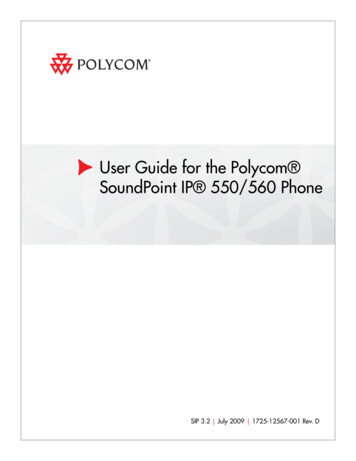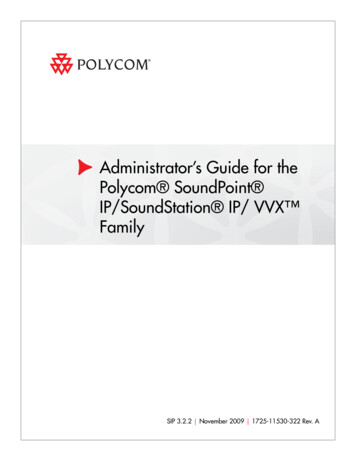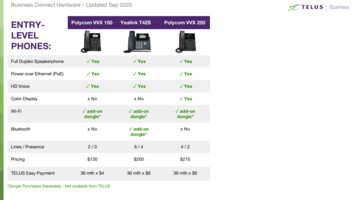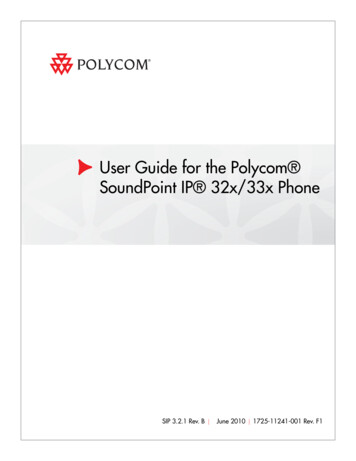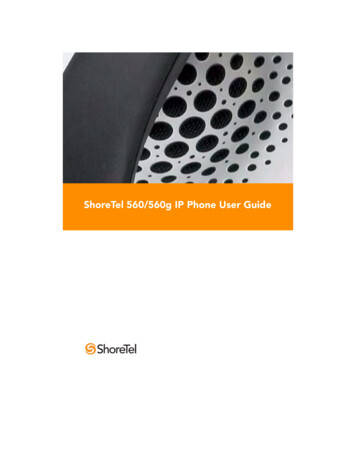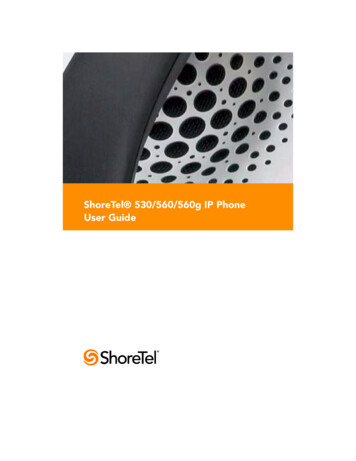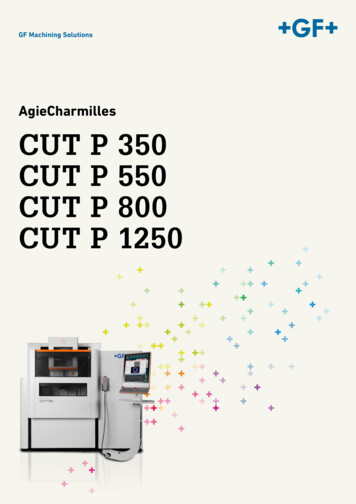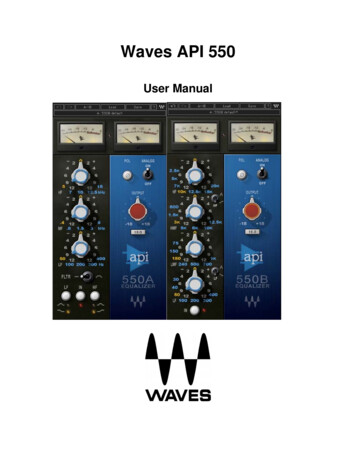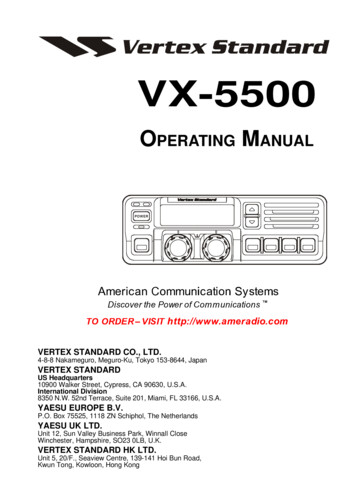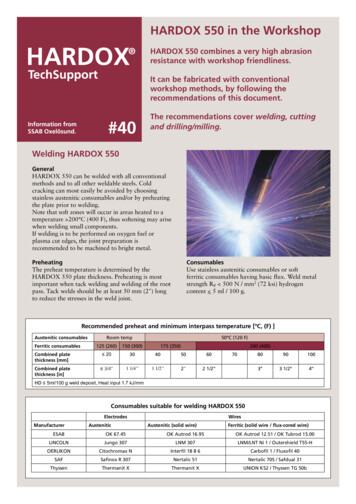Transcription
Polycom SoundPoint IP 550/560 Phone User GuideUC Software 4.0.1 November 2011 1725-12567-001 Rev. E
Trademark InformationPOLYCOM , the Polycom “Triangles” logo and the names and marks associated with Polycom’s products aretrademarks and/or service marks of Polycom, Inc. and are registered and/or common law marks in the United Statesand various other countries. All other trademarks are property of their respective owners. No portion hereof may bereproduced or transmitted in any form or by any means, for any purpose other than the recipient’s personal use, withoutthe express written permission of Polycom.Patent InformationThe accompanying product is protected by one or more U.S. and foreign patents and/or pending patent applicationsheld by Polycom, Inc.DisclaimerSome countries, states, or provinces do not allow the exclusion or limitation of implied warranties or the limitation ofincidental or consequential damages for certain products supplied to consumers, or the limitation of liability for personalinjury, so the above limitations and exclusions may be limited in their application to you. When the implied warrantiesare not allowed to be excluded in their entirety, they will be limited to the duration of the applicable written warranty. Thiswarranty gives you specific legal rights which may vary depending on local law.Copyright NoticePortions of the software contained in this product are:Copyright 1998, 1999, 2000 Thai Open Source Software Center Ltd. and Clark CooperCopyright 1998 by the Massachusetts Institute of TechnologyCopyright 1998-2003 The OpenSSL ProjectCopyright 1995-1998 Eric Young (eay@cryptsoft.com). All rights reservedCopyright 1995-2002 Jean-Loup Gailly and Mark AdlerCopyright 1996-2004, Daniel Stenberg, daniel@haxx.se Permission is hereby granted, free of charge, to any person obtaining a copy of this software and associateddocumentation files (the “Software”), to deal in the Software without restriction, including without limitation the rights touse, copy, modify, merge, publish, distribute, sublicense, and/or sell copies of the Software, and to permit persons towhom the Software is furnished to do so, subject to the following conditions:The above copyright notice and this permission notice shall be included in all copies or substantial portions of theSoftware.THE SOFTWARE IS PROVIDED “AS IS”, WITHOUT WARRANTY OF ANY KIND, EXPRESS OR IMPLIED,INCLUDING BUT NOT LIMITED TO THE WARRANTIES OF MERCHANTABILITY, FITNESS FOR A PARTICULARPURPOSE AND NONINFRINGEMENT. IN NO EVENT SHALL THE AUTHORS OR COPYRIGHT HOLDERS BELIABLE FOR ANY CLAIM, DAMAGES OR OTHER LIABILITY, WHETHER IN AN ACTION OF CONTRACT, TORT OROTHERWISE, ARISING FROM, OUT OF OR IN CONNECTION WITH THE SOFTWARE OR THE USE OR OTHERDEALINGS IN THE SOFTWARE. 2010 Polycom, Inc. All rights reserved.Polycom, Inc.4750 Willow RoadPleasanton, CA 94588-2708USANo part of this document may be reproduced or transmitted in any form or by any means, electronic or mechanical, forany purpose, without the express written permission of Polycom, Inc. Under the law, reproducing includes translatinginto another language or format.As between the parties, Polycom, Inc., retains title to and ownership of all proprietary rights with respect to the softwarecontained within its products. The software is protected by United States copyright laws and international treatyprovision. Therefore, you must treat the software like any other copyrighted material (e.g., a book or sound recording).Every effort has been made to ensure that the information in this manual is accurate. Polycom, Inc., is not responsiblefor printing or clerical errors. Information in this document is subject to change without notice.ii
About This GuideThank you for choosing the Polycom SoundPoint IP 550/560, a full-duplex,hands-free SIP desktop phone. This unit provides business telephony featuresand functions such as multiple call appearances, call hold, transfer, andconference over an IP network.This guide includes overview information that you may find helpful whenyou are first learning about your phone, or when you have experience butneed a quick refresher. Be sure to verify with your system administrator thatyour network is prepared for configuring your SoundPoint IP 550/560 phone.As well, be sure to read the Getting Started with Your Phone and RegulatoryNotices sections in this guide before you set up and use your SoundPoint IP550/560 phone. You can also find this information n/.Changes to This GuideThe following sections are new for this edition: Using the Polycom Web Configuration Utility on page 1-8. Locking and Unlocking the Phone on page 2-24. Logging Into Phones on page 2-27. Integrating With Microsoft Lync Server 2010 on page 3-8. Broadcasting Messages Using Push-to-Talk and Group Paging on page3-9. Accessing Features with Your Login Credentials on page 3-20. Updating Your Phone’s Configuration on page 3-31.Major updates have occurred to the following sections since the previousedition: Restarting Your Phone on page 3-21. Customizing Your Phone now starts on page 4-1.iii
User Guide for the SoundPoint IP 550/560 Phoneiv
ContentsAbout This Guide . . . . . . . . . . . . . . . . . . . . . . . . . . . . . . . . . iiiChanges to This Guide . . . . . . . . . . . . . . . . . . . . . . . . . . . . . . . . . . . . . . . –iii1 Getting Started with Your Phone . . . . . . . . . . . . . . . . . . . . 1–1Features of Your Phone . . . . . . . . . . . . . . . . . . . . . . . . . . . . . . . . . . . . . . . . . . 1–2Before You Use Your Phone . . . . . . . . . . . . . . . . . . . . . . . . . . . . . . . . . . . . . . 1–6Information Status . . . . . . . . . . . . . . . . . . . . . . . . . . . . . . . . . . . . . . . . . . 1–7Registering Your Phone . . . . . . . . . . . . . . . . . . . . . . . . . . . . . . . . . . . . . . . . . 1–7Using the Polycom Web Configuration Utility . . . . . . . . . . . . . . . . . . . . . . 1–82 Using the Basic Features of Your Phone . . . . . . . . . . . . . . . 2–1Placing Calls . . . . . . . . . . . . . . . . . . . . . . . . . . . . . . . . . . . . . . . . . . . . . . . . . . . 2–2Answering Calls . . . . . . . . . . . . . . . . . . . . . . . . . . . . . . . . . . . . . . . . . . . . . . . . 2–4Ending Calls . . . . . . . . . . . . . . . . . . . . . . . . . . . . . . . . . . . . . . . . . . . . . . . . . . . 2–7Redialing Numbers . . . . . . . . . . . . . . . . . . . . . . . . . . . . . . . . . . . . . . . . . . . . . 2–7Placing Calls on Hold . . . . . . . . . . . . . . . . . . . . . . . . . . . . . . . . . . . . . . . . . . . 2–8Hosting Conference Calls . . . . . . . . . . . . . . . . . . . . . . . . . . . . . . . . . . . . . . . . 2–9Setting Up Conference Calls . . . . . . . . . . . . . . . . . . . . . . . . . . . . . . . . . . 2–9Managing Conference Calls . . . . . . . . . . . . . . . . . . . . . . . . . . . . . . . . . 2–11Adding Parties to Conference Calls . . . . . . . . . . . . . . . . . . . . . . . . . . . 2–13Joining Conferences . . . . . . . . . . . . . . . . . . . . . . . . . . . . . . . . . . . . . . . . 2–15Splitting Conference Calls . . . . . . . . . . . . . . . . . . . . . . . . . . . . . . . . . . . 2–15Ending Conference Calls . . . . . . . . . . . . . . . . . . . . . . . . . . . . . . . . . . . . 2–15Transferring Calls . . . . . . . . . . . . . . . . . . . . . . . . . . . . . . . . . . . . . . . . . . . . . 2–16Forwarding Calls . . . . . . . . . . . . . . . . . . . . . . . . . . . . . . . . . . . . . . . . . . . . . . 2–18Enabling Do Not Disturb . . . . . . . . . . . . . . . . . . . . . . . . . . . . . . . . . . . . . . . 2–20Assigning Speed Dial Keys . . . . . . . . . . . . . . . . . . . . . . . . . . . . . . . . . . . . . 2–21Using Voice Mail . . . . . . . . . . . . . . . . . . . . . . . . . . . . . . . . . . . . . . . . . . . . . . 2–23Locking and Unlocking the Phone . . . . . . . . . . . . . . . . . . . . . . . . . . . . . . . 2–24About Your User Password . . . . . . . . . . . . . . . . . . . . . . . . . . . . . . . . . 2–25Locking and Unlocking Your Phone . . . . . . . . . . . . . . . . . . . . . . . . . . 2–25v
User Guide for the SoundPoint IP 550/560 PhoneCalling and Answering from a Locked Phone . . . . . . . . . . . . . . . . . . 2–26Logging Into Phones . . . . . . . . . . . . . . . . . . . . . . . . . . . . . . . . . . . . . . . . . . . 2–27Logging In and Out of a Phone . . . . . . . . . . . . . . . . . . . . . . . . . . . . . . 2–28Placing Calls from Phones that are in the Logged Out State . . . . . . 2–303 Using the Advanced Features of Your Phone . . . . . . . . . . . 3–1Using Multiple Call Appearances . . . . . . . . . . . . . . . . . . . . . . . . . . . . . . . . . 3–1Using Text Messaging . . . . . . . . . . . . . . . . . . . . . . . . . . . . . . . . . . . . . . . . . . . 3–3Using Buddy Lists . . . . . . . . . . . . . . . . . . . . . . . . . . . . . . . . . . . . . . . . . . . . . . 3–5Updating Your Presence Settings . . . . . . . . . . . . . . . . . . . . . . . . . . . . . . 3–5Managing Buddies . . . . . . . . . . . . . . . . . . . . . . . . . . . . . . . . . . . . . . . . . . 3–6Integrating With Microsoft Live Communications Server 2005 . . . . 3–7Integrating With Microsoft Lync Server 2010 . . . . . . . . . . . . . . . . . . . 3–8Broadcasting Messages Using Push-to-Talk and Group Paging . . . . . . . 3–9Push-to-Talk Mode . . . . . . . . . . . . . . . . . . . . . . . . . . . . . . . . . . . . . . . . . 3–10Group Paging Mode . . . . . . . . . . . . . . . . . . . . . . . . . . . . . . . . . . . . . . . . 3–16Accessing Features with Your Login Credentials . . . . . . . . . . . . . . . . . . . 3–20Updating Your Phone’s Configuration . . . . . . . . . . . . . . . . . . . . . . . . . . . 3–21Restarting Your Phone . . . . . . . . . . . . . . . . . . . . . . . . . . . . . . . . . . . . . . . . . 3–214 Customizing Your Phone . . . . . . . . . . . . . . . . . . . . . . . . . . 4–1Configuring Basic Settings . . . . . . . . . . . . . . . . . . . . . . . . . . . . . . . . . . . . . . . 4–1Changing the Appearance of the Time and Date . . . . . . . . . . . . . . . . 4–1Changing the Display Contrast . . . . . . . . . . . . . . . . . . . . . . . . . . . . . . . 4–2Changing the Backlight Intensity . . . . . . . . . . . . . . . . . . . . . . . . . . . . . . 4–3Changing the Backlight Timeout . . . . . . . . . . . . . . . . . . . . . . . . . . . . . . 4–5Enabling Headset Memory Mode . . . . . . . . . . . . . . . . . . . . . . . . . . . . . 4–5Selecting the Correct Headset for Electronic Hookswitch . . . . . . . . . 4–7Selecting the Ring Type . . . . . . . . . . . . . . . . . . . . . . . . . . . . . . . . . . . . . . 4–7Changing the Audible Ringer . . . . . . . . . . . . . . . . . . . . . . . . . . . . . . . . . 4–8Changing the Language . . . . . . . . . . . . . . . . . . . . . . . . . . . . . . . . . . . . . . 4–9Changing the Background . . . . . . . . . . . . . . . . . . . . . . . . . . . . . . . . . . 4–10Changing the Soft Key Label Color . . . . . . . . . . . . . . . . . . . . . . . . . . . 4–11Muting the Microphone . . . . . . . . . . . . . . . . . . . . . . . . . . . . . . . . . . . . . 4–12Adjusting the Volume . . . . . . . . . . . . . . . . . . . . . . . . . . . . . . . . . . . . . . 4–12Managing Call Lists . . . . . . . . . . . . . . . . . . . . . . . . . . . . . . . . . . . . . . . . . . . . 4–13Managing Contacts . . . . . . . . . . . . . . . . . . . . . . . . . . . . . . . . . . . . . . . . . . . . 4–14Adding Contacts . . . . . . . . . . . . . . . . . . . . . . . . . . . . . . . . . . . . . . . . . . . 4–14Editing Contacts . . . . . . . . . . . . . . . . . . . . . . . . . . . . . . . . . . . . . . . . . . . 4–17Deleting Contacts . . . . . . . . . . . . . . . . . . . . . . . . . . . . . . . . . . . . . . . . . . 4–18vi
ContentsPlacing Calls to Contacts . . . . . . . . . . . . . . . . . . . . . . . . . . . . . . . . . . . . 4–18Searching for Contacts . . . . . . . . . . . . . . . . . . . . . . . . . . . . . . . . . . . . . . 4–19Managing Incoming Calls . . . . . . . . . . . . . . . . . . . . . . . . . . . . . . . . . . . . . . 4–22Distinguishing Calls . . . . . . . . . . . . . . . . . . . . . . . . . . . . . . . . . . . . . . . . 4–22Rejecting Calls . . . . . . . . . . . . . . . . . . . . . . . . . . . . . . . . . . . . . . . . . . . . . 4–23Diverting Calls . . . . . . . . . . . . . . . . . . . . . . . . . . . . . . . . . . . . . . . . . . . . 4–24System Customizations . . . . . . . . . . . . . . . . . . . . . . . . . . . . . . . . . . . . . . . . . 4–255 Troubleshooting Your Phone . . . . . . . . . . . . . . . . . . . . . . . 5–1Power and Startup . . . . . . . . . . . . . . . . . . . . . . . . . . . . . . . . . . . . . . . . . . . . . . 5–2Controls . . . . . . . . . . . . . . . . . . . . . . . . . . . . . . . . . . . . . . . . . . . . . . . . . . . . . . . 5–2Access to Screens and Systems . . . . . . . . . . . . . . . . . . . . . . . . . . . . . . . . . . . 5–3Audio . . . . . . . . . . . . . . . . . . . . . . . . . . . . . . . . . . . . . . . . . . . . . . . . . . . . . . . . . 5–4Calling . . . . . . . . . . . . . . . . . . . . . . . . . . . . . . . . . . . . . . . . . . . . . . . . . . . . . . . . 5–4Displays . . . . . . . . . . . . . . . . . . . . . . . . . . . . . . . . . . . . . . . . . . . . . . . . . . . . . . . 5–6Productivity Suite . . . . . . . . . . . . . . . . . . . . . . . . . . . . . . . . . . . . . . . . . . . . . . 5–7Testing Phone Hardware . . . . . . . . . . . . . . . . . . . . . . . . . . . . . . . . . . . . . . . . 5–7Regulatory Notices . . . . . . . . . . . . . . . . . Regulatory Notices–1End-User License Agreement for Polycom Softwarevii
User Guide for the SoundPoint IP 550/560 Phoneviii
1Getting Started with Your PhoneThis chapter provides basic installation instructions and information forobtaining the best performance with the Polycom SoundPoint IP 550/560desktop phone.The SoundPoint IP 550/560 provides a powerful, yet flexible IPcommunications solution, delivering excellent voice quality. Thehigh-resolution graphic display supplies content for call information, multiplelanguages, directory access, and system status. The SoundPoint IP 550/560supports advanced functionality, including multiple call and flexible lineappearances, HTTPS secure provisioning, simplified configuration, presence,custom ring tones, local conferencing, applications, and Polycom HD Voicetechnology.Powered by state of the art Gigabit Ethernet IP telephony technology, theSoundPoint IP 560 features a future-proof dual-port Gigabit Ethernet switchfor seamless integration with a computer or desktop server. For organizationswith existing GigE deployment, the SoundPoint IP 560 delivers unobstructed,high-speed access to data and productivity-boosting data and applications.For organizations with plans to migrate to GigE, the SoundPoint IP 560protects investment in desktop networking.For the package parts list and instructions on how to assemble your phone,refer to the SoundPoint IP 550 and 560 Quick Start Guides.This chapter contains information on: Features of Your Phone Before You Use Your Phone Registering Your Phone Using the Polycom Web Configuration UtilityTo customize your phone, refer to Customizing Your Phone on page 1-1. Toread about the phone’s basic features, refer to Using the Basic Features of YourPhone on page 2-1. To read about the phone’s advanced features, refer toUsing the Advanced Features of Your Phone on page 3-1.If you require additional information or assistance with your phone, contactyour system administrator.1-1
User Guide for the SoundPoint IP 550/560 PhoneFeatures of Your PhoneThe features of your SoundPoint IP 550/560 phone are:ItemDescription1Message Waiting IndicatorAlert for voice and text (instant) messages.2Arrow KeysScroll through displayed information.Select a field of displayed data.Delete displayed data.1-2
Getting Started with Your PhoneItem3DescriptionFeature Keys:Allow you to quickly access important featureswith a single press.456Microphone MuteMutes audio transmission locally during callsand conferences.HeadsetAllows you to place and receive calls throughan optionally connected headset.SpeakerphoneAllows for hands-free communication duringcalls.7Hands-free MicrophonePicks up audio during hands-free calls. Placeyour phone on a hard, flat surface for bestresults.8Volume KeysAdjusts the volume of the handset, headset,speaker, and ringer.9Dial PadProvides the 10 digits, the alphabeticcharacters, and special characters available incontext-sensitive applications.10Holds an active call or resumes a held call.Hold11SpeakerFor ringer and hands-free audio output.12Soft KeysThese keys are automatically labeled to identifytheir context-sensitive functions.1-3
User Guide for the SoundPoint IP 550/560 Phone13ItemDescriptionColor Graphic DisplayShows the user interface of the phone. Formore infomration, refer to Information Status onpage 1-7.Associated line icons are described in thefollowing table.14Line/Speed Dial KeyUse these keys to activate up to four lines orspeed dials that can be assigned to yourphone.15Line IndicatorsIndividual multi-color LEDs display the dynamiccall state and remote user status (busy lampfield (BLF) and presence). The mapping is:161-4Hookswitch Solid green—An active call is in progress. Fast flashing green—There is an incoming(ringing) call. Flashing green—The call is held by theother party. Flashing red—The call is on hold. Solid red—The line is busy remotely(shared lines)
Getting Started with Your PhoneIcons associated with the line keys appear on the graphic display andrepresent:IconDescriptionRegistered line (solid)Registered shared lineUnregistered line (outline)Voice mail/Text messagesSpeed dialRingingCall in progress with HD VoiceCall in progressCall ForwardHeld/On Hold LineDo Not DisturbConferencePresence/Busy Lamp Field (BLF)1-5
User Guide for the SoundPoint IP 550/560 PhoneBefore You Use Your PhoneThis section includes information on how to navigate the phone’s menus, howto enter data, and how to read the phone’s information status bar.NoteThe background and key colors that appear on your SoundPoint IP 550/560 phonemay differ from what appears in this user guide.Using the Navigation KeysTo navigate menus and enter data, use these tips:NoteAfter 20 seconds of inactivity, the menu system automatically exits to the idlescreen unless an edit session is in progress.If you want to.Then do this.Enter the main menuPressExit a menu to the idle screenPressExit a directory to the idlescreenPressReturn to the previous menuPressScroll through lists andmenusPress/HoldScroll through pagesPress * to Page Up and # to Page Down.Select a menu ItemHighlight the item and pressor the Back soft keyororPress the dial pad key that corresponds to thenumber menu list (Press 2 for the second menuitem)View additional soft keysPress the More soft keyEnter numbersPress the dial pad key with the correspondingnumber.Enter textPress the dial pad keys one or more times.To enter ‘A’, press 1 once.To enter ‘C’, press 1 three times quickly.Enter lower or upper casecharacters, or numbers.1-6Press the 1/A/a soft key one or more times toselect upper/lower case alphanumeric mode ornumeric mode (visible in the status bar). Thenuse the dial pad to enter numbers or text as younormally would.
Getting Started with Your PhoneIf you want to.Then do this.Enter special charactersPress *, #, 1 , 0 one or more times quickly inalphanumeric mode.Press * or # once or twice quickly in numericmode.To enter a space, press 0 three times quickly inalpha mode.Enter an IP address or URLPress a dial pad key once for numbers and one tofour more times quickly for letters.Change the character setPress the Encoding soft key to select thecharacter set (shown in the title bar) for the textbeing entered.Delete characters youe
call state and remote user status (busy lamp field (BLF) and presence). The mapping is: Solid green—An active call is in progress. Fast flashing green—There is an incoming (ringing) call. Flashing green—The call is held by th