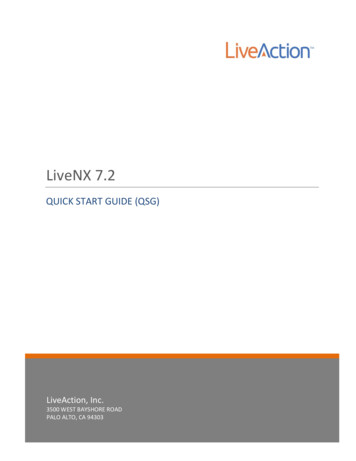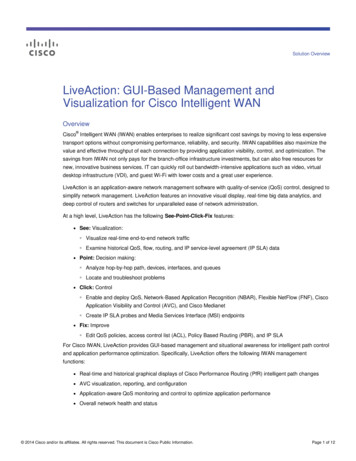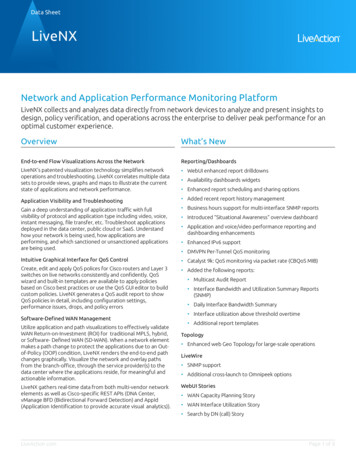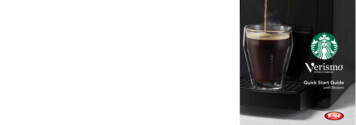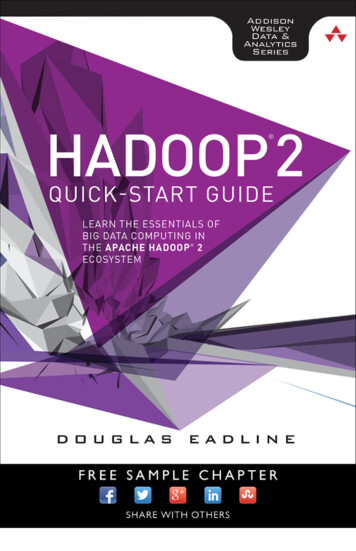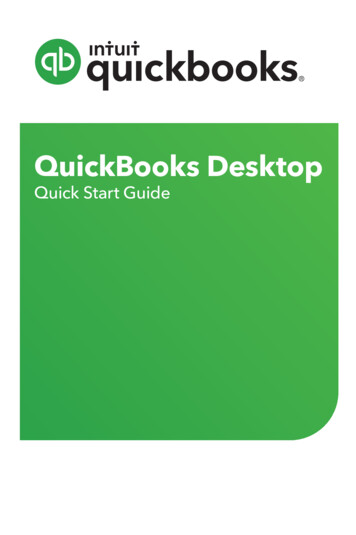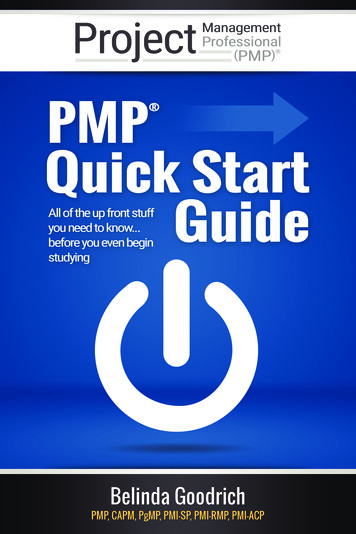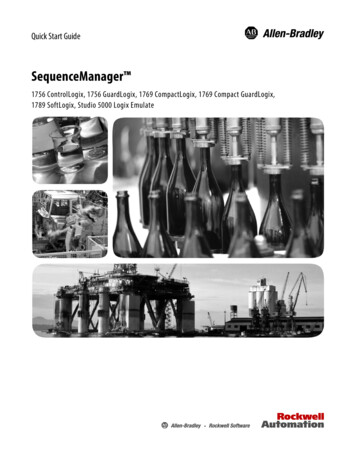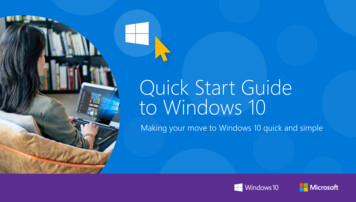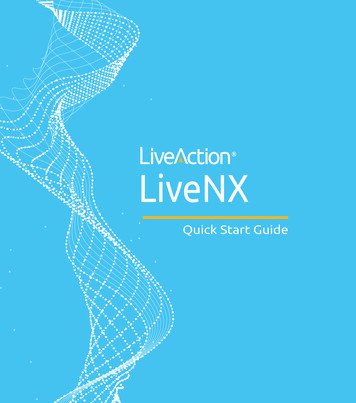
Transcription
LiveNXQuick Start Guide
LiveAction, Inc.3500 West Bayshore RoadPalo Alto, CA 94303, USA 1 (888) 881-1116https://www.liveaction.comCopyright 2021 LiveAction,Inc. All rights reserved20190709-LNXQ 83aii
ContentsIntroduction. . . . . . . . . . . . . . . . . . . . . . . . . . . . . . . . . . . . . . . . . . . . . . . . . . . . . . . . . . . . . 1Solution components for LiveNX . . . . . . . . . . . . . . . . . . . . . . . . . . . . . . . . . . . . . . .2System requirements . . . . . . . . . . . . . . . . . . . . . . . . . . . . . . . . . . . . . . . . . . . . . . . . . .3Documentation. . . . . . . . . . . . . . . . . . . . . . . . . . . . . . . . . . . . . . . . . . . . . . . . . . . . . . .3Section 1: Deployment planning . . . . . . . . . . . . . . . . . . . . . . . . . . . . . . . . . . . . . . . . . . . 4Server sizing requirements for LiveNX . . . . . . . . . . . . . . . . . . . . . . . . . . . . . . . . . .4Download the LiveNX files from LiveAction . . . . . . . . . . . . . . . . . . . . . . . . . . . . .5Review SNMP community/credentials . . . . . . . . . . . . . . . . . . . . . . . . . . . . . . . . . .5Review SSH/Telnet requirements . . . . . . . . . . . . . . . . . . . . . . . . . . . . . . . . . . . . . . .5Open ports for remote connections through a firewall. . . . . . . . . . . . . . . . . . . . .6Obtain an IP Address for LiveNX . . . . . . . . . . . . . . . . . . . . . . . . . . . . . . . . . . . . . . .7Section 2: LiveNX deployment . . . . . . . . . . . . . . . . . . . . . . . . . . . . . . . . . . . . . . . . . . . . . 7Deploy the LiveNX Server/Platform/Node All-in-One OVA . . . . . . . . . . . . . . .7Install the LiveNX client . . . . . . . . . . . . . . . . . . . . . . . . . . . . . . . . . . . . . . . . . . . . . . .8Activate the LiveNX license . . . . . . . . . . . . . . . . . . . . . . . . . . . . . . . . . . . . . . . . . . . .9Access the Web user interface . . . . . . . . . . . . . . . . . . . . . . . . . . . . . . . . . . . . . . . . 12Onboarding LiveNX devices . . . . . . . . . . . . . . . . . . . . . . . . . . . . . . . . . . . . . . . . . 13iii
Contentsiv
LiveNX Quick Start GuideIntroductionThis LiveNX Quick Start Guide will provide you with the necessary instructions to set up theLiveNX software, as well as the network configuration needed to ensure LiveNX can collectrelevant data from the network and deliver end-to-end network visibility.This guide is divided into two sections: Section 1: Deployment planningIn Section 1, we will select the appropriate server resources and ensure relevant networkconfiguration is implemented. Additionally, we will also download the LiveNX client,LiveNX server, and platform OVA for deployment. Section 2: LiveNX deploymentIn Section 2, we will take the administrator through deployment, configuration, andquick references. Additionally, we will also visualize the network data once it’s populatedin LiveNX.1
Chapter 1: LiveNX Quick Start GuideSolution components for LiveNXThe following figures shows the solution components for LiveNX. LiveNX is a 3-tiered architecture, which includes the server/platform, client, and remote nodes.For small deployment or the free trial, use a single server deployment where the server component functions as its own node. However, to scale to larger deployments, multiple remotenodes can be deployed.2 Introduction
LiveNX Quick Start GuideSystem requirementsThe LiveNX specifications can be found at .DocumentationFor full documentation, please visit: https://community.liveaction.com/.System requirements3
Chapter 1: LiveNX Quick Start GuideSection 1: Deployment planningFollow these steps to prepare for the deployment of LiveNX and management of networkdevices:1. Determine server sizing requirements. See Server sizing requirements for LiveNX on page 4.2. Download LiveNX server and platform OVA. See Download the LiveNX files fromLiveAction on page 5.3. Review SNMP community/credentials for network devices. See Review SNMPcommunity/credentials on page 5.4. Review SSH/Telnet requirements (optional if monitoring only). See Review SSH/Telnetrequirements on page 5.5. Open ports for remote connections through a firewall. See Open ports for remoteconnections through a firewall on page 6.6. Obtain an IP address for LiveNX server. See Obtain an IP Address for LiveNX on page 7.Server sizing requirements for LiveNXLiveAction provides different deployment packages to cater to the various server and OSrelated requirements. However, in this document we recommend the Custom Server starterplatform, also known as Platform All-in-One (AIO) package, which is available as OVA forvirtualized environments. The AIO includes the operating system in the package and requiresonly a hypervisor for the OVA package. AIO includes the server and node components. Wewill be deploying the Custom Server AIO OVA, which provides the ability to scale to 100 network devices. The Custom Server AIO OVA is the OVA package provided for the 14-day Trialof LiveNX.LiveNX is available in four server configurations for scaling purposes. The custom server caneasily be upgraded as the number of monitored devices. For additional details related to sizingand installation, please reference the LiveNX 8 Administration Guide. In case of a largerdeployment, please contact your LiveAction Representative at sales@liveaction.com or 888881-1116 for further assistance.A Custom AIO deployment would require the following server sizing specifications.HypervisorvCPUMemoryDisk SpaceESXi or Hyper-V816GB500GB4 Section 1: Deployment planning
LiveNX Quick Start GuideDownload the LiveNX files from LiveActionIf you haven’t already, go to https://www.liveaction.com/download to download OVA for theServer and Platform AIO.Review SNMP community/credentialsLiveNX utilizes SNMP protocol to discover the network devices. Once the devices are discovered, LiveNX uses SNMP to monitor and poll statistical information from network devices.LiveNX requires SNMP read-only strings. Utilizing SNMP, LiveNX can capture the Hostname,CPU, Memory, Number of Interfaces, etc. of a device. LiveNX recommends that a networkdevice should be configured with a SNMP community string or SNMPv3 credentials for collection of SNMP data sets. Configure SNMP settings prior to managing in LiveNX to ensurethat the devices are managed, and admins can get immediate value from LiveNX.Note Please refer to Vendor Documentation for configuring SNMP settings on your networkdevice(s).Review SSH/Telnet requirementsLiveNX also utilizes SSH or Telnet protocols for configuring QoS management policies andNetFlow on network devices. For Cisco routers, it is recommended to use LiveNX’s NetFlowconfiguration tools. If LiveNX is being used for monitoring only, SSH/Telnet credentials arenot required.Download the LiveNX files from LiveAction5
Chapter 1: LiveNX Quick Start GuideOpen ports for remote connections through a firewallLiveNX utilizes client server communication for showcasing all the data collected by LiveNX.Remote connections through a firewall will require the following ports to be open to allowconnectivity. TCP 7000 – Client Communications TCP 7026 – Node to Server Communication. Only necessary when remote nodes aredeployed. TCP 443 – HTTPS/ LiveNX Web UIUDP 2055 – NetFlowUDP 2055 - IPFIXUDP 6343 – sFlowTCP 8093 – LiveNX APITCP 8092 – Legacy Web UITCP 8443 – Jidoteki Web UITCP 7026 – Server to Node Communication. Only necessary when remote nodes aredeployed.Port 22 – SSH for cli6 Section 1: Deployment planning
LiveNX Quick Start Guide Port 23 – Telnet for cliObtain an IP Address for LiveNXWe recommend configuring LiveNX with a management IP address since that would allowcommunication to all network devices. LiveNX nodes connect directly to the network devicesto gather data or for configuration changes. A client will always connect to LiveNX server.Note AIO servers have a built-in node.Section 2: LiveNX deploymentOnce you have completed the steps outlined in Section 1: Deployment planning, follow thesesteps to deploy LiveNX:1. Deploy the LiveNX Server/Platform/Node All-in-One OVA. See Deploy the LiveNX Server/Platform/Node All-in-One OVA on page 7.2. Install the LiveNX client. See Install the LiveNX client on page 8.3. Activate LiveNX license. See Activate the LiveNX license on page 9.4. Access the Web user interface. See Access the Web user interface on page 12.5. Onboard network elements. See Onboarding LiveNX devices on page 13.Deploy the LiveNX Server/Platform/Node All-in-One OVAThe LiveNX All-In-One guide provides step-by-step instructions for deploying the OVA. Youcan access the guide from the LiveAction website at one-installation/.Using the management console, you are able to provision the LiveNX server with the requirednetwork settings to access the LiveNX server via the Web interface. The network settingsscreen is similar to the screen below. After deploying the OVA, you will need to set the sshpassword.Obtain an IP Address for LiveNX7
Chapter 1: LiveNX Quick Start GuideFrom release 6.2.0 onwards, the management console is required only for the initial networking related configuration. Once the initial network settings are configured, you use the LiveNXWeb user interface to provision the rest of the properties.Install the LiveNX clientLiveNX provides the two options below for using the LiveNX client. The client can be runfrom a Windows or Mac laptop. Engineering LiveNX console or Java clientThe quickest way to start accessing LiveNX is to download the thin client from the Web UIsince the Java client is already configured with the IP of the LiveNX server. A Web StartJava client is always connected to the IP address of the LiveNX server that it is downloadedfrom. Full LiveNX clientThe full LiveNX client can be configured to reach different LiveNX servers. It is importantthat the version of the client matches the server version. The LiveNX client can bedownloaded from https://www.liveaction.com/downloads.The Engineering Console can also be downloaded from the Web User Interface from the following location.8 Section 2: LiveNX deployment
LiveNX Quick Start GuideFor detailed information on the client, please reference the LiveNX Administration Guide or theLiveNX User Guide.Activate the LiveNX licenseThis section guides you on how to sign up for and activate a Cloud License in LiveNX.1. The Cloud License process (recommended) requires:a. LiveAction Trial customers who use the All-In-One OVA for the Platform Web UI.b. Existing LiveAction customers who are using the All-In-One OVA should migratefrom the traditional licensing to cloud licensing.c. Existing LiveAction customers who use the All-In-One OVA for the Platform WebUI.d. Internet Access2. The Traditional License Key process requires:a. Customers who do not have Internet access, but require an offline activation keyb. Customers who do not use the All-In-One OVA for the Platform Web UI.If you have any questions about this guide or need any assistance in general please contactLiveAction support: support@liveaction.com.Sign up for a new account and obtain a trial license1. Once logged in with your new LiveNX server password, click the ‘here’ link to sign up fora new account to obtain a trial license or to log in to the users LiveAction licensing portal.Activate the LiveNX license9
Chapter 1: LiveNX Quick Start Guide2. Complete the New User Registration page and click Submit.3. After you click Submit, you are redirected to the About page in the Web UI. Here, you willfind your license information.4. To go to the dashboard, click theicon on the top left next to the LiveAction logo, andselect Main Dashboard. Once completed, your cloud license has been successfullyactivated.10 Section 2: LiveNX deployment
LiveNX Quick Start GuideCloud license portalThe cloud license portal allows you to manage your LiveNX license(s). When you initiallysigned up for a trial cloud license, you should have received an email with your credentials tologin into the Cloud license portal. See example below.Activate the LiveNX license11
Chapter 1: LiveNX Quick Start Guide1. Open a browser and go to https://cloudkeys.liveaction.com. Login with your credentials.2. You will be prompted to change your password. Enter a new password and save changes.3. Click License at the top to view your current License(s)4. If you would like to view your license details, click the ‘eye’ icon to view your Key andSecret.Once you have completed deploying the All-In-One OVA and configured all the network settings, the next step is to log into the Web UI.Access the Web user interfaceUse a web browser to browse to the IP address of the All-In-One OVA.1. In the IP Address or Hostname field, enter the IP address or Hostname of the LiveNXserver.2. Enter the default port 8093, then click Save Settings.12 Section 2: LiveNX deployment
LiveNX Quick Start Guide3. Click First time user information and login with the following credentials:Username: adminPassword: admin4. You will be prompted to enter a new password. Enter your new password and clickUpdate Password.Onboarding LiveNX devicesOnboarding devices via the Java clientOnce the LiveNX server is deployed and the client is downloaded. Log into LiveNX by launching the Java client and using the default credentials. You will be prompted to change the password on the first login. Username: adminPassword: enter the new password created during the web interface login We will now onboard the devices that need to be managed by providing the IP address andSNMP community string settings. There are two options available to Onboard devices:Onboarding LiveNX devices13
Chapter 1: LiveNX Quick Start GuideAdding a single device:1. On your Java client, click File Add Device. The Add Device dialog appears.2. Enter the IP address and the SNMP connection settings for the device.Adding multiple devices:1. On your Java client, click File Discover Devices. The Device Discovery dialog appears.14 Section 2: LiveNX deployment
LiveNX Quick Start Guide2. Specify the IP address ranges and SNMP settings.Onboarding LiveNX devices15
Chapter 1: LiveNX Quick Start GuideCongratulations! You are done with the device and LiveNX setup. Once NetFlow is configuredon the network devices, flows from devices can be visualized on the LiveNX client as shownbelow.Onboarding devices via the Web UIOnce the LiveNX server is deployed and you can access the LiveNX via the Web UI, device discovery can be done via the Web UI also. Select Device Management from the LiveAction dropdown menu.16 Section 2: LiveNX deployment
LiveNX Quick Start GuideYou can now onboard the devices that need to be managed by providing the IP address andSNMP community string settings.Onboarding LiveNX devices17
Chapter 1: LiveNX Quick Start GuideThe devices discovery can be done via this screen. To view the topology layout, you must go tothe Java client.18 Section 2: LiveNX deployment
NetFlow on network devices. For Cisco routers, it is recommended to use LiveNX’s NetFlow configuration tools. If LiveNX is being used for monitoring only, SSH/Telnet credentials are not required. Chapter 1: LiveNX Quick Start Guide 6 Section 1: Deployment planning