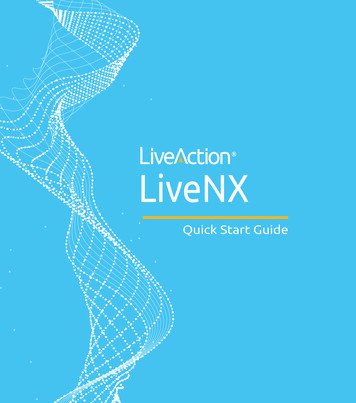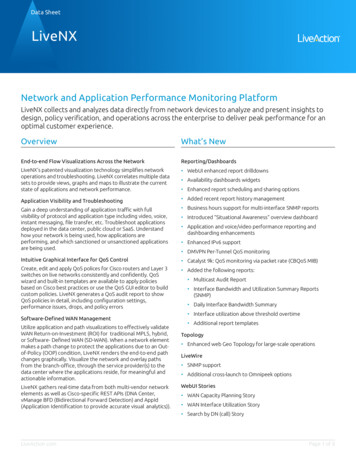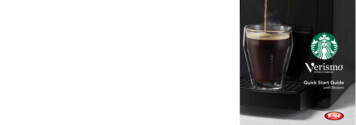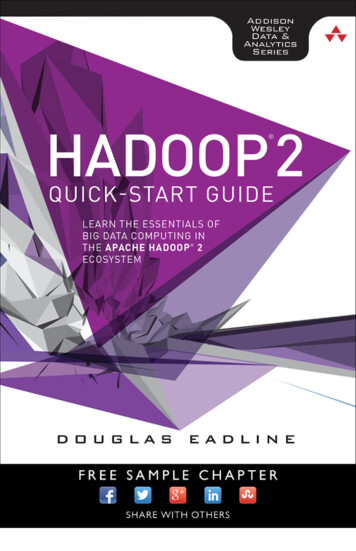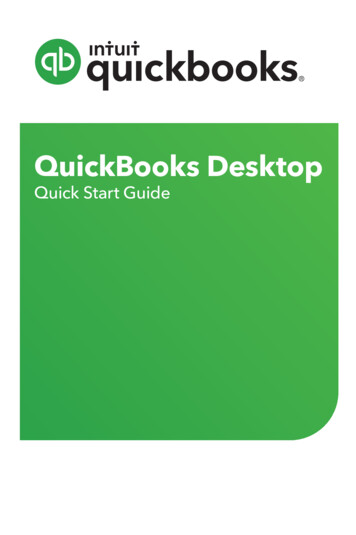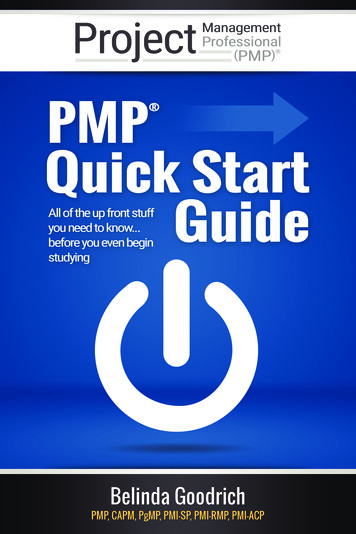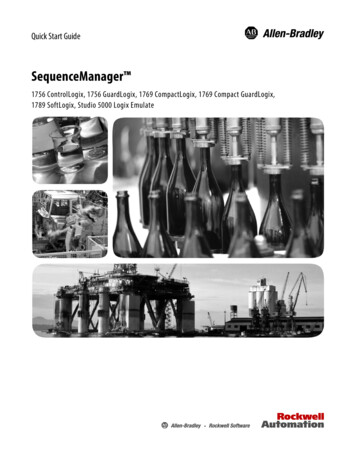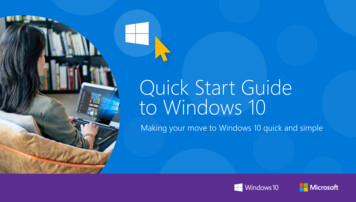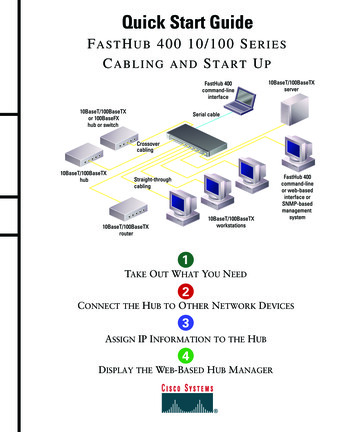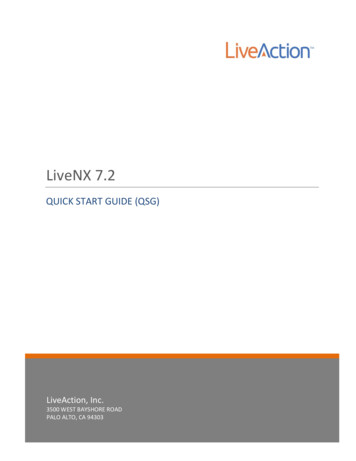
Transcription
LiveAction, Inc.960 San Antonio Road, Ste. 200Palo Alto, CA 94303, USA 1 (888) 881-1116https://www.liveaction.comCopyright 2021 LiveAction, Inc.All rights reserved20210326-LNXQ 211aii
ContentsIntroduction . . . . . . . . . . . . . . . . . . . . . . . . . . . . . . . . . . . . . . . . . . . . . . . . . . . . . . . . . . . . 1A Simple LiveNX Deployment . . . . . . . . . . . . . . . . . . . . . . . . . . . . . . . . . . . . . . . . . 1System requirements. . . . . . . . . . . . . . . . . . . . . . . . . . . . . . . . . . . . . . . . . . . . . . . . . . 2Documentation . . . . . . . . . . . . . . . . . . . . . . . . . . . . . . . . . . . . . . . . . . . . . . . . . . . . . . 2Section 1: Deployment planning . . . . . . . . . . . . . . . . . . . . . . . . . . . . . . . . . . . . . . . . . . . 2Server sizing requirements for LiveNX . . . . . . . . . . . . . . . . . . . . . . . . . . . . . . . . . . 2Download LiveNX files from LiveAction . . . . . . . . . . . . . . . . . . . . . . . . . . . . . . . . 3Review SNMP community and credentials . . . . . . . . . . . . . . . . . . . . . . . . . . . . . . 3Review SSH and Telnet requirements . . . . . . . . . . . . . . . . . . . . . . . . . . . . . . . . . . . 3Open ports for remote connections through a firewall . . . . . . . . . . . . . . . . . . . . 3Obtain an IP Address for LiveNX. . . . . . . . . . . . . . . . . . . . . . . . . . . . . . . . . . . . . . . 4Section 2: LiveNX deployment . . . . . . . . . . . . . . . . . . . . . . . . . . . . . . . . . . . . . . . . . . . . 4Deploy LiveNX Server virtual appliance . . . . . . . . . . . . . . . . . . . . . . . . . . . . . . . . . 4Access LiveNX Operations Dashboard . . . . . . . . . . . . . . . . . . . . . . . . . . . . . . . . . . 5Activate LiveNX license . . . . . . . . . . . . . . . . . . . . . . . . . . . . . . . . . . . . . . . . . . . . . . . 5Install LiveNX Engineering Console . . . . . . . . . . . . . . . . . . . . . . . . . . . . . . . . . . . . 8Onboarding devices to LiveNX. . . . . . . . . . . . . . . . . . . . . . . . . . . . . . . . . . . . . . . . . 9iii
LiveNX Quick Start GuideIntroductionThis LiveNX Quick Start Guide will provide you with the necessary instructions to set up the LiveNXsoftware, as well as the network configuration needed to ensure LiveNX can collect relevant data fromthe network and deliver end-to-end network visibility.This guide is divided into two sections: Section 1: Deployment planningIn Section 1, we will select the appropriate server resources and ensure relevant networkconfiguration is implemented. Additionally, we will also download the LiveNX Server virtualappliance and LiveNX Engineering Console Client. Section 2: LiveNX deploymentIn Section 2, we will take the administrator through deployment, configuration, and quickreferences. Additionally, we will also visualize the network data once it’s populated in LiveNX.A Simple LiveNX DeploymentThe simplest deployment of LiveNX consists of the LiveNX Server ingesting network telemetry such asSNMP and Flow (IPFIX, NetFlow, sFlow) from network infrastructure elements such as Routers,Switches and Firewall to provide network and application visibility. LiveNX can also ingest Flow fromLiveAction LiveWire appliances that analyze packets on the wire and generate rich metadata using LiveFlow technology.1
LiveNX Quick Start GuideUsers can leverage the web-based Operations Dashboard as a primary interface for day-to-day operations visibility or the Engineering Console thick-client for configuration and deeper troubleshootingvisibility.For small deployments, proof-of-concepts, or evaluation trials, use a single server deployment as shownabove. For larger multi-site deployments, a more distributed LiveNX deployment can be architectedwith multiple collectors called LiveNX Nodes that aggregate to the Server.LiveNX comes as a complete appliance with hardened operating system, system libraries, applications,and utilities, and can be deployed as a physical appliance, a virtual appliance or in the cloud, based onyour requirements.System requirementsLiveNX specifications can be found at .DocumentationFor full documentation, please visit: https://docs.liveaction.com/LiveNX.Section 1: Deployment planningFollow these steps to prepare for the deployment of LiveNX and management of network devices:1. Determine server sizing requirements. See Server sizing requirements for LiveNX on page 2.2. Download LiveNX Server. See Download LiveNX files from LiveAction on page 3.3. Review SNMP community and credentials for network devices. See Review SNMP community andcredentials on page 3.4. Review SSH and Telnet requirements (optional if monitoring only). See Review SSH and Telnetrequirements on page 3.5. Open ports for remote connections through a firewall. See Open ports for remote connectionsthrough a firewall on page 3.6. Obtain an IP address for LiveNX server. See Obtain an IP Address for LiveNX on page 4.Server sizing requirements for LiveNXLiveAction provides flexible deployment options to cater to your diverse hosting requirements, whetherthey are on-premises or in the cloud. The simplest method to deploy LiveNX is using the virtual appliance method. As mentioned earlier in this document, all LiveNX appliances are self-contained and donot require installation of any additional software for it to operate. Choose the LiveNX virtual appliance format that suits your underlying hypervisor (ESXi, Hyper-V or KVM).LiveNX is available in four flavors for scaling purposes – Custom (POC), Small, Medium, and Large. Allflavors can be scaled by adding additional compute, memory, and storage to get to the next level. Thus,a POC deployment can be converted to a production deployment without having to recreate a newLiveNX instance. To start things off, we will be deploying the LiveNX Server - Custom flavor, whichSystem requirements2
LiveNX Quick Start Guideprovides the ability to monitor 25 network devices. The Custom flavor is also provided as part of the14-day trial experience of LiveNX.For additional details related to sizing and installation, please reference the LiveNX AdministrationGuide. In case of a larger deployment, please contact your LiveAction Representative at sales@liveaction.com or LiveAction Support at 408-217-6501 for further assistance.A Custom (POC) virtual appliance would require the following server sizing specifications.HypervisorvCPUMemoryDisk SpaceESXi or Hyper-V816GB500GBDownload LiveNX files from LiveActionIf you haven’t already, go to https://www.liveaction.com/download to download LiveNX Server virtualappliance – Custom flavor.Review SNMP community and credentialsLiveNX utilizes SNMP protocol to discover network devices. Once the devices are discovered, LiveNXuses SNMP to monitor and poll statistical information from network devices. LiveNX requires SNMPread-only strings. Utilizing SNMP, LiveNX can capture the Hostname,CPU, Memory, Number of Interfaces, etc. of a device. LiveNX recommends that a network device should be configured with a SNMPcommunity string or SNMPv3 credentials for collection of SNMP data sets. Configure SNMP settingsprior to managing in LiveNX to ensure that the devices are managed, and administrators can get immediate value from LiveNX.Note Please refer to Vendor Documentation for configuring SNMP settings on your network device.Review SSH and Telnet requirementsLiveNX also utilizes SSH or Telnet protocols for configuring QoS management policies and NetFlow onnetwork devices. For Cisco routers, it is recommended to use LiveNX’s NetFlow configuration tools. IfLiveNX is being used for monitoring only, SSH/Telnet credentials arenot required.Open ports for remote connections through a firewallIf LiveNX is hosted behind a firewall, the below INBOUND ports must be opened to ensure reachability and functionality of LiveNX. For a detailed list of ports, please refer to https://docs.liveaction.com/LiveNX. TCP 443 – HTTPS/ LiveNX Web UITCP 7000 – Engineering Console communicationsDownload LiveNX files from LiveAction3
LiveNX Quick Start Guide UDP 2055 – NetFlowUDP 2055 - IPFIXUDP 6343 – sFlowTCP 8093 – LiveNX APITCP 8443 – LiveAdmin Web UIPort 22 – SSH for cliObtain an IP Address for LiveNXConfiguring LiveNX with an IP address since that would allow communication to all network devices.LiveNX connects directly to the network devices to gather data or for configuration changes. LiveNXUsers connect to this IP address via the two clients.Section 2: LiveNX deploymentOnce you have completed the steps outlined in Section 1: Deployment planning on page 2, follow thesesteps to deploy LiveNX:1. Deploy LiveNX Server virtual appliance. See De ploy Live NX Se rver vir tual appli ance on page4.2. Access LiveNX Operations Dashboard interface. See Access LiveNX Operations Dashboard onpage 5.3. Activate LiveNX license. See Activate LiveNX license on page 5.4. Onboard network elements. See Onboarding devices to LiveNX on page 9.Deploy LiveNX Server virtual applianceDeploy LiveNX Server virtual appliance OVA on the hypervisor of choice and power-on the virtualappliance. Using the console as shown below, you can provision LiveNX Server with the required network settings to access via the Web interface (Operations Dashboard). The network settings screen islike the screen below. After deploying the OVA, you will need to set the SSH password.The console is required only for the initial networking related configuration. Once the initial networksettings are configured, use the LiveNXWeb interface to provision the rest of the properties.Obtain an IP Address for LiveNX4
LiveNX Quick Start GuideAccess LiveNX Operations DashboardUse a web browser to browse to the IP address of the LiveNX Server.1. In the IP Address or Hostname field, enter the IP address or Hostname of the LiveNX Server.2. Click First time user information and login with the following credentials: Username: admin/Password: admin.3. You will be prompted to enter a new password. Enter your new password and click UpdatePassword.Activate LiveNX licenseThis section guides you on how to sign up for and activate a Cloud License in LiveNX.1. If you already have a license, click on Add License. You can grab the Key and Secret from yourLiveAction Customer portal.Access LiveNX Operations Dashboard5
LiveNX Quick Start Guide2. If you do not have a license, you can register for a Trial license by clicking on Use Trial License.Fill up the New User Registration form.3. Upon clicking Submit, a Registration Successful popup will appear with instructions on how toaccess the LiveAction Customer Portal.4. Your LiveNX Server will obtain a “Trial License” with all the details as shown below.Activate LiveNX license6
LiveNX Quick Start Guide5. Now, you can explore various LiveNX features by clicking on thescreen.icon at the top-left of theIf you have any questions about getting a trial license, please contactLiveAction support: support@liveaction.com.CloudKeys - Cloud license portalThe cloud license portal allows you to manage your LiveNX licenses. When you initially signed up for atrial cloud license, you should have received an email with your credentials to login into the Cloudlicense portal.Activate LiveNX license7
LiveNX Quick Start Guide1. Open a browser and go to https://cloudkeys.liveaction.com. Login with your credentials.2. You will be prompted to change your password. Enter a new password and save changes.3. Click LiveNX at the top to view your current License.4. If you would like to view your license details, click on the License number to view your Key andSecret.Install LiveNX Engineering Console LiveNX Engineering Console or the thick client can be downloaded from https://www.liveaction.com/download. The client can be run from a Windows or Mac laptop. The thickclient can be configured to reach multiple LiveNX servers. It is important that the version of theClient matches the version of the Server.Install LiveNX Engineering Console8
LiveNX Quick Start GuideFor detailed information on the Client, please reference the LiveNX Administration Guide or theLiveNX User Guide at https://docs.liveaction.com/LiveNX.Onboarding devices to LiveNXOnboarding devices via the Operations Dashboard1. Once the LiveNX server is deployed and you can access LiveNX via the Web UI, device discovery canbe started. Select Device Management from the LiveAction drop-down menu.2. Clickat the top-right corner of the screen to configure what to discover.3. Go through the Device Discovery process to add devices to LiveNX.You can now onboard devices that need to be managed by providing the IP address and SNMP community string settings.Congratulations! You are done with the device and LiveNX setup. Once Flow is configuredon the network devices, flows from devices can be visualized on the LiveNX as shown below.Onboarding devices to LiveNX9
LiveNX Quick Start GuideFor more detailed documentation such as Administrator and User Guides, please refer to https://docs.liveaction.com/LiveNX.Onboarding devices to LiveNX10
SNMP and Flow (IPFIX, NetFlow, sFlow) from network infrastructure elements such as Routers, Switches and Firewall to provide network and application visibility. LiveNX can also ingest Flow from LiveAction LiveWire appliances that analyze packets on the wire and generate rich metadata using Live