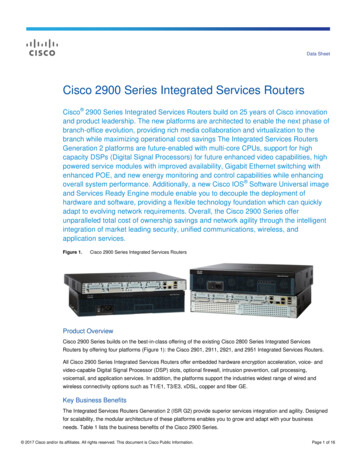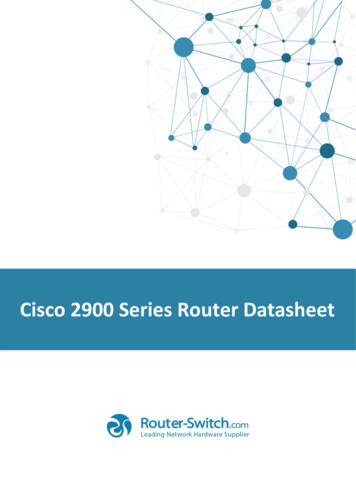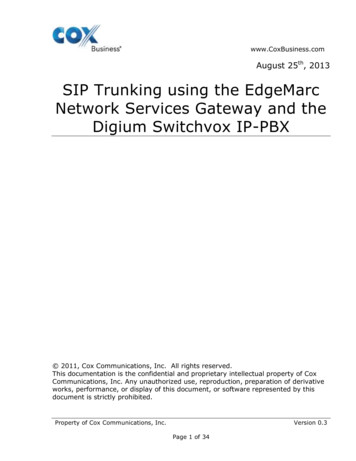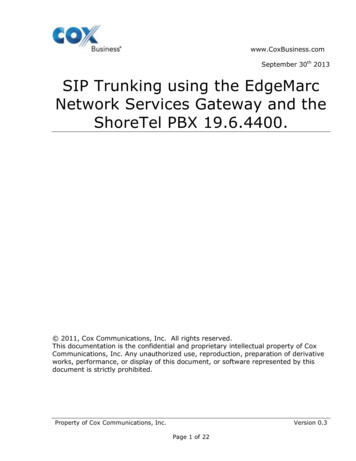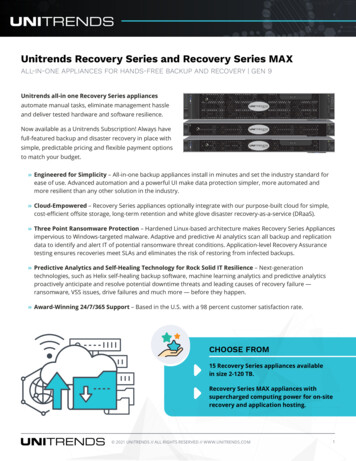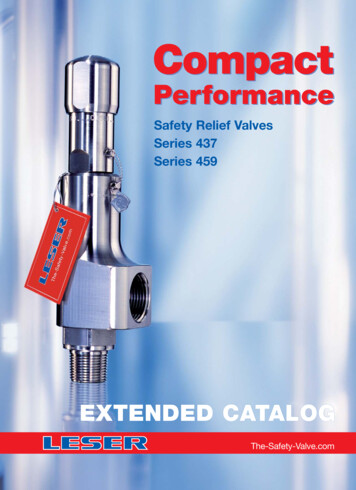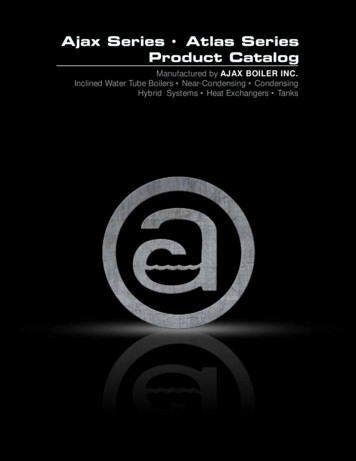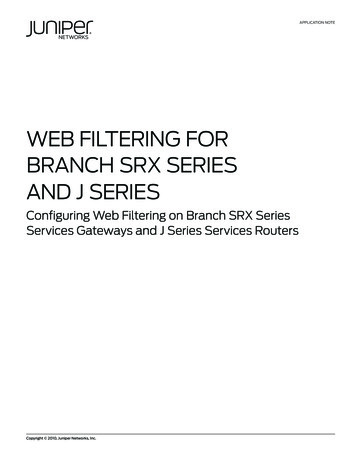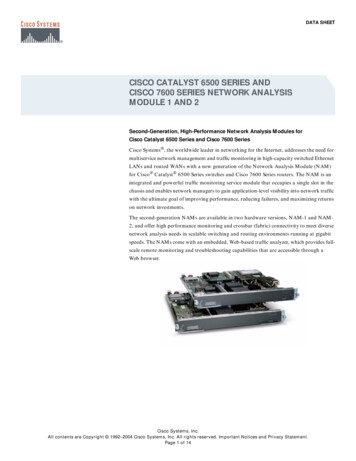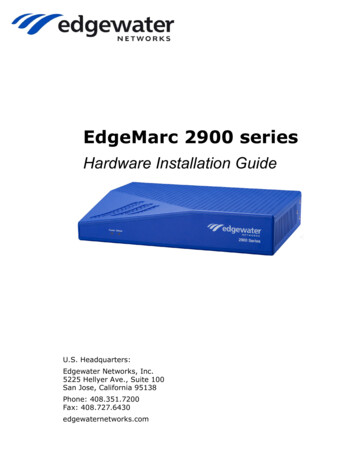
Transcription
EdgeMarc 2900 seriesHardware Installation GuideU.S. Headquarters:Edgewater Networks, Inc. 5225 Hellyer Ave., Suite 100 San Jose, California 95138Phone: 408.351.7200 Fax: 408.727.6430edgewaternetworks.com
2017, Edgewater Networks, Inc.Edgewater Networks Confidential, All Rights Reserved.TrademarksEDGEWATER NETWORKS and Design, EDGEMARC, EdgeMarc, and EDGECONNECT are registered trademarks ofEdgewater Networks, Inc. EDGEWATER NETWORKS and EDGEVIEW are trademarks of Edgewater Networks, Inc.Any other trademarks appearing in this manual are owned by their respective companies.CopyrightThis document is protected by copyright and distributed under licenses restricting its use, copying, distribution, anddecompilation. No part of this document may be reproduced in any form by any means without prior written authorizationof Edgewater Networks, Inc. Documentation is provided “as is” without warranty of any kind, either express or implied,including any kind of implied or express warranty of non-infringement of the implied warranties of merchantability orfitness for a particular purpose.Software Export ControlsPurchaser acknowledges that these products are subject to the U.S. Export Administration Regulations (“EAR”) and thatPurchaser will comply with the EAR. Purchaser expressly acknowledges that it is not located in Cuba, Iran, North Korea,Sudan or Syria. Purchaser will not export or re-export Edgewater Networks’ Product, directly or indirectly to: (i) anycountries that are subject to the EAR, (ii) any known end-user who will use the Product in the design, development orproduction of nuclear, chemical or biological weapons, or rocket systems, space launch vehicles, and sounding rockets,or unmanned air vehicle systems, or (iii) any end-user who has been prohibited from participating in U.S. exporttransactions by any federal agency of the U.S. government. In addition, Purchaser is responsible for complying with anylocal laws in Purchaser’s jurisdiction which may impact Purchaser’s right to import, export or use Edgewater Networks’Products.LicensingUse of this product is subject to Edgewater Networks Software License Agreement.Portions of this product include software sponsored by the Free Software Foundation and are covered by the GNUGENERAL PUBLIC LICENSE.See License and Warranty Information and refer to www.edgewaternetworks.com/support/licenses for more informationregarding licenses.WarrantyUse this product in accordance with the instructions in Required Tools and Materials and refer to License and WarrantyInformation at the end of this document.Typographical ErrorsThis publication could include technical inaccuracies or typographical errors, for which Edgewater Networks never canor shall be held liable. Changes are made periodically to the information herein; these changes will be incorporated innew releases of this publication. Edgewater Networks may make improvements or changes in the product or productsdescribed in this publication at any time, without prior notice.Document Release Date:08/04/2017Document Revision:Rev 1.2
ContentsContentsAbout This GuideTypographic Conventions . . . . . . . . . . . . . . . . . . . . . . . . . . . . 3Document Organization . . . . . . . . . . . . . . . . . . . . . . . . . . . . . 4Contact and Support Information. . . . . . . . . . . . . . . . . . . . . . . 41Product OverviewEdgeMarc 2900 series Front Panel . . . . . . . . . . . .EdgeMarc 2900 series Back Panel . . . . . . . . . . . .Ethernet Port LEDs. . . . . . . . . . . . . . . . . . . . . . .EdgeMarc 2900 series MicroSD Card Specifications2. 5. 7. 910Physical InstallationOverview . . . . . . . . . . . . . . . . . . . . . . . . . . . . . . . . . . .EdgeMarc 2900 series Appliance Shipping Contents . . . . . .Required Tools and Materials. . . . . . . . . . . . . . . . . . . . . .Power Surge Protection . . . . . . . . . . . . . . . . . . . . . . . . .Installing the EdgeMarc 2900 series on a Desktop, Shelf, orInstalling the EdgeMarc 2900 series on a Wall . . . . . . . . . .Installing the EdgeMarc 2900 series in a Rack . . . . . . . . . .Connecting the Power and Cables . . . . . . . . . . . . . . . . . .Powering On the EdgeMarc 2900 series. . . . . . . . . . . . .3.Tray.121314141414151516Configuring Basic Network SettingsConnecting to the EdgeMarc for the First Time . . . . . . . . . . . . 17Deploying the EdgeMarc 2900 series Session Border Controller . 20ASafety, Compliance, and CertificationsSpecifications and Certifications . . . . . . . . . . . . . . . . . . . . . . 21FCC Notice . . . . . . . . . . . . . . . . . . . . . . . . . . . . . . . . . . . 22Class A Digital Device or Peripheral . . . . . . . . . . . . . . . . 22Part 15 FCC Rules . . . . . . . . . . . . . . . . . . . . . . . . . . . . 22Industry Canada (IC) . . . . . . . . . . . . . . . . . . . . . . . . . 22Canadian Certification Requirements for Bilingual Safety, Warningand Caution Markings . . . . . . . . . . . . . . . . . . . . . . . . . . . . 24Class A Statements . . . . . . . . . . . . . . . . . . . . . . . . . . . . . . . 25Japan . . . . . . . . . . . . . . . . . . . . . . . . . . . . . . . . . . . . 25 2017 Edgewater Networks. All Rights Reserved.1
EdgeMarc 2900 Hardware Installation GuideKorea . . . . . . . . . . . . . . . . . . . . . . . . . . . . .China. . . . . . . . . . . . . . . . . . . . . . . . . . . . . .EEA Regulatory Notices . . . . . . . . . . . . . . . . . . . . .CE Mark R & TTE Directive. . . . . . . . . . . . . . . . . .Declaration of Conformity . . . . . . . . . . . . . . . . . .Restriction of Hazardous Substances Directive (RoHS)End of Life Products . . . . . . . . . . . . . . . . . . . . . . . .Important Safety Instructions . . . . . . . . . . . . . . . . .Importantes Instructions de Securite . . . . . . . . . .B.252525252527272828.303131313132License and Warranty InformationEdgeMarc Limited Hardware Warranty . . . . . . .EdgeMarc Standard Limited Software Warranty .Exclusions . . . . . . . . . . . . . . . . . . . . . . . . .Disclaimer . . . . . . . . . . . . . . . . . . . . . . . . .Limitation of Liability . . . . . . . . . . . . . . . . .Support and Services Agreements . . . . . . . .Appendix AConsole Cable Pinout Table . . . . . . . . . . . . . . . . . . . . . . . . . . 33 2017 Edgewater Networks. All Rights Reserved.2
About This GuideThis guide provides an overview of the EdgeMarc 2900 series hardwarecomponents, instructions for installing the device, and how to set up theEdgeMarc in your network for the first time. It also includes compliance andcertification notices and hardware and software warranty information.For instructions on using the EdgeMarc VoIP Operation System (VOS)web-based GUI to configure, deploy, and manage the EdgeMarc, refer to theEdgeMarc VOS User Guide in the Edgewater Networks b/Typographic ConventionsUser input is displayed in boldface type and can represent keyboard input,mouse selections in a browser window, and buttons on the GUI, depending onthe context. For example, the notation File Open. means that you first clickthe File menu and then select Open. from the sub-menu in the GUI.Command Line Interface (CLI) text is shown in courier font.NoteNote NoteNotes highlight information that is important or that has special interest.TipTipTips provide additional information that is helpful in performing aparticular task but is not mandatory to perform the task.CautionCautionCautionCautions alert you of actions or events that may cause system damage orloss of data.WarningWarningWarnings alert you of actions or events that may cause bodily harm. 2017 Edgewater Networks. All Rights Reserved.3
EdgeMarc 2900 Hardware Installation GuideDocument OrganizationItemDescriptionChapter 1, Product OverviewDescribes EdgeMarc 2900 series hardwarecomponents.Chapter 2, Physical arc 2900 series hardware.Chapter 3, Configuring Basic NetworkSettingsDescribes how to power on the EdgeMarc andaccess the graphical user interface (GUI) toconfigure basic network settings for the firsttime.Safety, Compliance, and CertificationsDescribes EdgeMarc 2900 series specificationsand certifications.License and Warranty InformationLicense information related to the operation ofEdgeMarc hardware and software.theContact and Support InformationHeadquarters5225 Hellyer Ave., Suite 100San Jose, CA 95138(408) 351-7200Fax: 408.727.6430General: info@edgewaternetworks.com Sales: sales@edgewaternetworks.com Edgewater Networks, Inc. - Technical Assistance Center Phone - 408.351.7200 ext. 2 support@edgewaternetworks.com 2017 Edgewater Networks. All Rights Reserved.4
1Product OverviewDeploying voice communications over the internet can create quality andsecurity issues that don't normally exist with traditional phone systems. Toovercome these issues, intelligent edges are deployed on the customer networkedge to ensure successful VoIP implementations. VoIP service providers deployan intelligent edge in the form of an enterprise session border controller (ESBC)to improve voice quality and visibility into the customer environment,supporting both SIP trunking and hosted unified communications.The EdgeMarc 2900 series is ideally suited for Hosted PBX or SIP Trunkingapplications that do not require analog lines. The device supports data rates of1Gbps.EdgeMarc scale according to user demands, allowing service providers todeliver high quality VoIP solutions to customers of all sizes and networkconfigurations.EdgeMarc 2900 series Front PanelFigure 1-1EdgeMarc 2900 series Front PanelWhen lit, the Power LED indicates power is applied to the system. The StatusLED changes to indicate the current state of the system. (Figure 1-1). 2017 Edgewater Networks. All Rights Reserved.5
EdgeMarc 2900 Hardware Installation GuideTable 1-1EdgeMarc 2900 series LEDsLEDIndicatorDescriptionPowerOffPower is not supplied to the device.Troubleshoot by verifying that the power adapter isconnected to the unit and that power is supplied to the ACwall outlet.StatusSolidGreenPower is supplied to the unit.OffPower is not supplied to the device, or the bootloader failedto load.SolidAmberThe device is running a self-test and is initializing.FlashingAmberThe device is upgrading its software.FlashingGreenThe device is loading the EdgeMarc VoIP Operation System(VOS).SolidGreenVOS is ready.RedThe device is in the bootloader. The kernel will change theLED to solid amber once the kernel starts loading. 2017 Edgewater Networks. All Rights Reserved.6
Product OverviewEdgeMarc 2900 series Back PanelFigure 1-2Table 1-2EdgeMarc 2900 series Back PanelEdgeMarc 2900 series Back Panel ComponentsPhysicalLabel/TypeFunctionDescription12 vDC PowerExternalpoweradapter12 VDC, 1.66A MAX.Power/StatusLEDsSystem powerand statusRefer to Table 1-1 for system and power status details.Ethernet WANPorts 1-2WAN2 x 10/100/1000 Mbps RJ-45 Ethernet ports for WANnetwork connectivity (copper).SPF Link LEDsStatusWhen lit, the SFP port is active and the copper RJ- 45port is inactive.Optical WANSFP Ports 1-2WANSmall Form-Factor Pluggable (SFP) for fiber (RJ-45)Gigabit Ethernet connectivity.Either the SFP port (operating at 100/1000 Mbps) or theRJ-45 (operating at 10/100/1000 Mbps) port can beactive at a time.LAN Ports 1-4LAN4 x 10/100/1000 Mbps RJ-45 Ethernet ports for LANnetwork connectivity (copper). Default IP: 192.168.1.1 2017 Edgewater Networks. All Rights Reserved.7
EdgeMarc 2900 Hardware Installation GuideTable 1-2EdgeMarc 2900 series Back Panel Components (continued)EraseErase buttonPress the Erase button in quick succession to control thefollowing: One click—No action. Two clicks—Resets the CLI password with no serviceinterruption. Three clicks—Restores to factory default settings andreboots the system.Note: When restored to factory default settings, thecurrent configuration is lost, disconnecting all VoIPdevices, Internet connectivity, and network access forcomputers until the system is reconfigured.ManagementConsole PortManagementMicroSD CardStorageInterfaceRJ-45 serial craft port for console management.This port is used for debug or diagnostic purposes only.Primary system configuration is performed from a webbrowser as described the EdgeMarc User Guide.Allows the EdgeMarc to save configurations and otherfiles to a microSD High Capacity (microSDHC) Version2.0. Maximum storage capacity is 32 GB per microSDcard, 4 GB per file. The microSD card capabilities areconfigured with the web-based configuration menu andwith command-line interface (CLI).Refer to “EdgeMarc 2900 series MicroSD CardSpecifications”. 2017 Edgewater Networks. All Rights Reserved.8
Product OverviewEthernet Port LEDsTable 1-3 Ethernet Port LEDsLabelIndicationStatusOn—SolidGreenThe device is powered and there is a good link between theEthernet port and the connected switch.OffThere is no connection between the ends of the networkcable. Check cable, replace cable.On—FlickeringGreenThe adapter is sending and receiving network data. Thefrequency of the flashing varies with the amount of databeing transferred.AmberOn—FlickeringAmberA powered device is connected and the port speed is set to1000 Mbps.GreenOn—SolidGreenA powered device is connected and the port speed is set to100 Mbps.OffThe device is not powered, no cable connected, or the portspeed is set to 10 Mbps.Activity/LinkGreenSpeed 2017 Edgewater Networks. All Rights Reserved.9
EdgeMarc 2900 Hardware Installation GuideEdgeMarc 2900 series MicroSD CardSpecificationsTable 1-4 describes supported EdgeMarc 2900 series microSD cardfeatures.For information about configuring microSD card settings, see the EdgeMarcVOS User Guide in the Edgewater Networks b/Table 1-4MicroSD Card FeaturesFeatureDescriptionFile formatMS-DOS File Allocation Table FAT32MicroSD cardclassesClass 2, 4, 6, 10, and UHS-1CapacityMaximum storage capacity: 32 GB per microSDcard, 4 GB per file.CLIFile Commands delete rm copy cp rename mv edit vi or catRecommended default is Class 10 or faster.Directory Commands create mkdir delete rmdir rename mvMicroSD Card Commands mount sdcard mount unmount sdcard umount format quick sdcard format name/rename microSD card sdcard volume volume name status sdcard checkEdgeMarc filesYou can copy the following types of files to andfrom the microSD card using the CLI: conf1, conf2,syslog, pcap, mand logs, sys report output.TFTP serverThe TFTP file server isconfiguration file storage.usedforendpointFTP serverThe FTP file server isconfiguration file storage.usedforendpoint 2017 Edgewater Networks. All Rights Reserved.10
Product OverviewTable 1-4MicroSD Card Features (continued)FeatureDescriptionRemote accessSSH into the EdgeMarc 2900 series via SCP forremote access to the microSD card and files withinthe microSD card.System alerts formicroSD cardinsert/removalA system alert is issued when a microSD card isinserted or removed. The alert contains thetimestamp of the event. 2017 Edgewater Networks. All Rights Reserved.11
2Physical InstallationThe following sections describe how to install the EdgeMarc 2900 serieshardware: OverviewEdgeMarc 2900 series Appliance Shipping ContentsRequired Tools and MaterialsInstalling the EdgeMarc 2900 series on a Desktop, Shelf, or TrayInstalling the EdgeMarc 2900 series on a WallInstalling the EdgeMarc 2900 series in a RackMount the device with the front panel placed horizontally facing up or downon the wall.Connecting the Power and CablesOverviewThe EdgeMarc 2900 series appliance is designed for desktop, wall, shelf, tray,or rack installation. Observe the following guidelines when installing thesystem: Always verify that the AC power cord is disconnected from a power sourceprior to installation.Do not stack multiple units on top of each other as this can causeoverheating.Ensure that the installation site has adequate air circulation and meets theminimum operating conditions for the system as specified in Safety,Compliance, and Certifications. 2017 Edgewater Networks. All Rights Reserved.12
EdgeMarc 2900 Hardware Installation GuideEdgeMarc 2900 series Appliance ShippingContentsTable 2-1 describes the EdgeMarc 2900 series Shipping Box Contents.Table 2-1 EdgeMarc 2900 series Shipping Box ContentsNumberDescription1EdgeMarc 2900 series appliance (Figure 1-1)2DC-12V 1.66A, Wall Mount Power Adapter, 20W3Safety Instructions 2017 Edgewater Networks. All Rights Reserved.13
Physical InstallationRequired Tools and MaterialsYou will need the following tools and materials to install the EdgeMarc: (1) Flat or Phillips Screwdriver—For wall or shelf mounting.(2) Flat or round-head Phillips or slotted screws—1 ½ inch long for wallmounting, as shown below.(2) Hollow wall anchors—For wall mounting.Ethernet cables—To connect the LAN ports to LAN switches or to individualVoIP devices.Power Surge ProtectionEdgeMarc units are designed with a robust internal surge protection system.Installing the EdgeMarc 2900 series on aDesktop, Shelf, or Tray1. Remove the EdgeMarc device and accessories from the shipping container.2. Place the device on a flat, dry surface such as a desktop, shelf, or tray.Installing the EdgeMarc 2900 series on a WallMount the EdgeMarc on a wall using the two mounting brackets on the bottomof the appliance. We recommend that you use two round or pan head screws.1. Install two screws 5.9063” (150 mm) horizontally apart on a wall or othervertical surface. The screws should protrude from the wall so that you canfit the appliance between the head of the screw and the wall, as shownbelow. 2017 Edgewater Networks. All Rights Reserved.14
EdgeMarc 2900 Hardware Installation GuideNoteNote NoteIf you install the screws in drywall, use hollow wall anchors to ensure thatthe unit does not pull away from the wall due to prolonged strain from thecable and power connectors.2. Remove the EdgeMarc device and accessories from the shipping container.3. Mount the device with the front panel placed horizontally facing up or downon the wall.Installing the EdgeMarc 2900 series in a Rack1. Attach the rack mount ears to both sides of the EdgeMarc chassis with thesupplied screws.2. Install the chassis in the rack with rack mount screws (not included).3. You may have to remove the rubber feet (attached to the bottom of theunit) if you are stacking multiple devices on the rack.Connecting the Power and CablesThe EdgeMarc 2900 series comes with an AC power adapter for connecting toan AC outlet.WarningWarningAlways connect the AC power cord to an AC outlet suitable for the powersupply that came with the unit to reduce the risk of damage. 2017 Edgewater Networks. All Rights Reserved.15
Physical InstallationCautionCautionCautionSecure the AC power cord to a cable management system using a fasteneror tie wrap to insure the EdgeMarc does not hang from the AC outlet.1. If connecting to an Internet router or Internet DMZ switch, connect theEthernet cable to the WAN Interface port (Port 2) on the EdgeMarc and theother end to the WAN device.2. Power on the system.Powering On the EdgeMarc 2900 series1. Turn on the EdgeMarc power switch.2. Make sure that the power and status LEDs on the front panel are solid greenafter the EdgeMarc powers on.3. Proceed to Chapter 3, Configuring Basic Network Settings. 2017 Edgewater Networks. All Rights Reserved.16
3Configuring Basic NetworkSettingsThis chapter explains how to connect to the EdgeMarc and access the graphicaluser interface (GUI) to configure basic network settings for the first time. Referto the EdgeMarc User Guide for complete details on how to configure yourEdgeMarc device for your network deployment. Connecting to the EdgeMarc for
The EdgeMarc 2900 series is ideally suited for Hosted PBX or SIP Trunking applications that do not require analog lines. The device supports data rates of 1Gbps. EdgeMarc scale according to user demands, allowing service providers to deliver high quality VoIP solutions to