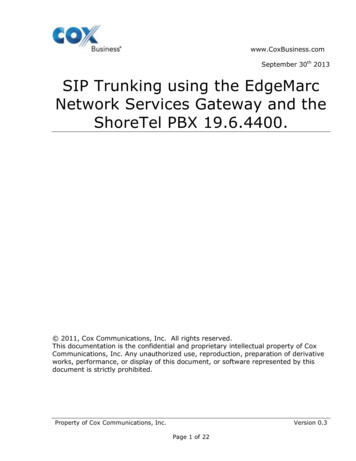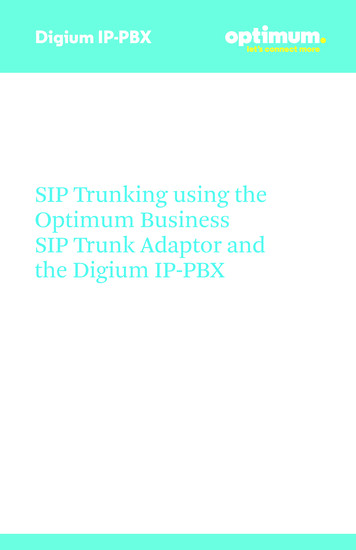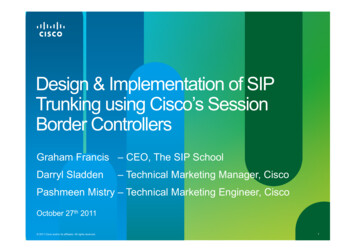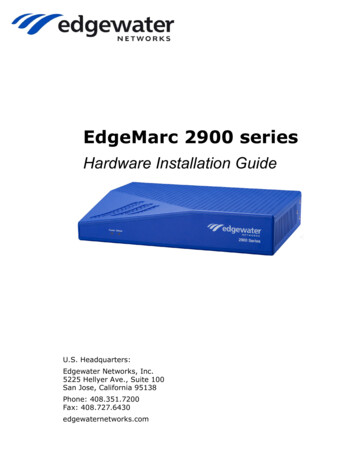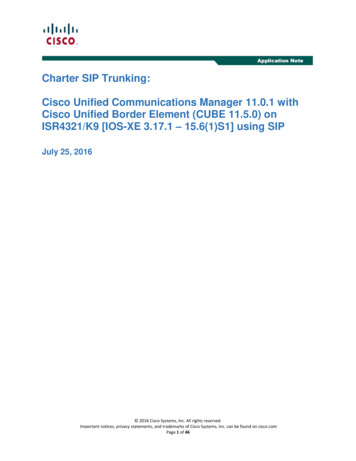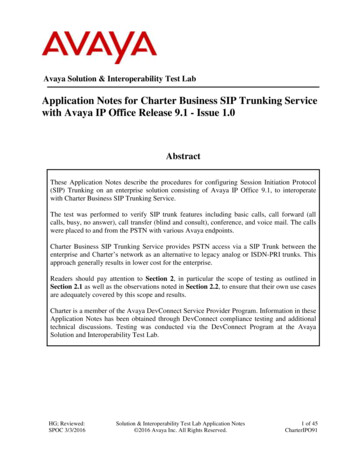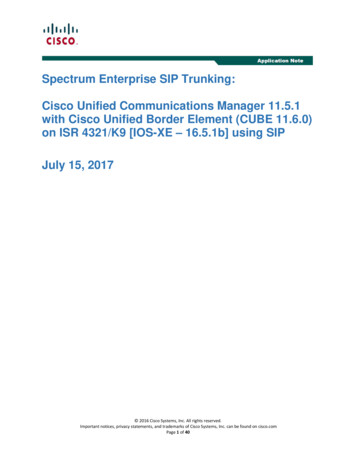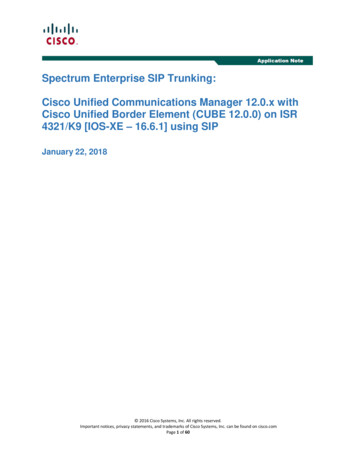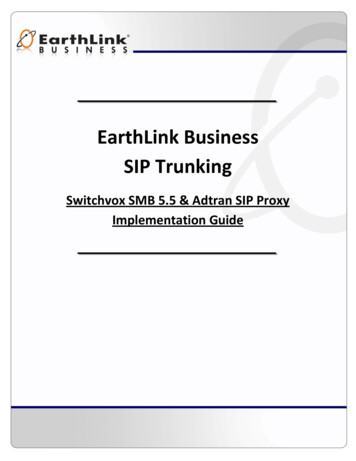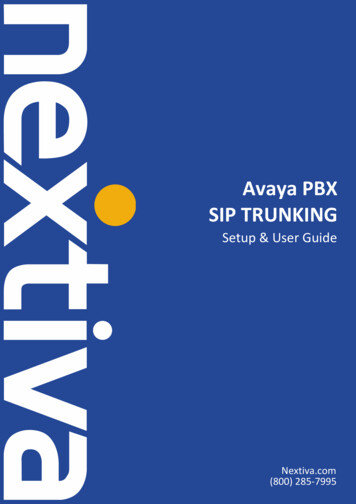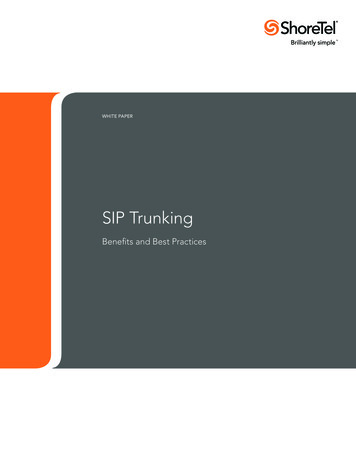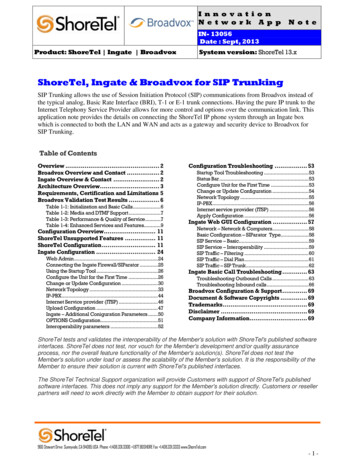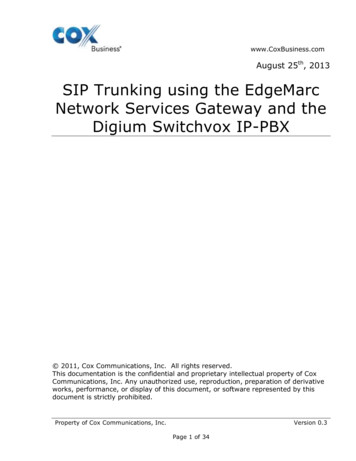
Transcription
www.CoxBusiness.comAugust 25th, 2013SIP Trunking using the EdgeMarcNetwork Services Gateway and theDigium Switchvox IP-PBX 2011, Cox Communications, Inc. All rights reserved.This documentation is the confidential and proprietary intellectual property of CoxCommunications, Inc. Any unauthorized use, reproduction, preparation of derivativeworks, performance, or display of this document, or software represented by thisdocument is strictly prohibited.Property of Cox Communications, Inc.Version 0.3Page 1 of 34
www.CoxBusiness.comTable of Contents1Overview . 32Prerequisites . 33Network Topology . 44Description of Basic Operation and Call Flows . 55Digium Switchvox PBX Configuration . 55.1Default IP Address . 65.2Web GUI Access . 65.3Username and Password . 75.4Network Settings . 75.5System Setup . 85.6Static IP Mode . 105.7Extension Length . 115.8Create A New Extension . 125.9Manage Extensions . 165.10Phone Setup. 165.11Incoming Calls. 205.12Outgoing Call Rules . 225.13Outgoing Caller ID . 245.14Static IP Outgoing Caller ID . 245.15Auto Attendant . 26Property of Cox Communications, Inc.Version 0.3Page 2 of 34
www.CoxBusiness.com1 OverviewThe purpose of this knowledgebase solution is to describe the steps needed toconfigure the Digium Switchvox AA65 IP-PBX for proper operation in a SIP trunkingapplication. Please note that this solution documents the basic configuration neededin the PBX and that the requirements of your specific SIP trunking environment mayrequire modifications to the configuration steps provided in this document2 PrerequisitesSIP trunking information provided by the VoIP service provider: SIP proxy server IP address or DNS name. Trunking Direct Inward Dial (DID) phone numbers Calls to the trunking DID(s) are forwarded from the serviceprovider to the wide area network (WAN) IP address of theEdgeMarc. There may be a single “Pilot” phone number usedfor all inbound calls and/or multiple DIDs depending on theservice ordered.SIP authentication credentials (optional) Some SIP trunking service providers require a uniqueusername and password to be supplied for IP PBX registrationsand/or SIP signaling using P-Asserted Identity (RFC 3325).This knowledgebase solution provides the configuration stepsfor both PBX registration and static or non-registration modesof PBX operation.Digium Switchvox – v23695Property of Cox Communications, Inc.Version 0.3Page 3 of 34
www.CoxBusiness.com3 Network TopologyFigure 1 Test Set upThe PBX in the above network topology represents the Digium Switchvox PBX that isconnected via its LAN port to the LAN port of the EdgeMarc Network Servicesgateway. The PBX used in our lab comprises of the following:Table 1 – PBX InformationManufacturer:Model:Software Version:Does the PBX send SIPRegistration messages(Yes/No)?AsteriskDigium Switchvox23695Vendor Contact:support@netxusa.comYesProperty of Cox Communications, Inc.Version 0.3Page 4 of 34
www.CoxBusiness.comTable 2 – E-SBC InformationManufacturer:Model:Software Version:Edgewater Network, Inc.455211.6.144 Description of Basic Operation and Call FlowsBasic Call Flow:All phones connect to the Digium Switchvox AA65 PBX. The PBX will interface withthe service provider using a SIP trunk.Internal calls: Calls between phones on the LAN LAN phone Digium Switchvox AA65 PBX LAN phoneOutbound calls: Call is initiated by a LAN phone to a WAN phone. LAN phone Digium Switchvox AA65 PBX [SIP trunk] EM SIP trunkservice provider WAN phoneInbound call: Call is initiated by a WAN phone to a LAN phone.WAN phone SIP trunk service provider EM [SIP trunk] Digium Switchvox AA65PBX LAN phone5 Digium Switchvox PBX ConfigurationThe steps below describe the minimum configuration required to enable the PBX touse a SIP trunk for inbound and outbound calling. Please refer to the DigiumSwitchvox AA65 product documentation for more information on SIP trunking orother advanced PBX features.The configuration described here assumes that the PBX is already configured andoperational with station side phones using assigned extensions or DIDs. Thisconfiguration is based on Digium Switchvox AA65 version 23695.Property of Cox Communications, Inc.Version 0.3Page 5 of 34
www.CoxBusiness.com5.1Default IP AddressThe IP-PBX was shipped with a default IP address of 192.168.1.100/24 for 1 Ethernetport. To work with EM for SIP trunking service, this port should be in the samesubnet as EM port 1 and use EM port 1’s IP address as its SIP server. All the IPphones communicate with the PBX via this IP address as well, using the SIP VoIPprotocol. The IP phones by default will need IP address assignment. For the testsetup in the lab, the PBX’s default IP address is changed to 10.10.108.11/24 and EMport 1 is set to 10/10/108.1/24, with DHCP server enabled.5.2Web GUI AccessTo configure the PBX, run https://10.10.108.11/admin on your PC and to access theconfiguration GUI’s login screen.Property of Cox Communications, Inc.Version 0.3Page 6 of 34
www.CoxBusiness.com5.3Username and PasswordEnter the user name and password for the PBX and hit the “Login” button. Thefactory default is “admin” for both the user name and password.5.4Network SettingsSelect “Machine Admin” and select “Network Settings” to set/verify network setting.a) Enter EdgeMarc’s IP address in the “Gateway Address” field.b) Enter the Primary and Secondary DNS IP address in the “DNS Addresses”fields.c) Select “No” for the “Allow Nat Port Forwarding” setting.d) In the Interface section, select “Static” for eth0’s “Protocol” field and makesure the IP address and network mask of the PBX are correct in the “IPAddress” and the “Netmask” fields.e) Hit the “Update Network Settings” button.Property of Cox Communications, Inc.Version 0.3Page 7 of 34
www.CoxBusiness.com5.5System SetupSelect “System Setup”, select “VoIP Providers”, select “SIP Provider” in the “AddNew” field and hit the “Go” button to configure EM as the SIP provider, expecting SIPregistration from the PBX.a) Enter a descriptive name in the “SIP Provider Name” field.b) Enter Account ID in the “Your Account ID” field. Note that by default this ID isused for PBX registration and it must match the “User ID” configured onEdgeMarc. In this example, the pilot DID is used.c) Enter password in the “Your Password” field.d) Enter EdgeMarc’s IP address in the “Hostname/IP Address” field.e) Enter “800” in the “Callback Extension” field.f) Select “RFC2833” in the “DTMF Mode” field.g) Leave other fields as default and hit the “Add SIP Provider” button.Property of Cox Communications, Inc.Version 0.3Page 8 of 34
www.CoxBusiness.comProperty of Cox Communications, Inc.Version 0.3Page 9 of 34
www.CoxBusiness.com5.6Static IP ModeIf you need to configure the PBX for static IP mode, select “System Setup” and select“VoIP Providers”.a) Hit the “Modify” button to modify the VoIP Provider account set up forEdgeMarc.b) Click the “Click to Show Advanced Options”.c) In the Peer Settings section, change “Host Type” field from “Provider” to“Peer”. This will change the PBX from default of SIP registration mode to staticIP mode.d) Leave all other fields as default and hit the “Modify SIP Provider” button at theend of the screen.Property of Cox Communications, Inc.Version 0.3Page 10 of 34
www.CoxBusiness.com5.7Extension LengthSelect “Extensions”, select “Extension Settings”, select “3” for the “Extension Length”field and hit the “Save Extension Settings” button.Property of Cox Communications, Inc.Version 0.3Page 11 of 34
www.CoxBusiness.com5.8Create A New ExtensionSelect “Extensions”, select “Manage Extensions” and click on the “Create A NewExtension” button to create SIP extensions for the SIP phones.a) Leave both the “Extension Type” and the “Extension Template” fields asdefault and hit the “Create A New Extension” button to create a new extension.b) In the Extension Settings section, enter the extension number in the“Extension” fieldc) Enter the first name of the user in the “First Name” field and enter the lastname of the user in the “Last Name” field.d) Leave other fields as default and hit the “Click to Show Advanced Options” link.Property of Cox Communications, Inc.Version 0.3Page 12 of 34
www.CoxBusiness.come) Select “rfc2833 (Default)” in the “DTMF Mode” field.f) Enter the same phone password in both the “Phone Password” field and the“Retype Phone Password” field. Note that this password must match the“Authentication Password” setting of the Polycom phone. Also note that “456”has been commonly used as the Polycom phone’s password.Property of Cox Communications, Inc.Version 0.3Page 13 of 34
www.CoxBusiness.comProperty of Cox Communications, Inc.Version 0.3Page 14 of 34
www.CoxBusiness.comg) Leave all other fields as default and hit the “Save Extension Settings” button atthe end of the screen.Property of Cox Communications, Inc.Version 0.3Page 15 of 34
www.CoxBusiness.com5.9Manage ExtensionsSelect “Extension”, select “Manage Extensions” to see all the default extensions andall the newly added extensions for the phones.5.10 Phone SetupSelect “System Setup”, select “Phone Setup” to assign SIP extensions to the SIPphones. In this example, the PBX has detected a Polycom phone and has added it tothe “Unknown Phones” list. If a phone does not show up here, try rebooting thephone. Click on the “How does this work?” link if you need help on configuring thephones for use with your PBX.a) To configure the Polycom phone, check the box next to it and click the“Confirm Checked Phones” button. This should move the Polycom phone to the“Unconfigured Phones” list.Property of Cox Communications, Inc.Version 0.3Page 16 of 34
www.CoxBusiness.comb) Click the “Yes, Configure” button.c) The phone is now in the “Unconfigured Phones” list. Check the box next to thephone, enter the assigned extension number for the phone in the “Extension”Property of Cox Communications, Inc.Version 0.3Page 17 of 34
www.CoxBusiness.comfield, enter the first name of the user in the “First Name” field, enter the lastname of the user in the “Last Name“ field, leave other fields as default and hitthe “Accept Checked Phones” button.d) Select “System Setup”, select “Phone Setup” and click on “Configured Phones”and you should see the phones you just configured are now in the “ConfiguredPhones” list.Property of Cox Communications, Inc.Version 0.3Page 18 of 34
www.CoxBusiness.comProperty of Cox Communications, Inc.Version 0.3Page 19 of 34
www.CoxBusiness.com5.11 Incoming CallsSelect “System Setup” and select “Incoming Calls” to map incoming numbers todifferent internal extensions.a) In the Incoming Call Routes section, select “Single DID” in the “Create A NewIncoming Call Route” field and hit the “Add Route” button.b) From the new entry (high-lighted), select “Voice Calls” in the “Route all” field,enter the assigned DID for the “number” field, select “SIP Provider” in the“from” field, enter the phone extension in the “extension” field and hit the“Save” button.Property of Cox Communications, Inc.Version 0.3Page 20 of 34
www.CoxBusiness.comProperty of Cox Communications, Inc.Version 0.3Page 21 of 34
www.CoxBusiness.com5.12 Outgoing Call RulesSelect “System Setup” and select “Outgoing Calls” to see all the default Outgoing CallRules from the Outgoing Call Rules section and add new ones if needed. Note that allthe default rules had been modified to access SIP trunks via EdgeMarc. Hit the “AddNew Outgoing Call Rules” button to create a new rule for accessing the SIP trunks bydialing “9” and followed by a 10-digit number.a) Enter a descriptive name in “Rule Name” field.b) Select “Yes” for the “Is this rule final?” question.c) For the “Pattern to match” fields, enter “9” as the beginning digit, enter “10”as the exact length of the phone number, enter “1” as the number of digits totrim.d) Select “SIP Provider” in the “Call Through” field.e) Select the provider name of EdgeMarc in the “SIP Provider” field.f) Select “Yes” for the “Allow all existing extensions to use this rule?” question.Property of Cox Communications, Inc.Version 0.3Page 22 of 34
www.CoxBusiness.comg) Hit the “Add Outgoing Rule” button.Note: For the Polycom Phones to take advantage of these outgoing call rules, thephones should have the same outgoing call rules defined in its digitmap in the SIPsection of the web page. For example, the Polycom phones can make “91 10-digitnumber” call but not the “9 10-digit number calls. This is because the phones havea “91xxxxxxxxxx” dialing rule but do not have one for “9xxxxxxxxxx”.Property of Cox Communications, Inc.Version 0.3Page 23 of 34
www.CoxBusiness.com5.13 Outgoing Caller IDSelect “System Setup” and select “Outgoing Calls” to set Caller ID for outbound callsin the Outgoing Caller ID Rules section. Note that the Caller ID for any outbound callsmust be the same as the Account ID used for PBX registration with EdgeMarc. Foreach DID assigned to an extension, set the Caller ID number to the same as theAccount ID. In this example, the Account ID is the same as the pilot DID. For PBXregistration mode, only the pilot DID can be used as the caller ID when EdgeMarcrelays the outbound calls to the SIP server.5.14 Static IP Outgoing Caller IDIf you have configured the PBX for static IP mode, you may opt to have either thepilot DID or non-pilot DID as the caller ID of the outbound call:a) Select “System Setup”, select “VoIP Providers” and hit the “Modify” button tomodify the VoIP Provider account set up for EdgeMarc.b) Click the “Click to Show Advanced Options” link.c) In the Caller ID Settings section, select “Yes” for the “Supports ChangingCaller ID” setting. Note that the subsequent changes will work only when “HostProperty of Cox Communications, Inc.Version 0.3Page 24 of 34
www.CoxBusiness.comType” is set to “Peer” (configuration for static IP mode) in the Peer Settingssection.d) Select “System Setup” and select “Outgoing Calls” to set Caller ID foroutbound calls in the Outgoing Caller ID Rules section. For each DID assignedto an extension, set the Caller ID number to the same as the assigned DID.Property of Cox Communications, Inc.Version 0.3Page 25 of 34
www.CoxBusiness.com5.15 Auto AttendantAuto Attendant: Auto Attendant in this PBX is labeled under ‘IVR’, to setup the PBXfor Auto Attendant go to PBX Features IVR Editor and select “Example IVR (800)”.Property of Cox Communications, Inc.Version 0.3Page 26 of 34
www.CoxBusiness.coma) Click on “Edit IVR Menu” and change the IVR Menu name to “Auto Attendant”and clear out the Description, then click “Update IVR Menu”b) Now click on “Modify Actions” to change the Actions layout for extensiondialing.Property of Cox Communications, Inc.Version 0.3Page 27 of 34
www.CoxBusiness.comc) Click “Modify” on the second action in the orderProperty of Cox Communications, Inc.Version 0.3Page 28 of 34
www.CoxBusiness.comd) Change the Folder to “Miscellaneous” and set the Language to “English” andset the Sound to Play to “If you know the extension”. Make sure “This sound isinterruptible” is checked then click “Save Settings”e) Click “Modify” on the second Action in the order to change the wait time to 10seconds.Property of Cox Communications, Inc.Version 0.3Page 29 of 34
www.CoxBusiness.comf) Check the box to enable “This wait is interruptible” then click “Save Settings”g) Actions 4-6 can be modified to repeat the “Extension” message or they can bedeletedh) Click “Back to the IVR Editor” to go back to the main page, then click “ModifyOptions”Property of Cox Communications, Inc.Version 0.3Page 30 of 34
www.CoxBusiness.comi) Delete the 2 current Options at the top, check the box for “Enable ExtensionDialing” and click “Save Extension Dialing Settings”Property of Cox Communications, Inc.Version 0.3Page 31 of 34
www.CoxBusiness.comj) Go to Extensions Manage Extensions to make sure that extension 800 islabeled “Auto Attendant”Property of Cox Communications, Inc.Version 0.3Page 32 of 34
www.CoxBusiness.comk) Go to System Setup Incoming Calls and click “Add Route” to assign a DID toextension 800. In this example we used 6782384079.Property of Cox Communications, Inc.Version 0.3Page 33 of 34
www.CoxBusiness.comFor advanced configurations and support please contact the Edgewater TechnicalAssistance Center support@edgewaternetworks.com or call 408.351.7255.Property of Cox Communications, Inc.Version 0.3Page 34 of 34
configure the Digium Switchvox AA65 IP-PBX for proper operation in a SIP trunking application. Please note that this solution documents the basic configuration needed in the PBX and that the requirements of your specific SIP trunking environment may require modifications to the conf