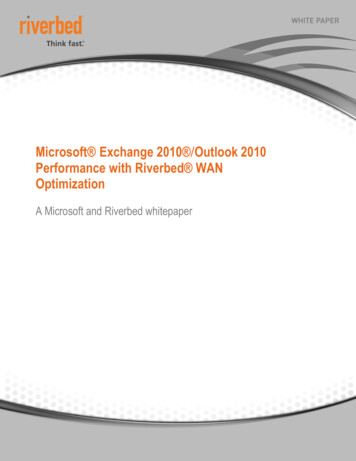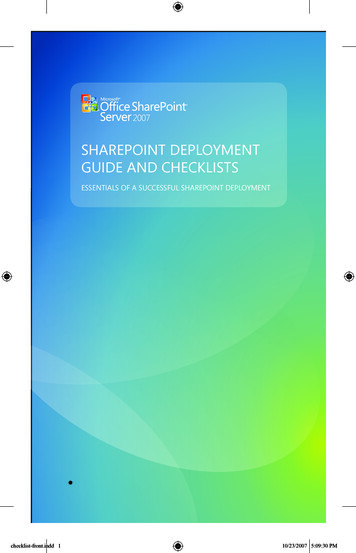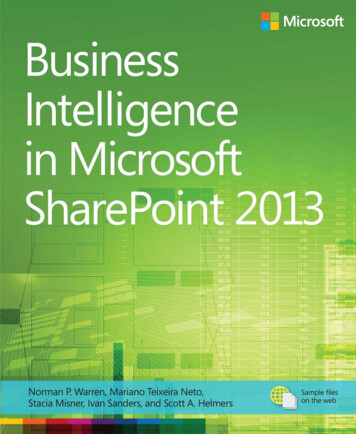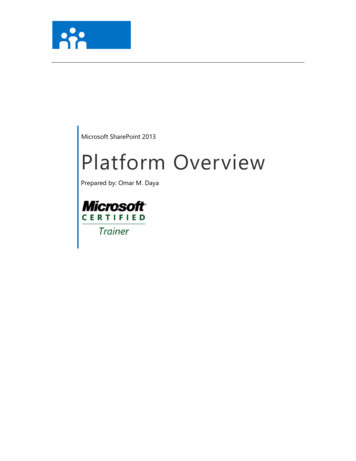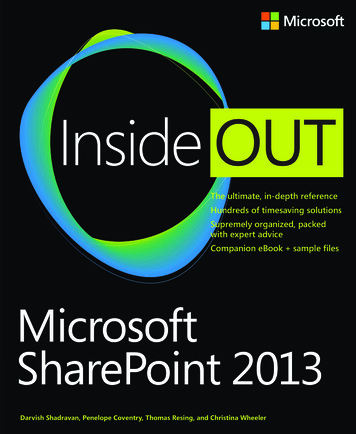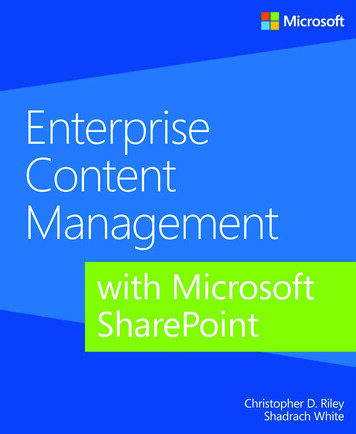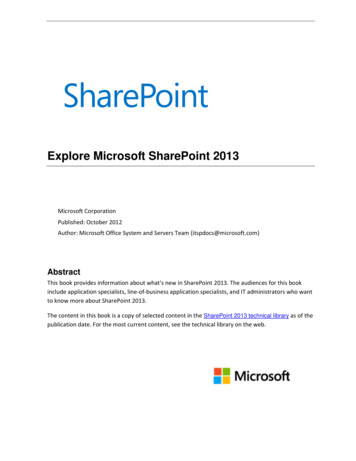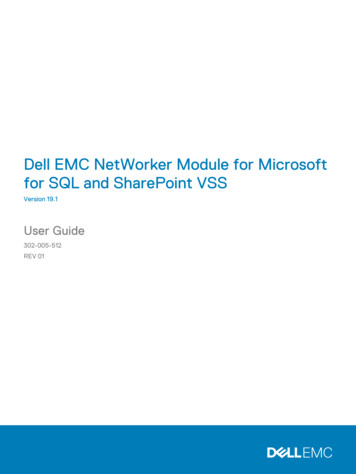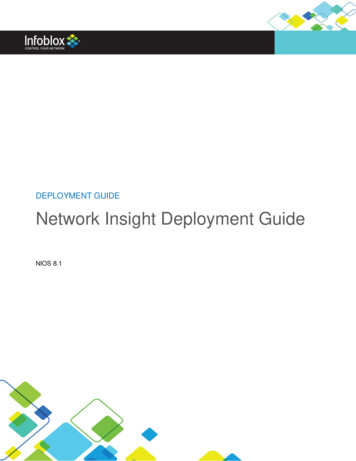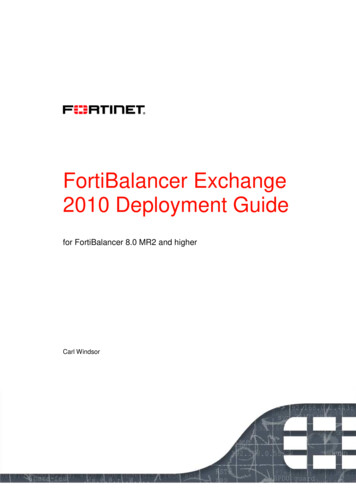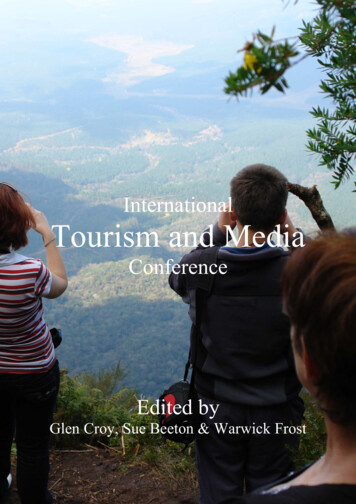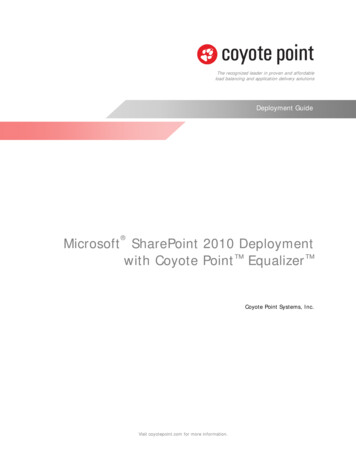
Transcription
The recognized leader in proven and affordableload balancing and application delivery solutionsDeployment Guide Microsoft SharePoint 2010 Deploymentwith Coyote Point Equalizer Coyote Point Systems, Inc.Visit coyotepoint.com for more information.
Copyright 2012 Coyote Point Systems. All rights reserved.Coyote PointTM, EqualizerTM, Equalizer OnDemandTM, Equalizer VLBTM, EnvoyTM, E205GXTM, E350GXTM, E450GXTM,E650GXTM and Smart ControlTM are trademarks of Coyote Point Systems, Inc. in the U.S. and other countries.WindowsTM and SharePointTM are trademarks of Microsoft Corporation.All other brand or product names referenced in this document are the respective trademarks of their respective owners.The specifications and information contained in this document are subject to change without notice. All statements, informationand recommendations are believed to be accurate but are presented without warranty of any kind, express or implied. Usersmust take full responsibly for their application thereof.Document version: 1.0July 2012
Table of ContentsIntroduction.1About this Guide .1Prerequisites .2Deploying Equalizer with SharePoint 2010 .2Server Health Checks .3Affinity/Persistence .3Load Balancing Policy .4Network Topology Considerations .4SSL Offload & Acceleration .4Data Compression .5Configuring Equalizer for SharePoint .5Configuration Using the eqcli Interface .5Configure Servers .5Configure a Server Pool .5Add Server Instances to the Server Pool .5Configure Clusters .6Add a Certificate to Equalizer .6Add Certificate to HTTPS Cluster .6Configuration using the Administrative Interface (GUI) .7Configure Servers .7Configure Server Pools .8Add Server Instances to Server Pools .9Configure Clusters .9Add a Certificate to the HTTPS Cluster . 10Configuring SharePoint Alternate Access Mappings to enable SSL offload . 11Summary . 12About Coyote Point . 12Contact Us!. 13
This Page has been intentionally left blank.
IntroductionSharePoint 2010 is a web-enabled Microsoft Office collaboration application that allowsorganizations to share information using a web browser. It provides centralized access to enterpriseinformation on a corporate network and can help companies manage data and information easily.One of the most common applications of load balancing is to provide a single internet service frommultiple servers. The SharePoint application uses a single “server farm” that is comprised of multipleservers. Software load balancers and reverse proxy solutions can be adequate for smallerdeployments. Larger deployments benefit from the features and capacity provided by a hardwareload balancer such as a Coyote Point Equalizer. Equalizer provides application-aware features thatmonitor server load and improve server response times – by as much as 25%.In addition to basic load balancing, Equalizer provides: Automatic server and application healthmonitoring. Intelligent, application-aware load balancingpolicies (least connections, fastest responsetime, static weight, server agent, custom,and round-robin) including our adaptivepolicy that dynamically adjusts connectiondistribution based on load or response time. Content switching – the ability to changeload balancing behavior based on the contentof a client request. Smart Events – the ability to specifyadministrative actions based on observedbehavior and conditions. SSL offloading and acceleration. Real time graphical performance monitoringand reporting. Redundant High Availability (HA)configurations. Tight integration with VMware Infrastructureto provide higher application performance ina virtualized or hybrid server environment. HTTP Compression to accelerate renderingand reduce bandwidth requirements (E650GXonly).About this GuideThis Deployment Guide describes the procedures and configuration used in the configuration of asingle Coyote Point Equalizer into a typical SharePoint environment using EQ/OS 10 firmware - thelatest firmware for the Equalizer GX series appliances.The eqcli command line interface provides complete administrative control over Equalizer. The webbased Administrative Interface (GUI) offers drag and drop functionality to modify your configuration.This guide provides instructions for performing Equalizer configuration using both the eqcli interfaceand the GUI.The Equalizer Administration Guide , which can be downloaded from the Coyote Point web siteprovides additional information about the eqcli and GUI as well as other Equalizer configurationdetails.1 Deployment Guide: Microsoft SharePoint 2010 Deployment with Coyote Point Equalizer
PrerequisitesPrior to installation, it is recommended that you review Microsoft’s overview of load balancingrecommendations in SharePoint 2010. Refer to the hyperlink c262957.aspxA fundamental understanding of the following key structural elements in a SharePoint environment isrequired in order to correctly deploy and support SharePoint 2010: Server farms - The top-level element of alogical architecture design for SharePointServer. Web applications - An IIS Web site that iscreated and used by SharePoint Server 2010. Content databases - Provides storage Webapplication content. Content can beseparated into multiple content databases atthe site collection level. Site collection - A set of web sites that havethe same owner and share administrationsettings.In addition, it is recommended that you use a Coyote Point Equalizer with the latest EQ/OS 10firmware in the configuration. Refer to the Equalizer Administration Guide for upgrade procedures.Deploying Equalizer with SharePoint 2010If you are setting up a new SharePoint deployment, we recommend that you first set up yourconfiguration without Equalizer. You should then verify each of your intended client access methods,and then follow this document to deploy Equalizer into that configuration.Logically, Equalizer resides between clients accessing SharePoint and the SharePoint servers, asshown below in the sample shown in Figure 1. In this sample: Two Web/IIS SharePoint Frond-End servers are used. Two server instances are part of a server pool. A Layer 7 HTTPS cluster communicates with the two SharePoint servers via SSL. A Layer 7 HTTP cluster redirects client requests to a secure HTTPS cluster.2 Deployment Guide: Microsoft SharePoint 2010 Deployment with Coyote Point Equalizer
Figure 1. Deployment of Coyote Point Equalizer with SharePoint (Logical Topology view)Server Health ChecksBy default, Equalizer probes server health using ICMP and TCP probes. You can also enable ActiveContent Verification (verifies server availability via specific content) or server agents (user-suppliedprograms running on the server), if more specific probing is desired. For more information on HealthCheck refer to “Server Health Check Probes” in the Equalizer Administration Guide.Affinity/PersistenceMicrosoft recommends that you enable affinity. In the sample deployment presented, Equalizer usespersistence. If you have a custom topology requirement, you may want to configure the affinitydifferently. Refer to the hyperlink below to view Microsoft /library/ff625247.aspx#affinity3 Deployment Guide: Microsoft SharePoint 2010 Deployment with Coyote Point Equalizer
Load Balancing PolicyMicrosoft recommends using Round-robin load balancing policy for each of the clusters used in thisdeployment. Round-robin load balancing distributes requests equally among all the servers in thecluster. Equalizer dispatches the first incoming request to the first server, the second to the secondserver, and so on. When Equalizer reaches the last server, it repeats the cycle. If a server in thecluster is down, Equalizer does not send requests to that server. This is the default method.Network Topology ConsiderationsEqualizer enables the spoof option by default on all clusters – all servers will see the client’s IPaddress as the source IP in all packets received from Equalizer. This is the recommended setting andmeans that servers in the cluster use Equalizer as the default gateway for routing responses back toclients. This is accomplished by either making Equalizer the default gateway on the servers or byconfiguring static routes on the servers. This also avoids a situation where the server sends responsepackets directly back to the client and not through Equalizer. In that case a client will reject replypackets because they do not belong to an established connection. From the client side, it wouldappear as if the server is not responding. (Note that clients connect to an Equalizer cluster IP address,not a server IP address, so the clients are expecting a packet to come back to them via the Equalizercluster IP.)Disabling the spoof option activates Source Network Address Translation (SNAT) – Equalizertranslates the client IP address to Equalizer’s IP address on the VLAN/subnet. In that case, the serverreceiving the request will see Equalizer’s IP address as the source IP address.SSL Offload & AccelerationEqualizer performs SSL offload for Layer 7 HTTPS clusters. Instructions in this guide show you how toupload a server certificate to an HTTPS cluster on Equalizer as well as the other necessary steps toensure that page content and search information is delivered properly while offloading SSL.Equalizer can be configured using a Layer 4 cluster, however doing so has several consequences andis not recommended: If using a Layer 4 cluster, all SSL processing will be performed on the serversince SSL offload is not available. Persistence would be provided by the IP address instead of cookies,and you may need a separate SSL certificate for any services provided via separate clusters. We donot recommend using Layer 4 clusters unless you need to support clients that are not able to usecookie persistence.The procedures in this guide assume that a single Layer 7 HTTPS cluster provides client access to theSharePoint environment, and that a second Layer 7 HTTP cluster redirects back to the more secureHTTPS cluster. E450GX and E650GX model Equalizers provide SSL Acceleration via special hardwareavailable only on those models.4 Deployment Guide: Microsoft SharePoint 2010 Deployment with Coyote Point Equalizer
Data CompressionData compression can be a useful feature in SharePoint deployments. To use SharePoint moreefficiently and increase performance Coyote Point can provide dynamic data compression. This isavailable on the Equalizer E650GX model and enabled on a cluster-by-cluster basis by turning on thecompress check box in a cluster’s Networking configuration. Dynamic data compression performed bythe E650GX provides increased throughput in most configurations that is 3 to 5 times the throughputobserved when compression is not used.Configuring Equalizer for SharePointConfiguration Using the eqcli InterfaceThis guide assumes that you have already set up Equalizer within your organization’s network. Thisincludes registration, licensing, and initial network configuration.In addition: All SharePoint services are delivered via HTTPS whether clients are located on a private LANor connecting via internet. An HTTP redirect cluster is configured on the Equalizer ensures all users are redirected to asecure page to login and access information. Since Equalizer is performing SSL offload andthe SharePoint IIS configuration occurs over port 80 it is possible to deliver SharePointservices without encryption. The redirect cluster helps to ensure security.Prior to beginning these procedures we recommend that you review “Using the CLI” in the EQ/OS 10Administration Guide. It provides additional information for using the EQ/OS 10 eqcli interface.1. Log in to eqcli.2. Set up VLANs in accordance with the procedures in the EQ/OS 10 Administration Guide.Proceed with the following to configure Equalizer for SharePoint using eqcli command line syntaxusing Figure 1 for reference.Configure Servers3. Create two servers on Equalizer by entering the following:eqcli server moss-fe1 proto tcp ip 192.168.0.62 port 80eqcli server moss-fe2 proto tcp ip 192.168.0.63 port 80Configure a Server Pool4. Create a server pool by entering:eqcli srvpool moss-fe-pool 80 policy round-robin respv 3Add Server Instances to the Server PoolIn server pool moss-fe-pool 80, create two server instances for the servers created in Step 3 byentering:eqcli srvpool moss-fe-pool 80 si moss-fe1 weight 100eqcli srvpool moss-fe-pool 80 si moss-fe2 weight 1005 Deployment Guide: Microsoft SharePoint 2010 Deployment with Coyote Point Equalizer
Configure Clusters5. Create a Layer 7 HTTPS cluster by entering:eqcli cluster SP fe https proto https ip 192.168.0.65 port 443 srvpoolmoss-fe-pool 806. Create the redirect, Layer 7 HTTP cluster by entering:eqcli cluster SP fe http proto http ip 192.168.0.65 port 80 srvpool mossfe-pool 80Add a Certificate to Equalizer7. Add an SSL certificate store for the HTTPS cluster SP fe https by entering:eqcli certificate nameAdd Certificate to HTTPS ClusterIf desired, refer to “Certificate Commands” in the EQ/OS 10 Administration Guide for moreinformation.8. Import the certificate and its associated private key using either of the following methods:a. If the certificate resides on an FTP site, enter commands similar to the following,substituting the IP address and path on your FTP or HTTP site from which the certificateand private key can be downloaded:eqcli certificate nameeqcli-name certfile ftp://[username]:[password]@ftp svr IPor hostname/path/filenameeqcli-name keyfile ftp://[username]:[password]@ftp svr IPor hostname/path/filenameb. If you want to cut and paste the certificate and key using an editor, use commandssimilar to the following:eqcli-name certfile editeqcli-name keyfile editCertificates and keys must be in PEM or PKCS12 format. If a chain of certificates and keys must beuploaded, ensure that all the certificates are in one file and all the private keys are in another.6 Deployment Guide: Microsoft SharePoint 2010 Deployment with Coyote Point Equalizer
Configuration using the Administrative Interface (GUI)Configure Equalizer using the Administrative Interface (GUI) as follows:1. Log in to the GUI.Once logged into the GUI and you add objects (clusters, servers and server pools) they are displayedin the left navigational pane (frame), while configuration details are displayed and modified in theright frame: Click an object in the left frame to display the configuration details for that object. Right-click an object in the left frame to display commands for that object. Click Equalizer to display global configuration parameters. Click Help Context Help at any time to display documentation for the currently displayedconfiguration details.Refer to “Using the GUI” in the EQ/OS 10 Administration Guide for additional information.Configure Servers2. Create the servers by right-clicking on the Servers icon on the left navigation pane of theGUI and selecting Add Server.7 Deployment Guide: Microsoft SharePoint 2010 Deployment with Coyote Point Equalizer
3. Enter the server details for each in the Add Server form displayed. Click on Commit aftereach entry.An example of a completed form is as follows:4. Repeat this procedure for each of the SharePoint servers using the following details:Protocol: TCPServer name: moss-fe1IP: 192.168.0.62Port: 80Protocol: TCPServer name: moss-fe2IP: 192.168.0.63Port: 80After you have clicked on Commit, the new server will appear on the navigation pane on the left.Configure Server Pools5. Right-click on Server Pools on the navigation pane and select Add Server Pool. Theserver pool entry form will be displayed.6. Create the Server Pool. (moss-fe-pool 80) Make sure that the Policy is round-robin.Click on Commit after entering a new Server Pool. The new Server Pool will appear onthe navigation pane on the GUI.8 Deployment Guide: Microsoft SharePoint 2010 Deployment with Coyote Point Equalizer
Add Server Instances to Server Pools7. Add server instances to the servers created in steps 2, 3 and 4 into a server pool. Asdiscussed previously, drag and drop functionality is available on the GUI so that when aserver is instance is “dropped” into a server pool, a Specify Server Instance Weight formwill appear as shown below. Add the two server instances (moss-fe1 and moss-fe2) to theServer Pool moss-fe-pool 80.8. By default, the Server Instance Weight of “100” is for each server instance. If you needthe server instance to take traffic after creating the cluster in the next step, unselect theQuiesce checkbox. Click on Commit when finished. When you have finished the ServerPool branches on the left navigational pane will appear on the left navigation pane of theGUI.Configure Clusters9. Create a Layer 7 HTTPS cluster by right-clicking on Clusters on the navigation pane andselecting Add Cluster. The Add Cluster form will be displayed.10. Enter cluster details for the HTTPS cluster using the following details:Cluster: SP fe http
load balancing and application delivery solutions . Microsoft SharePoi