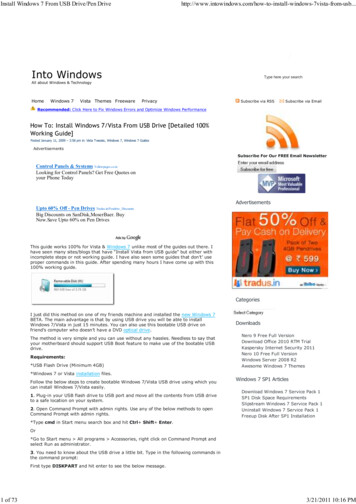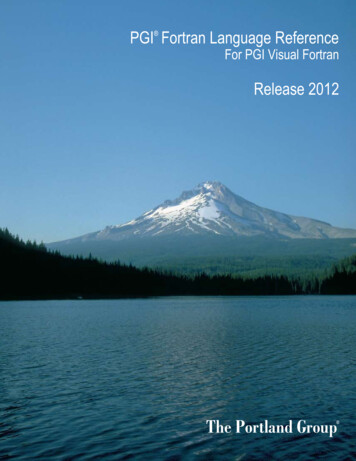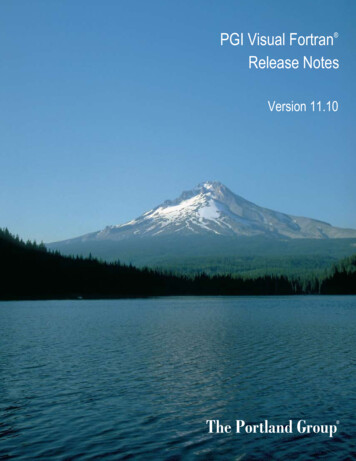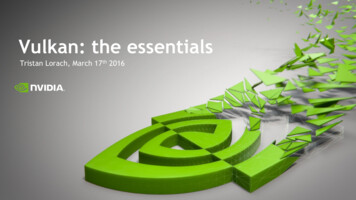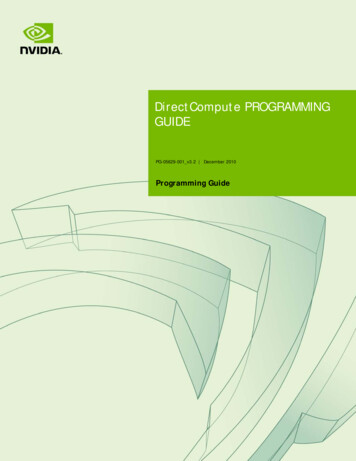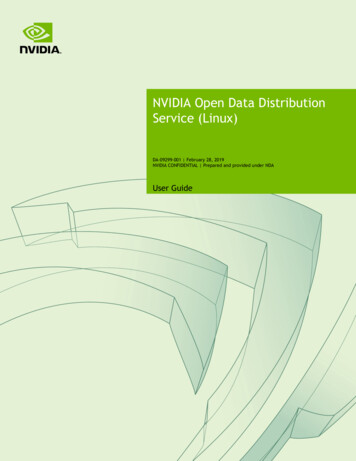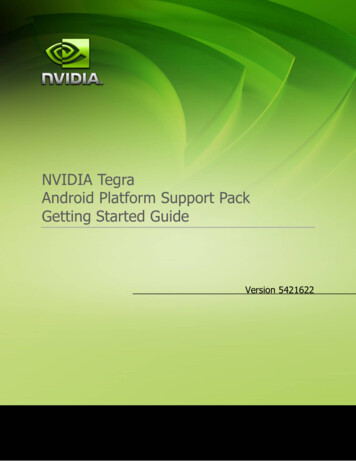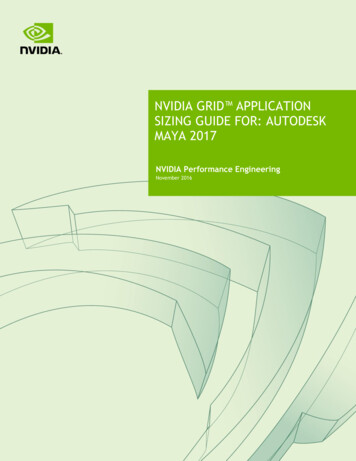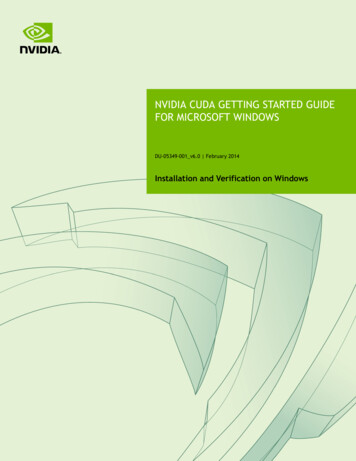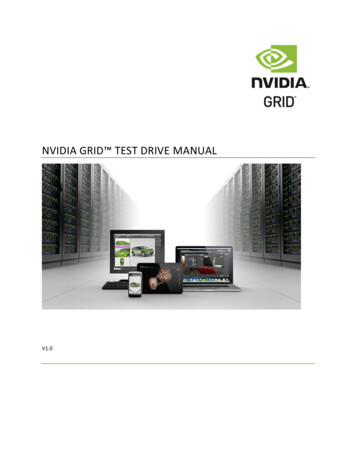
Transcription
NVIDIA GRID TEST DRIVE MANUALV1.0
Page 2Table of ContentsGetting Started With the NVIDIA GRID TEST DRIVE . 4About the NVIDIA GRID Test Drive . 9Testing the NVIDIA GRID . 10Running the Demos. 10HTML5 Water . 10HTML5 Ferrari . 11HTML5 Bookcase . 11Google YouTube . 12Microsoft PowerPoint . 12PDF3D. 13Google Earth . 13Dassault Systemes SolidWorks eDrawings. 14Siemens PLM JT2Go . 14Autodesk AutoCAD. 14NVIDIA FaceWorks Digital Ira . 15NVIDIA A New Dawn . 15Testing Additional Applications/Demos. 16Disconnecting from the GRID Test Drive . 17NVIDIA GRID Resources . 18
Page 3NVIDIA GRID Test DrivePUT YOURSELF IN THE DRIVER’S SEAT!NVIDIA is excited to give everyone the opportunity to see how NVIDIA GRID elevates the end userexperience for remote desktops and drives performance for today’s GPU intensive applications. WithNVIDIA GRID, users can experience industry leading technology running graphics-rich applications withina virtualized environment. The NVIDIA GRID Test Drive is a unique way for anyone to experiencefirsthand the power of NVIDIA’s GRID solutions. In just a few minutes you can be up and running withyour own personal virtual desktop with all the power of a high end graphics workstation, and all youneed is an internet connection.A virtualized desktop can be a great desktop, and now anyone can see for themselves with the NVIDIAGRID Test Drive. As more and more companies migrate their user desktops to VDI solutions many facethe challenge of knowledge workers complaining about not getting the fluid desktop experience theywant. Or, graphics hungry groups, such as designers, architects and engineers not getting theperformance they need for high -end graphical applications. NVIDIA’s GRID is the solution to theseissues, and now end users can experience this power and performance for themselves.The NVIDIA GRID test drive is not a commercially available product. It is a technology demonstrationdeveloped by NVIDIA to showcase the benefits of adding GRID based graphics acceleration to power aninteractive experience in a virtual environment.Commercially available virtualization and remoting products that leverage NVIDIA GRID GPUs today are: Application virtualization: Citrix XenApp GPU sharing or software virtualization: Microsoft RemoteFX; VMware Horizon View GPU pass-through: Citrix XenServer and XenDesktop; VMware vSphere GRID vGPU or hardware virtualization: Citrix XenServer and XenDesktopTake 24 hours to test drive a high performance virtual desktop experience. You will have access to a VMfeaturing: 8CPU processing cores, 15GB of RAM and a dedicated NVIDIA GRID GPU. You will see howNVIDIA GRID delivers GPU acceleration to power remote desktops and applications. It can run graphicsrich applications in a virtualized environment, and can handle complex graphics files, ultra highresolution images and fluid HD video. You’ll find NVIDIA GRID can power everything from web-basedapps such as HTML5 to high-end CAD applications. Since many mobile products are not designed for ordon’t support flash, developers are trending towards building graphics-accelerated HTML5 pages toimprove functionality and performance.
Page 4Getting Started With the NVIDIA GRID TEST DRIVEThe first step in getting started with your Test Drive is to visit the NVIDIA website to register for freeonline account. Navigate your web browser to: www.nvidia.com/trygrid.htmlIf you haven’t signed up for a GRID Test Drive account yet, click the “Take the Test Drive” button. If youhave already registered, but haven’t downloaded the GRID Workspace software yet, click the “Sign In”link.Complete the requested registration information and click the submit button.
Page 5If you are returning after having previously registered, you’ll be taken to the Test Drive sign in page.Enter the email and password information you used when registering your account.Once you have completed registration, or signed into your account, you’ll be able to download theNVIDIA GRID Workspace client for Windows (OS X and Linux clients will be available soon).
Page 6Click the Download button to download the GRID Workspace client. The download will save theinstallation file to your local computer. Run the installer to install the software on your system.On the next screen you’ll have the option to change the install location, in most cases the default installlocation is the best choice. If you’re happy with the install location, click next to start the installation.
Page 7Once the installation completes you can close the installer, by clicking the “Close” button, by default theLaunch NVIDIA GRID Workspace checkbox is checked which will automatically launch the GRIDWorkspace.You can also launch the NVIDIA GRID Workspace from the Windows start button as seen below(Windows 7 shown).
Page 8This will bring up the NVIDIA GRID: Sign In dialog. Enter the email adress and password you used whenregistering your account.Make sure you have access to the Internet and then click on the Sign In button to create a connection tothe NVIDIA GRID Test Drive.
Page 9The NVIDIA GRID Test Drive client will connect to the remote server and create a unique GRID GPUenabled virtual machine session tied to your login information.About the NVIDIA GRID Test DriveYou’ll notice at the top of the GRID workspace window a statistics display which appears like this:You’ll see continuous information about yourGRID instance, including Ping time to the GRIDserver, the current Frames Per Second (FPS) rate at which the GRID client is receiving streams from theserver, and the current bandwidth usage of the network stream.By default the GRID Test Drive client runs windowed, however you can double-click on the top statisticsbar of the client window to maximize the client to run full screen.For the purposes of the demo the screen resolution of the GRID desktop has been fixed to 1366x768,and behaves as if only a single monitor were attached to the system. In an actual GRID deploymentscreen resolutions of up to 2560x1600 are supported and each VM can have up to 4 monitors connected.
P a g e 10Testing the NVIDIA GRIDYour personal GRID VM has been preconfigured with anumber of applications and demos which showcase thebenefits of a GPU accelerated virtual machine. Theseapplications are categorized by type and found on the righthand side of the GRID desktop.To run any of these demo applications, simple double click onthe desktop icon.The applications are divided into the following categories:Rich Web Experience - GPU enabled VM’s are able to utilizethe full potential of rich web based content, whether thatcontent is fluid High Definition video playback, or 3D webcontent delivered via WebGL.Office Productivity - Office productivity tools are nowleveraging GPU acceleration in new and exciting ways, including 3D effects in slideshow presentations,3D enabled PDF files, 3D mapping and local media playback.Design and Engineering – Design and engineering workflows are a key area that benefit from the powerof GPU acceleration. The applications included here represent some of the most popular 3D CADapplications in the world: Solidworks eDrawings model viewer, Siemens PLM JT2Go, and AutodeskAutoCAD.Ultimate 3D Graphics – NVIDIA technology demos, FaceWorks Digital Ira and A New Dawn demosrepresent the state of cutting edge graphics realism when utilizing the performance of a modern highend GPU.Running the DemosThis section describes how to test thevarious pre-installed demos in the GRIDTest Drive.HTML5 WaterThis demo uses WebGL to demonstratea water simulation.To interact with the demo, you can usethe mouse to “draw” on the water to
P a g e 11create water ripples. Click the mouse on the sphere to drag the sphere through the water. Moving thesphere out of and back into the water creates realistic interactions with the water surface. Clicking onthe black background allows you to rotate theentire scene.HTML5 FerrariThe HelloRacer demo uses WebGL to show a3D racecar in a basic driving simulation.You can drive the racecar using the W A S andD keys on your keyboard:W ForwardA LeftD RightS BackHTML5 BookcaseThe HTML5 Bookcase demo is a GoogleExperiment that uses WebGL combined withthe Google Books API to showcase how webdata can be presented in a dynamic andvisually compelling manner. It highlights thehow 3D can be used to enhance manycommon actions.You can navigate the bookshelf by draggingthe bookshelf within the viewport.Additionally you can click the BrowseSubjects box to quickly navigate to a sortedsection of the bookshelf. Clicking on aparticular book brings up a larger version ofthe book; clicking on the cover opens thebook, showing a sample page and the abilityto purchase the item from Google Books.
P a g e 12Google YouTubeYouTube is the most popular videostreaming website, with 100 hoursof video being uploaded everyminute. As most and more contentis delivered via online streamingvideo, being able to smoothlywatch streamed online video is animportant part of the end userexperience. To test YouTubeperformance, click the YouTubeKaty Perry icon on the desktop.Click on the settings icon in theright hand corner of the video window (the gear icon). Change the quality to 1080p to view the video atfull HD resolution. Playing back the video is smooth and flawless.Microsoft PowerPointOne of the most widely used officeproductivity applications today;Microsoft PowerPoint utilizesadvanced transition effects to addimpact to presentations.Click on the icon labeled PowerPointTransitions. This will launchPowerPoint and load the presentation.Press F5 on your keyboard to start thepresentation. You’ll notice that theGPU accelerated GRID VM is able to
P a g e 13fluidly handle all of the advanced transitions within the slideshow.Adobe Reader PDF3DPDF3D allows users to embed 3D models within aPDF document. The model is contained within itsown viewing environment, allowing the recipient tofully manipulate the 3D object. The example usedin the GRID Test Drive shows embedded medicaldata, allowing medical offices to transfer detailed3D medical data simply and easily. Clicking withinthe model viewport allows you to fluidly spin andmanipulate the 3D model. Other advanced 3Dfeatures that can be shown include the ability tochange the model shading method, adjust lightingstyle, and create a 3D slice plane to cut into the 3Dmodel.Google EarthClicking the Google Earth Icon launchesGoogle Earth. To demonstrate the highperformance you can expect using a GRIDaccelerated VM we’ll take a look at a wellknown landmark. Locate the “Places” sectionin the left hand panel. Click on the itemwhich says “Eiffel Tower”. You can see theresponsiveness as Google Earth quicklydelivers us a bird’s eye view of this famoustower complete with 3D trees, and buildings.We can navigate within the viewport byclicking and dragging, we can also use theNavigation controls on the right hand side ofthe viewport to Look Around, Rotate, Moveand Zoom the viewport window.
P a g e 14Dassault SolidWorkseDrawingsDassault’s eDrawings is amodel viewer for the popularSolidworks CAD application.Clicking on the eDrawings iconon the desktop will launch theviewer and display theSolidworks model of a hightech concept car. Within theviewer you can click the Playbutton to view the animationrecorded with this model. Theanimation moves smoothlyfrom one camera angle to thenext. Press the Stop buttonand select the Rotate button from the top row of icons. Clicking and dragging within the viewport willnow allow you to rotate the model within the viewport. When rotating the model’s shadow andreflection is visible on the floor beneath the car.Siemens PLM JT2GoJT2Go is a viewer for Siemens PLMapplication Teamcenter. Clickingon the Teamcenter Bicycle icon onthe desktop will launch the JT2Goviewer and load a Siemens PMmodel of a bicycle. This model canbe manipulated in the viewport.The left mouse button rotates themodel, the middle mouse buttonpans the object and the mousewheel can be used to zoom in orout of the model.Autodesk AutoCADAutoCAD is the world’s leading CADsoftware. Used to create everythingfrom skyscrapers to ballpoint pens,
P a g e 15it’s a mainstay application of designers and engineers the world over. Click the AutoCAD Stadium icon tolaunch AutoCAD and load the soccer stadium model. The model is displayed using the Conceptual viewstyle, this viewstyle allows for advance visual features such as object transparency as shown on theStadium model. To rotate a model in the viewport, hold down the shift key on your keyboard whilepressing the middle mouse button. To pan hold just the middle mouse button down, and use the mousewheel to zoom in and out.NVIDIA FaceWorks Digital IraDigital Ira is an NVIDIA demoapplication developed using theFaceWorks library. Designed tocreate the most realistic real-timefacial animation, FaceWorkssupports advanced GPU acceleratedfeatures like High Quality SkinShaders, including skin subsurfacescattering, and deep scattering(light transmission through thinmembranes). As Digital Ira is acomplex demo, it is normal for it totake a while to completely load.Ira’s head can be rotated by clickingand moving the mouse within theviewport. Additionally manyoptions can be changed by clickingon the “ ” icon in the upper lefthand corner of the viewport.NVIDIA A New DawnIn 2002, NVIDIA released a demo calledDawn to demonstrate the power andprogrammability of GeForce FX. Ten yearslater, and NVIDIA has brought back Dawnonce again. A New Dawn is designed toshowcase the graphical possibilities on thelatest generation of Kepler based GPUs.Dawn is now seen in her home among thetrees, and over 4 million polygons are used
P a g e 16to model her environment. Her head features 40,000 individually tessellated strands of hair. You canmove within the viewport by clicking and dragging to rotate or use the middle mouse button to pan.Clicking on the “ ” icon in the upper left hand corner of the viewport exposes the many options whichcan be changed.Testing Additional Applications/DemosThe applications and demos pre-loaded on the GRID Test Drive give only a small sample of what ispossible with a GRID enabled VM. It’s possible to test a wide variety of additional applications, by simplyinstalling them on your GRID Test Drive VM. Any applications you install will be available to you onfuture logins into the GRID Test Drive.Applications such as Adobe’s Creative Cloud suite canbe loaded on the GRID Test Drive VM, either an activeCreative Cloud subscription can be used to test AdobeCreative Cloud, or a 30 day free trial can be installed totest the GPU accelerated features of AdobePhotoshop, Premiere Pro, and After Effects.Installing your own applications on the VM can be as simple as dragging and dropping the applicationinstall files from your local machine into the VM window. You can then run the install files within theVM to permanently install the application in your VM instance. Alternatively, you can downloadapplications and application trial versions from the internet within the virtual environment at installthem just like you would on a local machine.One of the benefits of installing applicationsfrom the internet is the blazing fast internetconnection available on your VM, becausethe VM has a fast connection to the internetthat isn’t based on your local connection, filedownloads occur in the blink of an eye. Youcan use a speed test/performance site suchas www.speaskeasy.net/speedtest to do anetwork test. In the example shown, thenetwork provided more than 800Mbpsupload and download. This shows one of thebenefits of virtualization which provides youwith the ultimate internet connection.
P a g e 17Additionally, you can install your own applications via Google Drive, Dropbox or any other corporate filesharing service onto the virtual machine.Disconnecting from the GRID Test DriveIn order to disconnect from the GRID test drive just click the “X” in the top right hand corner thenconfirm by clicking “OK”. Once you click okay you will be asked to rate your experience with the GRIDtest drive.
P a g e 18NVIDIA GRID ResourcesGRID Test Drive FAQsWebsite – www.nvidia.com/vdiNVIDIA GRID Forums – https://gridforums.nvidia.comCertified Platform List – www.nvidia.com/wheretobuyGRID Certified Application List – www.nvidia.com/gridcertificationsGRID YouTube Playlist – www.tinyurl.com/gridvideos
HTML5 Ferrari The HelloRacer demo uses WebGL to show a 3D racecar in a basic driving simulation. You can drive the racecar using the W A S and D keys on your keyboard: W Forward A Left D Right S Back HTML5 Bookcase The HTML5 Bookcase demo is a Google Experiment that uses Web