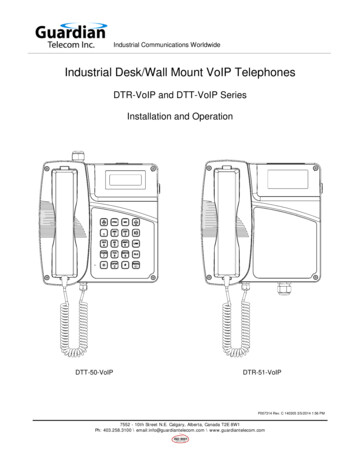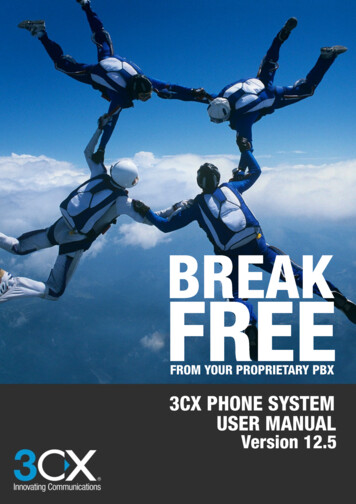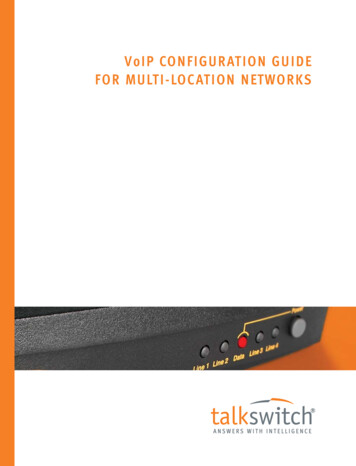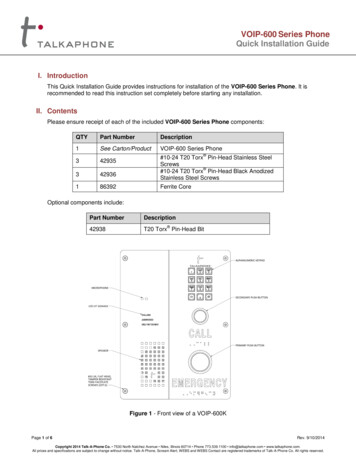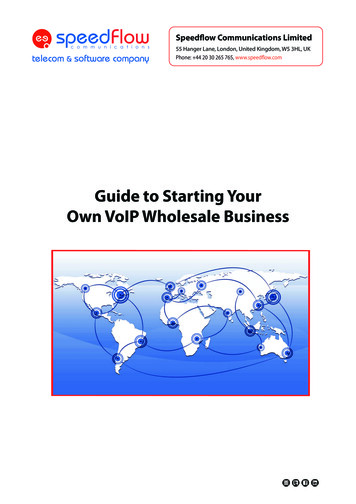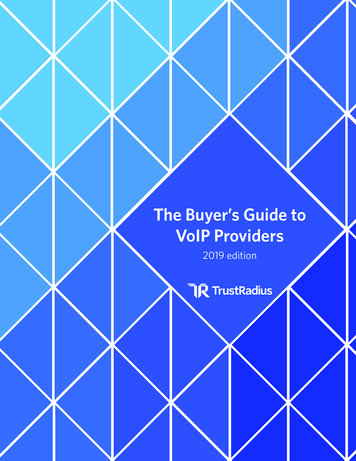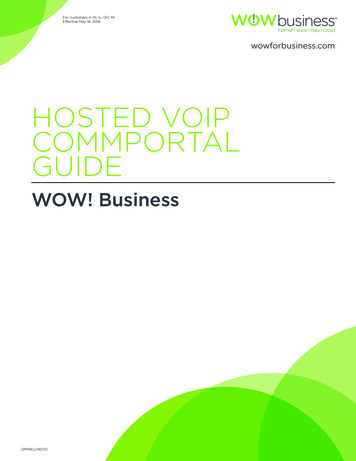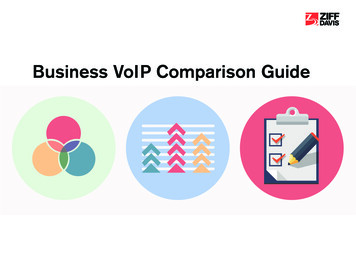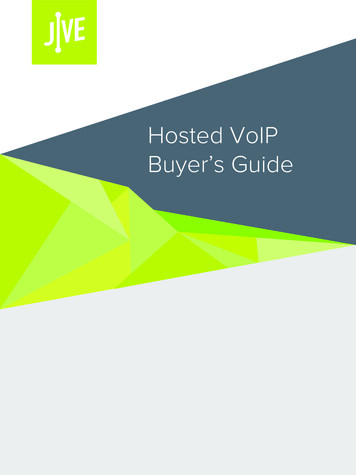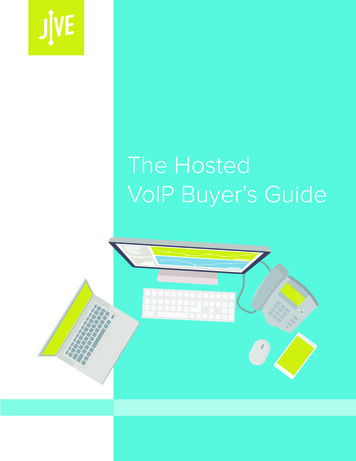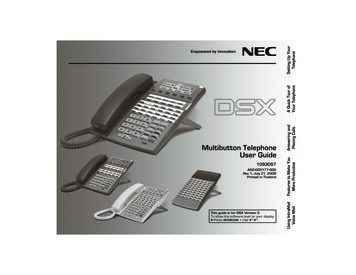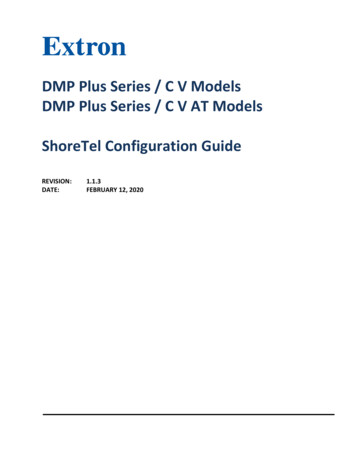
Transcription
DMP Plus Series / C V ModelsDMP Plus Series / C V AT ModelsShoreTel Configuration GuideREVISION:DATE:1.1.3FEBRUARY 12, 2020
Revision Date: 2/12/2020DMP Plus Series – ShoreTelRevision LogDateVersionSep. 21 20181.0First Release: Applies to Firmware 1.01.0010thDec. 4 20181.1Updated ShoreTel screen shots and annotationthDec. 6 20181.1.1Layout and language changes for emphasisJuly 26 20191.1.2Added Appendix CFeb 12, 20201.1.3Updated DMP Plus SeriesstthNotesPage 2 of 19
Revision Date: 2/12/2020DMP Plus Series – ShoreTelTable of Contents1.0Introduction . 42.0Configuring ShoreTel for DMP Plus Series VoIP Registration . 52.1SIP Licensing . 52.2Creating a New User. 62.3Setting the Call Stack (Number of Appearances) . 73.0Configuring DMP Plus Series VoIP Lines . 83.1Network Interface Configuration . 83.2Transport Configuration . 93.3Line Registration. 103.5Codecs . 113.6Dialing . 123.7System Overview . 133.8Troubleshooting . 13Appendix A: RTP Port Range . 14Appendix B: Outgoing Call Termination Mode . 16Appendix C: Automatic Line Re-Registration . 18Page 3 of 19
DMP Plus Series – ShoreTelRevision Date: 2/12/20201.0 IntroductionThis document provides essential instructions for registering the VoIP lines of DMP Plus Series,C V and C V AT models with the ShoreTel Connect ONSITE systems from Version 13 onwards.DMP Plus Relates to the following products: DMP 128 Plus C V / C V AT – Requires Firmware Version 1.02.0001 or higher DMP 128 FlexPlus C V AT DMP 64 Plus C V / C V ATPage 4 of 19
DMP Plus Series – ShoreTelRevision Date: 2/12/20202.0 Configuring ShoreTel for DMP Plus Series VoIP RegistrationRequired: Prior to proceeding with this guide, contact ShoreTel or the VoIP administrator in orderto add or purchase SIP extensions for use with the DMP Plus Series as required.The DMP Plus Series behaves as a 3rd party SIP device.2.1 SIP LicensingTo verify that the number of required SIP licenses are available on the system, log on to theShoreTel Connect ONSITE administration page and navigate to Administration – SystemParameters – Licenses – Requirements. Verify the number of SIP Phone Licenses available.Page 5 of 19
DMP Plus Series – ShoreTelRevision Date: 2/12/20202.2 Creating a New UserNavigate to Administration – Users – Individual Users. (NOTE: If multiple sites are available,select the desired location from the corresponding dropdown menu and click Go beforecontinuing).On the Edit User page, shown below, complete the following fields:1)2)3)4)5)6)Number – The extension number required for the VoIP lineFirst Name – Use the extension number specified in (1)Last Name – Specify an additional identifier for the line (e.g. DMP 128)License Type – Select Extension OnlyAccess License – Select PersonalCaller ID – Set the desired caller ID for the lineDefine matching passwords for the line in the Client Password and SIP Password fields.Click the Save button at the top of the page to complete the account creation process.Page 6 of 19
DMP Plus Series – ShoreTelRevision Date: 2/12/20202.3 Setting the Call Stack (Number of Appearances)The DMP Plus Series supports up to a maximum of 8 appearances on a single VoIP line.It is important to specify the desired number of appearances within the ShoreTel userconfiguration.Navigate to Edit User – Personal Options. In the Current Call Stack Size field, specify therequired number of appearances, e.g. 4.Click the Save button at the top of the page to confirm any changes.Page 7 of 19
DMP Plus Series – ShoreTelRevision Date: 2/12/20203.0 Configuring DMP Plus Series VoIP LinesVoIP configuration of the DMP Plus Series is handled exclusively through a web interface,served from the device itself. The VoIP landing page is accessed through an address of theformat http://192.168.254.254/www/voip.html- where 192.168.254.254 in this example is the default IP address of the DMP Plus Series device.Up to 8 lines may be configured. Note that each line intended for use will require a uniqueExtension to be specified as part of the ShoreTel configuration process (Section 2.0).3.1 Network Interface ConfigurationClick on the Network tab followed by Interface tab to set up the desired network interface onthe DMP Plus Series; either LAN1 or LAN2 may be used for VoIP. VLAN tagging is available oneither interface if required. Up to two DNS entries may be manually specified.Click Apply after making any changes in order to restart the networking services on the device.Page 8 of 19
DMP Plus Series – ShoreTelRevision Date: 2/12/20203.2 Transport ConfigurationClick on the Transport tab to access signaling transport configuration. Check that the transportis set to UDP.In the event that changes need to be made, click Apply to commit any adjustments to thedevice.Page 9 of 19
DMP Plus Series – ShoreTelRevision Date: 2/12/20203.3 Line RegistrationClick on the first line tab to be configured as part of the system, e.g. Line 1. Refer to thecredentials specified in Section 2.0.1) User Name: Set this to match the Number from Section 2.2.2) Authentication Name: Set this to match the Number from Section 2.2.3) Authentication Password: Set to match the SIP/Client Password from 2.2.4) Display Name: Optional. Specify an identifier for the line if required.5) Primary Proxy Name/IP: Enter the address of the ShoreTel server.6) Primary Proxy Port: Specify the SIP port number of the ShoreTel server (default 5060).Once the above settings have been entered, click the Apply button to save to the device,followed by Register.Page 10 of 19
DMP Plus Series – ShoreTelRevision Date: 2/12/20203.5 CodecsThe availability and priority of codecs may be changed from within the Audio tab. Codecs willonly be available for use within phone calls if they are moved from the Available to theAssigned column. By default, G.711u and G.711a are assigned to the system. Codec assignmentand priority can be set per line.Click the Apply button to commit any changes to the device.Page 11 of 19
DMP Plus Series – ShoreTelRevision Date: 2/12/20203.6 DialingUse the Dialing tab to specify the DTMF method. The options are as follows: In-Band (Default)Out of Band – SIP INFOOut of Band – SIP INFO (RELAY)Out of Band – RFC 2833The DTMF Delivery Mode must be set to Out-of-band (RFC 2833).Click Apply after selecting the desired DTMF signaling method for the line. This can be set perline.Page 12 of 19
DMP Plus Series – ShoreTelRevision Date: 2/12/20203.7 System OverviewOnce all required lines have been registered to the ShoreTel server, use the Home tab to view asummary of the system as required. In the example below, one of two registered lines (line 3) iscurrently in an active call. Appearance-specific (caller-specific) details for active calls can beaccessed by clicking on the corresponding Line entry.3.8 TroubleshootingIn the event of failure to register, review the following: Check that the credentials specified in Section 2.0 are correctly entered into theregistration fields for each line. Check network interface settings, including DNS fields. Click on the Logs tab to inbound and outbound SIP transactions. The absence of inboundtransactions indicates a network routing problem. Registration-specific problems maybe indicated by corresponding SIP responses such as 403 – Forbidden.Page 13 of 19
DMP Plus Series – ShoreTelRevision Date: 2/12/2020Appendix A: RTP Port RangeThe default port range for VoIP RTP traffic on the DMP Plus Series is 50000 – 50999. To changethis range, the following steps must be carried out.1. Create a new blank text file using a suitable basic text editor.2. Enter the following text into the document (in this example, the port range is beingchanged to 40000-40999; replace these values with the desired range) 9}}3. Save the file as voipConfig.conf.Page 14 of 19
DMP Plus Series – ShoreTelRevision Date: 2/12/20204. Navigate to the DMP Plus Series VoIP configuration webpage and click on the Systemtab.5. Under Export System Configuration, click the Export button to back up the current VoIPconfiguration to disk. The file will be saved in the default web browser downloaddirectory.6. Under Import System Configuration, click the Browse button to locate thevoipConfig.conf file created in steps 1 to 3.657. Click the Import button to update the DMP Plus Series with the new RTP Port Rangesettings. A notification will appear once the settings have applied successfully.Page 15 of 19
DMP Plus Series – ShoreTelRevision Date: 2/12/2020Appendix B: Outgoing Call Termination ModeSome call server configurations require the use of a CANCEL SIP message to terminateunanswered outgoing calls, rather than a traditional BYE message. This requirement willbecome apparent if far end devices continue to ring after the DMP Plus Series has ended thecall.To change the outgoing call terminate mode from BYE to CANCEL (default is BYE), the followingsteps must be carried out. Requires FW 1.01.0007-b004 or later.1. Create a new blank text file using a suitable basic text editor2. Enter the following text into the document {"network":{"sip outgoing termination use cancel enable":true}}3. Save the file as voipConfig.conf.Page 16 of 19
DMP Plus Series – ShoreTelRevision Date: 2/12/20204. Navigate to the DMP Plus Series VoIP configuration webpage and click on the Systemtab.5. Under Export System Configuration, click the Export button in order to back up thecurrent VoIP configuration to disk. The file will be saved in the default web browserdownload directory.6. Under Import System Configuration, click the Browse button to locate thevoipConfig.conf file created in steps 1 to 3.65Click the Import button to update the DMP Plus Series with the new settings. A notification willappear once the settings have applied successfully.To return to BYE mode, send the following string using the same method:{"network":{"sip outgoing termination use cancel enable":false}}Page 17 of 19
DMP Plus Series – ShoreTelRevision Date: 2/12/2020Appendix C: Automatic Line Re-RegistrationSome call managers and networks go into maintenance windows which do not allow VoIPendpoints to register or maintain their registration. To help resolve this issue the AutomaticLine Re-Registration function can be configured to re-register a line if line registration isunexpectedly lost. This function causes the VoIP interface to re-attempt a line re-registration ifthe first automatic re-registration attempt fails.In order to use this feature, the line must first be registered to the call manager.Note: When enabled, this function will attempt re-registration once the SIP timer has expired.By default the SIP timer is set to 3600 seconds (60 mins). By default, the Automatic Line ReRegistration feature is disabled, with the “registration fail retry count” set to zero (0).To set up Automatic Line Re-Registration, the following steps must be carried out. RequiresFW 1.02.0001-b001 or later.1. Create a new blank text file using a suitable basic text editor2. Enter the following text into the document –{"network":{"registration fail retry count":5,"registration fail retry delay":300}}a. registration fail retry count":5This is the number of attempts a Line will make to re-registeri. Example above is set to five (5) reconnections attemptsii. If this is set to zero (0), the feature is disablediii. Valid Range of values: 0 - 99b. registration fail retry delay":300Amount time between registration attempts in secondsi. Example above is set to 300 seconds (5 mins) between reconnectionsattemptsii. Valid Range of values: 120 - 36003. Save the file as voipConfig.conf.Page 18 of 19
DMP Plus Series – ShoreTelRevision Date: 2/12/20204. Navigate to the DMP Plus Series VoIP configuration webpage and click on the Systemtab.5. Under Export System Configuration, click the Export button in order to back up thecurrent VoIP configuration to disk. The file will be saved in the default web browserdownload directory.6. Under Import System Configuration, click the Browse button to locate thevoipConfig.conf file created in steps 1 to 3.65Click the Import button to update the DMP Plus Series with the new settings. A notification willappear once the settings have applied successfully.To disable to Auto-Reregistration mode, send the following string using the same method:{"network":{"registration fail retry count":0,"registration fail retry delay":200}}Page 19 of 19
Feb 12, 2020 · By default the SIP timer is set to 3600 seconds (60 mins). By default, the Automatic Line Re-Registration feature is disabled, with the “registration_fail_retry_count” set to zero (0). To set up Automatic Line