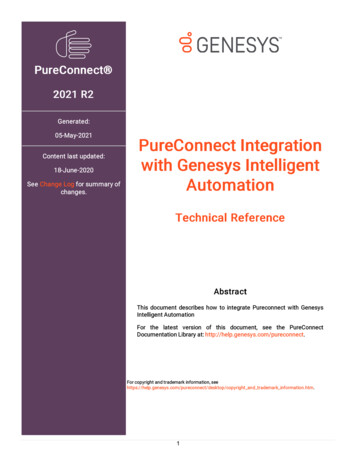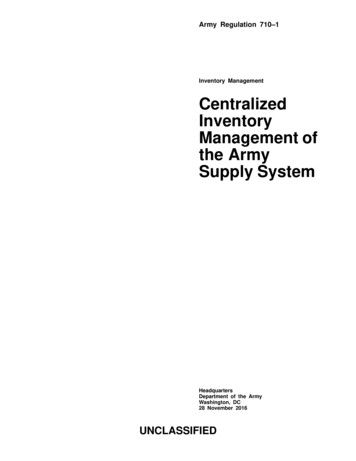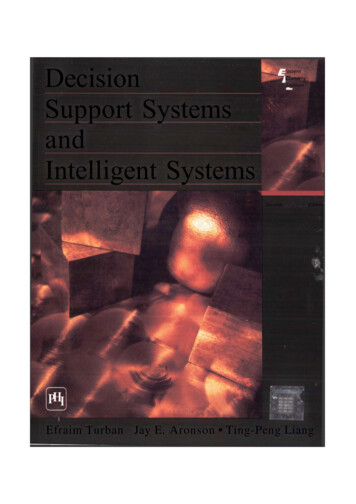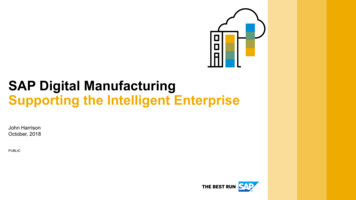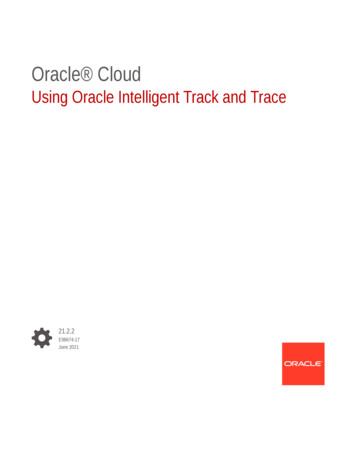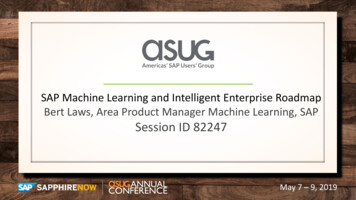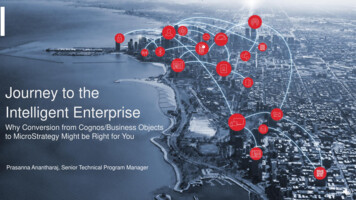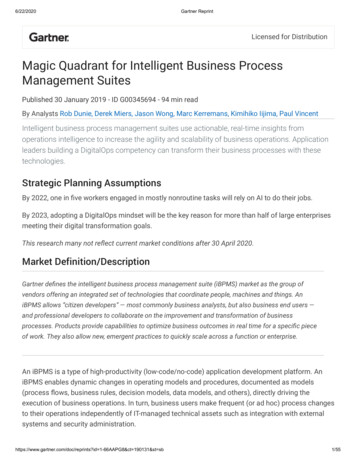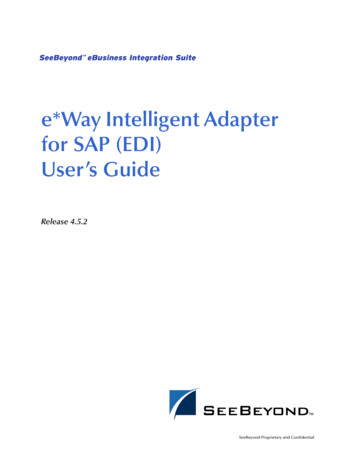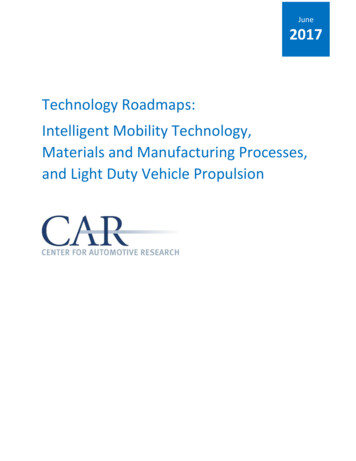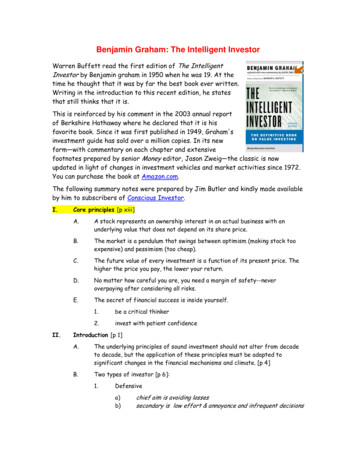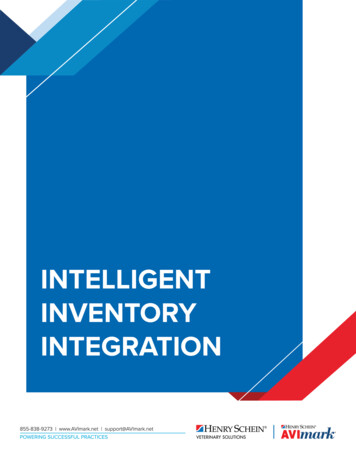
Transcription
INTELLIGENTINVENTORYINTEGRATION
Table of ContentsWhat is Intelligent Inventory?.3Workflow Overview.3Which Inventory Companies Utilize Intelligent Inventory?.3Initial Setup.3Intelligent Inventory Gateway Service Installation.4Closed Loop Ordering.5Starting the Gateway Services.5Cross-Referencing Items.6Inventory List.6Change Item Window.6Import Purchase Order Window.6Placing Items to Order. 7Receiving Items. 7Intelligent Inventory Integration 2
Intelligent Inventory IntegrationWhat is Intelligent Inventory?Intelligent Inventory is a cloud-based service that provides assistance to veterinary practices in managing theirinventory. Intelligent Inventory greatly reduces the amount of time spent processing purchase orders and providesan immediate impact on product pricing, inventory control, and inventory accuracy.Workflow OverviewThe normal workflow for AVlmark clinics will be as follows:99 Clinic places an order with vendor using their normal ordering process (i.e. fax, phone, e-mail, etc.)99 Vendor ordering system uploads the purchase order information to the Intelligent Inventory servers.99 The Intelligent Inventory servers push the purchase order data down to the appropriate clinic and isreceived by the Intelligent Inventory Gateway software installed at the clinic.99 The Intelligent Inventory Gateway manager software will download the purchase order and store it as anXML file in the Purchase Order folder on the AVlmark server computer.99 AVlmark is then notified when a new purchase order is added to the folder and an alert is presented tothe appropriate users depending on the configuration.99 Any of the users who are setup to process purchase orders will be able to launch the Purchase OrderImport screen where they will be able to review the purchase orders and import them if desired.99 Any problems with the import process will be reported to the users with messages on the action that willneed to take place.99 At this point, the purchase order is ready for the receiving process which will be performed when theproduct arrives at the clinic for delivery.Which Inventory Companies Utilize Intelligent Inventory?The following inventory distribution companies utilize Intelligent Inventory for ordering.99 Henry Schein99 Midwest Veterinary SupplyInitial SetupClinics wishing to utilize the Intelligent Inventory integration within AVlmark will need to do the following:99 Register for an account at www.intelligentinventory.com to obtain a Gateway Account ID and credentialsfor using the site and connecting to the Gateway to retrieve purchase orders.99 They will also need their account numbers with participating distributors.Please be aware of the distinction between your Gateway account ID (the ID that identifies you to Intelligent Inventory)and your distributor account ID (the ID that identifies you to Henry Schein or Midwest).Intelligent Inventory Services MenuIntelligent Inventory options can be accessed from two separate areas within AVlmark: Client Information Displayand Inventory List.99 From the CID, select Services Intelligent Inventory to view the options.99 From the Inventory List, select RX Cross-reference.Intelligent Inventory Integration 3Intelligent Inventory Integration 3
Additional Options99 From Change Inventory Pharmacy tab, right-click within the Pharmacy Company Codes area.99 Get Inventory Items—This option will update the distributor’s inventory and performs the manualretrieval of data that occurs automatically when the Catalog Update takes place.99 Review Purchase Orders—Opens the window displaying all available Purchase Orders containing itemsneeding to be mapped to AVlmark items and imported.99 Website—Launches the Intelligent Inventory site from within AVlmark.99 Set Auto Process Computer—Using this option on an AVlmark workstation, will designate thatworkstation as the computer to be used for processing communications between AVlmark and IntelligentInventory.99 Configure—Holds the practice inventory management system (PIMS) account number, Gateway UserName, Gateway Password and Practice ID.Order of SetupBelow is the order the services and options should be performed before utilizing Intelligent Inventory:1.2.3.4.5.6.7.8.Install the IIGateway Service.Set Advanced Options.Review Item Code Company table.Enter Intelligent Inventory Credentials.Edit the distributor information.Start the IIGateway Service.Set Auto Process Computer.Run the Get Inventory Items utility.Intelligent Inventory Gateway Service InstallationThis Intelligent Inventory Gateway Service will receive and store all purchase orders in the appropriate folderdesignated by the AVlmark administrator.1. Run the lntelligentlnventory.exe self extractor to extract the contents into the AVlmark folder. This willcreate an lntelligentlnventory subfolder within AVlmark containing 12 files.2. Run the Run Me.bat file to install the IIGatewaySvc.Advanced OptionsEnter the keyword of “Intelligent Inventory”:99 Auto Process Incoming Purchase Orders—When set to True: This option will allow all Purchase Ordersto be imported to the AVlmark Inventory Purchase Order list automatically, provided all distributor itemscontained on that Purchase Order are mapped to an AVlmark item.99 Computer GUID to Auto Process Intelligent Inventory POs—This will display the computer GUID for theworkstation designated by having run the “Set Auto Process Computer”.99 Days Before Next Auto Catalog Update (0 do not auto run)—The number entered here will updatethe distributor’s inventory automatically at the given day interval, unless the interval is zero.99 Last Catalog Update—Date the last update took place99 Run Purchase Order Monitor—This runs a purchase order monitoring utility on the Auto ProcessComputer to monitor incoming purchase orders from Intelligent Inventory.Intelligent Inventory Integration 4
Closed Loop OrderingTo place orders on the Henry Schein Animal Health website from within AVImark, enter the keyword of “shopping”in Advanced Options and enter the following information:99 Account Number—Enter in your Henry Schein Billing Account number.99 Password—Enter in your password that is used to access the HenryScheinVet.com website.99 Sequence Number—This number is the three digit number at the end of your Billing Account number.99 User Name—Enter in the user name that is used to access the HenryScheinVet.com website.Review “Item Code Company” TableGo to System Tables to ensure the Item Code Company table is present after the update and check there arevendors entered within this table for Henry Schein and Midwest.Enter Intelligent Inventory CredentialsAccess the Configure window from the CID by selecting Services Configure. This window contains all of thevendor account information for the Intelligent Inventory integration. The information below is received fromIntelligent Inventory in an email:99 PIMS Account Number99 Gateway User Name99 Gateway Password99 Practice ID — Auto-populated from Gateway Service.99 Distributor Configuration - This contains all of the distributor information. This information will need to beset up by the user based on vendor used. Utilize the , E, and - to the right of the configuration window toadd( ), edit (E), and remove(-) distributors from the grid.o Distributor# — This is the vendor number as listed within System Tables.o Account# — This is the account number that is supplied to the user by the vendor.Starting the Gateway ServicesThis Intelligent Inventory Gateway Service will receive and store all purchase orders in the appropriate folderdesignated by the AVlmark administrator. This will need to be run manually the first time utilizing IntelligentInventory. After this initial start the program will continuously run on the computer designated as the server.To manually start the service from the Start Menu, type Services to locate the IIGateway Service then right-click Start.Setting the Auto Process ComputerGo to the workstation you would like to set as the Auto Process computer. This is going to be the computerthat communicates and auto processes incoming Intelligent Inventory purchase orders. It will also need to be acomputer that is on the internet and has a stable, and preferably, high speed connection. Once in AVlmark on thatcomputer, go to Services Intelligent Inventory Set Auto Process Computer to set.Run the “Get Items” UtilityTo access the Get Items utility program go to Services Get Inventory Items from the CID. This program will pulla list of all vendors and adds them to the Item Code Company table in System Tables. It also pulls a list of itemsavailable from each vendor. This allows the user to cross-reference items in their inventory list with the selectedvendor list.Intelligent Inventory Integration 5Intelligent Inventory Integration 5
Cross-Referencing ItemsThere are three areas within AVlmark where users can cross-reference or “map” distributor item codes to existingAVlmark item codes. This will link the vendor item code and name to the item contained within the AVlmarkInventory List.Inventory List1. To access this option open the Inventory List window and select RX Cross-reference IntelligentInventory.When selecting this option a confirmation message may display alerting you that the “Inventory Cataloghas not been updated in XXX days”.This message is informing you that the inventory vendor inventory catalog has not been updated in the daysindicated. This is done automatically by setting the Advanced Option of Days Before Next Auto Catalog Update(O do not auto run). You can also view the last catalog update from within Advanced Options by viewing the LastCatalog Update option default value. If you would like to update the inventory catalog manually select Services(menu), Intelligent Inventory, Get Inventory Items from the CID.2. When clicking yes to this message, the Select Intelligent Inventory Distributor window will display. Withinthis window you will select the default vendor you would like to place your orders from.3. AVlmark will then load the appropriate vendor inventory list allowing the user to associate the correctvendor item with the AVlmark item.4. Simply match the inventory item to the item contained in the drop-down list.Change Item Window1. Go to the Change Item window of an inventory item and select the Pharmacy tab.2. Within the Pharmacy Company Codes grid right-click New.3. In the New Item Code window use the Company drop-down to select the appropriate vendor this item isassociated with then within the Code drop-down select the matched inventory item for that vendor andclick OK. This will then display the vendor’s item information within the Change Item window.Import Purchase Order Window1. From the CID go to Services Intelligent Inventory Review Purchase Orders.2. In the Import Purchase Orders window, select a purchase order under the POs to process area. This willdisplay the purchase order details to the right. Any items highlighted in yellow need a cross-referencelinked.3. To link an item simply double-click on the highlighted line or utilize the Rx Items button to select from theinventory list.Purchase Orders beginning with N indicate a New Order, and those beginning with U indicate an update to anexisting Purchase Order. If you attempt to Import a purchase order with a U prefix and haven’t yet released theequivalent Norder yet, you will receive this warning: “Warning. Could not update this PO. Be sure released PO exists.”When you Import the New and corresponding updated order, they will be merged as one order in the AVlmarkPurchase Order window for receiving.99 If you have an item that you do not wish to cross-reference to an AVlmark item, you can right-click onthat item and mark it as a non-inventoried item.Intelligent Inventory Integration 6
Placing Items to OrderThis feature only works with Henry Schein Animal Health.1. Open the Inventory List, and either place items to order on a Needs List or on a Purchase Order.2. From either window, at the top, select Henry Schein Animal Health to open their website to place anorder.Receiving ItemsOnce the distributor item codes are associated to AVlmark item codes, the system will automatically importIntelligent Inventory purchase orders.Upon opening AVlmark on the workstation set as the Auto Process computer, users could be prompted with aCatalog items prompt. This workstation will also display an Intelligent Inventory Monitor window in the lower-rightcorner of the screen indicating the number of purchase orders ready for review.Purchase orders that contain a complete list of AVlmark/lntelligent Inventory cross-referenced items will beautomatically imported to the AVlmark Inventory List where they can be received/receipted as a typical AVlmarkgenerated purchase order.1. To find this list, open the Inventory List and select File Order Choose. This will display the list ofimported purchase orders.2. To receive the items into the AVlmark Inventory List, either right-click Select or double-click on theappropriate order.3. Within the Purchase Order select Order Receive.4. The following informational message will then appear informing you that the received quantity has beenset to the quantity ordered.5. Click OK and make any necessary adjustments.6. Select Order Receive again to complete the receipting process.7. Enter the appropriate information the click Continue to complete the order.8. The received items will be updated in the AVlmark Inventory to indicate the item was received. Theseareas include:o On Hand Quantityo Purchase Historyo Last POo Average Cost informationo Bar Codeso NDCOne area that will not be updated is Expiration Date information.Intelligent Inventory Integration 7Intelligent Inventory Integration 7
Intelligent Inventory is a cloud-based service that provides assistance to veterinary practices in managing their inventory. Intelligent Inventory greatly reduces the amount of time spent processing purchase orders and provides an immediate impact on product pricing, inventory control, a