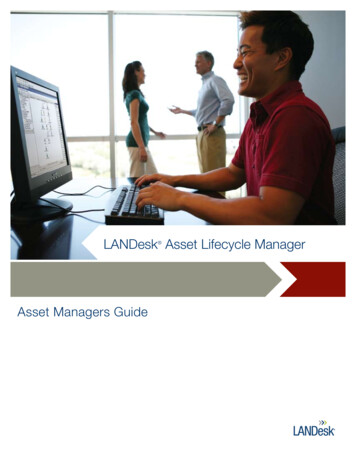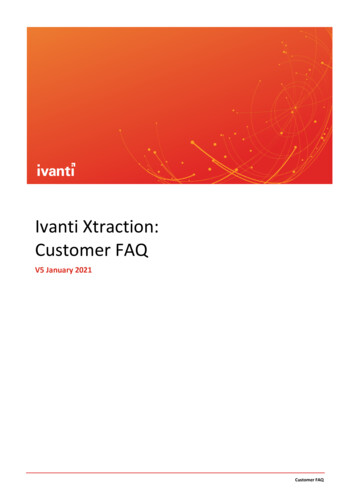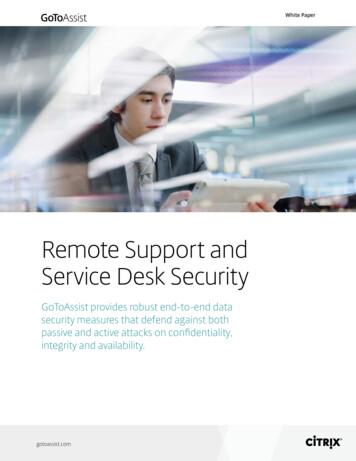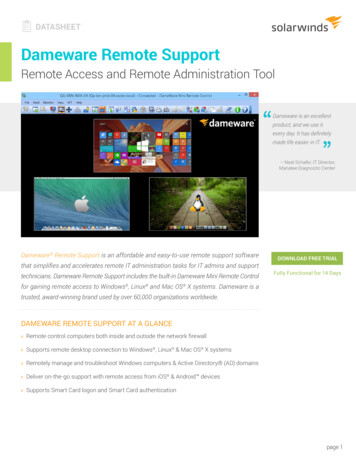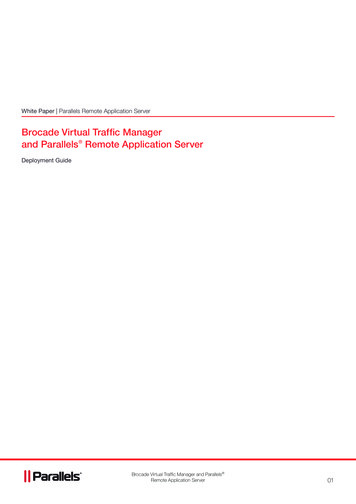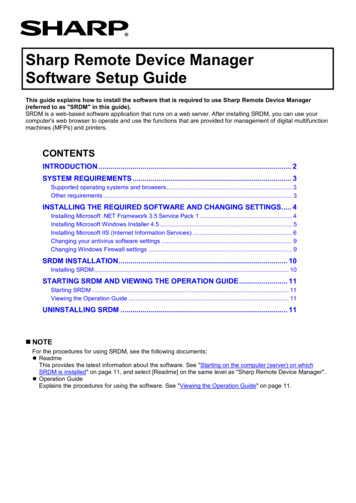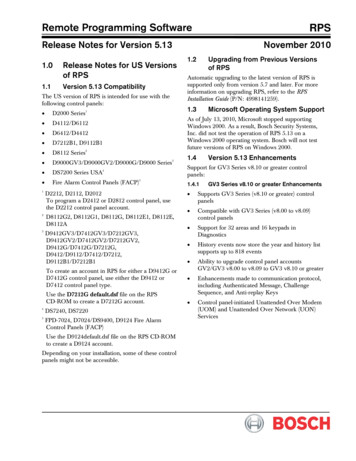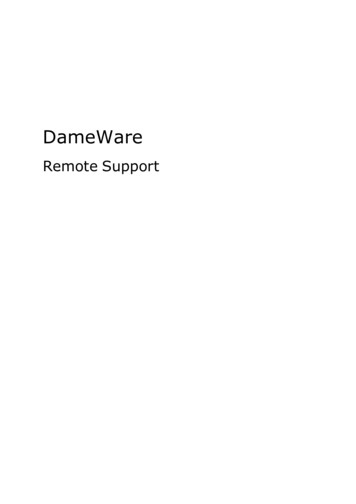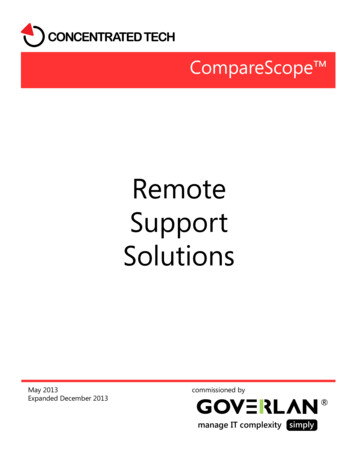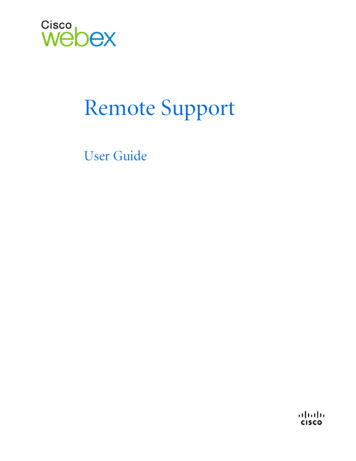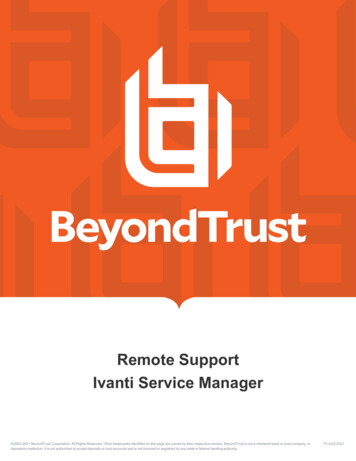
Transcription
Remote SupportIvanti Service Manager 2003-2021 BeyondTrust Corporation. All Rights Reserved. Other trademarks identified on this page are owned by their respective owners. BeyondTrust is not a chartered bank or trust company, ordepository institution. It is not authorized to accept deposits or trust accounts and is not licensed or regulated by any state or federal banking authority.TC:4/22/2021
REMOTE SUPPORTIVANTI SERVICE MANAGERTable of ContentsBeyondTrust Remote Support Integration with Ivanti Service Manager3Prerequisites for the BeyondTrust Remote Support Integration with Ivanti ServiceManager4Applicable Versions4Network Considerations4Prerequisite Installation and Configuration4Configure Ivanti Service Manager for Integration with BeyondTrust Remote Support5Configure BeyondTrust Remote Support for the Ivanti Service Manager Integration11Verify the API Is Enabled11Create an OAuth API Account11Add an Outbound Event URL12Add Custom Fields13Add a Custom Link13Configure the Ivanti Plugin for Integration with BeyondTrust Remote Support14BeyondTrust Appliance B Series14Ivanti Service Manager Instance15Test Settings and Generate HTML Content16Create the Custom Link Page16Report Templates16Use Cases for the Ivanti Service Manager Integration with BeyondTrust RemoteSupport18Generate Session Key18Import BeyondTrust Session Data into Ticket18Jump to Configuration Item19Click-to-Chat for Self Service Users19Access Ticket from Representative Console19Manually Associate Sessions with Tickets19Automatic Ticket Creation20SALES: www.beyondtrust.com/contactSUPPORT: www.beyondtrust.com/supportDOCUMENTATION: www.beyondtrust.com/docs 2003-2021 BeyondTrust Corporation. All Rights Reserved. Other trademarks identified on this page are owned by their respective owners. BeyondTrust is not a chartered bank or trust company, ordepository institution. It is not authorized to accept deposits or trust accounts and is not licensed or regulated by any state or federal banking authority.2TC: 4/22/2021
REMOTE SUPPORTIVANTI SERVICE MANAGERBeyondTrust Remote Support Integration with Ivanti ServiceManagerIMPORTANT!You must purchase this integration separately for both your Remote Support software and your Ivanti Service Manager solution. Formore information, contact BeyondTrust sales.Support and IT organizations using Ivanti Service Manager can integrate with BeyondTrust Remote Support to improve service levels,centralize support processes, and strengthen compliance. This document describes the installation and configuration of the BeyondTrustRemote Support integration with Ivanti.The integration between Ivanti and BeyondTrust Remote Support enables service desk technicians to launch a secure remote supportsession directly from within Ivanti.The Ivanti integration with BeyondTrust Remote Support provides the following functionality:lA self-service user can start a BeyondTrust click-to-chat session directly from an incident within Ivanti.lA representative can generate a session key directly from an incident, change, or service request.lllllDetails of all BeyondTrust sessions initiated from an incident, change, or service request context are linked to the associated itemand are viewable as a list as well as in a detailed view on each item type.While in a BeyondTrust session linked to a Ivanti item, a custom link in the BeyondTrust representative console allows arepresentative to launch a browser window directly to the Ivanti item in order to view additional information.A BeyondTrust Jump session can be initiated to access a configuration item from an incident, with the Jump session details beinglinked to the incident.If a session originates outside the normal Ivanti workflow, with a ticket for the incident already existing in Ivanti, the representativecan manually link the session to the Ivanti ticket to ensure all details are captured in the Ivanti system.With assistance from BeyondTrust Professional Services, the integration can automatically generate incidents in Ivanti when asession is received, thus saving a number of steps for the support representative.SALES: www.beyondtrust.com/contactSUPPORT: www.beyondtrust.com/supportDOCUMENTATION: www.beyondtrust.com/docs 2003-2021 BeyondTrust Corporation. All Rights Reserved. Other trademarks identified on this page are owned by their respective owners. BeyondTrust is not a chartered bank or trust company, ordepository institution. It is not authorized to accept deposits or trust accounts and is not licensed or regulated by any state or federal banking authority.3TC: 4/22/2021
REMOTE SUPPORTIVANTI SERVICE MANAGERPrerequisites for the BeyondTrust Remote Support Integrationwith Ivanti Service ManagerTo complete this integration, please ensure that you have the necessary software installed and configured as indicated in this guide,accounting for any network considerations.Applicable VersionslBeyondTrust Remote Support: 18.1 and newerlIvanti Service Manager (formerly HEAT Software): 2015.2 and newer (includes cloud and on-premises releases)Network ConsiderationsThe following network communication channels must be open for the integration to work properly.Outbound FromInbound ToTCP Port #PurposeBeyondTrustMiddleware EngineServerIvanti Service Manager443API calls from the BeyondTrust Middleware Engineserver.BeyondTrustMiddleware EngineServerBeyondTrust ApplianceB Series443API calls from the BeyondTrust Middleware Engineserver.BeyondTrust ApplianceB SeriesBeyondTrustMiddleware EngineServer8180 (default)443 (optional)The BeyondTrust Middleware Engine serverreceives outbound events from the B SeriesAppliance. However, if polling is used instead ofoutbound events, then this port does not have to beopen.Prerequisite Installation and ConfigurationThe Ivanti Service Manager integration is a BeyondTrust Middleware Engine plugin.For more information on installing and working with the BeyondTrust Middleware Engine, please see the BeyondTrust RemoteSupport Middleware Engine Installation and Configuration document at grations/middleware-engine.SALES: www.beyondtrust.com/contactSUPPORT: www.beyondtrust.com/supportDOCUMENTATION: www.beyondtrust.com/docs 2003-2021 BeyondTrust Corporation. All Rights Reserved. Other trademarks identified on this page are owned by their respective owners. BeyondTrust is not a chartered bank or trust company, ordepository institution. It is not authorized to accept deposits or trust accounts and is not licensed or regulated by any state or federal banking authority.4TC: 4/22/2021
REMOTE SUPPORTIVANTI SERVICE MANAGERConfigure Ivanti Service Manager for Integration withBeyondTrust Remote SupportNote: Before importing the package, use a text editor to ensure all URLs to the B Series Appliance have been updated. To doso, search for support.example.com and replace any instances with the hostname of the B Series Appliance.A development package is provided as part of the integration: BeyondTrust Standard Integration - Core - 1.x.x.MetadataPatch.IMPORTANT!Before applying any development package, we recommend that you first back up the database in case changes need to be rolledback.The Core development package contains all the necessary business objects, quick actions, etc., needed by the integration.Once the contents of the Core development package have been verified:1. Make sure you have taken the steps described in the note above to find and replace the example B Series Appliance hostname inthe package file.2. Log in to the Ivanti tenant as an administrator and access the admin UI.3. Under Build Development Package Packages, select ImportPackage and browse to the file.When the development package is successfully imported, a newBeyondTrust API Role should be listed under Configure Users andPermissions Roles.1. Select the role and add a new employee to be used for API calls.SALES: www.beyondtrust.com/contactSUPPORT: www.beyondtrust.com/supportDOCUMENTATION: www.beyondtrust.com/docs 2003-2021 BeyondTrust Corporation. All Rights Reserved. Other trademarks identified on this page are owned by their respective owners. BeyondTrust is not a chartered bank or trust company, ordepository institution. It is not authorized to accept deposits or trust accounts and is not licensed or regulated by any state or federal banking authority.5TC: 4/22/2021
REMOTE SUPPORTIVANTI SERVICE MANAGER2. Ensure that Internal Auth is enabled.3. Ensure that an Internal Auth Password is set.4. Ensure that Password Expiration is disabled.Update the User Interface1. Under Build Business Objects, select Change Layouts, and then click the Change layout.2. In the Views in this layout grid, select formView to edit the view.3. Click the Edit link to the right of the Toolbar section.4. In the Toolbar Editor, find and select the BeyondTrust - Generate Session Key action from the list at the bottom and drag it intoposition as the first item in the right half of the toolbar menu.SALES: www.beyondtrust.com/contactSUPPORT: www.beyondtrust.com/supportDOCUMENTATION: www.beyondtrust.com/docs 2003-2021 BeyondTrust Corporation. All Rights Reserved. Other trademarks identified on this page are owned by their respective owners. BeyondTrust is not a chartered bank or trust company, ordepository institution. It is not authorized to accept deposits or trust accounts and is not licensed or regulated by any state or federal banking authority.6TC: 4/22/2021
REMOTE SUPPORTIVANTI SERVICE MANAGER5. Configure the new toolbar button as follows:Field NameValueActionBeyondTrust - Generate Session KeyDisplayImage and TextImagebt rs icon.pngText (Custom) BeyondTrust Session KeyTooltipClick to generate a BeyondTrust session key6. Click Save on the Button Editor and Save again on the ToolbarEditor.7. Scroll to the bottom of the Child Panels grid and click the link to Add Child Panel.8. Configure the new panel as follows:Field NameValueDisplay NameBeyondTrust w Count[Checked]SALES: www.beyondtrust.com/contactSUPPORT: www.beyondtrust.com/supportDOCUMENTATION: www.beyondtrust.com/docs 2003-2021 BeyondTrust Corporation. All Rights Reserved. Other trademarks identified on this page are owned by their respective owners. BeyondTrust is not a chartered bank or trust company, ordepository institution. It is not authorized to accept deposits or trust accounts and is not licensed or regulated by any state or federal banking authority.7TC: 4/22/2021
REMOTE SUPPORTIVANTI SERVICE MANAGER9. Click the Edit link in the Toolbar column and drag all of the toolbar buttons for the panel to the trash so that no buttons show on theBeyondTrust Sessions panel.10. Click Save at the top to save all changes to the layout.11. Repeat steps 1 through 10 for the Change.SDA and Change.SDM layouts and/or any custom layouts you may be using instead ofthese default layouts.12. Under Build Business Objects Service Request, select the Service Request business object, and then repeat steps 1through 10 for the ServiceReqLayout.New layout and/or any custom layouts you may be using instead of these default layouts.13. Under Build Business Objects Incident, select the Incident business object, and then repeat steps 1 through 10 for theIncidentLayout.ServiceDesk layout and/or any custom layouts you may be using instead of these default layouts.14. With the Incident business object still selected, swap from Layouts to Forms, and then select the IncidentDetails.ServiceDeskform.15. Check the box to Show layout cells, and select the cell containing the Assets control.16. Click the link above the form to Insert Row Above.17. Expand the toolbar to the left of the form to show Incident Fields, and then drag the CILink field into the newly created row.18. Click the new control to select it, and then configure it as follows:Field NameValueDisplay Field[CI]NameEditabletrueLabel PosNo Label19. Collapse the Incident tree in the toolbar, expand it to show Other items, and then drag a URL Button to the right of the CILinkfield.SALES: www.beyondtrust.com/contactSUPPORT: www.beyondtrust.com/supportDOCUMENTATION: www.beyondtrust.com/docs 2003-2021 BeyondTrust Corporation. All Rights Reserved. Other trademarks identified on this page are owned by their respective owners. BeyondTrust is not a chartered bank or trust company, ordepository institution. It is not authorized to accept deposits or trust accounts and is not licensed or regulated by any state or federal banking authority.8TC: 4/22/2021
REMOTE SUPPORTIVANTI SERVICE MANAGER20. Select the new button and configure it as follows:FieldNameImageValuebt rs icon.pngNote: Use the Image Manager tool in the Expression Editor to select the image.LabelJump to ResourceURLhttps:// BeyondTrust-hostname /api/client script?action start pinned clientsession&searchstring ([CI#.IncidentAssocCILink]Name)&type rep&operation generate&session.custom.external key (RecId)&session.custom.item id (IncidentNumber)&session.custom.itemtype Incident21. Click Save at the top to save changes to the form.22. Select the Incident.WebSelfService.Edit form.23. Expand the toolbar to show Other items, and then drag a Command Button to the right of the Close Incident button on the form.SALES: www.beyondtrust.com/contactSUPPORT: www.beyondtrust.com/supportDOCUMENTATION: www.beyondtrust.com/docs 2003-2021 BeyondTrust Corporation. All Rights Reserved. Other trademarks identified on this page are owned by their respective owners. BeyondTrust is not a chartered bank or trust company, ordepository institution. It is not authorized to accept deposits or trust accounts and is not licensed or regulated by any state or federal banking authority.9TC: 4/22/2021
REMOTE SUPPORTIVANTI SERVICE MANAGER24. Select the new button and configure it as follows:Field NameValueActionBeyondTrust - Get Help NowCausesValidationfalseImagebt rs icon.pngNote: Use the Image Manager tool in the Expression Editor to select the image.LabelGet Help Now25. Click Save at the top to save changes to the form.SALES: www.beyondtrust.com/contactSUPPORT: www.beyondtrust.com/supportDOCUMENTATION: www.beyondtrust.com/docs 2003-2021 BeyondTrust Corporation. All Rights Reserved. Other trademarks identified on this page are owned by their respective owners. BeyondTrust is not a chartered bank or trust company, ordepository institution. It is not authorized to accept deposits or trust accounts and is not licensed or regulated by any state or federal banking authority.10TC: 4/22/2021
REMOTE SUPPORTIVANTI SERVICE MANAGERConfigure BeyondTrust Remote Support for the Ivanti ServiceManager IntegrationSeveral configuration changes are necessary on the B Series Appliance to integrate with Ivanti Software. You must make these changeson each B Series Appliance for which you intend to create a plugin configuration, described in "Configure the Ivanti Plugin for Integrationwith BeyondTrust Remote Support" on page 14.All of the steps in this section take place in the BeyondTrust /login administrative interface. Access your Remote Support interface bygoing to the hostname of your B Series Appliance followed by /login (e.g., https://support.example.com/login).Verify the API Is EnabledThis integration requires the BeyondTrust XML API to be enabled. Thisfeature is used by the BeyondTrust Middleware Engine to communicatewith the BeyondTrust APIs.Go to /login Management API Configuration and verify that EnableXML API is checked.Create an OAuth API AccountThe Ivanti Service Manager API account is used from within Ivanti Service Manager to make Remote Support Command API calls toRemote Support.1. In /login, navigate to Management API Configuration.2. Click Add.SALES: www.beyondtrust.com/contactSUPPORT: www.beyondtrust.com/supportDOCUMENTATION: www.beyondtrust.com/docs 2003-2021 BeyondTrust Corporation. All Rights Reserved. Other trademarks identified on this page are owned by their respective owners. BeyondTrust is not a chartered bank or trust company, ordepository institution. It is not authorized to accept deposits or trust accounts and is not licensed or regulated by any state or federal banking authority.11TC: 4/22/2021
REMOTE SUPPORTIVANTI SERVICE MANAGER3. Check Enabled.4. Enter a name for the account.5. OAuth Client ID and OAuth Client Secret is used during theOAuth configuration step in Ivanti Service Manager.6. Under Permissions, check Allow Access for the EndpointCredential Manager API.7. Click Save at the top of the page to create the account.Add an Outbound Event URL1. Go to /login Management Outbound Events.2. In the HTTP Recipients section, click Add and name it Integrationor something similar.3. Enter the URL to use:llIf using an appliance ID of "default":http:// middleware-host : port /ERSPost. The default port is 8180.If using an appliance ID other than "default":http:// middleware-host : port /ERSPost?appliance appliance-id where middleware-host is the hostname where theBeyondTrust Middleware Engine is installed. The defaultport is 8180. The appliance-id is an arbitrary name,but note the value used, as it is entered later in the plugin configuration. This name accepts only alphanumeric values,periods, and underscores.4. Scroll to Events to Send and check the following events:lSupport Session EndlCustomer Exit Survey is CompletedlRepresentative Survey is CompletedlSomeone Joins a Support Session (Optional)5. Click Save.6. Now, the list of outbound events should contain the event justadded. The Status column displays a value of OK if communicationis working. If communication is not working, the Status columndisplays an error which you can use to repair communication.SALES: www.beyondtrust.com/contactSUPPORT: www.beyondtrust.com/supportDOCUMENTATION: www.beyondtrust.com/docs 2003-2021 BeyondTrust Corporation. All Rights Reserved. Other trademarks identified on this page are owned by their respective owners. BeyondTrust is not a chartered bank or trust company, ordepository institution. It is not authorized to accept deposits or trust accounts and is not licensed or regulated by any state or federal banking authority.12TC: 4/22/2021
REMOTE SUPPORTIVANTI SERVICE MANAGERAdd Custom FieldsUnder Configuration Custom Fields, add two new custom fields. Enterthe following values:Display NameCode NameShow in Rep ConsoleItem IDitem idCheckedItem Typeitem typeCheckedAdd a Custom LinkBeyondTrust custom links can be configured to allow representatives to quickly access the Ivanti item that is associated with the session.1. Browse to Rep Console Custom Links.2. Click Add.3. Enter a name for the link, and then set the URL nk.html?view 1&externalKey %SESSION.CUSTOM.EXTERNAL KEY% where support.example.com is your BeyondTrust site hostname.Note: The page referenced in the custom link URL does not yet exist but is created at the end of the section "Configure theIvanti Plugin for Integration with BeyondTrust Remote Support" on page 14.4. Click Save to save the new link.SALES: www.beyondtrust.com/contactSUPPORT: www.beyondtrust.com/supportDOCUMENTATION: www.beyondtrust.com/docs 2003-2021 BeyondTrust Corporation. All Rights Reserved. Other trademarks identified on this page are owned by their respective owners. BeyondTrust is not a chartered bank or trust company, ordepository institution. It is not authorized to accept deposits or trust accounts and is not licensed or regulated by any state or federal banking authority.13TC: 4/22/2021
REMOTE SUPPORTIVANTI SERVICE MANAGERConfigure the Ivanti Plugin for Integration with BeyondTrustRemote SupportNow that you have configured Ivanti Service Manager and the BeyondTrust Appliance B Series, deploy and configure the Ivanti plugin.For more information on installing and working with the BeyondTrust Middleware Engine, please see the BeyondTrust R
Apr 22, 2021 · The integration between Ivanti and BeyondTrust Remote Support enables service desk technicians to launch a secure remote support . Ivanti Service Manager (formerly HEAT Software): 2015.2 and newer (includes cloud and on-premises releases) . The Ivanti Service Manager integration is a BeyondTrust Middleware Engine plugin.