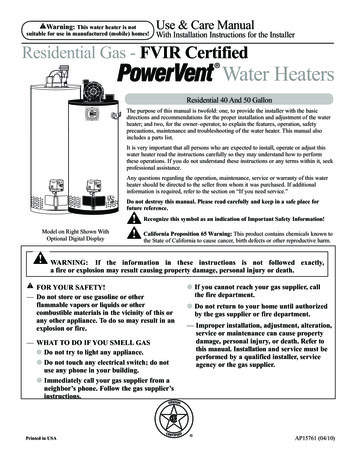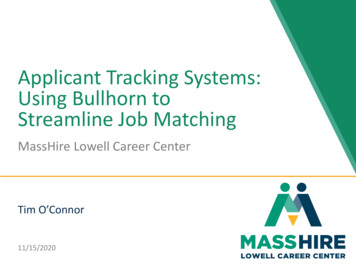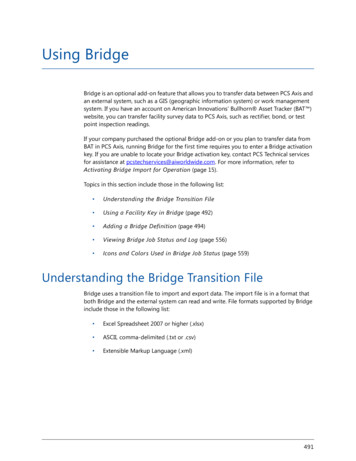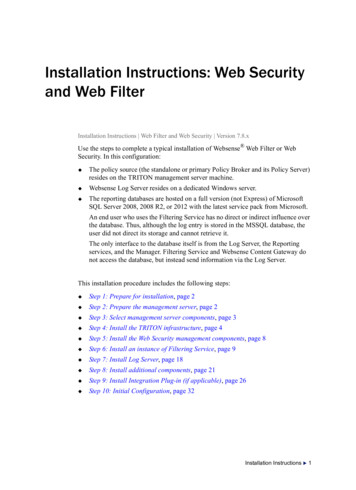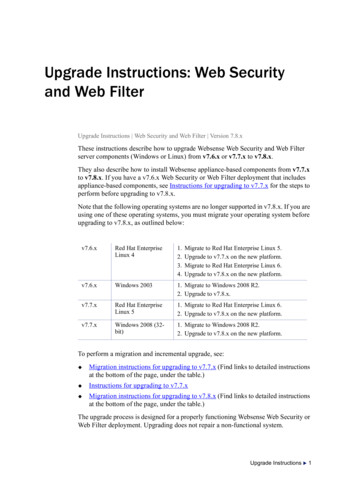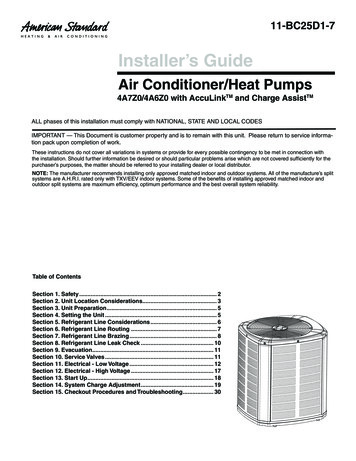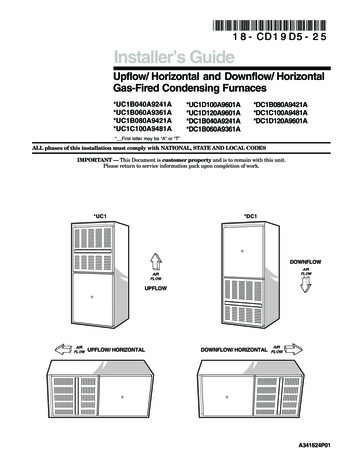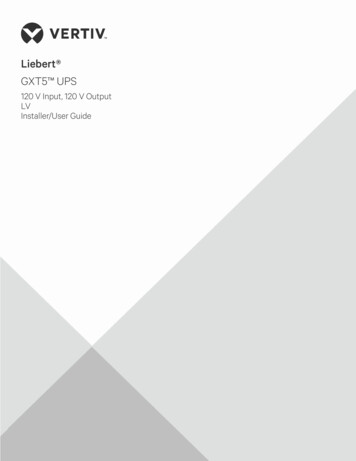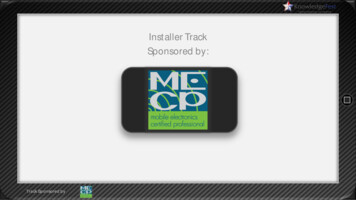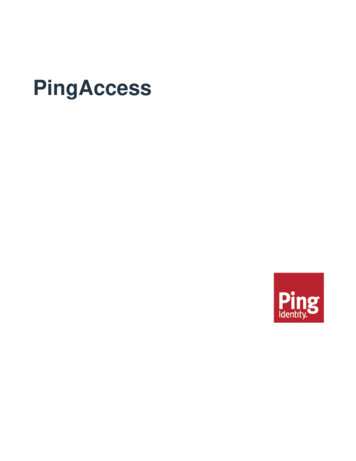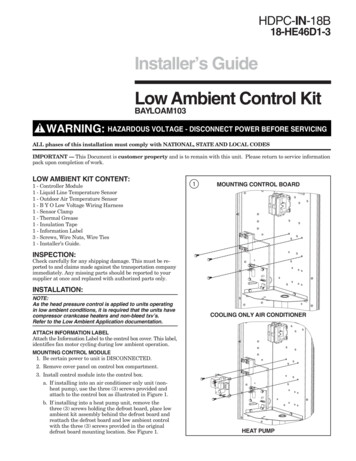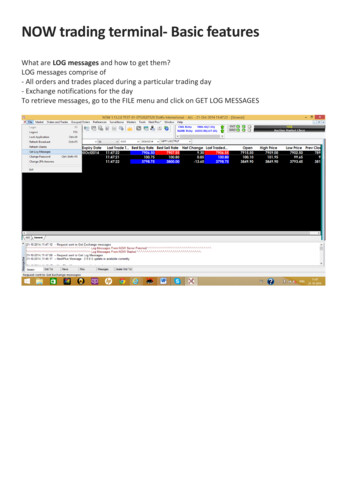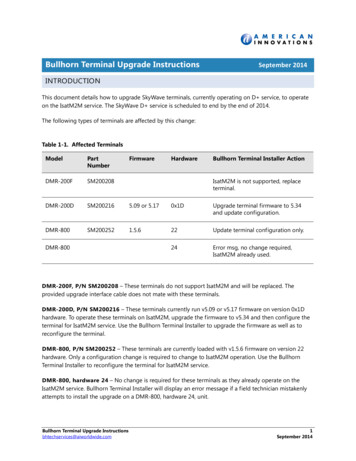
Transcription
Bullhorn Terminal Upgrade InstructionsSeptember 2014INTRODUCTIONThis document details how to upgrade SkyWave terminals, currently operating on D service, to operateon the IsatM2M service. The SkyWave D service is scheduled to end by the end of 2014.The following types of terminals are affected by this change:Table 1-1. Affected 2002165.09 or 5.170x1DUpgrade terminal firmware to 5.34and update configuration.DMR-800SM2002521.5.622Update terminal configuration only.24Error msg, no change required,IsatM2M already used.DMR-800FirmwareHardwareBullhorn Terminal Installer ActionIsatM2M is not supported, replaceterminal.DMR-200F, P/N SM200208 – These terminals do not support IsatM2M and will be replaced. Theprovided upgrade interface cable does not mate with these terminals.DMR-200D, P/N SM200216 – These terminals currently run v5.09 or v5.17 firmware on version 0x1Dhardware. To operate these terminals on IsatM2M, upgrade the firmware to v5.34 and then configure theterminal for IsatM2M service. Use the Bullhorn Terminal Installer to upgrade the firmware as well as toreconfigure the terminal.DMR-800, P/N SM200252 – These terminals are currently loaded with v1.5.6 firmware on version 22hardware. Only a configuration change is required to change to IsatM2M operation. Use the BullhornTerminal Installer to reconfigure the terminal for IsatM2M service.DMR-800, hardware 24 – No change is required for these terminals as they already operate on theIsatM2M service. Bullhorn Terminal Installer will display an error message if a field technician mistakenlyattempts to install the upgrade on a DMR-800, hardware 24, unit.Bullhorn Terminal Upgrade er 2014
Bullhorn Terminal Installer was developed by customizing the Terminal Installer application that wasprovided by SkyWave. Table 1-2 describes the files that were used to develop the Bullhorn TerminalInstaller application.Table 1-2.FileDescriptionTerminalInstaller.cfxExcel file to customize Terminal Installer, actions, and file linksDMR200D Bullhorn v3.dsdConfiguration data for firmware 5.34DMR800D 156 Bullhorn v3.dsdConfiguration data for firmware 1.5.6V5.34 build721.s19DMR200D firmware upgrade filedmst-v1 5 6-build1352.s19DMR800 firmware file for Terminal Installer, current firmware on terminalUPGRADING A SKYWAVE TERMINALThe process to upgrade your SkyWave terminal to be able to use the IsatM2M service includes thefollowing steps:1Download and install the Bullhorn Terminal Installer application to your computer.2Connect the SkyWave terminal to your computer.3Run the Bullhorn Terminal Installer v3.0 application.Installing the Bullhorn Terminal Installer ApplicationThe procedures listed below explain how to upgrade the SkyWave terminal using the Bullhorn TerminalInstaller application.1Install the Bullhorn Terminal Installer application:aDownload and save the installer file, Bullhorn Terminal Installer v3.exe. to your computer. Theexecutable file is available on the Bullhorn Asset Tracker website, under the Help menu.Bullhorn Terminal Upgrade er 2014
bDouble-click on the installer file.cWhen the installer window opens, click Run.Figure 1. Run ApplicationdOn the self-extracting window, click Extract (Figure 2).Figure 2. Extract InstallerWhen extraction completes, a Bullhorn Terminal Installer shortcut icon (Figure 3) displays on thedesktop.Bullhorn Terminal Upgrade er 2014
Figure 3. Bullhorn Terminal Installer Desktop Icon2Connect terminal to computer:aConnect upgrade cable to SkyWave terminal, computer, and 12Vdc power supply (cigarettesocket).bIf required, use a USB-to-serial port adapter (Figure 4). Install any required USB driver software.Figure 4. Adapters and Connectors3Launch Bullhorn Terminal Installer v3.0 application:aDouble-click the Bullhorn Terminal icon on desktop to launch application.Bullhorn Terminal Upgrade er 2014
Figure 5. Main WindowbIn the Serial Port field, select serial port used for connection to SkyWave terminal.cIn Product field, select Bullhorn .dIn Variant field, select Bullhorn.eClick Install button to start upgrade process.The installation process starts by checking terminal type. If required, the firmware is upgraded. Theterminal configuration file is then loaded. The main window displays the process on the right sideof the main window (Figure 6).Bullhorn Terminal Upgrade er 2014
Figure 6. Main WindowWhen installation completes, all indicators should be green, and Status should read Completedsuccessfully (Figure 7).Bullhorn Terminal Upgrade er 2014
Figure 7. Installation CompleteThe installation process will take a few minutes to complete on DMR800 terminals (no firmwareupdate). For DMR200D terminals, the installation process may take up to 8 minutes (with firmwareupdate).The following error message (Figure 8) displays when attempting to upgrade a DMR800, hardware24, unit. These types of terminals do not need to be upgraded, because they already operate on theIsatM2M service.Bullhorn Terminal Upgrade er 2014
Figure 8. Error MessageTECHNICAL SUPPORTIf you have any questions or are in need of technical assistance, please use any of the following contactinformation to reach Bullhorn Technical Services:Support Email:bhtechservices@aiworldwide.comSupport Telephone:1-800-229-3404American Innovations:Bullhorn Terminal Upgrade ww.aiworldwide.com/8September 2014
1 Install the Bullhorn Terminal Installer application: a Download and save the installer file, Bullhorn Terminal Installer v3.exe. to your computer. The executable file is available on the Bullhorn Asset Tracker website, under the Help menu. Table 1-2. File Description