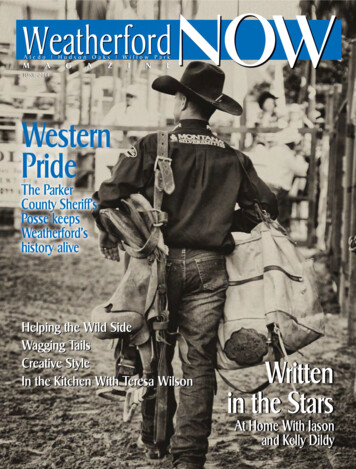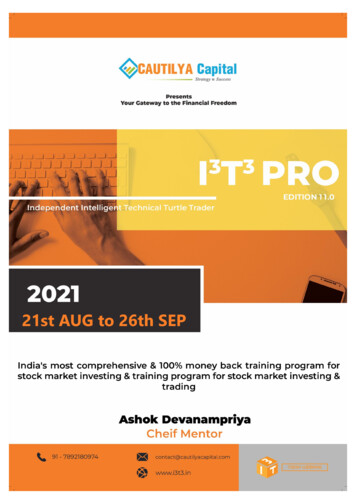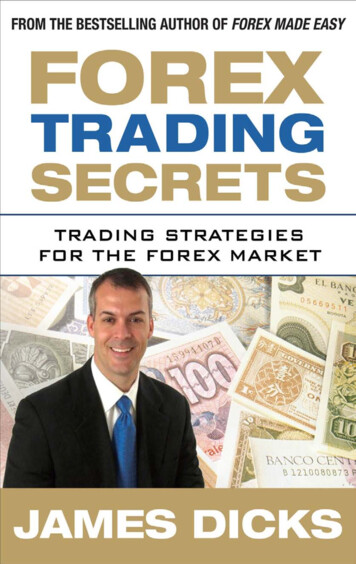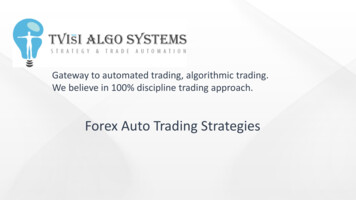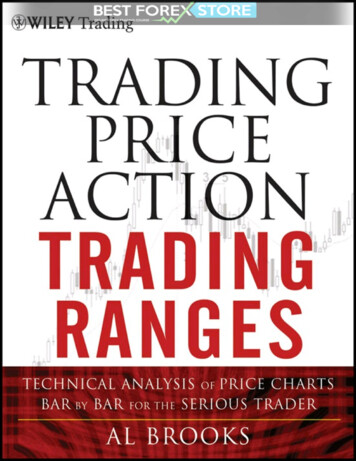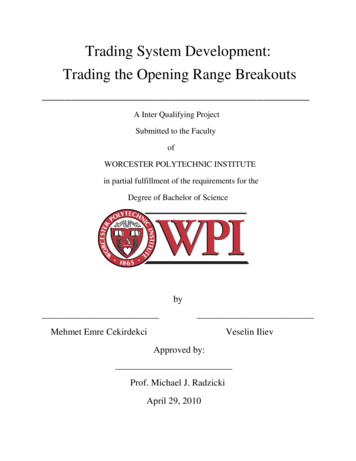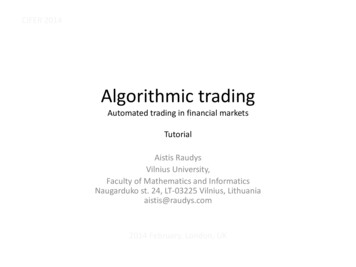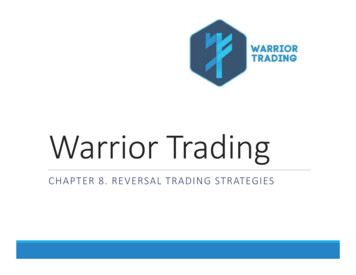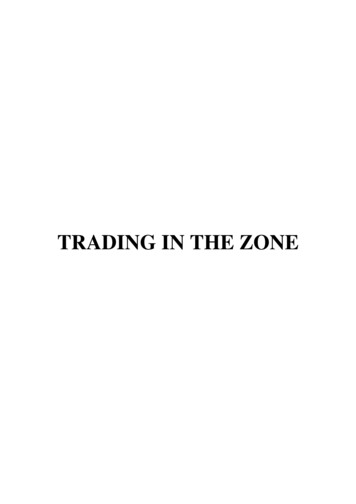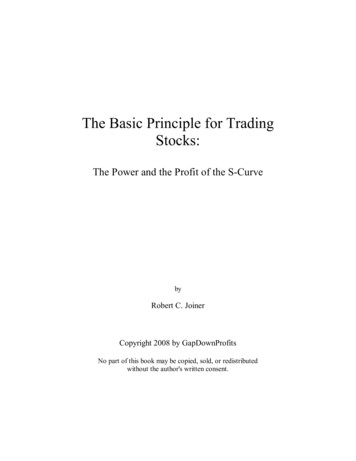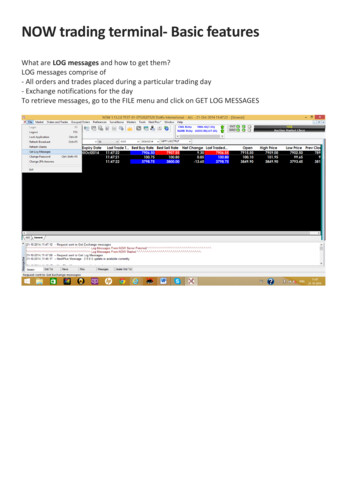
Transcription
NOW trading terminal- Basic featuresWhat are LOG messages and how to get them?LOG messages comprise of- All orders and trades placed during a particular trading day- Exchange notifications for the dayTo retrieve messages, go to the FILE menu and click on GET LOG MESSAGES
Lock Application Lock NOW Application for security reasons and still able to view the broadcast. System is unfrozen by entering the correct login password. For locking the NOW front end, go to ‘File – Lock Application’. If the application is idle for 30 minutes, it gets auto-locked
Refresh Broadcast In case there is a delay in broadcast or when the broadcast channel gets disconnected from NOWApplication server, click on refresh broadcast to reconnect
Refresh Clients This option refreshes and loads all the clients following any changes made to clients details. This feature is more useful when a new client is added and assigned to a dealer. To fetch theintraday addition of client details without logout, dealer has to do ‘Refresh client’ from File menu.Get Log Messages Every time the user login, the order and trade messages of the previous sessions are not loadedin the log file. In order to retrieve these messages, click on Get Log messages
Change Password Change the password by clicking on the ‘change password’ option on the login screen or afterlogin go to ‘File – Change Password’. The password should be alphanumerical. It should range from 6 to 12 characters. The systemdoes not allow setting previously six passwords. If user enters wrong password 3 times, the userlogin is blocked. The password expires every 14 days by default.Alternatively, you can use the following shortcut keys to change passwords on your NOW terminalCTRL SHIFT F9
Market Watch profile Market watch profile is used to check the market related data of security/contract on real timebasis. Information such as last trade price, open price, high price, low price, best buy/sell price,best buy/sell quantity, percentage change etc. is viewable in market watch profile. It has flexibilityto decide the fields as well as the order in which it should appear on the market watch. Customise the field and the order in which these fields should appear on the market watchscreen by right clicking on the header and then on reposition column. All the fields in the market watch are sorted in ascending/descending order. Drag and drop or cut(Ctrl X) and paste (Ctrl V) the security as per convenience. Keep track of multiple groups simultaneously by opening additional market- watches and tilethem accordingly. Add securities to the market watch from the scrip bar (Ctrl S) provided just above the marketwatch screen. Enter buy/sell order; view heat map, intraday charts, scrip properties by right clicking on thesecurity name appearing in the market watch. User has the option to either open market depth (MBP) window or snap quote window frommarket watch screen. Alternatively, select the security and double click on it to open the MBP orsnap quote window. User can set default window for MBP or Snap Quote from ‘Preferences - UserSettings - Market Watch - Default Market Picture window’
Market Watch Group Settings Create multiple market watches by clicking on Market watch group settings (CTRL G) underMarket menu Group settings are mainly used for adding security under different group names in MarketWatch. Create a group name and add the security to that group. Group names are unique and asingle group contains security from NSE, BSE, NFO, CDS, MFSS, NCDEX, NMCE and ICEX. Market watch profile is exported and imported using import group and export group option. Italso displays the total number of scrips in each group.Add security to the groups individually in either of the following methods:o All future securities for selected expiryo All option securities for selected expiryo All underlying scrip’s for futuresClick on “Save group” and update the group details. Once market watch groups are created, pressF4 to load the market watch & toggle between different profiles by pressing ‘Tab’ key or by clickingon the group name that appears at the bottom on the extreme left hand side of the market watchwindow
Option calculatoro It is used by selecting option contract and right clicking on it.o Option calculator is used to get the theoretical option prices or volatility valuePlotted below are the theoretical values of options using INDIAVIX and Implied Volatility
Implied VolatilityImplied volatility is shown only for option contracts. Implied volatility of the option is based on theBid rate, Ask rate and Last Traded Rate for both Cash and the underlying Futures
Derivative Chaino Displays the list of Futures & Options contracts for the selected security across expirieso On checking ‘Display option scrip’, all available option contracts for respective future contractare added.List of Derivative chain can be saved as a separate market watch profile
login is blocked. The password expires every 14 days by default. Alternatively, you can use the following shortcut keys to change passwords on your NOW terminal CTRL SHIFT F9 . Market Watch profile Market watch profile is used to check the market related data of security/contract on real time basis. Information such as last trade price, open price, high price, low price, best buy .