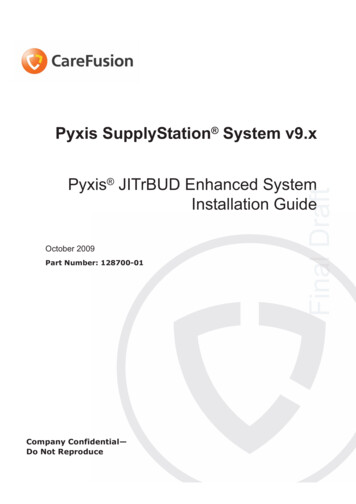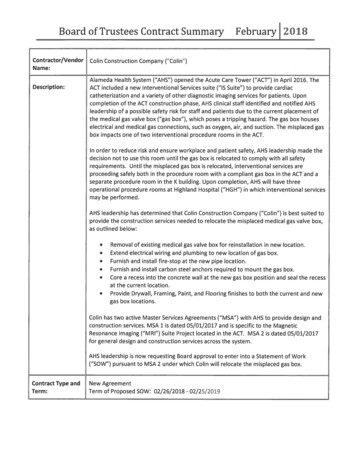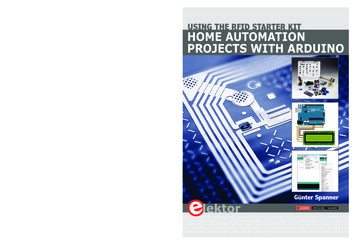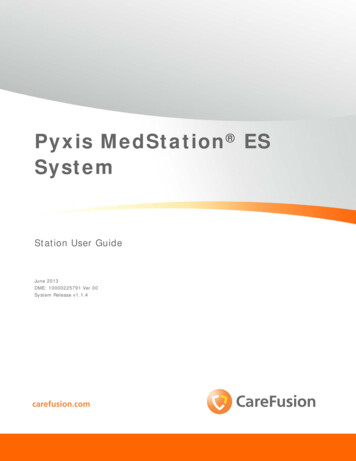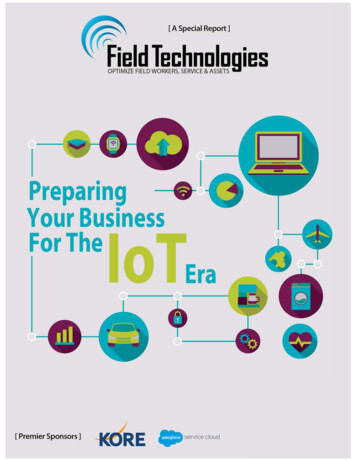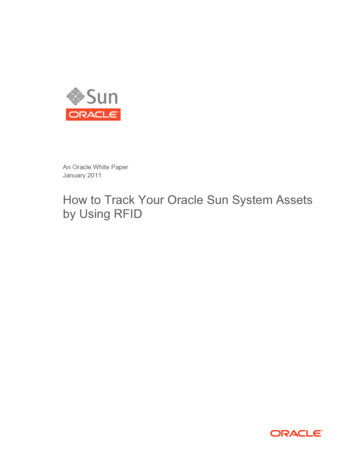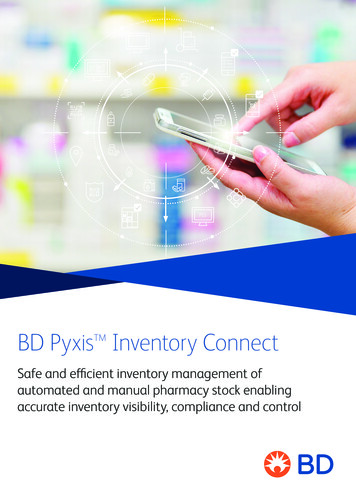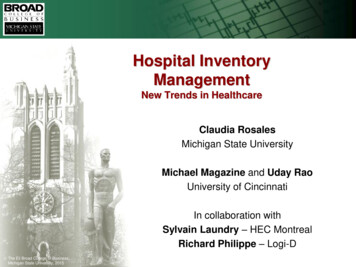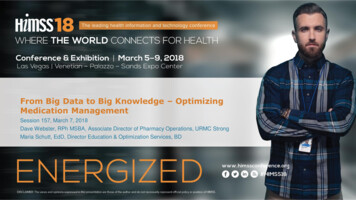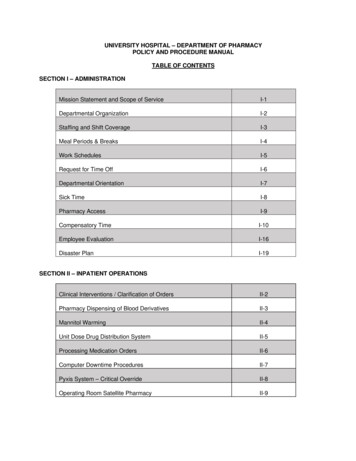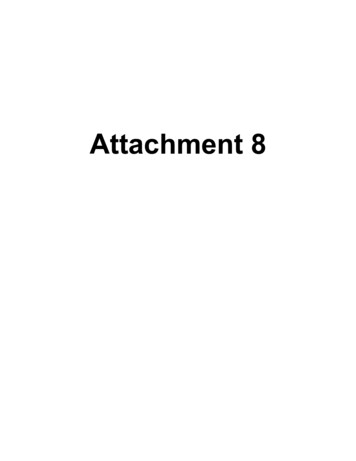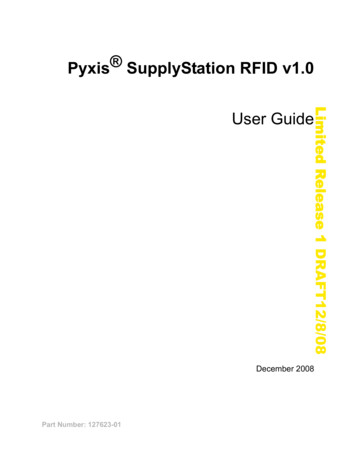
Transcription
Pyxis SupplyStation RFID v1.0Limited Release 1 DRAFT12/8/08User GuideDecember 2008Part Number: 127623-01
Pyxis SupplyStation RFID v1.0 User GuideDecember 2008Pyxis SupplyStationRFID v1.0 User GuidePart Number: 127623-01Limited Release 1 DRAFT 12/8/08Pyxis and the CardinalHealth logo are registeredtrademarks of CardinalHealth, Inc. or one of itssubsidiaries.All other trademarks are theproperty of their respectiveowners.Cardinal HealthSan Diego, CA888.876.4287cardinalhealth.com 2008 Cardinal Health,Inc. or one of itssubsidiaries.All rights reserved.Changes in equipment, software, or procedures occur periodically; informationdescribing these changes will be included in future editions of the manual.The information in this document is subject to change and does not represent acommitment on the part of Cardinal Health to provide additional services orenhancements.Documentation provided with this product might reference product not present inyour facility or not yet available for sale in your area.Information to UserCaution: Any changes or modifications not expressly approved by the partyresponsible for compliance could void the user’s authority to operate theequipment.FCCThis device complies with Part 15 of the FCC Rules. Operation is subject to thefollowing two conditions: (1) this device may not cause harmful interference,and (2) this device must accept any interference received, includinginterference that may cause undesired operation.Canadian Notice (Avis Canadien)This Class A digital apparatus complies with Canadian ICES-003.Cet appareil numérique de la classe A est conforme à la norme NMB-003 duCanada.Authorized European RepresentativeCardinal Health The Crescent, Jays Close Basingstoke, Hampshire United KingdomRG22 4BS
Preface. vChapter 1—IntroductionFeatures . 2System Components . 3Tag Associator. 3SupplyStation RFID Auxiliary Unit. 3Universal Tag Registry (UTR) . 3Chapter 2—RFID Tag AssociatorWorkflow Overview. 6System Basics. 7User Interface . 7Working with the Touch Screen . 7Using the Keyboards. 7Using the Bar Code Scanner . 8Logging On and Off . 8Main Tag Associator Screen Overview. 9Help Menu . 9Associating an RFID Tag . 10Management Features. 11Checking the History. 11Changing Your Password . 12Pyxis SupplyStation RFID v1.0 User GuideiiiLimited Release 1 DRAFT 12/8/08Contents
ContentsAdding and Deleting Users . 13Enabling and Disabling Administrator Privileges. 15Checking Site Information . 15Chapter 3—Universal Tag RegistryLimited Release 1 DRAFT 12/8/08ivSystem Basics. 18Logging On and Off . 18Main Menu Overview. 19Heading Bar . 19Tool Bar . 19Feature Menu . 20Working with Reports . 21Recall Report . 21Discrepancy Report . 22Association Report . 23Discarded Item Report. 24Item Disposal. 25Knowledgebase . 26Glossary . 27Index . 33Pyxis SupplyStation RFID v1.0 User Guide
Limited Release 1 DRAFT 12/8/08PrefaceThis User Guide provides information on how to set up, use, and maintain thePyxis SupplyStation RFID v1.0This guide does not cover service and repair procedures. It focuses on the dailyuse, minor maintenance, and troubleshooting of the system.For information about the product that is not covered in this document, call theTechnical Support Center for Pyxis products at 800.727.6102.Defined TermsThe following table identifies the defined terms used throughout this documentfor certain products and product features:Product/FeatureDefined TermPyxis SupplyStation RFID v1.0SupplyStation RFIDUniversal Tag RegistryUTRConventionsThis guide uses the following conventions: The names of document titles, cross-references, and text that requiresemphasis are formatted in italics.Pyxis SupplyStation RFID v1.0 User Guidev
Preface The names of buttons, menu commands, options, icons, file names, andfolders are formatted in bold. User input is formatted in Courier bold. Programming code is formatted in C ou ri e r fi x ed w id t h .NOTELimited Release 1 DRAFT 12/8/08viNote text contains supplementary information or emphasizes a point orprocedure.CAUTIONCaution indicates a potentially hazardous situation which, if not avoided, couldresult in minor or moderate injury. Caution is also used to alert against unsafepractices that could result in unpredictable results or data loss.Overview of This GuideThis guide includes the following information about the station. Chapter 1, Introduction—Introduces the RFID SupplyStation system, itspurpose, and components. Chapter 2, RFID Tag Associator—Provides general information about theRFID Tag Associator, explains how to use the interface and basic features,and provides procedures for associating an item to an RFID tag. Chapter 3, Universal Tag Registry—Provides information and procedures forusing the Universal Tag Registry. Glossary—Defines system terminology. IndexPyxis SupplyStation RFID v1.0 User Guide
Limited Release 1 DRAFT 12/8/08Chapter 1IntroductionThis section includes information about the following topics:Features. 2System Components. 3Pyxis SupplyStation RFID v1.0 User Guide1
Chapter 1—IntroductionFeaturesThe SupplyStation RFID system uses Radio Frequency Identification (RFID) toautomate the distribution, management, and control of surgical stents after theyleave the supply management area. Individual stents receive an RFID tag that istracked by the Universal Tag Registry (UTR). The UTR is a registry of all RFIDtags created on behalf of Cardinal Health, as well as the attributes of the stents thatare associated with those RFID tags.Limited Release 1 DRAFT 12/8/082By entering an ID and optional password at RFID-enabled stations in the patientcare area and following the menus, users can obtain stents within a few seconds.All transaction information, including the name of the patient and the descriptionand quantity of stents removed, is automatically recorded at the time of access foraccounting, restocking, and billing purposes.The SupplyStation RFID assists with controlling costs and capturing lost chargesby creating an electronic transaction record for stents managed by theSupplyStation RFID system. The RFID tag provides a higher level of traceabilityand improved inventory management. In addition, the UTR keeps detailedproduct and transaction information for reporting purposes.Pyxis SupplyStation RFID v1.0 User Guide
System ComponentsSystem ComponentsThe SupplyStation RFID system provides additional functionality to your existingPyxis SupplyStation secure inventory management system. This functionality isimplemented through the addition of the following SupplyStation RFIDcomponents:Tag Associator SupplyStation RFID auxiliary unit UTRTag AssociatorLimited Release 1 DRAFT 12/8/08 The Tag Associator consists of a Windows-based, touch-screen computer andRFID tag reader. When placing an RFID-tagged stent box into the Tag Associator,the antenna reads the RFID tag. A bar code reader scans the product bar code andthe Tag Associator software application captures the associated productinformation. If no information is available, such as if it is a new product, thesoftware enables you to enter any missing information using the on-screenkeyboard or an optional USB keyboard. An internal camera takes a digitalphotograph of the product. Finally, the antenna transmits the RFID taginformation, the product information, and the digital photograph to the UTR.SupplyStation RFID Auxiliary UnitThe SupplyStation RFID auxiliary unit is similar to the SupplyStation Auxiliaryunit. It attaches to the SupplyStation main unit to provide additional storage space.Each door location in the SupplyStation RFID auxiliary unit uses an RFIDantenna to read RFID-tagged stent boxes placed inside.Universal Tag Registry (UTR)The UTR is a central repository maintained by Cardinal Health that contains allRFID tag numbers that are associated to stents controlled by the SupplyStationRFID system. Information in the UTR is accessible through the use of the UTRweb application, which can be accessed on any computer connected to theInternet. The UTR provides reporting tools for tracking inventory and transactionsof RFID-tagged stents.Pyxis SupplyStation RFID v1.0 User Guide3
Chapter 1—IntroductionLimited Release 1 DRAFT 12/8/084Pyxis SupplyStation RFID v1.0 User Guide
Limited Release 1 DRAFT 12/8/08Chapter 2RFID Tag AssociatorThis section provides information about how to use the RFID Tag Associator.Workflow Overview . 6System Basics . 7Associating an RFID Tag . 10Management Features.11Pyxis SupplyStation RFID v1.0 User Guide5
Chapter 2—RFID Tag AssociatorWorkflow OverviewThe RFID Tag Associator is where the stents first enter the RFID-enabledmanaged inventory environment. The following procedure illustrates a typicalworkflow using the RFID Tag Associator.1. Obtain the stent from the supply management area.2. Affix an RFID tag to the appropriate area on the stent box.Limited Release 1 DRAFT 12/8/0863. Log in to the RFID Tag Associator software application.4. Slide the stent box into the RFID Tag Associator.5. The RFID Tag Associator reads the RFID tag, takes a digital photograph ofthe stent box, and populates the product information in the application.6. If any product information is missing, enter the information in the applicationusing the on-screen keyboard.7. Save the tag association.After this process is complete, the information is sent to the UTR and the stent canbe restocked in the SupplyStation RFID auxiliary unit.For more detailed procedures for associating an RFID tag with a stent box, seeAssociating an RFID Tag on page 10.Pyxis SupplyStation RFID v1.0 User Guide
System BasicsSystem BasicsThis section provides information about the RFID Tag Associator softwarefunctionality.User Interface on page 7 Logging On and Off on page 8 Main Tag Associator Screen Overview on page 9 Help Menu on page 9User InterfaceLimited Release 1 DRAFT 12/8/08 This section provides an overview of the user interface at the RFID TagAssociator. There are several ways to make selections and enter information.Working with the Touch Screen on page 7Using the Keyboards on page 7Using the Bar Code Scanner on page 8Working with the Touch ScreenThe RFID Tag Associator has a touch screen. Rather than typing commands,touch your selection on the screen. For example, to select the Brand Name field,touch the field on the screen. The cursor will appear in that field and is ready forinput.NOTEA USB mouse can be used to navigate the software application. To use a mouse,plug a USB mouse into one of the available USB ports located on the back of theRFID Tag Associator.Using the KeyboardsSome information, such as product information and your password, is enteredusing a keyboard. There are two ways to use a keyboard at the RFID TagAssociator.Using the Touch-Screen KeyboardThe touch-screen keyboard is available at all times in the RFID Tag Associatorsoftware application. It appears on the Login screen and you can access the touchscreen keyboard from the Tag Associator screen by pressing in an input field.Press the keys on the touch-screen keyboard as you would on a physical keyboard.Using an Optional USB KeyboardTo use a physical keyboard, plug a USB keyboard into one of the available USBports located on the back of the RFID Tag Associator.Pyxis SupplyStation RFID v1.0 User Guide7
Chapter 2—RFID Tag AssociatorUsing the Bar Code ScannerLogging On and OffOnly authorized users can log on to the RFID Tag Associator. To begin using thesystem, you must first log on. When you log on, the system verifies your identitybefore you can access the RFID Tag Associator and associate RFID tags. Youmust always log on before performing any activity at the RFID Tag Associator.Limited Release 1 DRAFT 12/8/08After you log off, the screen reverts to the Logon screen until the next user logson.To log on1. On the RFID Tag Associator Logon screen, enter your user ID.2. Enter your password.3. Press OK.The system logs you on and the main Tag Associator screen appears.To log offPress the Logout button in the upper-right corner of the screen.The system logs you off and Logon screen appears.NOTEIf the Logout button does not appear, ensure you return to the main TagAssociator screen, the History screen, or the Options screen before attempting tolog off.8Pyxis SupplyStation RFID v1.0 User Guide
System BasicsMain Tag Associator Screen OverviewThe main Tag Associator screen is where most of the tag association process takesplace. This is the screen that appears when you log on and where you work withthe information about the stent. Basic Instructions Product Information TBD RFID Tag Box Orientation Action ButtonsHelp MenuTBDPyxis SupplyStation RFID v1.0 User GuideLimited Release 1 DRAFT 12/8/08The main Tag Associator screen contains the following features:9
Chapter 2—RFID Tag AssociatorAssociating an RFID TagUse the following procedure to associate an RFID tag to a stent.To associate an RFID tag to a stent1. Adhere a new RFID tag to the stent box, as shown below.NOTELimited Release 1 DRAFT 12/8/08The RFID tag reader reads the RFID tags most effectively when the tag is pushedto the back of the enclosure. The tag must be adhered to the side of the box toensure it reaches the appropriate area inside the enclosure for RFID tagrecognition.[Line drawing of RFID tag adhering to the stent box.]2. (Optional) Using the bar code scanner, scan the bar codes on the stent box topopulate the stent information.3. Slide the stent box, RFID tag first, into the RFID Tag Associator enclosure, asshown below.4. If the RFID tag reader and camera automatically populate the information inthe main Tag Associator screen, proceed to the next step. If not, press theRead button.The RFID tag reader detects the RFID tag and enters the RFID tag number theRFID field. The internal camera takes a digital photograph and displays theimage in the Box Orientation area.5. If any information is missing, you can attempt to enter the information byremoving the stent box from the enclosure and scanning the bar codes usingthe bar code scanner. Alternately, you can enter the information using thefollowing steps:a. Press the field to enter the information (for example, Lot Number).The touch screen keyboard appears.b. Enter the appropriate information and press Enter.The main Tag Associator screen appears with the new information in thefield.c. Repeat these steps for all missing information.NOTETo clear the information in the information fields, press Clear.6. When all information is correctly entered, click Save.The RFID tag is associated to the stent and the information is sent to the UTR.For information on how to restock or load the RFID-tagged stent into theSupplyStation RFID cabinet, see the Pyxis SupplyStation User Guide.10Pyxis SupplyStation RFID v1.0 User Guide
Management FeaturesManagement FeaturesThis section provides information about the administrative and managementfunctions in the RFID Tag Associator software application.Checking the History on page 11 Changing Your Password on page 12 Adding and Deleting Users on page 13 Enabling and Disabling Administrator Privileges on page 15 Checking Site Information on page 15Checking the HistoryLimited Release 1 DRAFT 12/8/08 The History tab provides information about associations performed over the past xdays.To check the history1. From the main Tag Associator screen, press the History tab.The History screen appears.2. To sort the information, press the desired column once to sort in ascendingorder and pres the desired column again to sort in descending order. To sort bydate, press the Association Date/Time column to toggle between the newestand oldest records.3. To view the Association Log for a record, press the desired record to select it.The information appears in the Association Log area.Pyxis SupplyStation RFID v1.0 User Guide11
Chapter 2—RFID Tag AssociatorChanging Your PasswordCardinal Health recommends changing your password periodically.To change your password1. From the main Tag Associator screen, press the Options tab.The Options screen appears.Limited Release 1 DRAFT 12/8/0812NOTEThe appearance of the Options screen will vary based on your access privileges.2. Press Change Password.The Manage Password screen appears.Pyxis SupplyStation RFID v1.0 User Guide
Management Features3. Enter a new password in the New Pwd field, then enter it
6 Pyxis SupplyStation RFID v1.0 User Guide Limited Release 1 DRAFT 12/8/08 Workflow Overview The RFID Tag Associator is where the stents first enter the RFID-enabled managed inventory environment. The following procedure illustrates a typical workflow using the RFID Tag Associator. 1. Obtain the stent from the supply management area. 2.