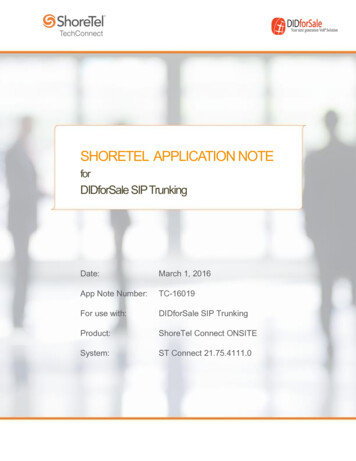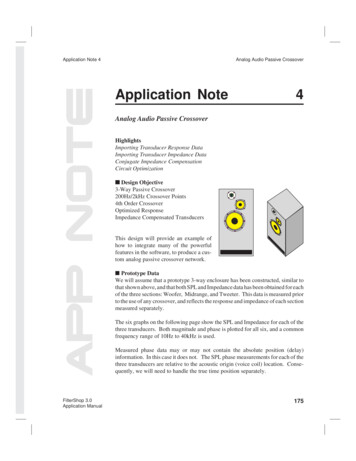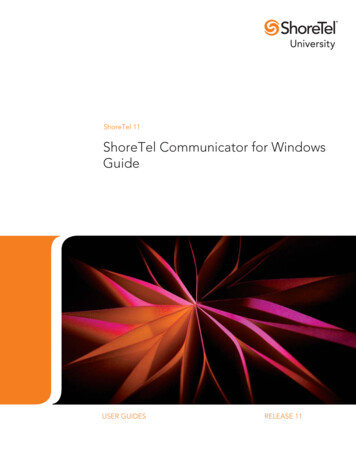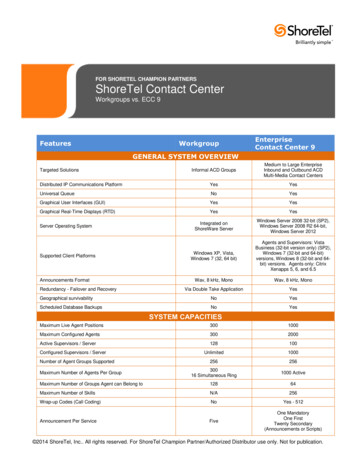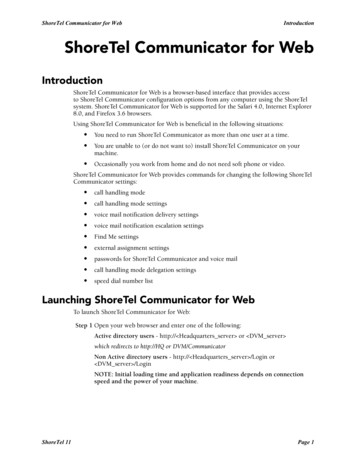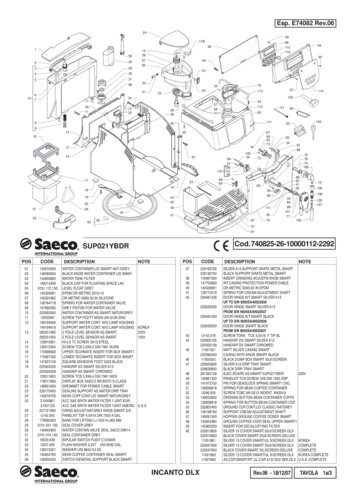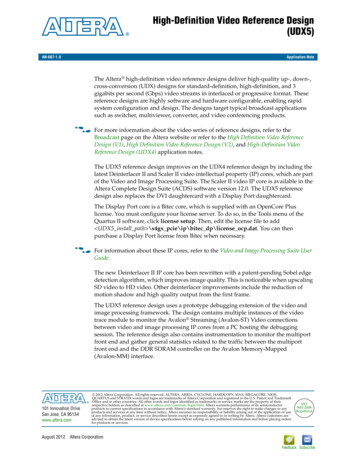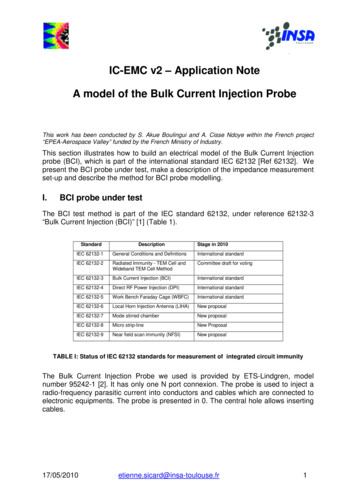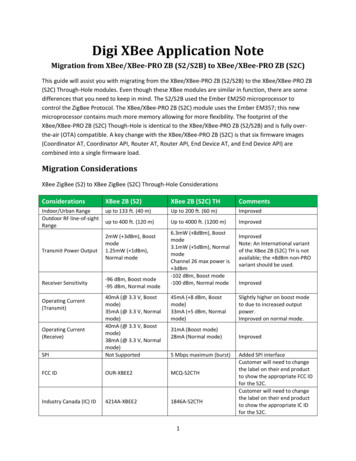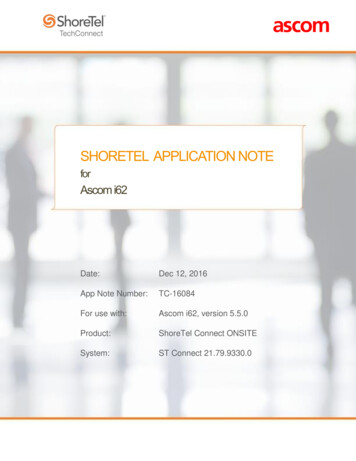
Transcription
SHORETEL APPLICATION NOTEforAscom i62Date:Dec 12, 2016App Note Number:TC-16084For use with:Ascom i62, version 5.5.0Product:ShoreTel Connect ONSITESystem:ST Connect 21.79.9330.0
ContentsContents. 2Introduction . 3Network Topology . 5Special Notes . 6ShoreTel Configuration . 7Ascom Configuration . 14Conclusion . 22Additional Resources . 23ShoreTel. Brilliantly simple business communications. . 23ShoreTel tests and validates the interoperability of the Member's solution with ShoreTel's publishedsoftware interfaces. ShoreTel does not test, nor vouch for the Member's development and/or qualityassurance process, nor the overall feature functionality of the Member's solution(s). ShoreTel does not testthe Member's solution under load or assess the scalability of the Member's solution. It is the responsibilityof the Member to ensure their solution is current with ShoreTel's published interfaces.The ShoreTel Technical Support organization will provide Customers with support of ShoreTel's publishedsoftware interfaces. This does not imply any support for the Member's solution directly. Customers orreseller partners will need to work directly with the Member to obtain support for their solution.ShoreTel. Brilliantly simple business communications.Page 2 of 23
IntroductionThis document describes the configuration procedures for integrating the Ascom i62Handsets asSIP extensions on the ShoreTel Connect Onsite system.AscomThe Ascom i62 offers a high class telephony, messaging and alarm solution for enterprisebusiness based on the WiFi technology. With offering Voice Over WiFi, only one network isneeded to be installed and maintained for all applications running, such as Internet access, email, voice and other business related applications.The latest 802.11n standard provides the benefits of higher throughput and longer rangepossibilities which will increase the ability to integrate to other systems and build efficientapplications. With the new generation networks and handsets, the capacity and versatilityoutperforms any other on-site wireless technology.The Ascom i62 offers a unique management tool with central management concept enablingremote management and SW upgrades of the handsets over the air.ShoreTel. Brilliantly simple business communications.Page 3 of 23
FeaturesTechnical SupportEmail: support@ascom.comHelp desk: 46 31 559450ShoreTel. Brilliantly simple business communications.Page 4 of 23
Network TopologyTest Environment ShoreTel Connect ONSITE ServerShoreTel Virtual Phone SwitchShoreGear SwitchShoreTel IP PhonesAscom i62 (5.5.0)NOTE: This Application Note assumes the setup, configuration and licensing of theVirtual/Physical Switches has already been completed. If you require additional information,please refer to the ShoreTel Connect Onsite Planning and Installation guide at the followinglocation.ShoreTel Connect Onsite Planning and Installation GuideShoreTel. Brilliantly simple business communications.Page 5 of 23
Special NotesThe following are the caveats and limitations of the Ascom i62 handsets with the ShoreTelConnect ONSITE system.ShoreTel Extension LicenseExtension Licenses are required for each Ascom i62 user.ShoreTel SIP Phone LicenseDeployment of SIP Extensions require a SIP Phone License. One SIP Phone License is requiredfor each Ascom i62 SIP Extension.Call ForwardingWhen call forwarding is configured on the Ascom i62 handsets, the Ascom i62 uses SIP message“302 Moved Temporarily” to forward the call. Forwarding a call via a 3xx response is notsupported by ShoreTel. Call forwarding set in the ShoreTel system is however supported andsuccessfully tested.NOTE: For additional information on SIP Endpoints with a ShoreTel Connect ONSITE system, pleaserefer to Chapter 19 of the ShoreTel Connect Onsite System Administration Guide.ShoreTel. Brilliantly simple business communications.Page 6 of 23
ShoreTel ConfigurationThis section describes the detailed steps required on the ShoreTel Connect ONSITE system toconfigure the Ascom i62 handsets as a SIP extension.Call Control OptionsThis section describes the SIP settings required on the ShoreTel system to work with Ascom i62handsets.1. Navigate to Administration Features Call Control Options2. Verify the parameters located under the SIP section3. Realm: The realm is used in authenticating all SIP devices. Changing this value will requirea reboot of switches serving as SIP extensions. It is not necessary to modify this parameter4. Enable SIP Session Timer: Ensure this parameter is checked5. Session interval: Session interval value indicates the SIP session registration period.There is no need to modify the default value of 1800 seconds.6. Refresher: The refresher setting decides if user agent client or user agent server refreshesthe session. There is no need to modify the default value of “Caller (UAC).”7. Click SAVEShoreTel. Brilliantly simple business communications.Page 7 of 23
SIP Proxy Settings – Allocating Ports for SIP ExtensionsThis section describes the Switch configuration required on the ShoreTel system to work withAscom i62 as a SIP Extension. Depending on the switch type, ShoreTel Voice Switches, andVirtual Phone Switches support variable numbers of SIP Proxies and IP Phones, and can beverified on the Switch Edit page of ShoreTel Connect Director.ShoreTel ShoreGear Switches with processing resources that support Digital and Analog portscan be reallocated to support 100 SIP Proxies. The ShoreTel Administrator can define one of the“Port Type” settings from the available ports to “100 SIP Proxy”, as well as sufficient “IP Phone”ports to support the total number of Ascom i62 users. The following example shows Portallocation designated on a ShoreTel SG-90 for IP Phones and SIP Proxy resourcesIf the ShoreTel ShoreGear Switch that you have selected has “built-in” capacity (i.e., ShoreGear50/90/220T1/E1, etc.) for IP phones and SIP trunks, you can also remove 5 ports from the totalnumber available to provide the “100 SIP Proxy” configuration necessary. Every 5 ports youremove from the total available will result in “100 SIP Proxy” ports being made available. Thefollowing example shows 5 ports removed from total available resulting in 100 SIP Proxy portsbeing available.ShoreTel. Brilliantly simple business communications.Page 8 of 23
SIP ProfileShoreTel Connect Director’s “Call Control” section contains the “SIP Profiles” option. By default,the Ascom i62 VoWiFi handsets utilize the “ System” profile. In order to optimize the functionality,you will need to add a custom profile. This is accomplished from ShoreTel Connect Director.1. Navigate to Administration Telephones SIP Profiles2. Click New, to create a new SIP ProfileShoreTel. Brilliantly simple business communications.Page 9 of 23
3.4.5.6.7.In the General Tab, define a Name: for the entry, and be sure to define an appropriate name.For the parameter User agent:, enter “Ascom i62.*” (without quotes)The parameter “Priority:” defaults to 100, no change is required.Enable the profile by checking (enabling) the Enable option.In the “Custom Parameters:” options, add the following entries:OptionsPing 1MWI notifyFakeDeclineAsRedirect 1XferFailureNotSupported 1AddGracePeriod 90DelayUnregister 158. Click SAVEShoreTel. Brilliantly simple business communications.Page 10 of 23
Site SettingsThe next settings to address are the administration of Sites. The ShoreTel Administrator candesignate up to two Proxy switches per site for redundancy and reliability: one switch is assignedas the primary Proxy server, and the other switch acts as the backup Proxy server in case theprimary fails. A Virtual IP Address is the IP Address of the switch that is configured as the SIPProxy server for the Site. The Virtual IP Address must be static. If you choose not to define a“Virtual IP Address,” you can only define one proxy switch, and there will be no redundancy orfailover capabilities. The switches available in the “Proxy Switch 1 / 2” will only be shown if proxyresources have been enabled on the switch. This is accomplished from ShoreTel ConnectDirector.1. Navigate to Administration System Sites2. Select the name of the Site in which SIP Proxies will be assigned3. In the General Tab, set Proxy switch 1: Select the ShoreTel switch configured with SIPProxies for the Site4. Click SAVENOTE: Once the ShoreTel switch has been selected to support SIP Proxies, please note the IPAddress of the switch as it will be used later in the Ascom i62 Device Manager under theVoIP/SIP configuration.ShoreTel. Brilliantly simple business communications.Page 11 of 23
Configure a User as a SIP ExtensionThis section describes the steps required to configure a User to use the Ascom i62 handsets asa SIP Extension.1.2.3.4.Navigate to Administration Users UsersClick New, to create a new userDefine the First name: and Last name: Enter the appropriate user informationDefine an Extension: ShoreTel Connect Director will automatically assign the next availableextension number, but it can also be modified to any available extension number5. Define the License type: and Access license: In our example we chose “Extension andMailbox”, although it is not necessary to have a mailbox with the Ascom i62 handsets, and“Connect Client” for Access licenseNOTE: If the “License type” is configured as “Extension-Only”, then “Any IP Phone” cannot beselected, but instead must be set to “SoftSwitch”.ShoreTel. Brilliantly simple business communications.Page 12 of 23
6. Define a SIP phone password: There is no default SIP phone password configured, it ismasked with the appearance that there is a default password, and must be defined by theShoreTel Director Administrator. Make certain to type the password in both fields.NOTE: Please note the “SIP phone password” configured for the user as it will be used later in theAscom i62 Device Manager under the VoIP/SIP configuration.7. Click SAVEShoreTel. Brilliantly simple business communications.Page 13 of 23
Ascom ConfigurationThe following steps detail the configuration process for the Ascom i62 VoWiFi handset usingthe Device Manager.1. Navigate to the “System - A” configuration page by clicking System and then A. Configurethe following parameters. These settings should be repeated for each Ascom i62 VoWiFihandset being provisioned. The ESSID field value must match the ESSID value specified inthe AP.Note: Below is a typical configuration utilizing. Different Security modes might be used.SSID: AWSVOIPSecurity mode: WPA2-PSKIP DSCP for voice “0x2e (46) – Expedited Forwarding”IP DSCP for signaling “0x1A (26) – Assured Forwarding 31”.ShoreTel. Brilliantly simple business communications.Page 14 of 23
2. Navigate to the “VoIP/General” configuration page by clicking VoIP and then General.Configure the following parameters.Replace Call Rejected with User Busy: Enable. If this value is not set correctly, certain callingfeatures such as transfer will not operate properly.VoIP protocol “SIP”Codec configuration “G.711 u-law”Endpoint number – This is the extension associated with the Ascom i62 VoWiFi handsetbeing provisioned. This setting should be repeated for each Ascom i62 VoWiFi handset beingprovisioned.ShoreTel. Brilliantly simple business communications.Page 15 of 23
3. Navigate to the “VoIP / SIP” configuration page by clicking VoIP and then SIP. Configure thefollowing information and then click OK. The SIP proxy password field must match the MediaServer Extension password configured on ShoreTel IP-PBX. Once the information has beenconfigured, the PDM reports the information as ***********. After clicking OK, pick up thetelephone from the PDM cradle in order to reboot the handset and activate the newconfiguration.The following screen shot shows:SIP proxy IP address: “172.20.106.251”SIP proxy password: Set Password Direct signaling: EnabledSIP Registration Expiration: 1800ShoreTel. Brilliantly simple business communications.Page 16 of 23
4. Navigate to the “Device - Message Centre” configuration page by clicking Device and thenMessage Centre.Enter the number to the Voice Mail at both Message centre number and at Voice mail number.Voice mail number will speed dial the specified VM number when long pressing button no 1.ShoreTel. Brilliantly simple business communications.Page 17 of 23
Summary of Tests and ResultsN/S Not SupportedN/T Not Tested N/A Not ApplicableBasic Feature Test ation withstatic IP addressVerify successful startup andinitialization of the device up toa READY/IDLE state using astatic IP address1.2PASSDevice reset – idle(for staticconfigurations)Verify successful reinitialization of device afterpower loss while device is idle1.3PASSDeviceinitialization withDHCPVerify successful startup andinitialization of the device up toa READY/IDLE state usingDHCP1.4PASSDevice reset – idle(for dynamicconfigurations)Verify successful reinitialization of device afterpower loss while device is idle1.5PASSVerify DiffservCode PointsupportVerify the ability to set DiffservCode Point from SIP DUT(device under test)1.6PASSVerify Date andTime UpdatesupportVerify setting of Date and TimeUpdate on SIP DUT1.7PASSPlace callVerify successful callplacement with normal dialingto a variety of terminatingphones1.8PASSReceive callVerify successful callplacement with normal dialingto a variety of terminatingphones1.9PASSPlace call - redialVerify successful callplacement using re-dial to SIPReference1.10PASSPlace call – speeddialVerify successful callplacement using programmedspeed dialShoreTel. Brilliantly simple business communications.NotesPage 18 of 23
IDResultName1.11PASSCODEC support(DUT to ShoreTelPhone)Verify successful callconnection and audio pathusing all supported CODECs(G.711-Ulaw and G.729)1.12PASSCODEC support(DUT to SIPreference)Verify successful callconnection and audio pathusing all supported CODECs(G.711-Ulaw and G.729)1.13PASSCODECnegotiationVerify successful negotiationbetween devices configuredwith different default CODECs(G.711-Ulaw and G.729)1.14PASSHold DUT to SIPreferenceVerify successful hold andresume of connected call1.15PASSHold DUT toShoreTelVerify successful hold andresume of connected call1.16PASSForwardVerify successful forwarding ofincoming calls1.17PASSForward from SIPDUTVerify successful forwarding ofincoming calls1.18PASSMuteVerify device’s mute function1.19PASSOut-of-bandDTMFTransmissionVerify successful transmissionof out-of- band digits(RFC2833) for calls placed toand from the DUT with avariety of other devices1.20PASSMissed callnotificationVerify that device notifies theuser about missed calls1.21PASSVolumeVerify the device’s volumeadjustment functionShoreTel. Brilliantly simple business communications.DescriptionNotesLocal forward notsupportedPage 19 of 23
IDResultNameDescriptionNotesCall waitingVerify appropriate notificationand successful connection ofincoming call while busy withanother partyParkVerify successful park andretrieval of connected callPASSExtended forwardVerify extended call forwardingoptions – busy forwarding, ringno answer forwardingLocal forwarding notsupported2.4PASSExtended forwardfrom SIP DUTVerify extended call forwardingoptions – busy forwarding, ringno answer forwardingLocal forwarding notsupported2.5PASSTransfer – blindVerify successful blind transferof connected call2.6PASSTransfer –monitoredVerify successful monitoredtransfer of connected call2.7PASSConference – adhocVerify successful ad hocconference of three parties2.8N/APlace call –secondary lineVerify successful callplacement using secondarylineMultiline not supported2.9N/AReceive call –secondary lineVerify successful connection ofincoming call on secondarylineMultiline not supported2.10PASSCallbackVerify successful connection ofa call using the missed- callcallback feature of the device2.11PASSHeadsetVerify the device’s support forexternal headsets (usingheadsets supplied by the 3Pphone vendor)2.12PASSRing selectionVerify the device’s ability tochange the ring type2.13PASSCaller IDVerify that Caller ID name andnumber is sent and receivedfrom SIP endpoint device2.1PASS2.2N/A2.3ShoreTel. Brilliantly simple business communications.Page 20 of 23
IDResult2.14PASS2.15NameDescriptionSIP DeviceGenerates BusyToneVerify that SIP DUT generatesbusy tone when calling a busyextensionNOT TESTEDPOTS AnalogGateway supportsthe transferoperation by“flashing”Verify that the POTS AnalogGateway can support thetransfer operation by “flashing”2.16NOT TESTED911Verify dialing “911” on DUTcould connect with “911”services2.17N/AFax HandlingVerify that fax can be sent andreceived through DUT2.18PASSAuto AttendantMenuVerify that DUT can initatecalls properly to a ShoreTelAuto Attendant menu and thatyou can transfer to the desiredextension.2.19PASSAuto AttendantMenu “Dial byName”Verify that DUT can initiatecalls properly to a ShoreTelAuto Attendant menu and thatyou can transfer to the desiredextension using the “Dial byName” feature.2.20PASSAuto AttendantMenu checkingVoice Mail mailboxVerify that DUT can initiatecalls properly to a ShoreTelAuto Attendant menu and thatyou can transfer to the VoiceMail Login Extension.2.21PASSInitiate call to aHunt GroupInitiate a call from DUT andverify that calls route to theproper Hunt Group and areanswered by an available huntgroup member with audio inboth directions using G.729and G.711 codecs.ShoreTel. Brilliantly simple business communications.NotesReplace CallRejected with UserBusy needs to beenabled in i62Page 21 of 23
IDResultNameDescription2.22PASSInitiate call to aWorkgroupInitiate a call from DUT andverify that calls route to theproper Workgroup and areanswered successfully by anavailable workgroup agent withaudio in both directions usingG.729 and G.711 codecs.2.23PASSHunt GroupMemberVerify that incoming calls to ahunt group can be answeredproperly when DUT is amember of the hunt group.2.24PASSWorkgroup AgentVerify that incoming calls to aworkgroup can be answeredproperly when DUT is anagent of the workgroup.2.25PASSCall Forward –“FindMe”Verify that calls are forwardedto DUT’s “FindMe” destination.Verify that DUT works properlywhen it’s a “FindMe”destination2.26NOT TESTEDShoreTelConvergedConferencingServerVerify that calls are properlyforwarded to the ShoreTelConverged ConferencingServer and it properly acceptsthe access code and you’reable to participate in theconference.2.27PASSBridged CallAppearance(BCA) extensionVerify that DUT can initiatecalls properly to a BCAextension and the call ispresented to all of the phonesthat have BCA configured.Verify that the call can beanswered, placed on-hold andthen transferred.2.28PASSAdditional Phones(Simulring)Verify that calls ringsimultaneously on DUT andShoreTel IP PhoneNotesConclusionAscom i62 handsets were successfully validated and approved with ShoreTel Connect ONSITE.ShoreTel. Brilliantly simple business communications.Page 22 of 23
Additional ResourcesShoreTel Connect ONSITE System Administration GuideShor
allocation designated on a ShoreTel SG-90 for IP Phones and SIP Proxy resources If the ShoreTel ShoreGear Switch that you have selected has “built-in” capacity (i.e., ShoreGear 50/90/220T1/E1, etc.) for IP phones and SIP tr