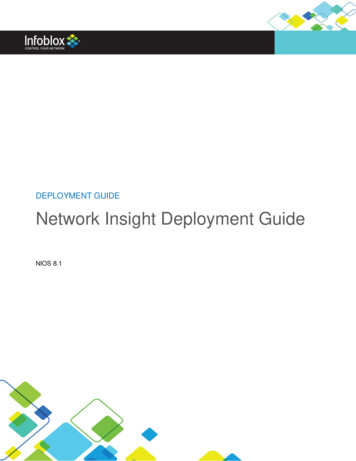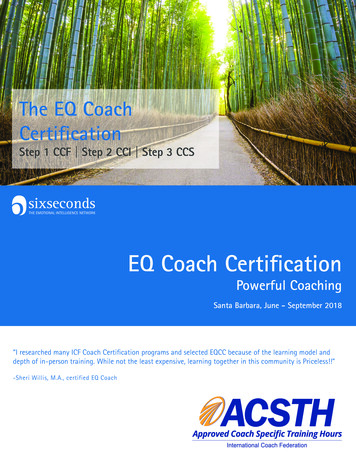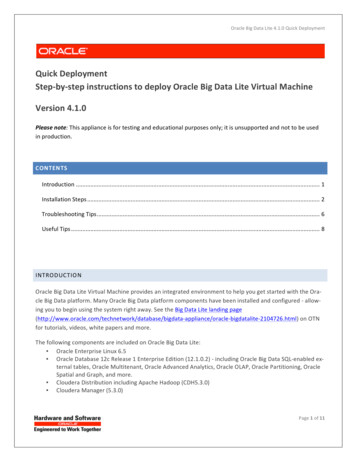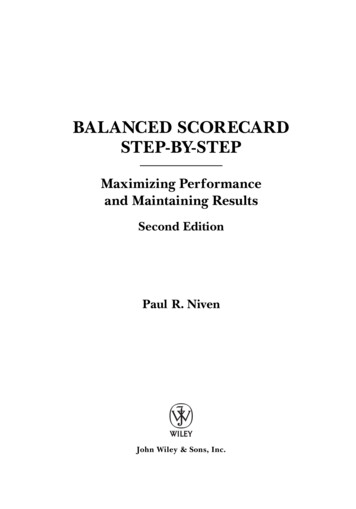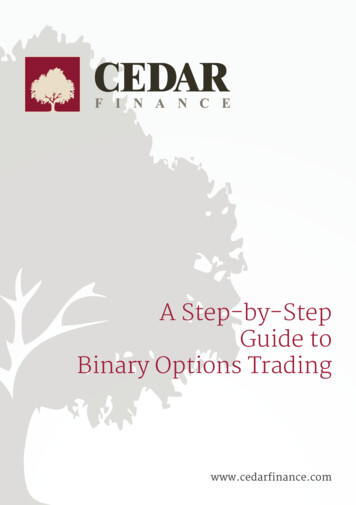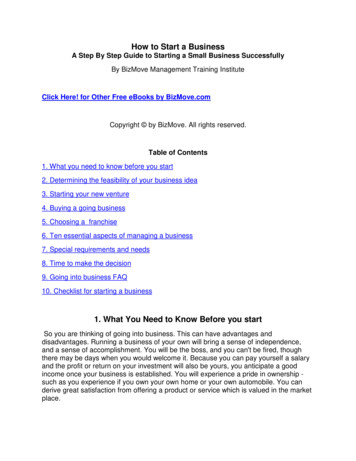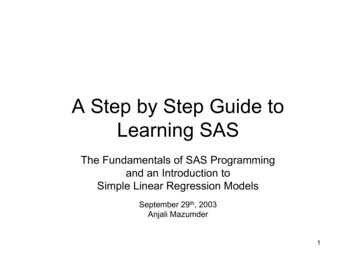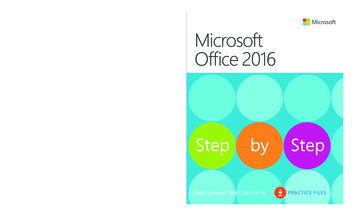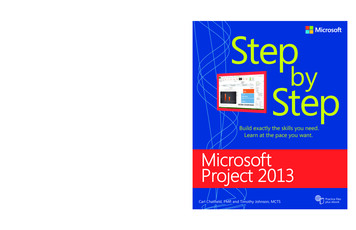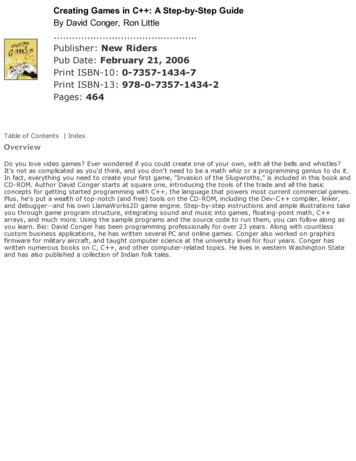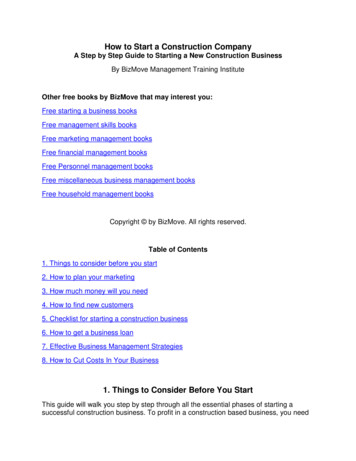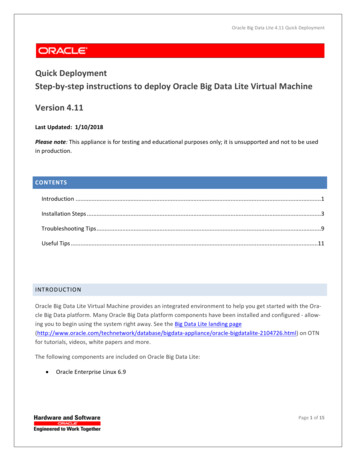
Transcription
Oracle Big Data Lite 4.11 Quick DeploymentQuick DeploymentStep-by-step instructions to deploy Oracle Big Data Lite Virtual MachineVersion 4.11Last Updated: 1/10/2018Please note: This appliance is for testing and educational purposes only; it is unsupported and not to be usedin production.CONTENTSIntroduction .1Installation Steps .3Troubleshooting Tips .9Useful Tips .11INTRODUCTIONOracle Big Data Lite Virtual Machine provides an integrated environment to help you get started with the Oracle Big Data platform. Many Oracle Big Data platform components have been installed and configured - allowing you to begin using the system right away. See the Big Data Lite landing gdata-appliance/oracle-bigdatalite-2104726.html) on OTNfor tutorials, videos, white papers and more.The following components are included on Oracle Big Data Lite: Oracle Enterprise Linux 6.9Page 1 of 15
Oracle Big Data Lite 4.11 Quick Deployment Oracle Database 12c Release 1 Enterprise Edition (12.1.0.2) - including Oracle Big Data SQL-enabled external tables, Oracle Multitenant, Oracle Advanced Analytics, Oracle OLAP, Oracle Partitioning, OracleSpatial and Graph, and more.Cloudera Distribution including Apache Hadoop (CDH5.13.1)Cloudera Manager (5.13.1)Oracle Big Data Spatial and Graph 2.4Oracle Big Data Connectors 4.11o Oracle SQL Connector for HDFS 3.8.1o Oracle Loader for Hadoop 3.9.1o Oracle Data Integrator 12c (12.2.1.3.0)o Oracle R Advanced Analytics for Hadoop 2.7.1o Oracle XQuery for Hadoop 4.9.1o Oracle Data Source for Apache Hadoop 1.2.1o Oracle Shell for Hadoop Loaders 1.3.1Oracle NoSQL Database Enterprise Edition 12cR1 (4.5.12)Oracle JDeveloper 12c (12.2.1.2.0)Oracle SQL Developer and Data Modeler 17.3.1 with Oracle REST Data Services 3.0.7Oracle Data Integrator 12cR1 (12.2.1.3.0)Oracle GoldenGate 12c (12.3.0.1.2)Oracle R Distribution 3.3.0Oracle Perfect Balance 2.10.0Big Data Lite includes software products that are optional on the Oracle Big Data Appliance (BDA), includingOracle NoSQL Database Enterprise Edition, Oracle Big Data SQL, Oracle Big Data Spatial and Graph and OracleBig Data Connectors.To get started, you should perform the following high level tasks: Ensure your host computer meets the requirements for running the virtual machineDownload and install VirtualBox and VirtualBox Extension Pack – which is a cross-platform virtualization applicationDownload the zip files from OTN and use 7-zip to extract the appliance fileCreate the VM by importing the BigDataLite-xxx.ova file into VirtualBoxStart the machine!Log into Big Data Lite using:Page 2 of 15
Oracle Big Data Lite 4.11 Quick Deploymentuser id: oraclepassword: welcome1 Open the Start Here document on the desktop for details about the environment.INSTALLATION STEPS1.Prepare your host system. Minimum 8GB of real memory; more is better. 5G memory will be dedicated to the VM. Some details:o Big Data Lite w/o Cloudera Manager (CM) requires 5GB memory dedicated to the VMo Big Data Lite w/CM running requires 10GB memoryTurn on Virtual Assist features in the BIOS (usually done by default). Refer to Troubleshooting tips inStep 12 for more details. 73GB disk space needed to download and install:o 11 zip files: 24GB (Can be removed after extraction)o .ova file: 24GB (Result of unzip. It can be removed after importing – but nice to keep around)o imported image: 49GB.Download and install 7Zip.Download and install md5sum (optional)2. Download and install Oracle VirtualBox and VirtualBox Extension Pack (version 4.3.26 and above is recommend).It is highly recommended that you also install the Virtual Box Guest Additions – which provides enhanced mouse support, clipboard support and sharing of files between the virtual machine and itshost.3.Download Big Data Lite files from Oracle Technology Network 4.Go to the Big Data Lite landing page ata-appliance/oracle-bigdatalite-2104726.htmlClick to accept the OTN license.Download all of the files to a single directory.After all zip files are downloaded, extract them with 7zip.In Windows: Right-click on file BigDataLite-xxx.7z.001 file and select 7-zip- Extract HerePage 3 of 15
Oracle Big Data Lite 4.11 Quick DeploymentIn Linux: Run the following command to extract the file:7za e BigDataLite-xxx.7z.001Result:The extraction will create the BigDataLite-xxx.ova appliance file. This file will be used to create a newmachine in Virtual Box. This single file contains the entire machine definition, including the physicaldisks as well as defaults for the machine configuration (e.g. network, CPUs, memory, etc.).5.Start Oracle Virtual Box Manager and Import the ApplianceAfter starting Virtual Box, create the new virtual machine using the import wizard: Click File - Import Appliance to launch the import wizard In the Import Virtual Appliance page, click Open appliance Locate the BigDataLite-xxx.ova file and click Open. Click Next. Appliance settings give you an overview of the configuration. In this step, you may need toupdate the location of the Virtual Disk Images. These files will initially use approximately50GB of disk – and can expand as you use the machine. Change the default location of the Virtual Disk Images if the current location does not have enough capacity. Note, the VM uses 4separate disks. These disks should not be moved after importing the VM:Page 4 of 15
Oracle Big Data Lite 4.11 Quick DeploymentClick ImportResult:A new BigDataLite-xxx Virtual Machine is available in the Virtual Box Manager:Page 5 of 15
Oracle Big Data Lite 4.11 Quick Deployment6. Virtual Machine SettingsBig Data Lite is configured with the following parameters, which is ideal for an 8GB host system: 5GB RAM 2 processors NAT Network AdapterAs mentioned earlier, if you would like to run Cloudera Manager, you will need to increase the memoryallocated to the VM. You can update these default settings by selecting the Big Data Lite VM in VirtualBox Manager and clicking Settings:You can update the amount of memory and CPUs allocated to the machine from the System tab.Please review the Virtual Box documentation to learn details about updating the configuration.7. Start your Big Data Lite!Double-click on BigDataLite-xxx to start the VM. Log on as the oracle user to get started:id:oraclepassword: welcome1This will bring you to a Linux desktop. The Start Here document on the desktop will provide you details about the installed software, ids and passwords, and more.Page 6 of 15
Oracle Big Data Lite 4.11 Quick DeploymentBig Data Lite Desktop8. Start/Stop ServicesUse the Start/Stop Services script to start/stop your services (you can also type services at the linuxprompt). Services only appear if the minimum memory requirement is met. Ensure that you start allservices required for an application (e.g. Hive requires HDFS).Page 7 of 15
Oracle Big Data Lite 4.11 Quick DeploymentStarting/Stopping services9. Big Data Lite SamplesBig Data Lite samples are now available on github (https://github.com/oracle/BigDataLite). This makesit easy to update your VM with the latest collateral available. There is a branch for each Big Data Literelease – starting with Big Data Lite 4.3.0. Double-click the Refresh Samples icon and follow the instructions to refresh your local copy of the samples with the hosted repository:Page 8 of 15
Oracle Big Data Lite 4.11 Quick DeploymentRefresh SamplesThe samples are downloaded to the /home/oracle/src directory. Note: the contents in this directorywill be deleted as part of the refresh process – so remember to save any customizations you made inthis directory. Also, directory /home/oracle/movie is a bind mount that refers to directory/home/oracle/src/movie. This means that these two folders are equivalent; any changes to thecontents in one folder is reflected in the other.TROUBLESHOOTING TIPS1. Failed to import appliance path /BigDataLite-xxx.ova. Could not open the current file in the OVA package (VERR TAR CHKSUM MISMATCH).This error occurs when attempting to import an image. To solve the problem, simply update your version of VirtualBox.2. ERROR: “Failed to open a session for the virtual machine” when attempting to start the machineThe VM requires that hardware virtualization is enabled for the host computer. If it is not enabled, youwill receive the following error when attempting to start the machine:Failed to open a session for the virtual machine BigDataLite-xxx.VT-x is disabled in the BIOS(VERR VMX MSR VMXON DISABLED)You can update the BIOS at boot time for the host. Ensure that both "Intel(R) Virtualization Technology" and "Intel(R) VT-d Feature" are enabled. Please review the instructions provided by your hardwaremanufacturer that describe updating BIOS settings.Page 9 of 15
Oracle Big Data Lite 4.11 Quick Deployment3. ERROR: "This kernel requires an x86-64 CPU, but only detected an i686 CPU. Unable to boot - please usea kernel appropriate for your CPU"Ensure that your machine is running Oracle (64-bit) Linux. In the VM settings select "General" and setthe Version to Oracle (64-bit).4. ERROR: “Implementation of the USB 2.0 controller not found!”Install the appropriate VirtualBox Extension Pack for your version of VirtualBox.5. While the image is starting up, you initially see a few messages and then a blank screenIf this happens, then stop the image. Go back to Virtual Box Manager and click on the image’s Settings. Go to Display and increase the Video memory to at least 6MB. Start the image and you shouldno longer see the blank screen.6. Unable to copy/paste between the host and Big Data LiteFirst, ensure that you have installed the Virtual Box Guest Additions. If you have installed Guest Additions and copy/paste still doesn’t work – go to the Devices menu and ensure that Shared Clipboard isenabled.7. Incorrect JDK used by Hadoop. Note: this will not occur unless you add JDK 1.7 to the VM.There are numerous errors that can occur because CDH is using JDK 1.7 instead of JDK 1.8 (see below).To use the correct JDK: Open a terminal window by single-clicking the Terminal icon in the task bar. Enter the following command:o sudo vi /etc/default/bigtop-utilso Add the following line at the end of the file:export JAVA HOME /usr/java/latest Restart the VM to make sure that the updated settings are used.Many of these errors occur when ODI is attempting to run jobs on the VM. For example: ssingException: ODI-10244: Cannotimport DataType Conversion : 949-62-184 (with global id: 7663ea6c-f7c3-4d0b-bd80-Page 10 of 15
Oracle Big Data Lite 4.11 Quick Deployment 3117c1e06868 and internal id: 949 62 184) because referenced Technology with global id7ffd3917-2b27-35a3-96a7-3bde26098531 does not exist.Error: QueryResult : Unsupported major.minor version 52.0USEFUL TIPS1. Sharing folders between Big Data Lite and its hostVirtual Box Guest Additions provides a useful feature that enables you to share a host’s folder withinthe virtual machine. To configure a shared folder: Select BigDataLite-xxx from the list of machines and click SettingsPage 11 of 15
Oracle Big Data Lite 4.11 Quick Deployment Go to Shared Folders and click Add Folder Specify the folder you would like to share and select Auto-mount. Then click OK. Below, theH:\ drive is being shared.You can repeat this process for multiple shared folders.Page 12 of 15
Oracle Big Data Lite 4.11 Quick Deployment To access the shared folder from Big Data Lite, navigate to /media/sf folder name 2. Using the VM as a Hadoop ClientYou can use Big Data Lite as a Hadoop client – allowing you to use it as a development environment forthe Oracle Big Data Appliance. To connect the Big Data Lite to BDA, log into the Cloudera Manager instance that is managing your Hadoop cluster and select Actions - View Client Configuration URLs:This will take you to the Client Configuration URLs page. Select the appropriate Client Configuration(e.g. MapReduce):Page 13 of 15
Oracle Big Data Lite 4.11 Quick DeploymentThis will download a zip file containing all the files required to connect to the cluster. After downloading the file, execute the following two steps: Unzip the file into /home/oracle. Set the appropriate environment variable that will point Big Data Lite to the remote cluster.For example, if you downloaded both hive and mapreduce configurations:export HADOOP CONF DIR /home/oracle/hadoop-confexport HIVE CONF DIR /home/oracle/hive-conf3. Connecting external clients to Big Data LiteYou may want to connect to Big Data Lite from your host computer. VirtualBox port forwarding hasbeen implemented allowing you to connect the guest using a browser or SSH. You will connect toserver “localhost: port# ” and VirtualBox will forward the request to the guest. Listed below are theport mappings for services running in Big Data Lite:ServicePortNameNode50070Secondary History ServerHue198888888Oozie Server11000History Server18088Page 14 of 15
Oracle Big Data Lite 4.11 Quick DeploymentCloudea Manager7180Movie demo7001Solr Admin8983Oracle1521Apex8080SSH2222NoSQL DB Admin5001Big Data Spatial & Graph8045Page 15 of 15
Jan 10, 2018 · Big Data Lite is configured with the following parameters, which is ideal for an 8GB host system: 5GB RAM 2 processors NAT Network Adapter As mentioned earlier, if you would like to run Cloudera Manager, you will need to increase the memory allocated to the VM. You can update these default settings by selecting the Big Data Lite VM .File Size: 762KBPage Count: 15