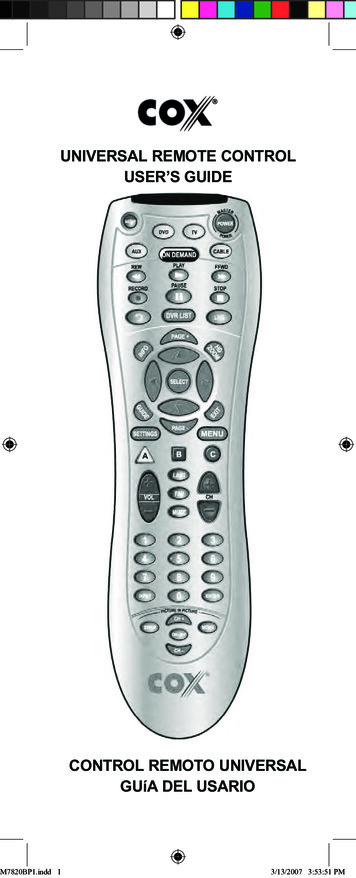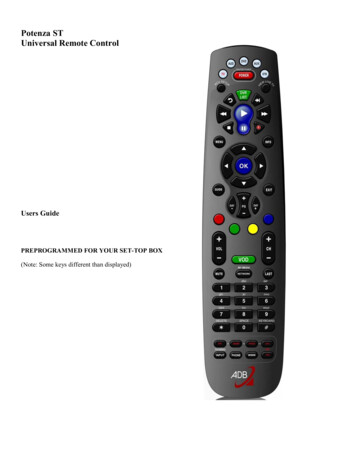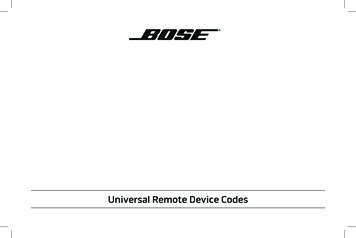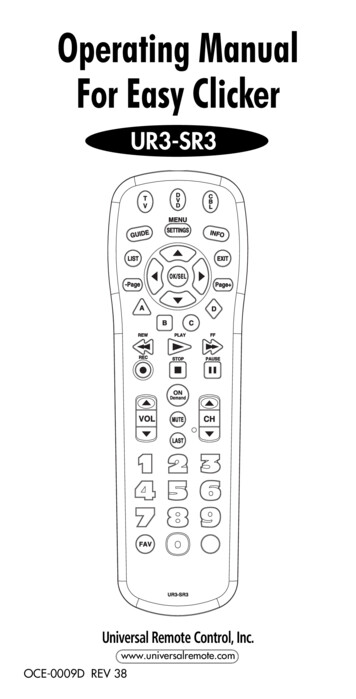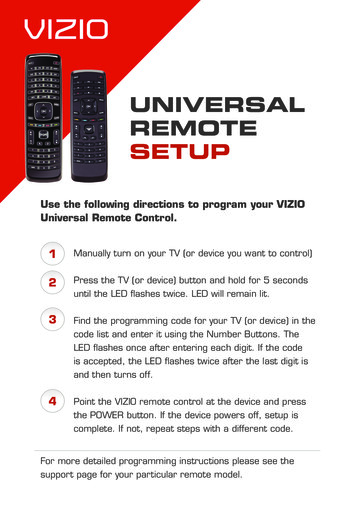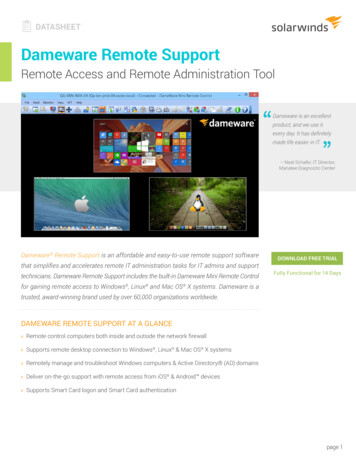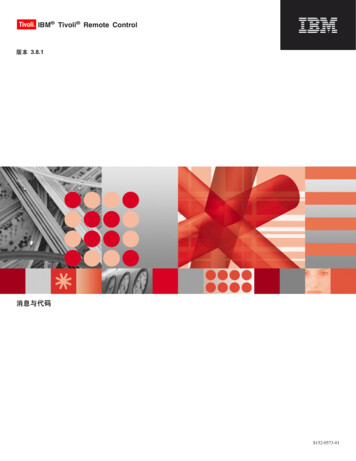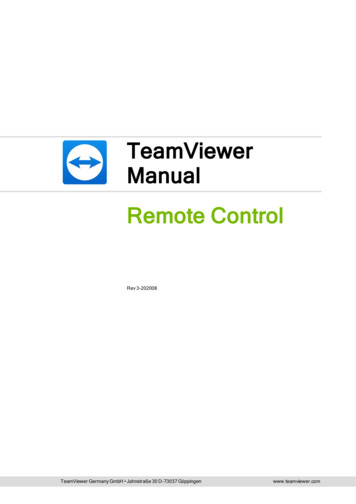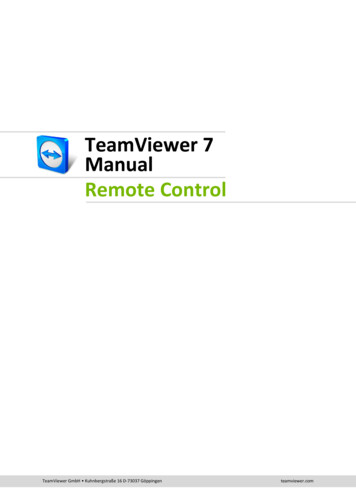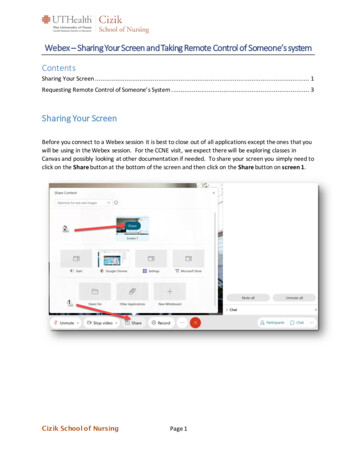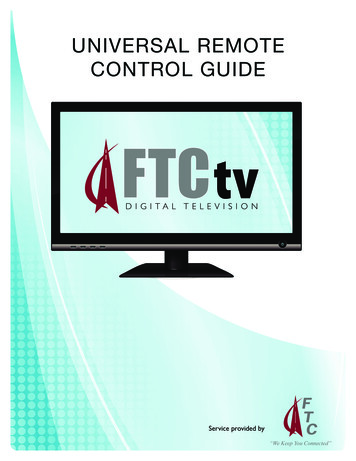
Transcription
UNIVERSAL REMOTECONTROL GUIDEService provided by“We Keep You Connected”
UNIVERSAL REMOTE CONTROLYour new AT6400 AllTouch Infrared (IR) Universal Remote Control (remote) is a true universal remote,functioning as four remotes in one. As one example, you can use this remote to operate your Set TopBox, your TV, and two other devices, such as a DVD player and VCR.1. IMPORTANT INFORMATION ABOUT YOUR REMOTEYour remote is initially programmed to only operate your set top box. Therefore, you must programthe remote to operate your TV, VCR, DVD, or other devices. See PROGRAM THE REMOTE TOCONTROL MY DEVICES to learn how to enter device codes and program your remote.NOTE: You must use the IR remote within line of sight of the set top box to operate the set top boxcorrectly.2. HOW DOES A UNIVERSAL REMOTE CONTROL WORK?You tell the remote which type of device you want to operate using the four keys arched across thetop of the remote. These keys, known as mode keys, are labeled STB (Set Top Box), TV, DVD, and AUX.Each mode key is associated with a specific device. As an example, after programming the remote,if you want the remote to operate your TV, you simply press the TV key. Other keys you press on theremote, thereafter, should operate your TV. Want to switch the remote to operate a different device?Just press the mode key for the next device you want to operate. In this guide, you will learn whichtypes of devices you can control and how to program the remote to control your specific devices.3. WHERE DO I START?Before you begin using your remote, complete the following initial setup tasks. INSTALL THE BATTERIESThe remote requires two AA batteries (alkaline recommended). A diagram in the batterycompartment of the remote indicates proper placement of the batteries. When the batteries areproperly installed, the light on the remote blinks each time a key is pressed. VISIT THE REMOTE CONTROL QUICK REFERENCE SECTIONUse the Remote Control Quick Reference section on Page 12 of this guide to familiarize yourself withthe remote and the functions of its various keys. Knowing the function and location of the keys onthe remote will assist you when you are programming the remote.4. PROGRAM THE REMOTETo learn how to program your remote, refer to the sections What Devices Can I Control, What DevicesDo I Want to Control, and Program The Remote To Control My Devices for further instructions.2
UNIVERSAL REMOTE CONTROL5. FIND A PLACE TO STORE YOUR REMOTEKeeping up with one remote is much easier than keeping up with four or five remotes. However, it isstill a good idea to find a storage location for your remote. The AT6400 is not a toy. It should be keptout of the reach of children under the age of 6 years.6. PROGRAM THE REMOTE TO CONTROL MY DEVICESYour remote is initially programmed to only operate your Set Top Box. You will need to set up theremote to operate your other devices using its TV, DVD, VCR, and AUX modes. The TV key maybe programmed to operate a standard or high-definition television (HDTV). The DVD key maybe programmed to operate a DVD player. The AUX key may be programmed to operate a VCR, areceiver, an amplifier, or a Home Theater in a Box (HTIB) system. If the remote provides only limitedfunctionality for a device, you can look for a code that provides more functionality. Refer to the codetables at the end of this guide to locate additional programming codes.Note: You have the option to assign some remote keys to operate one device type only. For example, youmay want to assign volume control to the TV only. If this is the case, you can reprogram power, volume,and channel control using procedures found later in this guide.7. ASSIGNING A DEVICE CODE TO A MODE KEYRefer to the code tables at the end of this guide to locate the information for the device you want tocontrol.NOTE: If your device is not listed, you may be able to program the remote using the Auto-Searchfunction. Go to What If None of the Codes Work on page 15 for instructions.1. Turn on the device that you want to assign a mode key.2. Press and hold the appropriate mode key (TV, DVD, or AUX) on the remote, and then pressand hold the OK key.3. Release both keys and the mode keys blink twice.4. Enter the first 4-digit setup code for the device using the numeric keys (0-9) on the remote.The mode key blinks three times to indicate that the code entry was accepted.NOTES: When an invalid code is entered, the selected mode key displays a long flash to indicatethat you have not entered the code correctly. Should the remote time-out before you complete the code setup, you must start over.This is indicated by one long flash of the red LED.3
UNIVERSAL REMOTE CONTROL5. Point the remote at the device, and press POWER to test the device.6. Did the device power off? If YES, write this code number in the table found on page 38. You may need it again if thedevice code is accidently erased. If NO, repeat this procedure from step 3 using a different setup code.NOTE: If none of the codes listed for your brand of device operate the device correctly, go toWhat If None of the Codes Work for instructions.7. Repeat this procedure for each mode key you want to program.8. WHAT IF NONE OF THE CODES WORK?If none of the codes listed for your brand of device operate the device correctly, or if your device isnot listed in the codes table, you can use the Auto-Search function to search through the code libraryfor a valid code. This section provides procedures for using the Auto-Search function to search thecode library for TV, DVD, and AUX mode codes.NOTE: Read the procedures in this section thoroughly before beginning. You need to be prepared toobserve the behavior of the remote. AUTO-SEARCH FEATURESConsider the following items when using Auto-Search: The Auto-Search function begins searching from the first code. If a valid code is not found, the green backlight blinks twice and the remote returns to normaloperation. If any other key is pressed except PLAY, ENTER, POWER, EXIT, REW, FF, or numeric keys 1through 4 (when programming the AUX mode key), the mode key displays a long red flash(error message) and the remote returns to normal operation. Should the remote time-out before you complete the Auto-Search function you must startover. This is indicated by one long flash of the red LED. If the device is not listed and the Auto-Search function is unable to find a usable code, you mayneed to use the original remote provided with the device. AUTO-SEARCHING THE CODE LIBRARY FOR TV OR DVD MODE CODES (Program Code 922)NOTE: This procedure only applies to TVs and DVDs.1. Turn on the device that you want to assign to the TV or DVD key.4
UNIVERSAL REMOTE CONTROL2. Point the remote at the device.3. Press and while holding a selected mode key (TV or DVD), press the OK key. For example, tosearch for a TV code, press and hold TV and OK at the same time.4. Release both keys and all the mode keys will blink twice.5. Enter the programming code 922 by pressing the numeric keys on the remote. The mode keyyou selected in step 3 blinks twice to indicate a successful entry.6. Point the remote toward the device, and press PLAY.7. Your device powers off when it finds the correct code. Then, choose one of the followingoptions: Save code and exit – Press the ENTER key on the remote to program the code in theremote and the mode key flashes three times indicating successful entry. Step forward – Press the fast-forward (FF) key on the remote to step ahead through thecodes one at a time. Then, return to step 6. Step backward – Press the rewind (REW) key on the remote to step back through thecodes one at a time. Then, return to step 6. Exit without saving the code – Press the EXIT key on the remote. The selected mode keyflashes three times and returns to normal operation. Send the current code – Press the POWER key on the remote to send the current code. Ifthe device turns back on, press the ENTER key. If the device does not turn on, return tostep 6. Continue with auto-search function – Press the PLAY key on the remote to continue withthe auto-search function. Then, return to step 6. AUTO-SEARCHING THE CODE LIBRARY FOR AUX MODE CODES (Program Code 922)1. Turn on the device that you want to assign to the AUX key.2. Point the remote at the device.3. Press and while holding the AUX key press the OK key.4. Release both the AUX and the OK keys and all the mode keys will blink twice.5. Enter the programming code 922 by pressing the numeric keys on the remote. The AUX keyblinks twice to indicate a successful entry.6. Press the PLAY key, choose one of the following device categories and then, using thenumber keys on the remote, press its assigned number (1-4) based on the following list:5
UNIVERSAL REMOTE CONTROL1. VCR2. Receiver/Tuners3. Amplifiers4. HTIB (Home Theater in a Box)7. Point the remote toward the device, and press PLAY.8. Your device powers off when it finds the correct code. Then choose one of the followingoptions: Save code and exit – Press the ENTER key on the remote to program the code in theremote and the mode key flashes three times indicating successful entry. Step forward – Press the fast-forward (FF) key on the remote to step ahead through thecodes one at a time. Then, return to step 7. Step backward – Press the rewind (REW) key on the remote to step back through thecodes one at a time. Then, return to step 7. Exit without saving the code – Press the EXIT key on the remote. The selected mode keyflashes three times and returns to normal operation. Send the current code – Press the POWER key on the remote to send the current code. Ifthe device turns back on, press the ENTER key. If the device does not turn on, return tostep 7. Continue with auto-search function – Press the PLAY key on the remote to continue withthe auto-search function. Then, return to step 7.9. REASSIGN MODE KEYSYou can reassign a mode key to operate a different device. For example, you can reassign the AUXkey to operate a DVD player or a TV. If you reassign a key, be sure you update the table found onpage 38. REASSIGNING MODE KEYS (Program Code 944)1. Press and hold the STB key on the remote control.2. Without releasing the STB key, press and hold the OK key.3. Release both keys and all mode keys blink twice.4. Enter the programming code 944 by pressing the numeric keys on the remote. The STB keyblinks twice indicating a successful entry.5. Press and release the mode key associated with the type of device you want to control, andthen press and release the mode key that you want to change. The newly assigned mode keyblinks one time indicating a successful entry.6
UNIVERSAL REMOTE CONTROLSome common examples: To program the AUX key to operate your DVD player, press DVD and then AUX. To program the DVD key to operate your TV, press TV and then DVD.10. CHANGE VOLUME CONTROLBy default, once the TV mode key is programmed with a valid code, the volume and mute buttonscontrol your TV. These keys adjust the volume of your TV higher, lower, or temporarily switch thevolume off (Mute), regardless of whether the remote is in STB, DVD, or AUX mode.If you prefer, you can choose to have the volume and mute buttons always control a different devicerather than your TV, such as a home theater receiver. (See Controlling Volume for One Devicebelow.) Note that you must first program one of the mode keys, such as AUX, with a valid code forthat device.Alternatively, you can choose to have the volume and mute buttons control different deviceswhen the remote is in different modes. For example, you might want to control the volume onyour TV when in TV mode, but the volume on your home theater receiver when in AUX mode. (SeeControlling Volume for Different Devices below.) Note that not all devices have volume controls, soif you choose this option, the volume and mute button may do nothing in some modes, such as STBand DVD. CONTROLLING VOLUME FOR ONE DEVICE (Program Code 955)1. Press and hold the STB key on the remote control.2. Without releasing the STB key, press and hold the OK key.3. Release both keys and all mode keys blink twice.4. Enter the programming code 955 by pressing the numeric keys on the remote. The STB keyblinks twice indicating a successful entry.5. Press and release the mode key for the device you want the volume keys to control. Forexample, if you want to control volume through your TV, press and release TV. The selectedmode key blinks three times to indicate a successful entry.6. The volume keys now control only one device whether you are in STB, TV, DVD, or AUX mode. CONTROLLING VOLUME FOR DIFFERENT DEVICES (Program Code 955)Complete steps 1 through 4 of the Controlling Volume for One Device procedure.Press and release the ENTER key. The STB mode key blinks three times to indicate a successful entry.7
UNIVERSAL REMOTE CONTROLAfter you press the ENTER key, the volume keys control the device assigned to that mode. Forexample, in TV mode, the volume keys control volume for the TV only.NOTES: If any other key is pressed except the Mode keys and the ENTER key, the remote does notaccept any changes or updates. The STB mode key displays a long red flash and the remotereturns to normal operation. If the remote times out before you complete programming volume control, the remote doesnot accept any changes. You must start over from step 1 of this procedure.11. CHANGE CHANNEL CONTROLThe remote is set by default to control channel selection on the Set Top Box. You can also programchannel control to control any of the TV, DVD, or AUX mode devices provided the device allows forchannel control assignment. Or, you can set the channel selection control programming to controlchannels (or page up or down) for all of the devices programmed in the four mode keys. Otherwise,you can only control channels (or page up or down) on a specific device, for example, the TV or DVD.NOTE: The channel control keys include CH/Page, Jump, and the
Turn on the device that you want to assign to the TV or DVD key. UNIVERSAL REMOTE CONTROL. 5 2. Point the remote at the device. 3. Press and while holding a selected mode key (TV or DVD), press the OK key. For example, to search for a TV code, press and hold TV and OK at the same time. 4. Release both keys and all the mode keys will blink twice. 5. Enter the programming code 922 by pressing .