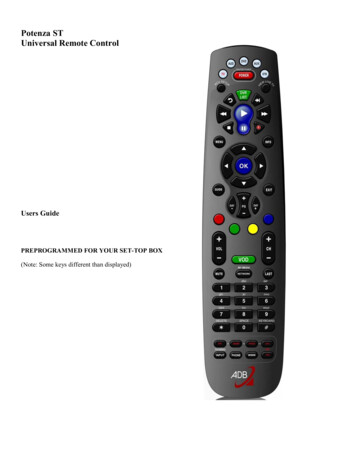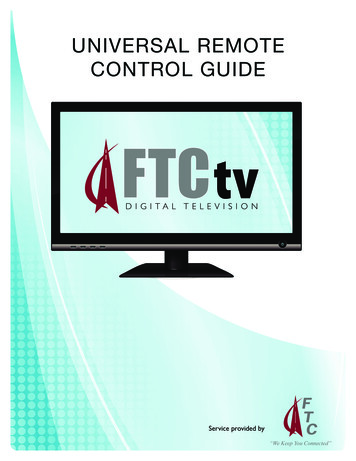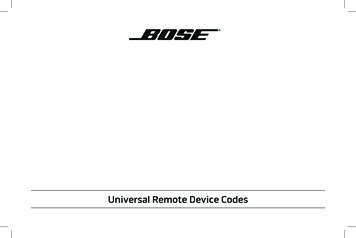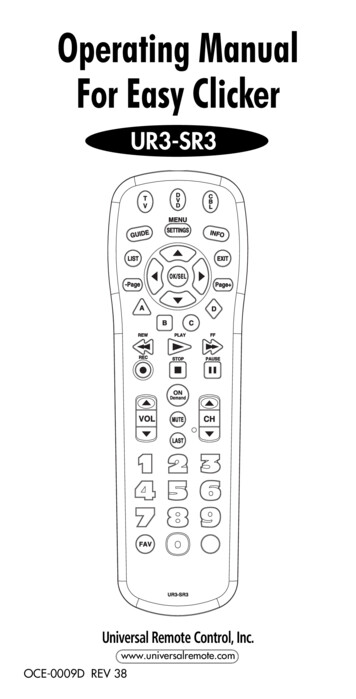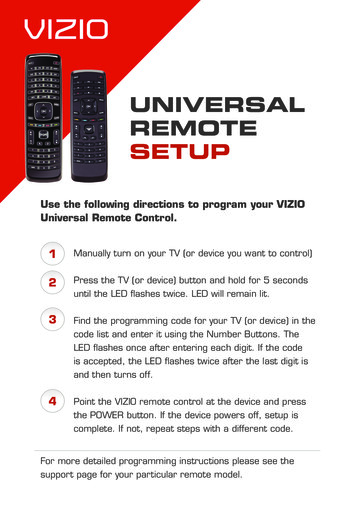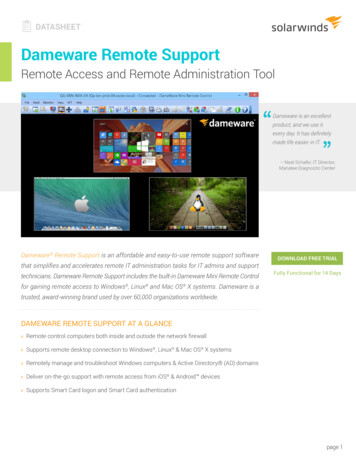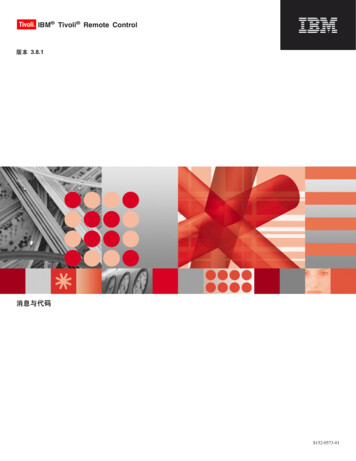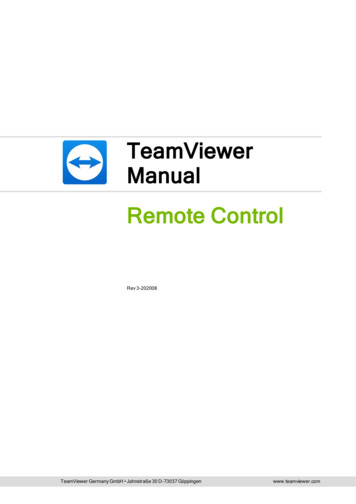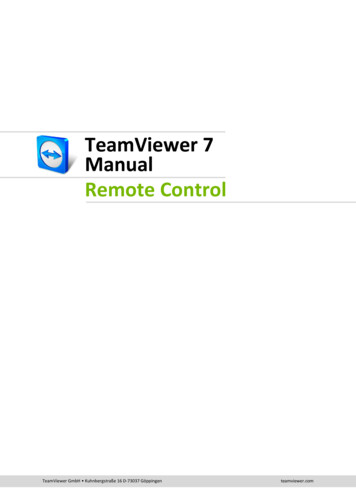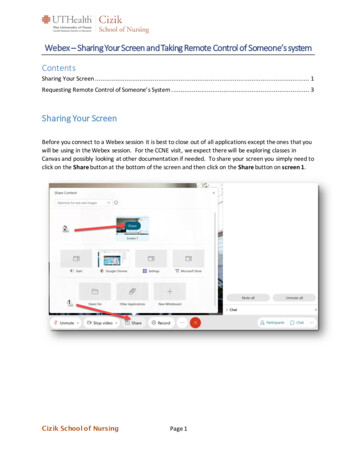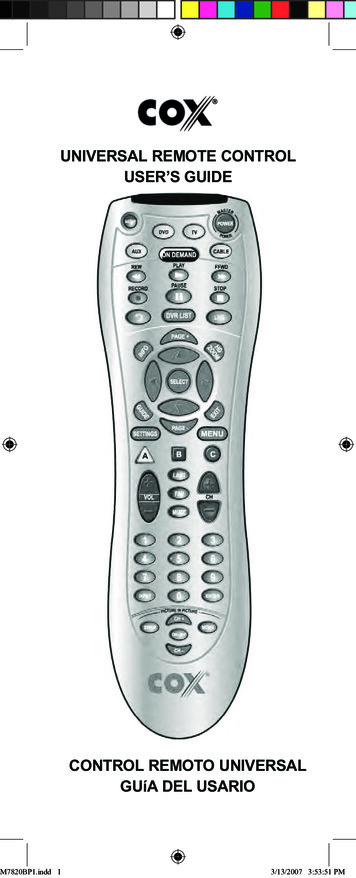
Transcription
UNIVERSAL REMOTE CONTROLUSER’S GUIDEM7820BP1.indd 1CONTROL REMOTO UNIVERSALGUíA DEL USARIO3/13/2007 3:53:51 PM
TABLE OF CONTENTSIntroduction . . . . . . . . . . . . . . . . . . . . . . . . . . . 3Features And Functions . . . . . . . . . . . . . . . . . 4Installing Batteries . . . . . . . . . . . . . . . . . . . . . 8Programming Device Control. . . . . . . . . . . . . 9Programming TV/VCR Combo Control . . . . 10Searching For Your Code . . . . . . . . . . . . . . . 12Checking The Codes . . . . . . . . . . . . . . . . . . 13Programming ID Lock . . . . . . . . . . . . . . . . . . 14Programming Channel Control Lock. . . . . . 15Using The Master Power Key . . . . . . . . . . . . 15Re-Assigning Device Keys . . . . . . . . . . . . . 16Changing Volume Lock . . . . . . . . . . . . . . . . 17Troubleshooting . . . . . . . . . . . . . . . . . . . . . . 18Additional Information . . . . . . . . . . . . . . . . . 19Manufacturer’s Codes . . . . . . . . . . . . . . . . . . 38TABLA DE CONTENIDOSIntroducción . . . . . . . . . . . . . . . . . . . . . . . . . . . . . . . . 21Características y Funciones . . . . . . . . . . . . . . . . . . 22Instalación de las Baterías . . . . . . . . . . . . . . . . . . . . 26Programación de Control de Dispositivos . . . . . . 27Programación de Control de Combos TV/VCR . . 29Búsqueda de su Código . . . . . . . . . . . . . . . . . . . . . . 30Comprobación de los Códigos . . . . . . . . . . . . . . . . 31Programación del Bloqueo de ID . . . . . . . . . . . . . . . 32Programación del Bloqueo del Control de Canal . . . . 32Utilización del Botón de Encendido Principal . . . 33Reasignación de Teclas de Dispositivos . . . . . . . . 34Cambio del Bloqueo de Volumen . . . . . . . . . . . . . . 35Resolución de Problemas . . . . . . . . . . . . . . . . . . . . . 36Información Adicional . . . . . . . . . . . . . . . . . . . . . . . . 37Códigos del Fabricante . . . . . . . . . . . . . . . . . . 38M7820BP1.indd 223/13/2007 3:53:51 PM
INTRODUCTIONThe Cox Universal Remote Control by UniversalElectronics is our latest generation universal remotecontrol. It is designed with sophisticated technologythat will allow you to consolidate the clutter of all of theoriginal remote controls in your home entertainmentsystem. Moreover, it’s packed with easy-to-use featuressuch as: Preprogrammed to operate the cable convertersupplied by Cox Communications Preprogrammed interactive technology links hot keysto your interactive service Master Power key for master on/off control of all yourequipment with a single keystroke Cable ID Lock to lock your remote control for useonly with the cable converter Channel Lock to lock channel selection only to thecable converter Code Search to help you program control of older ordiscontinued components Code library for video and audio devices Color-coded keys to quickly locate popular functions Dedicated keys to control popular functions on yourDVR (Digital Video Recorder)Before using the product, you will need to program itto operate the specific home entertainment devices youwish to control. Follow the instructions detailed in thismanual to set up your unit, and then start enjoying yournew remote control.M7820BP1.indd 333/13/2007 3:53:51 PM
FEATURES AND FUNCTIONSUse the illustration below to locate features on the CoxUniversal Remote Control and then study the Key Charts (onthe next three pages) to learn how they function.M7820BP1.indd 443/13/2007 3:53:53 PM
KEY CHARTSM7820BP1.indd 5Use SETUP for all programmingsequences.Press POWER once to turn on oroff a home entertainment device.Press and hold MASTER POWERfor 3 seconds to turn on or off allhome entertainment devices(see Using The Master PowerKey on page 15).Press AUX, DVD, TV, or CABLEonce to select a home entertainmentdevice to control. Each key has anembedded LED (red light) thatblinks upon selection andindicates that the remote controlis working and is sending signals.In the DVD and TV modes, use REW,PLAY, FFWD, STOP, and PAUSE tocontrol your VCR, DVD player, orPVR. To record a program in theDVD or AUX mode, press RECORDtwice.In the CABLE mode, use these keys(except RECORD) to control VOD(Video On Demand).Pressto replay the last 8 seconds of a program or recording(Insatnt Replay)Press On DEMAND once toaccess Cox Communications OnDEMAND Menu.Press DVR LIST once to display alist of the recorded shows on yourPVR.Press LIVE to return to watchinglive TV.Use INFO to display the currentchannel and program informationUse PAGE to page up throughmenu screens and program guide)53/13/2007 3:53:55 PM
M7820BP1.indd 6Press HD ZOOM to change theaspect ratio on your ScientificAtlanta or Motorola HD receiver.(Not available on all receivers.)Use the Cursor keys to move thecursor in the program guide andmenu screens, and to navigatewithin the interactive service.Use SELECT to choose optionsand PPV events, and to tune programs from the program guide.Use GUIDE to display the programguide.Use PAGE- to page down throughmenu screens and program guide.Use EXIT to exit your cableconverter’s menu and guide.Use A, B, or C to access additionalcable features (see your cableconverter’s manual).Use SETTINGS to access additional cable features (see your cableconverter’s manual).Press MENU once to display theavailable interactive services.Use VOL (or VOL–) to raise (orlower) the sound volume.Press LAST once to recall thelast channel.Use FAV to cycle through yourfavorite channels stored in yourcable converter.Press MUTE once to turn thesound off or on.63/13/2007 3:53:57 PM
M7820BP1.indd 7Use CH (or CH–) to select thenext higher (or lower) channel.Use INPUT to control the inputselect feature on most TVs.In CABLE mode, use INPUT to viewother video sources (A or B) insteadof cable.In all othermodes, use INPUTto watch TV or video programs on adesired device. For amplifiers/receivers, use INPUT to select an inputsource.Press ENTER once after enteringchannel numbers on some televisions.Use the keypad (0 9) to directlyselect channels (e.g., 09 or 31).Use Picture in Picture SWAP toswitch images and sound betweenthe main and window pictures.Use Picture in Picture ON-OFF toswitch the Picture-In-Picture feature on or off (if available on yourTV or cable service).Use Picture in Picture MOVE tomove the window picture to different positions in the main picture.Use Picture in Picture CH (or CH-)to select the next higher (or lower)PIP channel.73/13/2007 3:53:58 PM
INSTALLING BATTERIES❶❷❸1.On the back of the remote control, push thetab and lift off the battery cover.2.Obtain two (2) fully-charged AA alkalinebatteries. Match the and – marks on thebatteries to the and – marks in the batterycase, then insert the new batteries.3.Align the cover’s keys with the case’s holesand press the cover back into place. The tabshould click when the cover is locked.4.Test the unit by pressing POWER and anymode key (for example, AUX, DVD, TV, orCABLE). If the batteries are inserted correctly,the selected mode key will blink once.NOTE: Whenever batteries need replacement, theremote control will cease to operate. Simply replace thebatteries and the remote control will be restored to itsfull functionality, complete with your favorite settings.M7820BP1.indd 883/13/2007 3:53:59 PM
PROGRAMMING DEVICE CONTROLThe Cox Universal Remote Control is preprogrammed tooperate your cable converter, an RCA TV, a SONY DVD,and a Pioneer audio receiver. To control devices otherthan the default brands, perform the following steps;otherwise skip this section:NOTES: To control a VCR player, or a PVR, program theDVD key. To control a stereo amplifier or receiver, programthe AUX key. For TV/VCR Combo control, skip this sectionand perform the instructions on the next page.If you have another brand of cable converter and interactive service you would like to control, you’ll first needto unlock the cable ID Lock before changing the converter code—see Programming ID Lock on page 13.1.Turn on a device and, if applicable, insertvideo media (e.g., cassette or disc).NOTE: Please read steps 2–4 completelybefore proceeding. Highlight or write downthe codes and device you wish to programbefore moving on to step 2.2.3.On the remote control, press a device keyonce (e.g., AUX, DVD, TV, or CABLE). Pressand hold SETUP until the selected mode keyblinks twice, then release SETUP.Use the Manufacturer’s Codes (starting onpage-38) to locate the the type of device andbrand name, then enter the first four-digitcode for your device. If performed correctly,the selected mode key will blink twice.NOTE: If the selected mode key emits along blink, the code is invalid. Repeat steps2 through 3 and try entering the same codeagain.4.M7820BP1.indd 9Aim the remote control at the device and press93/13/2007 3:53:59 PM
POWER once. The device should turn off. If itdoes not, repeat steps 2–3, trying each code foryour brand until you find one that works. If itstill does not work, try searching for the code(see Searching For Your Code on page 12).NOTE: If the device does not have a POWERkey, press the (Play) key.5.Repeat steps 1–4 for each device you want thethe remote control to control. For future reference, write down each working device code inthe following boxes:AUXAUX DeviceVCRTVCABLEPROGRAMMING TV/VCR COMBO CONTROLIf you own a TV/VCR Combo, perform the followinginstructions to control this device:1.Turn on your TV/VCR Combo and insert avideo cassette.2.On the remote control, press DVD once.Press and hold SETUP until the DVD keyblinks twice, then release SETUP.3.Use the setup codes for TV/VCR combos onpage-56 to locate the brand name and thenenter the first four-digit code for your TV/VCRCombo. If you perform this procedure correctly,the DVD key will blink twice.NOTE: If the DVD key did not blink twiceafter entering the code’s last digit, then repeatsteps 2 through 3 and try entering the samecode again.4.M7820BP1.indd 10Aim the remote control at your TV/VCR103/13/2007 3:54:00 PM
Combo and press POWER once. The deviceshould turn off. If it does not respond, repeatsteps 2-3, trying each code listed for your branduntil you find one that works. If it still does notwork, try searching for the code (see SearchingFor Your Code on page 12).5.If you’ve located a TV/VCR setup code thatworks your TV/VCR Combo and a separateTV code is also listed, you’ll need to programthis code into the remote control to accessvolume control (see Programming DeviceControl on page 9).If there is no separate TV code listed, you willneed to perform the following steps to accessvolume control:a. Press and hold SETUP until the DVD keyblinks twice, then release SETUP.b. Enter 9 - 9 - 3. The DVD key will blinktwice.c. Press DVD once. The DVD key will blinktwice.6.M7820BP1.indd 11For future reference, write down each working device code in the boxes below:TV/VCRTV (if used)113/13/2007 3:54:00 PM
SEARCHING FOR YOUR CODEIIf your home entertainment device does not respondto the COX Custom DVR Universal Remote Controlafter trying all the codes listed for your brand, or if yourbrand is not listed at all, try searching for your code.For example, to search for a code for your TV:1.Turn on your TV.2.On the remote control, press TV once;Then press and hold SETUP until theTV key blinks twice, then release SETUP.3.Enter 9 - 9 - 1. The TV key will blink twice.4.Aim the remote control at the TV and pressPOWER once.5.Press CH (or CH-) one or more times andstop when the TV turns off.NOTE: In the search mode, the remote control will send IR codes from its library to theselecteddevice, starting with the most popular codefirst.NOTE: If while pressing CH , and you inadvertently pass the code, press CH- one or moretimes until the TV turns on.6.Press SETUP once to lock in the code. The TVkey will blink twice.7.To search for the codes of your other devices,repeat steps 1 through 5, but substitute theappropriate key (e.g., AUX, DVD, AUD, orCABLE) for the device you are searching for.CHECKING THE CODESIf you have set up the Cox Universal Remote Controlusing the Searching For Your Code procedure youmay need to find out which four-digit code is operatingyour equipment. For example, to find out which code isoperating your TV:1.Turn on your TV.2.On the remote control, press TV once.Then press and hold SETUP until theTV key blinks twice, then release SETUP.M7820BP1.indd 12123/13/2007 3:54:00 PM
3.Enter 9 - 9 - 0. The TV key will blink twice.4.To view the code for the first digit, press1 once. Wait 3 seconds and count the numberof times the TV key blinks (for example,3 blinks -3) and write down the number inthe leftmost TV Code box (see below).NOTE: If a code digit is “0”, the selected modekey will not blink.5.Repeat step 4 three more times for remainingdigits. Use 2 for the second digit, 3 for thethird digit, and 4 for the fourth digit. Writedown the remaining digits in the boxes below.6.To check for other device codes, repeat steps1–5, but substitute the appropriate key (thatis, AUX, DVD, or CABLE) for the (Auxiliary,DVD, or Cable) device you are checking.Write down the codes in the appropriateboxes below.AUX CodeAux DeviceDVD CodeTV CodeCABLECodePROGRAMMING ID LOCKThe Cox Universal Remote Control is preprogrammed andlocked at the factory to operate the cable converter andinteractive service given to you by your cable company.However, if you have another brand or model of cableconverter and interactive service that you would like tocontrol, then you’ll need to perform the following stepsto unlock the cable ID Lock, enter a new manufacturer’scode, and lock the ID Lock again.1.Turn on the Cable Converter.2.On the remote control, press CABLE once.M7820BP1.indd 13133/13/2007 3:54:00 PM
Then press and hold SETUP until theCABLE key blinks twice, then release SETUP.3.Enter 9 - 8 - 2. The CABLE key will blinkfour times.4.Perform the instructions in ProgrammingDevice Control on page 9 to program devicecontrol for the desired cable converter andinteractive service. Upon completio
KEY CHARTS Use SETUP for all programming sequences. Press POWER once to turn on or off a home entertainment device. Press and hold MASTER POWER for 3 seconds to turn on or off all home entertainment devices (see Using The Master Power Key on page 15). Press AUX, DVD, TV, or CABLE once to select a home entertainment