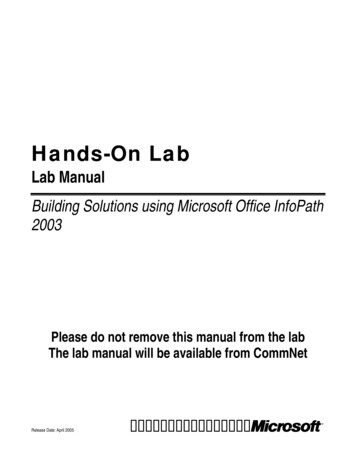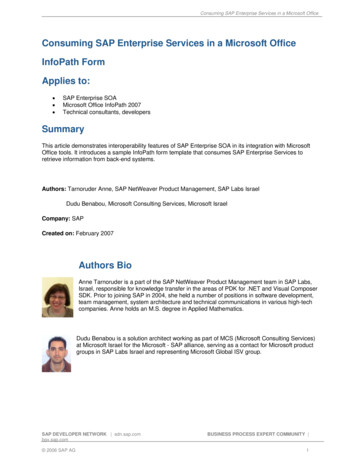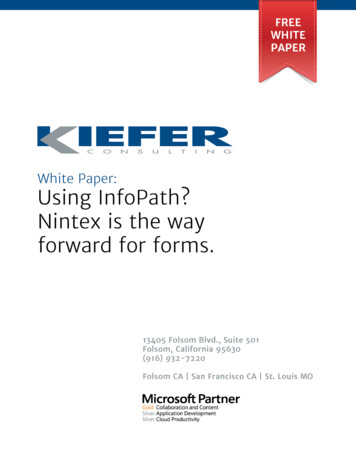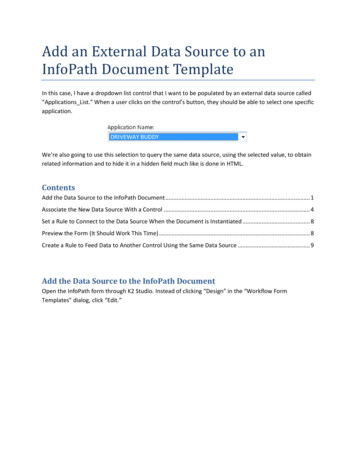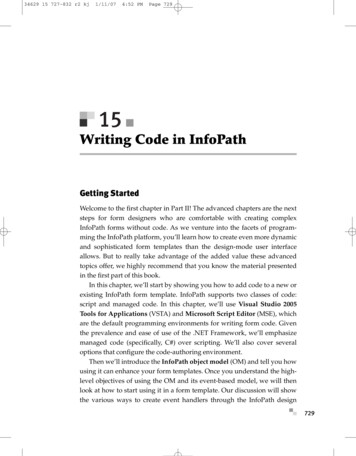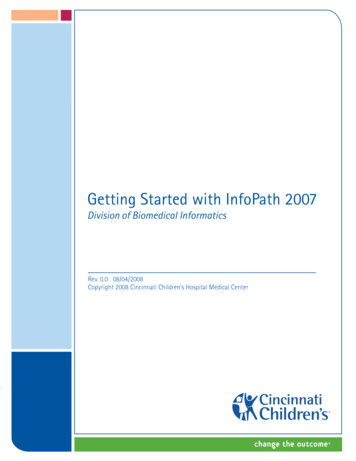
Transcription
Show All
About the InfoPath Developer's ReferenceThe InfoPath Developer's Reference contains Help in the following areas:Programming Concepts Contains conceptual information aboutMicrosoft Office InfoPath 2003 form development. Subject areas includeform architecture, the form definition (.xsf) file, the programmingenvironment, and using the InfoPath object model.Developer Sample Forms Contains documentation for a set of formsdesigned to demonstrate various development techniques forcustomizing and implementing InfoPath features.InfoPath Object Model Reference Contains documentation for theInfoPath object model, including all of its collections, objects, properties,methods, events, and enumerations.InfoPath XSF Reference Contains documentation for the InfoPath .xsffile, including all of its namespaces, types, groups, elements, andattributes.
Show All
About ActiveX controlsYou can host ActiveX controls in forms. These controls can bepreexisting (with some constraints) or can be written specifically forInfoPath.Write an ActiveX controlAdd an ActiveX control to the InfoPath design environmentDeploy an ActiveX control
Show All
About ADO.NET dataset integrationYou can easily connect forms to Web services that receive data from andsubmit data to ADO.NET datasets.Connecting forms to Web services to receive dataConnecting forms to Web services to receive and submit dataConnecting forms to Web services to submit dataThere are a few limitations on datasets:Only one dataset is allowed when a form is edited.Copying and pasting of nested datasets updates the foreign key to pointto the parent values.DeleteRule and UpdateRule properties are not supported.Constraints or relationships cannot be disabled.
Show All
About backward compatibilityIn Microsoft Office 2003 Editions Service Pack 1, existing forms functionthe same way they did in Microsoft Office InfoPath 2003, while takingadvantage of the improvements and new features included in the servicepack. To ensure compatibility for users of Microsoft Office InfoPath 2003without Service Pack 1 or later installed, however, certain features arenot available to existing forms.The following sections describe areas of functionality that may beaffected when you are working with more than one version of InfoPath.Upgrading existing formsCreating new form templatesRemoving new features from a form templateDisabling new featuresOpening form templates that contain form code with updated objectmodel membersLaunching and automating InfoPath from another application
Show All
About changing a form's main data sourceAt times, you may need to modify a form to use a different XML Schema,database server, or Web service before or after deployment. You do nothave to modify the form definition file (.xsf) to accomplish this task,however, because with Microsoft Office InfoPath 2003 Service Pack 1 orlater, you can change the main data source of your form through theInfoPath designer.The steps you need to take to do this differ, depending on whether yourform's main data source is an XML Schema, an XML document, or a dataconnection.Change the main data source of a form based on an XML Schema orXML document.Change the main data source of a form based on a data connection.
About digital signaturesTake advantage of the following new functions that have been added tothe digital signatures feature:Enable signatures for the entire form, or for specific sets of data in theform that can be signed separately.For each set of data that can be signed, specify whether a single ormultiple signatures are allowed and what their relationship will be. Forexample, you can specify whether they are parallel cosignatures orwhether each new signature countersigns all the earlier ones.Specify a message to be shown to form users as they sign the form.Insert and see a signature in the document, and view the form as it waspresented to each signer.View verifiable nonrepudiation information that has been added to eachsignature for increased security. This additional information is part of thesignature and cannot be removed without invalidating the signature. Atany time, you can recall this data by clicking on the signature in the form.Add custom information to the signature block in fully trusted formsthrough an extensive digital signature object model.Access a signature through a snapshot. The snapshot is a file in .pngformat. It contains a view of the signature within the form and has all itsnonrepudiation information.
Show All
About enabling forms to submit dataMicrosoft Office InfoPath 2003 allows you to submit data entered into aform to a Web service or a Windows SharePoint Services form library, oras an attachment to an e-mail message.Set up a connection to a SharePoint Services form library that isenabled for form submission.Set up an e-mail message that is enabled for form submission.Set up a connection to a Web service that is enabled for datasubmission.
Show All
About form architectureMicrosoft Office InfoPath 2003 forms are composed of several files andcomponents that are combined to provide specific functionality for aparticular end user scenario or business need. InfoPath forms can vary incomplexity depending on the type of need that they address.An InfoPath form is essentially a type of application that creates aspecified class of XML documents, defines their layout and editingbehavior, enforces their data consistency, and provides the routinginformation that indicates where they should be stored.It is important to understand that InfoPath forms are composed of severaldifferent files of many different types; these files are collectively known asthe form files. Usually, an InfoPath form is composed of the followingtypes of files.NameFormdefinitionExtension Description.xsfAn InfoPath-generated file that containsinformation about all of the other files andcomponents used in a form. This file serves asthe manifest for the form.XML.xsdThe XML Schema files that are used toSchemaconstrain and validate a form's underlying XMLdocument files.View.xslThe presentation logic files that are used topresent, view, and transform the data containedin a form's underlying XML document files.XML.xmlThe .xml file that contains the default data thattemplateis displayed in a view when a new form iscreated.XML.xctThe .xml file representations of the editingcomponentcontrols that are used when creating and fillingtemplateout a form.Presentation .htm, .gif, The files used in conjunction with the view files.bmp, and to create a custom user interface.others
Businesslogic.js, .vbsBinary.dll, .exeFormtemplate.xsnThe script files (Microsoft JScript and MicrosoftVBScript) that contain programming code usedto implement specific editing behavior, datavalidation, event handlers, control of data flow,and other custom business logic.The custom Component Object Model (COM)components that provide additional businesslogic.The compressed file format (.cab) thatpackages all the form files into one file.
Show All
About Human Workflow Services supportHuman Workflow Services (HWS) is a service provided by MicrosoftBizTalk Server 2004 that enables client applications to build and managehuman-oriented workflow. Microsoft Office InfoPath 2003 providesaccess to this service by way of the Workflow task pane. In this taskpane, users can start and track HWS actions and respond to HWS tasks.InfoPath does not provide a designer interface to enable the Workflowtask pane; all HWS functionality is enabled by modifying the formdefinition file (.xsf).
Using the Workflow Task PaneThe Workflow task pane allows the user to start or extend a workflow orrespond to a task.The three sections of the Workflow task pane are:Start Workflow Consists of the action buttons that can be used to start aworkflow. This section is only visible for forms that are HWS enabled andthat do not have an existing workflow associated with them.Action Tracks the status of actions and their associated tasks. Once auser starts an action, the action runs and is tracked by the HWS service.InfoPath displays the status of the action and who is assigned the task.Task Allows the user to work with tasks. When a task is assigned to auser, InfoPath displays the status of the task, a button to respond directlyto the task, and one or more buttons to start new actions.Enabling the Workflow task paneAdding allowed actions to formsAdding allowed tasks to formsUsing the OnClick event to add action and task buttons
Creating an HWS AdapterBecause the Workflow task pane does not submit data to the HWSservice automatically, you must create an HWS adapter to submit theform.There is no designer interface associated to the submit adapters. Toenable these adapters, modify the form definition file (.xsf) to include thehwsAdapter element within the dataAdapters element.Like other InfoPath Web service adapters, the element must include aname for the adapter and the location of the Web Services DescriptionLanguage (WSDL), and must specify whether the adapter allowssubmitting and querying. Because these adapters are only used tosubmit data to an HWS service, the submitAllowed attribute must be setto "yes". The queryAllowed attribute can be omitted, which correspondsto a default value of "no", or it can be included and set to "no".As part of the design of actions and tasks, you can specify additionalparameters that are specific to each action or task. Below is an exampleof an adapter that starts a workflow with an Approval action. The valueto use for the hwsOperation element type is"addActionToNewActivityFlow". The typeID attribute uses theactionTypeID attribute value, which is a GUID. xsf:hwsAdapter name "Start Approval" wsdlUrl "http://./HWSService.asmx?W xsf:hwsOperation type "addActionToNewActivityFlow" typeID ”{guid}” serv xsf:input source "HWSMessage1.xml" xsf:partFragment match "/ns1:HWSMessage/ActionSection/param1" replaceW xsf:partFragment match "/ns1:HWSMessage/ActionSection/param2" replaceW /xsf:input /xsf:hwsOperation /xsf:hwsAdapter The hwsAdapter element has the same default interface as the othersubmit adapters supported by InfoPath, but the HWS submit adapters donot appear in the interface. Instead, to invoke a submit action, you must
add it to your code, as shown in the following example:XDocument.DataAdapters.Item("Start Approval").Submit();At runtime, when the submit operation is invoked, a button with thecaption, Get Status, appears on the Workflow task pane. This buttonallows the user to refresh the task pane so that it shows the currentworkflow information.Defining HWS submit operations for actionsDefining HWS receive operations
Show All
About programming InfoPathMicrosoft Office InfoPath 2003 provides developers with a richdevelopment environment for customizing forms. Forms can becustomized by writing programming code to respond to form and datavalidation events, to access and manipulate a form's underlying XMLdocument, to implement custom data submission and merges, and toimplement access to external data sources. Customizing a form can alsoinvolve altering one of the form files to suit a specific requirement.It is important to understand a few key concepts that are involved inprogramming an InfoPath form. These concepts include the InfoPathprogramming components, programmatic and declarative programming,the InfoPath programming languages, and the InfoPath programmingenvironment.InfoPath programming componentsProgrammatic and declarative developmentInfoPath programming languages and the programming environment
Show All
About secondary data sourcesMicrosoft Office InfoPath 2003 Service Pack 1 adds the ability to connectmultiple data sources to a form simultaneously. Using multiple datasources in your forms allows you to build complex functionality such aslookup lists or offline data stores.
Main and secondary data sourcesThe main data source corresponds to the groups and fields containingthe data that underlies the form and is saved as the form file.A secondary data source is used to store data from additional datasources. Whenever a new data connection is created for retrieving data— for example, by using the Add button of the Data Connections dialogbox— the retrieved data is not stored in the main data source but in asecondary data source. The secondary data source receives the datafrom any data connection used for querying, whether it is an XMLdocument, a database, a Web service, or a SharePoint library or list.The Data Source task pane displays the structure (groups and fields) ofeach data source, both main and secondary, and is used for bindinggroups or fields in the data source to controls in the form. When a userfills out the form, the controls display the data from the data source andallow it to be updated during editing.
New features for working with secondary data sourcesThe following sections describe the changes made to working withsecondary data sources in InfoPath Service Pack 1.The Data Connections dialog boxData Source task paneFields and groupsControls available for binding to secondary data sources
Show All
About security and deploymentAdditional security features and deployment functionality have beenadded to Microsoft Office InfoPath 2003 in Service Pack 1. Support hasbeen added to allow form templates to be moved from one location toanother or sent as an attachment to an e-mail message. In addition,support has been added to the InfoPath design mode to facilitate thecreation and deployment of fully trusted forms.
Security levelsForm templates can have one of three different security levels,depending on where the form is located. These security levels are asfollows:RestrictedDomainFull TrustNote All forms generated in the InfoPath designer have a security levelassociated with them. InfoPath will attempt to open forms at theirassociated security level. If the security level associated with the form ishigher than the security level that can be granted to it, the form will notopen.Forms are granted security levels based on the location from which theform was opened. For more information, see the Trust levels section.
Trust levelsThe highest level of trust granted to a form template is determined by the"cached from" location (that is, where the form is cached from) and otherverification code, as described in the following table. The attributes listedin the table (for example, HTTP, UNC, requireFullTrust) are cachebased entries that are used to determine the level of trust granted to aform.TrustLevel Trust Level Trust LevelGranted boxed) (Sandboxed)XHighest Level of Trust Grantedfile:LocationId CachedFromLocationfile:LocationId CachedFromLocationor no LocationId (regardless ofwhere the form came from)CachedFromLocation: IntranetHTTP or HTTPSCachedFromLocation: InternetHTTP or HTTPSCachedFromLocation: UNCInstalled TemplateX(requireFullTrust "yes")Installed Template(requireFullTrust "no")Template with trusted publisherXcertificateExtracted Form FilesXXXXAll form files opened in the InfoPath editor are bound by a set ofconditions that determine the security level in which the form will open
and whether it will open. When an InfoPath form is opened in the editor, itwill either be opened with an appropriate security level, or it will fail toload. If a form requests a higher security level than it can be granted (aform can request a specific security level using the trustLevel orrequireFullTrust attribute), it will not be permitted to load. Otherwise, itwill be loaded with the security level it requests. If the form template isnot permitted to open with the requested security level, the user will notbe able to open the form and will receive the "Insufficient SecurityPrivilege Warning" error message.The following table describes the conditions required for opening a format each security level and the resultant behavior when the user attemptsto open the form:Form asks for:Form asks for:Domain TrustEditorFull Trust(trustLevel "Domain"Opens/Fails (requireFullTrust "yes") or blank)HighestEditor opens at Full Trust talled orontrustedevidence certificate)HighestFails to openEditor opens attrustDomain tevidence ComputerHighestFails to openEditor opens attrustDomain level
onTrust:evidence idence RestrictedFails to openEditor opens atDomain levelFails to openFails to openSpecifying a security level
Mail deployment and mobile form templatesMicrosoft Office InfoPath 2003 Service Pack 1 allows you to send yourform templates as an attachment to an e-mail message and to movethem from one location to another. Mail deployment is an easy andeffective way to distribute forms for interoffice use as well as to deployforms to remote users.Understanding form identityDesigning a form to send as an attachment to an e-mail messageSharing forms by e-mail message or from a common shared locationCompatibility
Show All
About the form definition fileThe Microsoft Office InfoPath 2003 form definition (.xsf) file, commonlyreferred to as the .xsf file, serves as the manifest of an InfoPath form.The .xsf file is automatically created by InfoPath when a new formtemplate is created and saved in design mode. As form designers anddevelopers change the form template or add new features to it, InfoPathupdates the .xsf file to reflect those changes.Note The .xsf file can also be modified directly by using any text or XMLeditor, such as Microsoft Notepad. However, care should be taken whenmaking modifications to the .xsf file: if an invalid entry is made, the formthat the file is associated with may be left in an unusable state. However,some customizations can be made to the .xsf file that cannot begenerated in design mode.The .xsf file is the core file of an InfoPath form because it containsinformation about the form as a whole. Some of the data it containsincludes processing metadata, user interface customizations, schemadefinitions, views, business logic declarations, event handlers, anddeployment information.The following are some of the items that the .xsf file contains:A unique identifier for the formGlobal metadata information about the form, including deployment andpublishing informationThe XML Schema definitions for the XML document that the formproducesDefinition of views and their associated user interface components(menus, toolbars, and buttons)Definition of editing actions that are made available using user interfacecomponents, and how their availability will be determined contextuallyWorkflow and routing informationEvent handlers, data validation, and business logic that is associated withindividual XML nodes of the form's underlying XML document, or with the
XML document itselfEvent handlers associated with the form as a wholePackaging information about all of the files contained within the formtemplateThe .xsf file is based on the xsf namespace. Its root element is thexDocumentClass element.Note A complete reference to the .xsf file, including all of its elements,attributes, and other entities, can be found in the InfoPath XSF Referencethat is part of the InfoPath Developer's Reference, available in theInfoPath Help system and the Microsoft Script Editor (MSE) Help system.
Show All
About the programming environmentMicrosoft Office InfoPath 2003 uses the Microsoft Script Editor (MSE) asits primary integrated development environment. Microsoft JScript andMicrosoft VBScript are the programming languages that are used in MSEto create custom business logic for a form.MSE can be opened when working with a form in design mode bypointing to Script on the Tools menu and clicking Microsoft ScriptEditor, or by pressing ALT SHIFT F11. When you open MSE fromInfoPath, the MSE code editor appears and the form's default scriptingfile (with either a .js or .vbs extension, depending on the scriptinglanguage set for the form) opens in the code editing window.Working with MSE in an InfoPath form involves several tasks, includingsetting the default scripting language, creating an event handler, anddebugging scripting code.Setting the default scripting languageCreating an event handlerDebugging scripting codeNote For more information about using MSE, click Microsoft ScriptEditor Help on the Help menu when working in MSE.
About Visual Studio .NET integrationMicrosoft Office InfoPath 2003 Service Pack 1 or later allows you to useMicrosoft Visual Studio .NET to write managed code instead of script forform code in new InfoPath form templates or to add managed code toexisting form templates. To use Visual Studio .NET to create, debug, andbuild InfoPath projects that use Microsoft Visual C# or Visual Basic .NETmanaged code, you must download the Microsoft Office InfoPath 2003 Toolkit for Visual Studio .NET from the InfoPath Developer Centeron the Microsoft Developer Network (MSDN) Web site and install it withVisual Studio .NET 2003. The integration features provided by the toolkitallow you to use a combination of InfoPath for form design and VisualStudio .NET for writing and debugging form code. These integrationfeatures allow you to take advantage of such features of the VisualStudio .NET development environment as:Building your project in debug or release configurations.Using IntelliSense support in the Code Editor such as statementcompletion, members lists, and inline parameter information.Pressing F1 in the Code Editor to display context-sensitive helpinformation about types, members, and other code keywords.Using Visual Studio .NET debugging features.Additionally, using managed code in InfoPath projects allows you to takeadvantage of the features of the .NET Framework common languageruntime (CLR) and to make calls into the comprehensive, object-orientedcollection of reusable types provided by the .NET Framework classlibrary.For more information on using Visual Studio .NET to create InfoPathprojects, see the documentation installed with the Microsoft OfficeInfoPath 2003 Toolkit for Visual Studio .NET.
Show All
About XML Schema improvementsMany improvements have been made for XML Schema (.xsd) support inMicrosoft Office InfoPath 2003 Service Pack 1.Native support for the following XML Schema constructs have beenadded to InfoPath:Abstract typesAbstract elements and substitution groupsRequired wildcard ( any )Repeating or optional model groups in the schema (sequence, choice,group, and all with minOccurs or maxOccurs different from 1)Inline schemas
Interactive incremental creation of the data sourceTo support abstract types or elements and required wildcards, creation ofthe data source is now interactive. For example, schema creation is notpossible if the schema delegates part of its syntax to other schemas. Thiscan happen when a type or an element is defined as abstract or when thecontent model of an element contains an any . When one of theseconditions occurs, InfoPath will prompt the user to specify a schemasource that contains the needed data before proceeding. This process isrepeated until the schema collection that is loaded contains enoughinformation to generate a complete data source.
Better model group supportModel groups specified as "choice" or "sequence" and with minOccursor maxOccurs not equal to 1 are now shown in the Data Source taskpane. They can be bound to controls, and they can be treated as a groupin the data source.Note Model groups designated as "group" or "all" are not displayed inthe Data Source task pane.
Native support for inline schemasInline schemas are natively supported during design. This feature allowsyou to use an XML document that contains its own schema as a datasource.
Support for data source changeThe underlying data structure of a form can now be changed during formcreation. Clicking Convert Main Data Source on the Tools menu allowsyou to convert the current data source while retaining the information thatdepends on it.Changing a data source is restricted to the following paths:Converting from a blank form, XML Schema, or XML file to another XMLSchema or XML file.Converting from a Web service or other data connection to another Webservice or data connection.Once you specify the new data source, all dependent data will bemapped to the new data source. If the data cannot be mapped, controlswill appear unbound in the view.Note Changing the data source does not update the code associatedwith the form. Also, after using the Convert Main Data Sourcecommand, you cannot use the Undo command on the Edit menu torevert to the original data source.
Recursive template supportThe Repeating Recursive Section control adds recursive structures ofarbitrary depth to a form.This control is now the default control when you drag a recursivestructure from the Data Source task pane.The properties of the recursive section correspond to the properties of anordinary section, with the exception that digital signatures are notallowed. The only property that can be set in the internal recursive blockis the default value of the XML fragment for additional recursive sectionsinserted within the outermost instance.
Show All
About the InfoPath object modelThe Microsoft Office InfoPath 2003 object model is a COM-based objectmodel that can be used to interact with InfoPath forms and theirunderlying XML documents. It is similar to other Microsoft Officeapplication object models in that it implements interfaces for collections,objects, properties, methods, and events. However, the InfoPath objectmodel is primarily used in scripting code, using the Microsoft Script Editor(MSE) that is built into InfoPath.Note Unlike other Office applications that support complete applicationautomation, the InfoPath object model supports automation of onlycertain features of the run-time editing environment.The following sections discuss the InfoPath functional areas that theobject model represents, the locations from which the object model canbe accessed, and the levels of object model security.Object model functional areasObject model accessObject model securityViewing Service Pack 1 object model changes from the Object Browser
Show All
Accessing application dataThe Microsoft Office InfoPath 2003 object model provides objects andcollections that can be used to gain access to information about theInfoPath application, including information related to a form's underlyingXML document and the form definition (.xsf) file. This data is accessedthrough the top-level object in the InfoPath object model hierarchy— theApplication object.Using the Application object, InfoPath form developers can accessinformation about the currently installed instance of InfoPath, including itsname and version number. In the following example, the Name andVersion properties of the Application object return data in a messagebox to the on name: " Application.Name "\nApplication version: " Application.Version);Note that the Alert method of the UI object, which is accessed throughthe XDocument object, is used to display a message box to the user.Because the XDocument object that represents the currently openform's underlying XML document is embedded in the InfoPath scriptengine, the previous example can also be written as follows:XDocument.UI.Alert("Application name: " Application.Name "\nApplication version: " Application.Version);Note The \n character references in the text for the alert message is astandard new line feed that causes the text to break and be placed on anew line in the message box.Accessing data about a form's XML documentAccessing data about a form's .xsf file
Show All
Accessing external data sourcesWhen working with a Microsoft Office InfoPath 2003 form, you can writescripting code to access the form's secondary data sources, which aretypically external to the primary data source of a form, and thenmanipulate the data that they contain. The InfoPath object modelsupports access to a form's external data sources through the use of theDataObject object in association with the DataObjects collection.The InfoPath object model also provides a set of data adapter objects,containing information about the secondary data sources, and access tothe data that they contain. The type of data adapter that is returned bythe DataObject object depends on the type of data source that wasselected when the secondary data source was created in design mode.Overview of the DataObjects collectionOverview of the DataObject objectOverview of the data adapter objectsUsing the DataObjects collection and the DataObject object
Show All
Accessing form dataWhen you want to extend the functionality of a Microsoft Office InfoPath2003 form, it is often necessary to programmatically access informationabout the form's underlying XML document, access the data that the XMLdocument contains, or perform some action on the XML document. TheInfoPath object model supports access and manipulation of a form'sunderlying XML document through the use of the XDocument object inassociation with the XDocuments collection.The XDocument object is one of the most useful objects within theInfoPath object model because it provides a variety of properties,methods, and events that not only interact with a form's underlying XMLdocument, but also perform many of the actions that are within theInfoPath user interface.Overview of the XDocuments collectionOverview of the XDocument objectUsing the XDocuments collection and the XDocument object
Show All
Automating InfoPathMicrosoft Office InfoPath 2003 Service Pack 1 offers e
InfoPath programming languages and the programming environment. Show All. About secondary data sources Microsoft Office InfoPath 2003 Service Pack 1 adds the ability to connect multiple data sources to a form simultaneously. Using multiple data sources in your forms allows you to build complex functionality such as